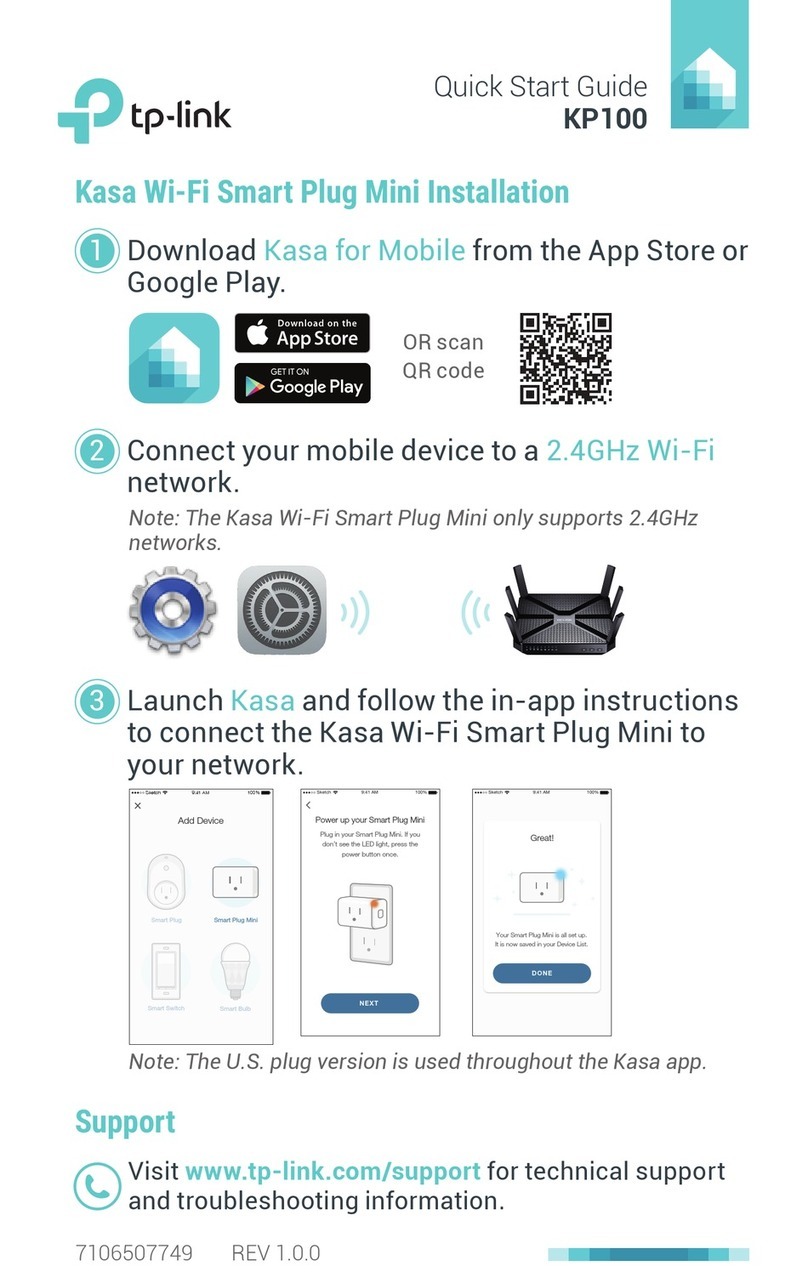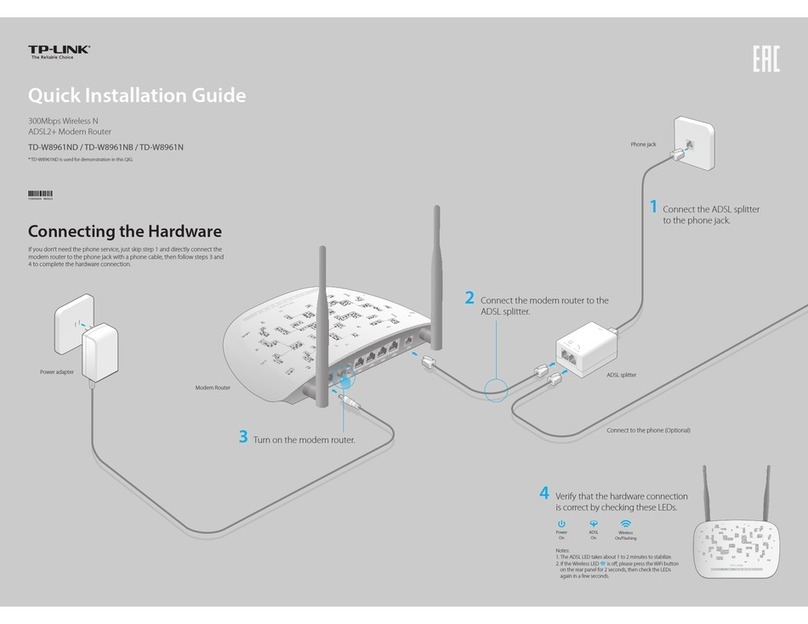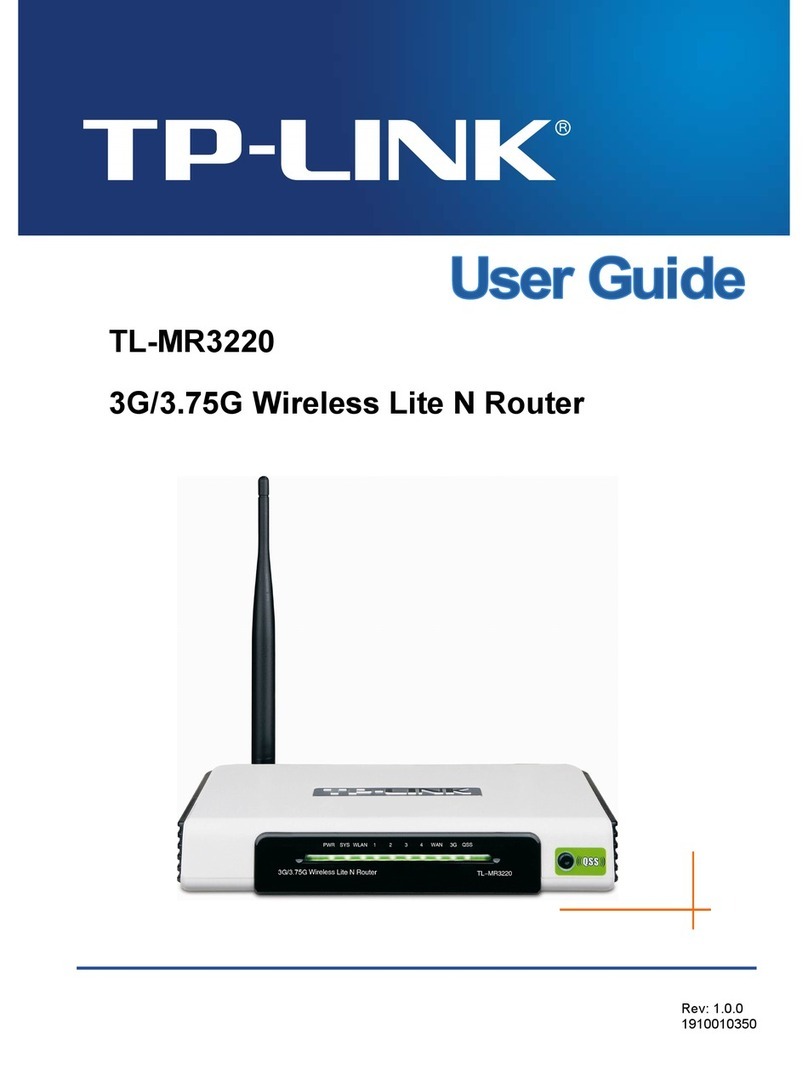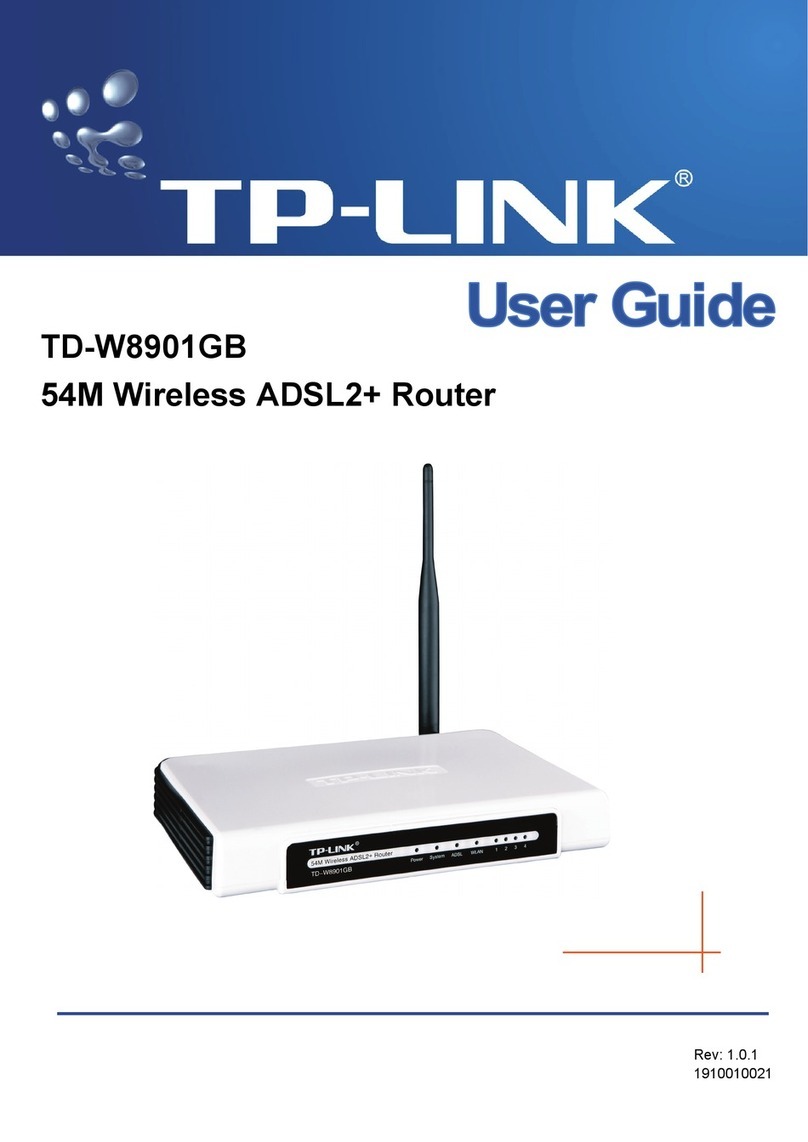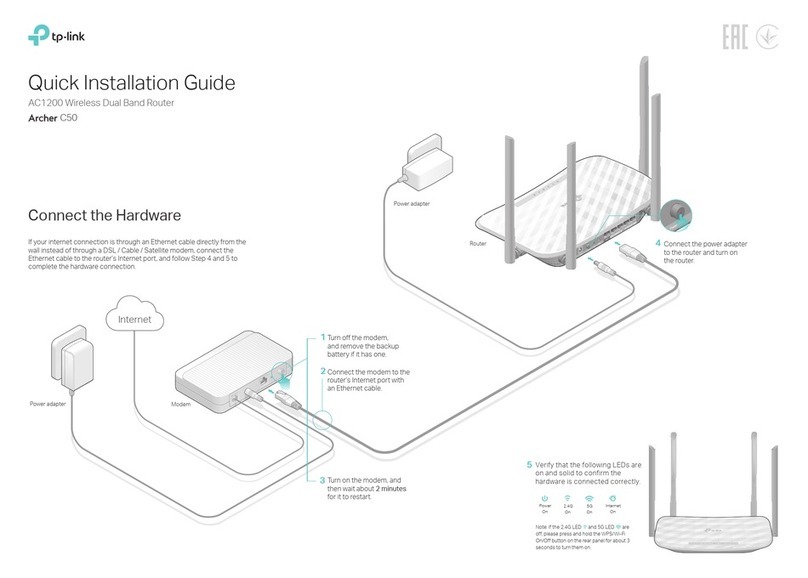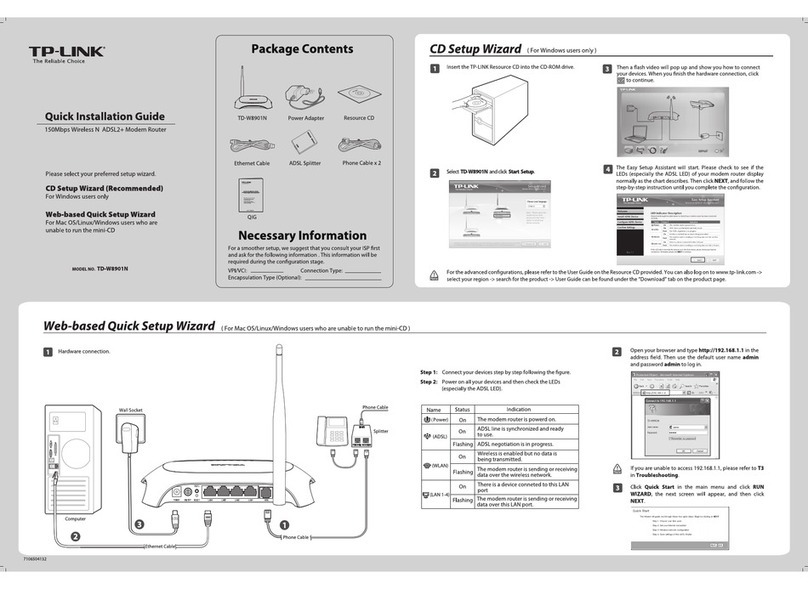WISP Client Router Mode
If Dynamic IP is selected, the Router gets the IP address
automatically from the DHCP server or the ISP. No
conguration should be set and you can go on with the
wireless conguration.
b)
If PPPoE is selected, please enter the User Name and
Password given by your ISP. These elds are
case-sensitive. Then click Next.
a)
3
1Click Survey button to find the available wireless
networks.
3The target network‘s SSID will be automatically lled into
the wireless setting page. Select the Security Mode and
enter the Password. Then click Next.
2Select the SSID of the target network and click Connect.4Click Reboot to reboot the Router and make the settings
take eect.
After the rebooting, please reconnect to the network
according to Instant Wireless Connection. If Wireless
Security is enabled, you need to enter the password you’ve
just set to sucessfully nish the connecting.
Repeater/Client Mode
www.tp-link.com
TP-LINK TECHNOLOGIES CO., LTD.
Access Point Mode
1Set the wireless parameters. It’s recommended that you rename
an SSID, choose a Security Mode and enter a Password.
2Click Reboot to reboot the Router and make the settings take
eect. After the rebooting, please reconnect to the network
according to Instant Wireless Connection. If Wireless Security
is enabled, you need to enter the password you’ve just set to
sucessfully nish the connecting.
AppendixTroubleshooting
How can I restore my Router’s conguration to its
factory default settings?
With the Router powered on, use a pin to press and hold the
Reset button for about 5 seconds before releasing it.
What can I do if I forget my password?
3)
2)
1) Restore the Router’s conguration to its factory default
settings. If you don’t know how to do that, please refer
to How can I restore my Router’s conguration to its
factory default settings?
Try to congure your Router once again by following
the instructions in the previous steps of the QIG.
1
2
For more advanced settings, please refer to the User
Guide in the Resource CD.
USB Features Introduction and Application
To log in the Web Management page, use the default
user name and password: admin, admin.
To connect to the Wireless Network, use the default
password on the label.
Router Configuration
Wireless Router Mode
1
Choose your WAN Connection Type and click
Next to
continue
.
If Dynamic IP is selected, the Router gets the IP address
automatically from the DHCP server or the ISP. No
conguration is needed and you can go on with the wireless
conguration.
c)
If Static IP is selected, please enter the IP Address and
Subnet Mask given by your ISP. Then click Next.
d)
If PPPoE is selected, please enter the User Name and
Password given by your ISP. These elds are case-sensitive.
Then click Next.
3Click Reboot to reboot the Router and make the settings take
eect.
If you don't know the connection type your ISP provides,
you can choose Auto-Detect to allow the Quick Setup to
search your Internet connection for servers and protocols
and determine your ISP conguration. Make sure the cable
is securely plugged into the WAN port before detection.
b) 2Set the wireless parameters. It’s recommended that you
rename an SSID, choose a Security Type and enter a
Password. Then click Next.
Repeater Mode and Client Mode conguration are quite familiar, except you can choose Universal or WDS in Repeater Mode. Here we take Repeater Mode as an example.)
Choose your WAN Connection Type and click
Next to
continue
.
1
c) If Static IP is selected, please enter the IP Address,
Subnet Mask, Default Gateway and Primary DNS given
by your ISP. Then click Next.
2Click Suvery button to nd the available wireless networks. Select the SSID of the target network and click Connect.
Then the SSID and BSSID will be automaticlly lled into
the wireless setting gure. Select the Key type and enter
the Password. Then click Next.
Click Reboot to reboot the Router and make the settings
take eect.
5
After the rebooting, please reconnect to the network
according to Instant Wireless Connection. If Wireless Security
is enabled, you need to enter the password you’ve just set to
sucessfully nish the connecting.
After the rebooting, please reconnect to the network
according to Instant Wireless Connection. If Wireless Security
is enabled, you need to enter the password you’ve just set to
sucessfully nish the connecting.
The USB port on the TL-WR710N can be used to share your file,
media, storage, and space across your local network.
Scan the QR code to access the
Application Guide for USB features.
http://www.tp-link.com/app/usb
Local Storage Sharing Media Sharing
Technical Support
For all other technical support, please contact us by using the following details:
Global
Tel: +86 755 2650 4400
Service time: 24hrs, 7 days a week
Singapore
Tel: +65 6284 0493
Service time: 24hrs, 7 days a week
Germany / Austria
Tel :+49 1805 875 465 (German Service)
+49 1805 TPLINK
+43 820 820 360
Fee: 0.14 EUR/min from the German
xed phone network and up to 0.42EUR/min
from mobile phone.
Service Time: Monday to Friday, 09:00 to 12:30
and 13:30 to 17:30. GMT+1 or GMT+2
(Daylight Saving Time in Germany)
* Except bank holidays in Hesse
USA/Canada
Toll Free: +1 866 225 8139
Service time: 24hrs, 7days a week
Australia/New Zealand
Tel: AU 1300 87 5465
NZ 0800 87 5465
Service time: 24hrs, 7 days a week
For more troubleshooting help, go to http://www.tp-link.com/en/support/faq
To download the latest Firmware, Driver, Utility and User Guide, go to
http://www.tp-link.com/en/support/download
France
Tel: +33 (0) 820 800 860 (French service)
Fee: 0.118 EUR/min from France
Service time: Monday to Friday, 09:00 to
18:00 *Except French Bank holidays
1 32 Choose the Working Mode you need, and then click Next.
Open a Web browser, type http://tplinklogin.net in the
address eld, and press Enter. At the prompt, enter the
default User Name and Password: admin, both in lower
case letters. Click OK.
After a successful login, you can click the Quick Setup
menu to quickly congure your Router. Click Next. 4Congure the Wireless Settings according to the mode you choose.
(TL-WR710N supports five working modes, including Wireless
Router, Access Point, Repeater,Client and WISP Client Router . )
The USB port on the TL-WR710N can be used for mobile device
charging.
Mobile Device Charging Storage Sharingand Media Server
Charging
For more details about the USB Features and Settings, please refer to the User Guide on the Resource CD.
a)
UK
Tel: +44 (0) 845 147 0017
Service time: 24hrs, 7days a week
Turkey
Tel: 0850 7244 488Turkish Service
Service time: 09:00 to 21:00
7days a week
Ukraine
Tel: 0800 505 508
Service time: Monday to Friday
10:00 to 22:00
Toll Free: 0800 608 9799 (Portuguese
Service)
Service time: Monday to Friday, 09:00
to 20:00; Saturday, 09:00 to 15:00
Brazil
Tel: (+62) 021 6386 1936
Service time: Monday to Friday
09:00 to 18:00
Indonesia
Italy
Tel: +39 023 051 9020
Service time: Monday to Friday,
09:00 to 13:00; 14:00 to 18:00
Malaysia
Tel: 1300 88 875 465
Service time: 24hrs, 7days a week
Poland
Tel: +48 (0) 801 080 618 / +48 227 217
563 (if calls from mobile phone)
Service time: Monday to Friday 09:00 to
17:00. GMT+1 or GMT+2
(Daylight Saving Time)
Switzerland
Tel: +41 (0) 848 800 998 (German Service)
Fee: 4-8 Rp/min, depending on rate of
dierent time
Service time: Monday to Friday 09:00 to
12:30 and 13:30 to 17:30. GMT+ 1 or
GMT+ 2 (Daylight Saving Time)
Russian Federation
Tel: 8 (499) 754 5560
8 (800) 250 5560 (toll-free call from
any RF region)
Service time: From 10:00 to 18:00
(Moscow time)
*Except weekends and holidays in
Russian Federation
Reset LAN/WAN LAN
USB