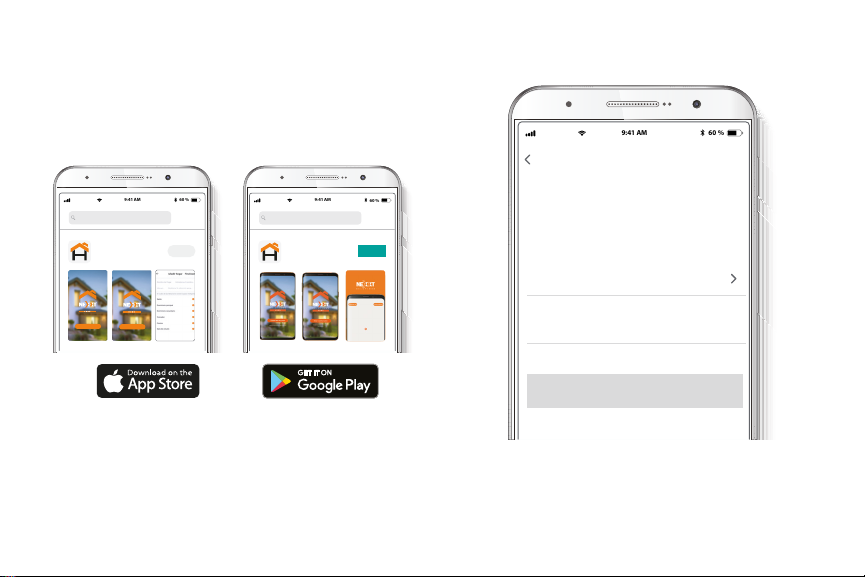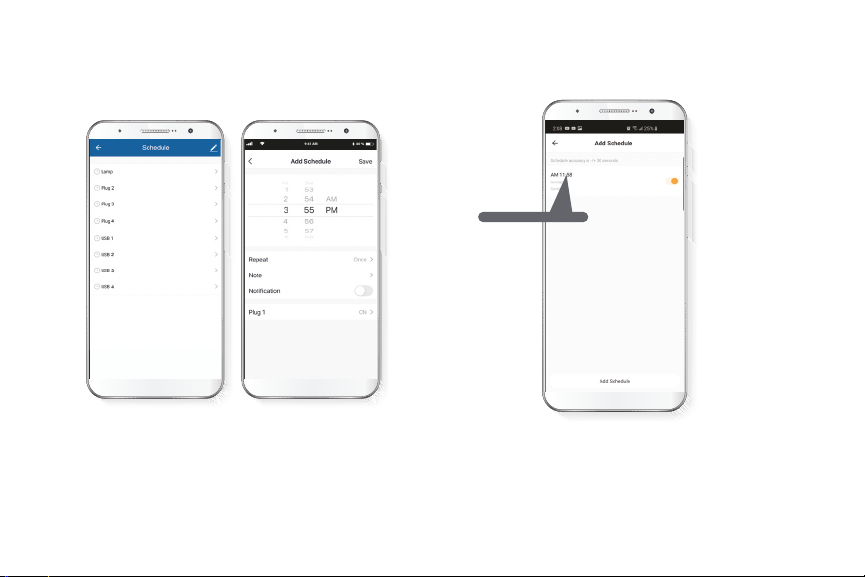User guide
Thank you for purchasing the Smart Wi-Fi strip from Nexxt
Solutions. We are excited to be part of making your life
easier, safer and for bringing peace of mind into your home.
Product overview
1. Power/Reset button
2. Four outlets
3. LED status lights
4. Four USB charging ports
5. Power cord
English
Red
Blue
Solid
Blinking
Solid
O
The smart power strip is
connected to the network
The smart power strip is in
pairing mode
The smart power strip is on
The smart power strip is o
LED
indicator Status Description
Package content
• Smart power strip
• Quick start guide
Status indicator
1 2 43
5