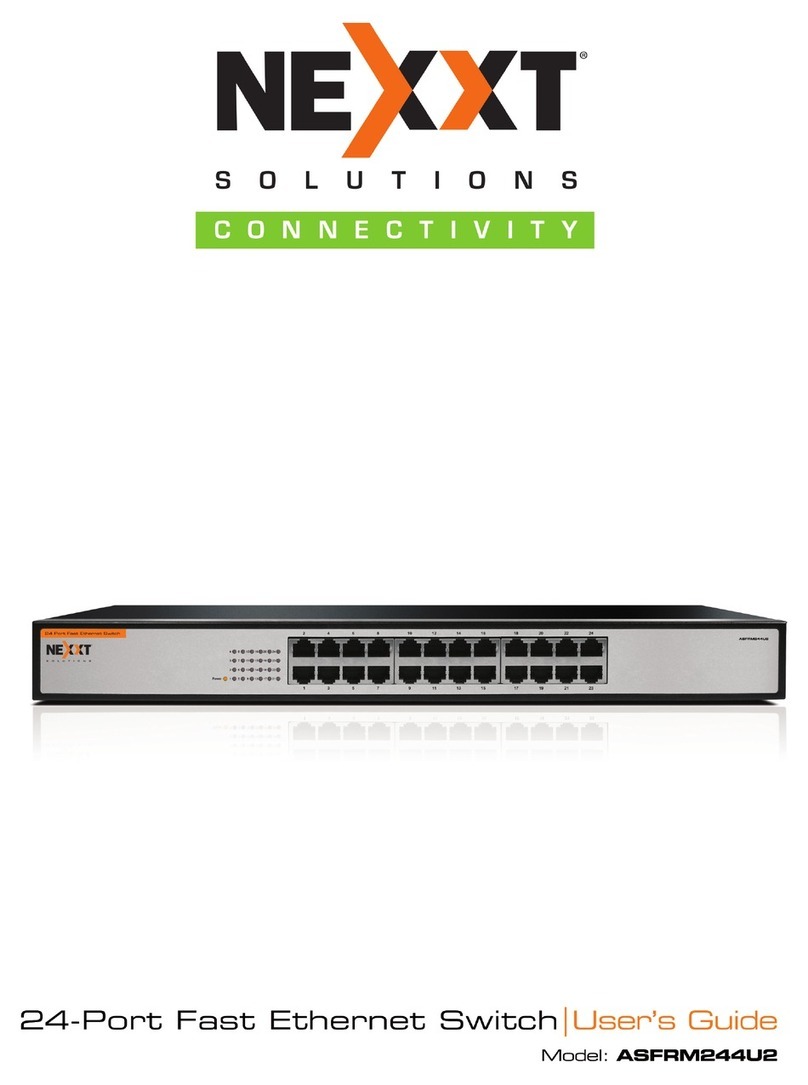Supports IEEE802.3x flow control for full duplex, and
backpressure flow control for half duplex.
Store and forward architecture, integrated 8K MAC
address table, and meets all application demands.
Up to 32/48Gbps backplane bandwidth, and supports
non- blocking line speed forwarding.
Supports up to 16/24 groups of port-based VLAN, and
supports up to 128 groups of Tag VLAN based on IEEE
802.1Q, with VLAN ID ranging 1 ~ 4094
Supports IEEE 802.3ad port trunk function, with 8 trunk
groups, each of which can contain up to 8/12 port
members.
Supports up to 128 static MAC address tables.
Supports the QoS function, and provides the mapping
mode based on the port, IEEE802.1p and TOS priorities
and the automatic control for transfer queue based on 4
priorities.
Provides control over port access security, and supports
control over port MAC address filtering, binding and
aging.
Supports broadcast storm smart control function.
Supports port mirroring function.
Supports the 802.1X authentication function.
Compatible with the 802.1D Spanning Tree Protocol
(STP) and supports the 802.1W RSTP.
Supports the IGMP Snooping function.
Supports IP address naming mode, or auto searching by
running a DHCP client to get an IP address.
Supports Web management.
Supports SNMP management.
Supports the upgrade of switch software and backup,
including the restoration of switch configuration files.
Supports cable diagnostic function.
Supports traffic statistics function, and dynamically
displays the packet receiving-transfer rate present at the
5
•
•
•
•
•
•
•
•
•
•
•
•
•
•
•
•
•
•
•