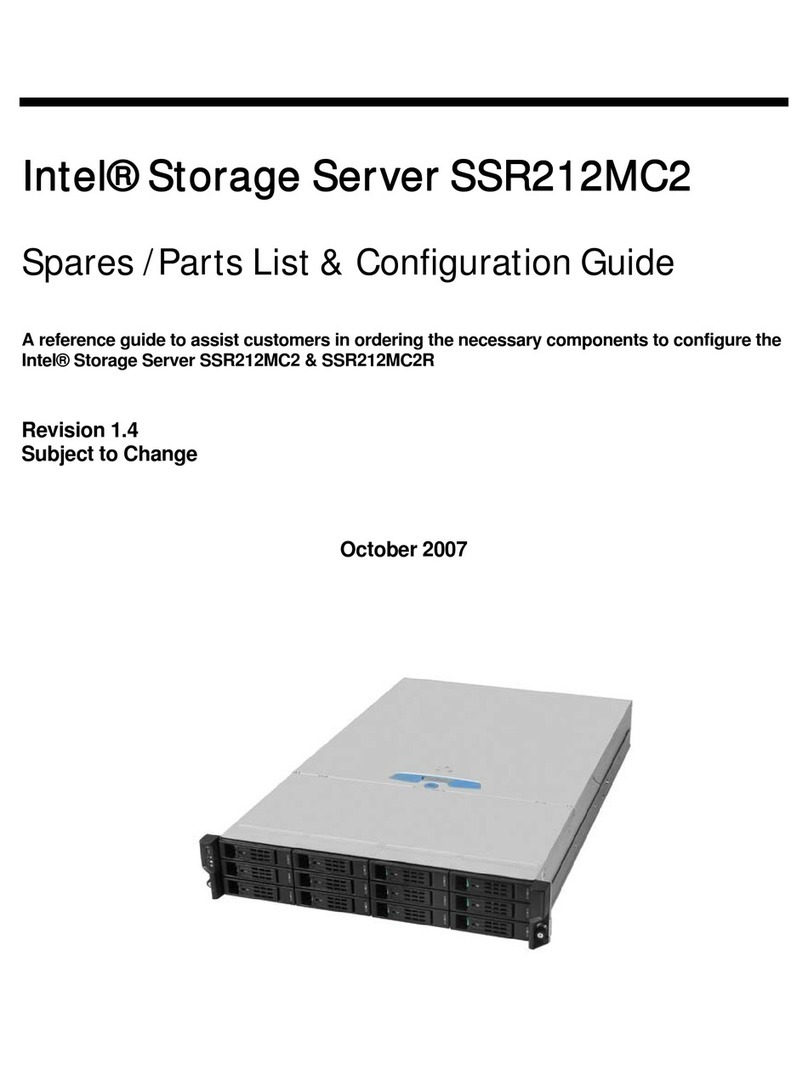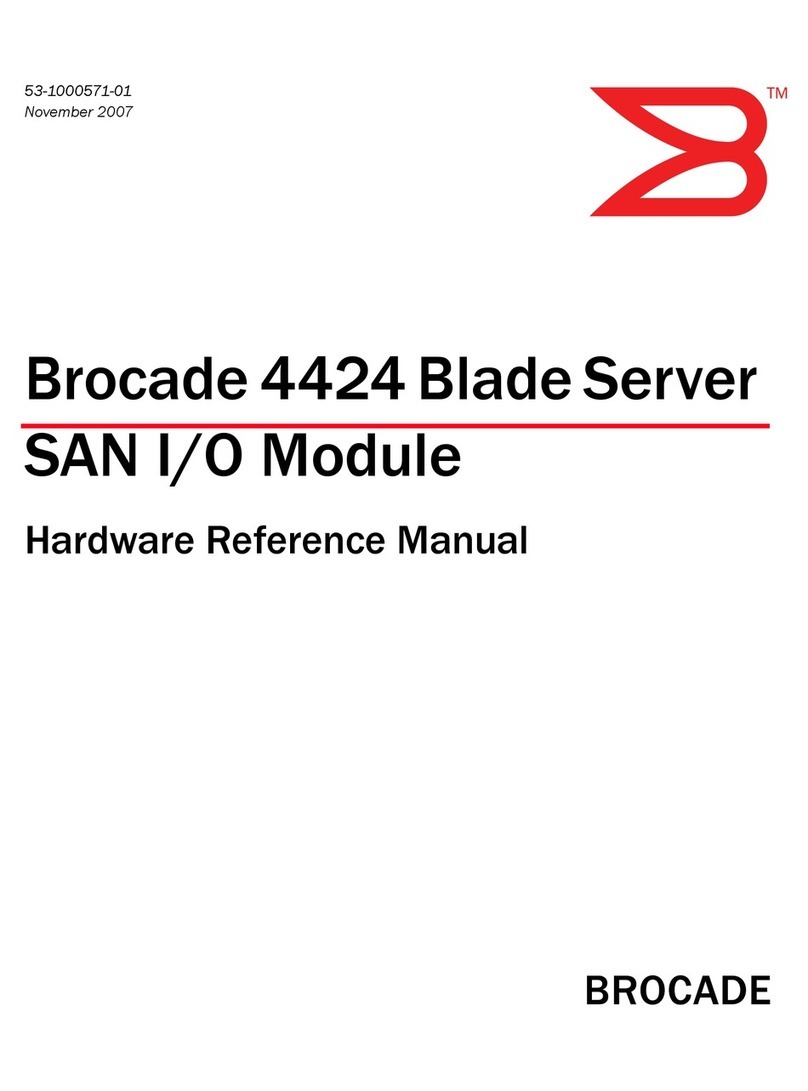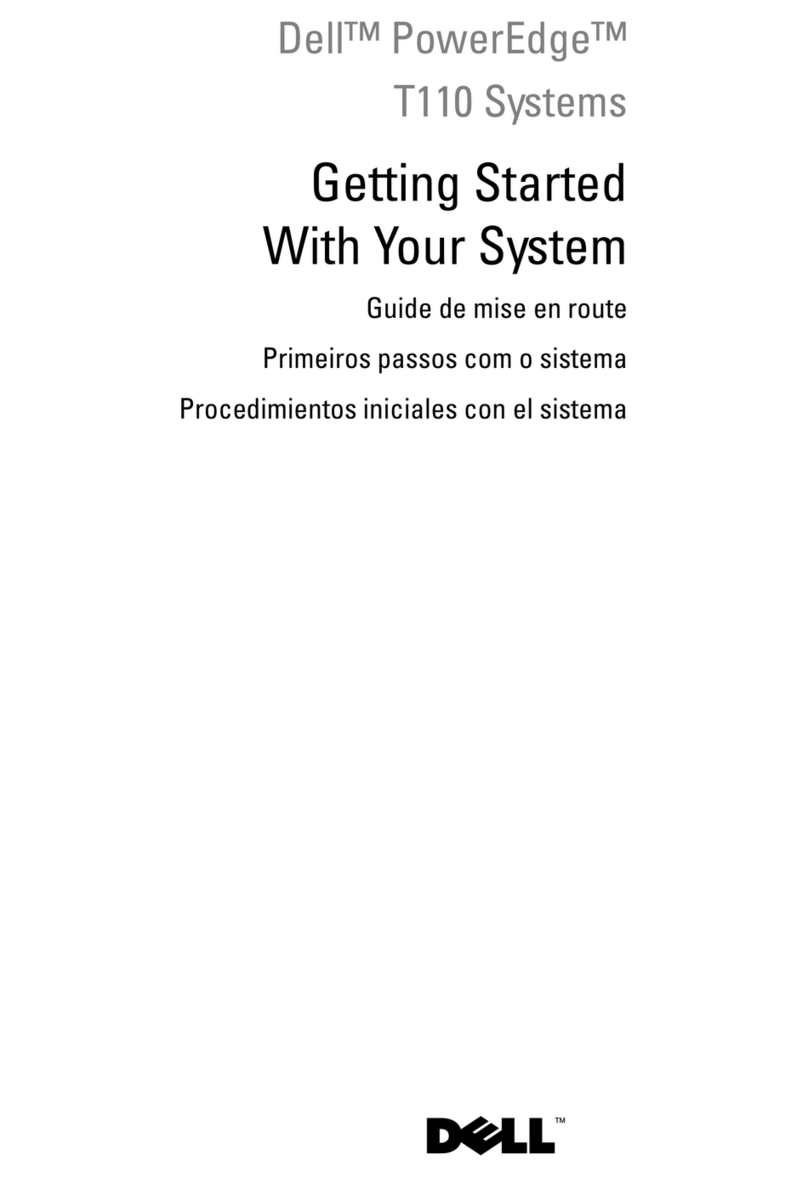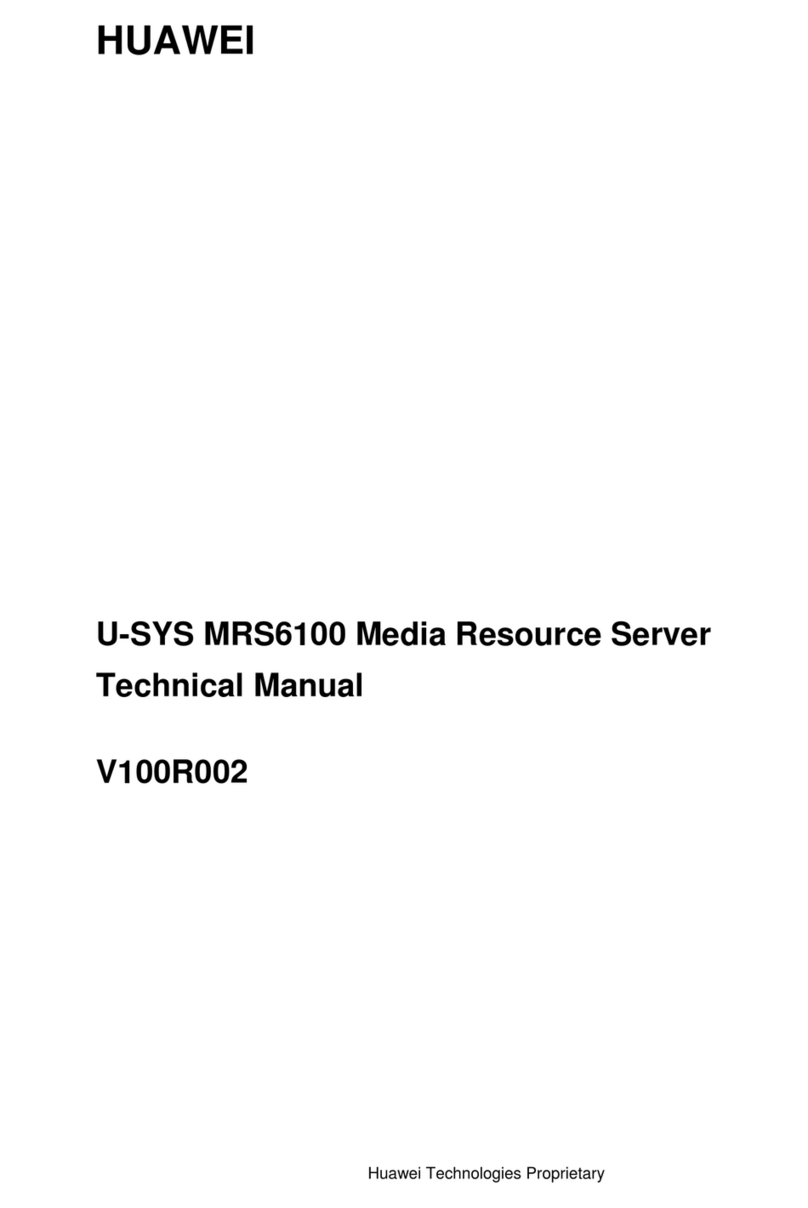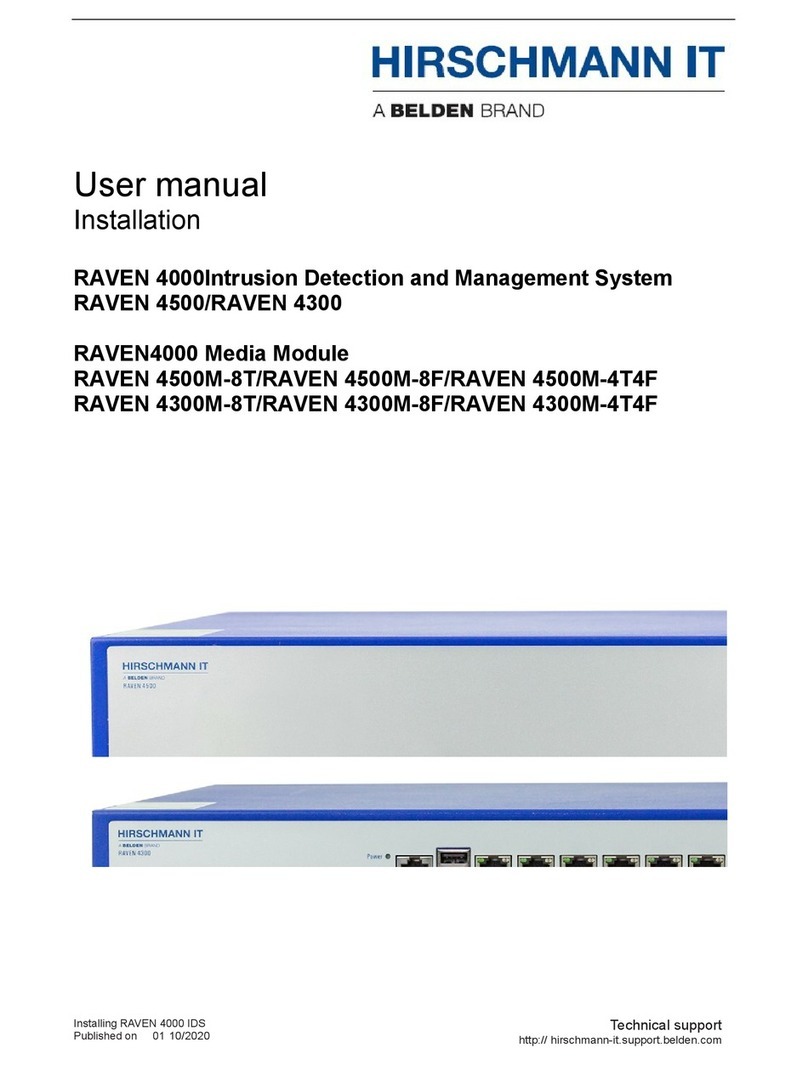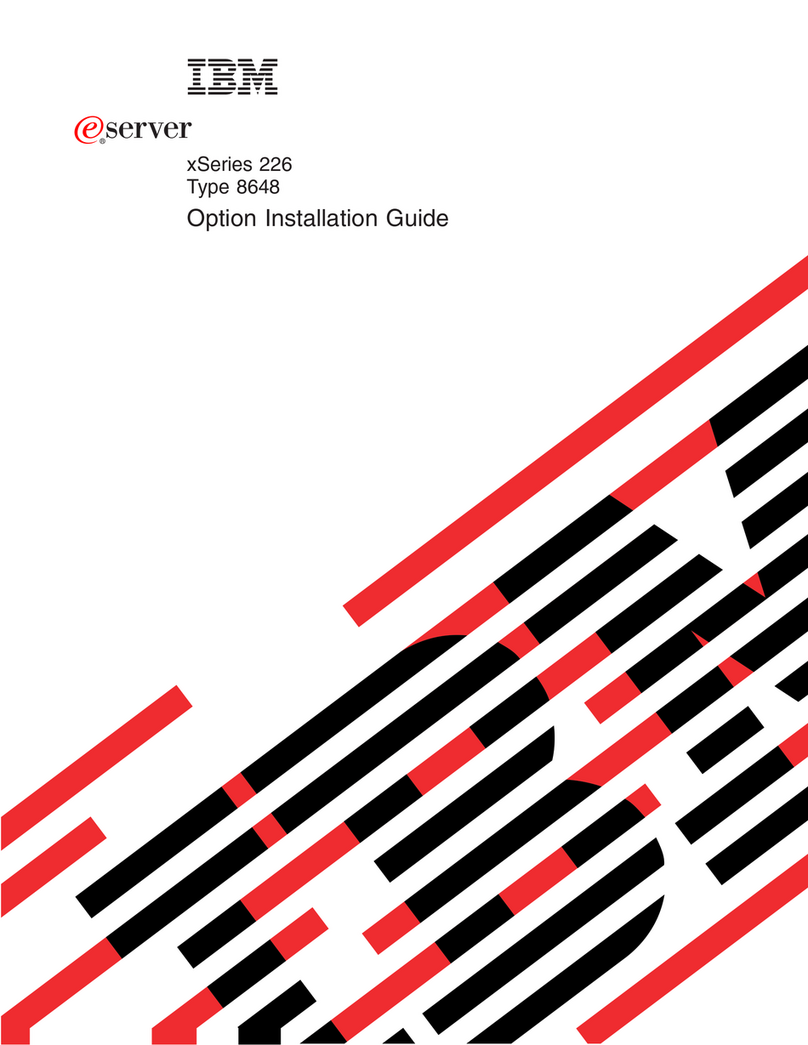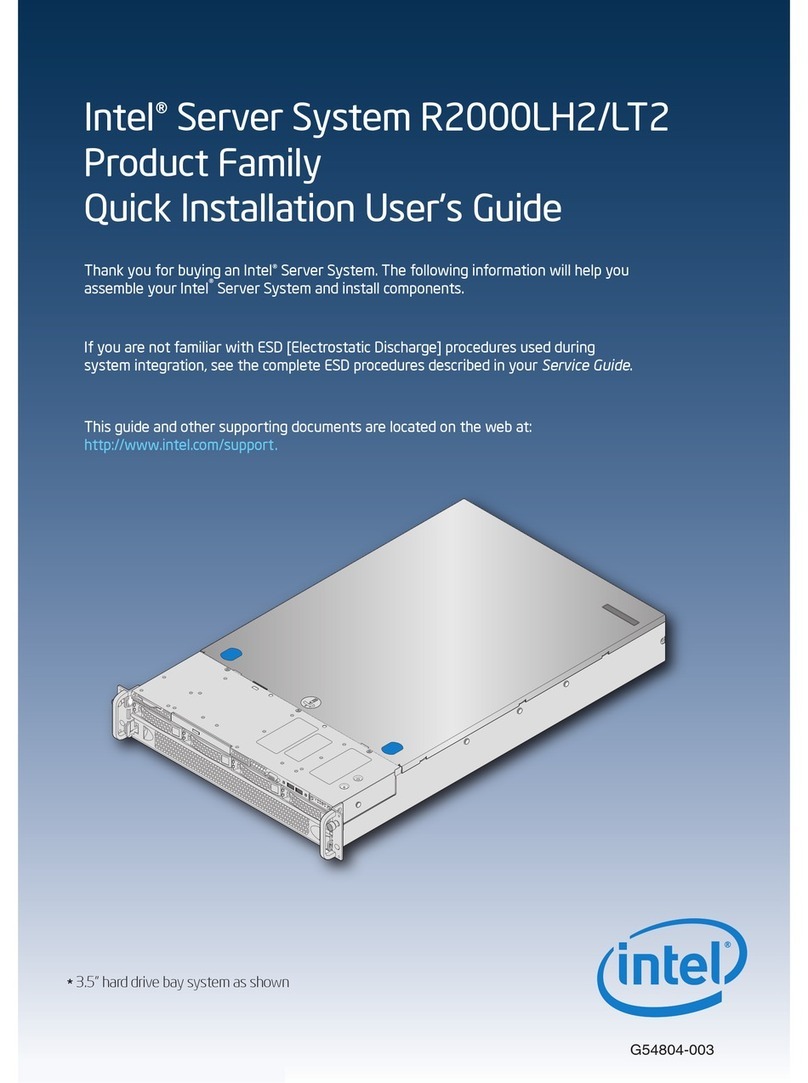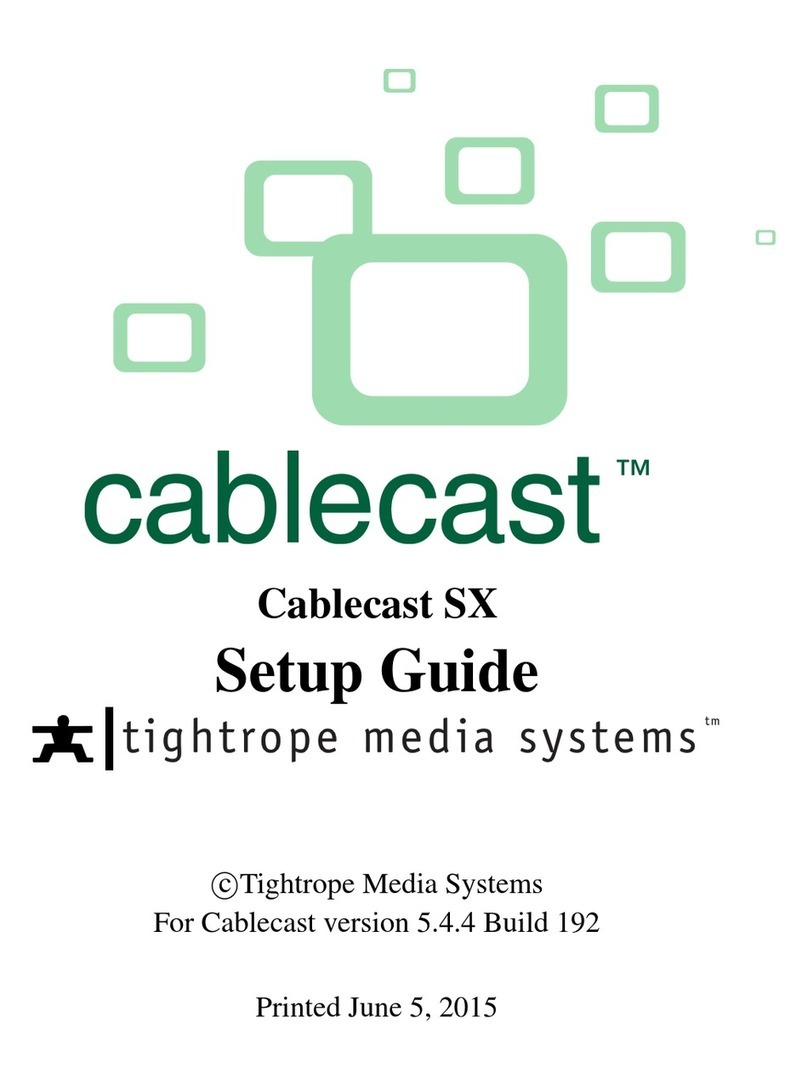Communication Server | Installation Instructions en | 5
International Pager Services B.V. | II_DP-Server_En_2311
11.11 Device screen content (Mobiles) .......................................................................................................................53
11.11.1 Visible data of a device/mobile..........................................................................................................................53
11.11.2 Sorted status overview......................................................................................................................................53
11.11.3 Operation via the status indicator......................................................................................................................53
11.11.4 Programmable info in the status indicator .........................................................................................................53
11.11.5 Set Scanning ON or Off.....................................................................................................................................54
11.12 Status screen content........................................................................................................................................55
11.13 Groups of devices (serial call) ...........................................................................................................................56
11.13.1 Create a Group of pagers (serial call)................................................................................................................56
11.13.2 Create a Group Call (Group address)................................................................................................................56
12 Alarm handling settings........................................................................................................................................57
12.1 Alarm definitions................................................................................................................................................57
12.1.1 Default technical alarm......................................................................................................................................57
12.1.2 Default PS alarm ...............................................................................................................................................57
12.1.3 Default Other alarm...........................................................................................................................................57
12.1.4 Specified alarm..................................................................................................................................................57
12.2 Alarm classes....................................................................................................................................................58
12.2.1 Alarm types .......................................................................................................................................................58
12.2.2 Edit an alarm type..............................................................................................................................................58
12.2.3 Alarm sources....................................................................................................................................................59
12.2.4 Number of visible alarm lines ............................................................................................................................59
12.3 Define Default alarms........................................................................................................................................60
12.3.1 System settings for alarm handling....................................................................................................................61
12.4 Define Specified Alarms....................................................................................................................................62
12.4.1 Create a specified alarm....................................................................................................................................62
12.4.2 Other (system) settings for alarm handling........................................................................................................64
12.5 Test the alarm function......................................................................................................................................65
12.5.1 Fault finding.......................................................................................................................................................65
12.5.2 Alarm screen layout...........................................................................................................................................65
12.5.3 The alarm sound................................................................................................................................................65
12.5.4 General System settings for alarm handling......................................................................................................65
12.5.5 View Alarm History............................................................................................................................................65
13 Create users and roles.........................................................................................................................................66
13.1 Role of users.....................................................................................................................................................66
13.1.1 Examples of roles and permissions...................................................................................................................66
13.1.2 Create roles.......................................................................................................................................................67
13.2 Add a user.........................................................................................................................................................68
13.2.1 Set user authorizations......................................................................................................................................68
13.3 Forgotten password...........................................................................................................................................69
13.3.1 System settings and alarm handling..................................................................................................................69
14 System settings....................................................................................................................................................70
14.1 Quick search .....................................................................................................................................................70
14.2 Download the system settings...........................................................................................................................70
14.3 Overview System settings .................................................................................................................................70
14.4 General system settings....................................................................................................................................72
14.5 System settings related to automatic scanning .................................................................................................72
14.6 System settings related to Alarm handling ........................................................................................................73
15 Logging of calls....................................................................................................................................................76
15.1 Logging screen..................................................................................................................................................76
15.2 Real-time call handling......................................................................................................................................76
15.3 Alarm history .....................................................................................................................................................77
15.3.1 To access ‘own alarm history’ ...........................................................................................................................77
15.3.2 To access ‘full alarm history’ .............................................................................................................................77
16 Archives...............................................................................................................................................................78
16.1 Accessibility of Archives....................................................................................................................................78
16.2 Obtain Alarm reports .........................................................................................................................................78
16.2.1 Download alarm history data.............................................................................................................................79
16.3 Outgoing calls....................................................................................................................................................80
16.3.1 Meaning of the data (Fields) that can be exported; Outgoing calls....................................................................80
16.4 Technical Logging .............................................................................................................................................81
16.4.1 Meaning of the data that can be exported; Technical logging ...........................................................................82
16.5 Guard tours archive...........................................................................................................................................82
16.6 Convert CSV file to Excel file.............................................................................................................................83
17 Application notes..................................................................................................................................................84
17.1 Out Of Range (OOR) call ..................................................................................................................................84