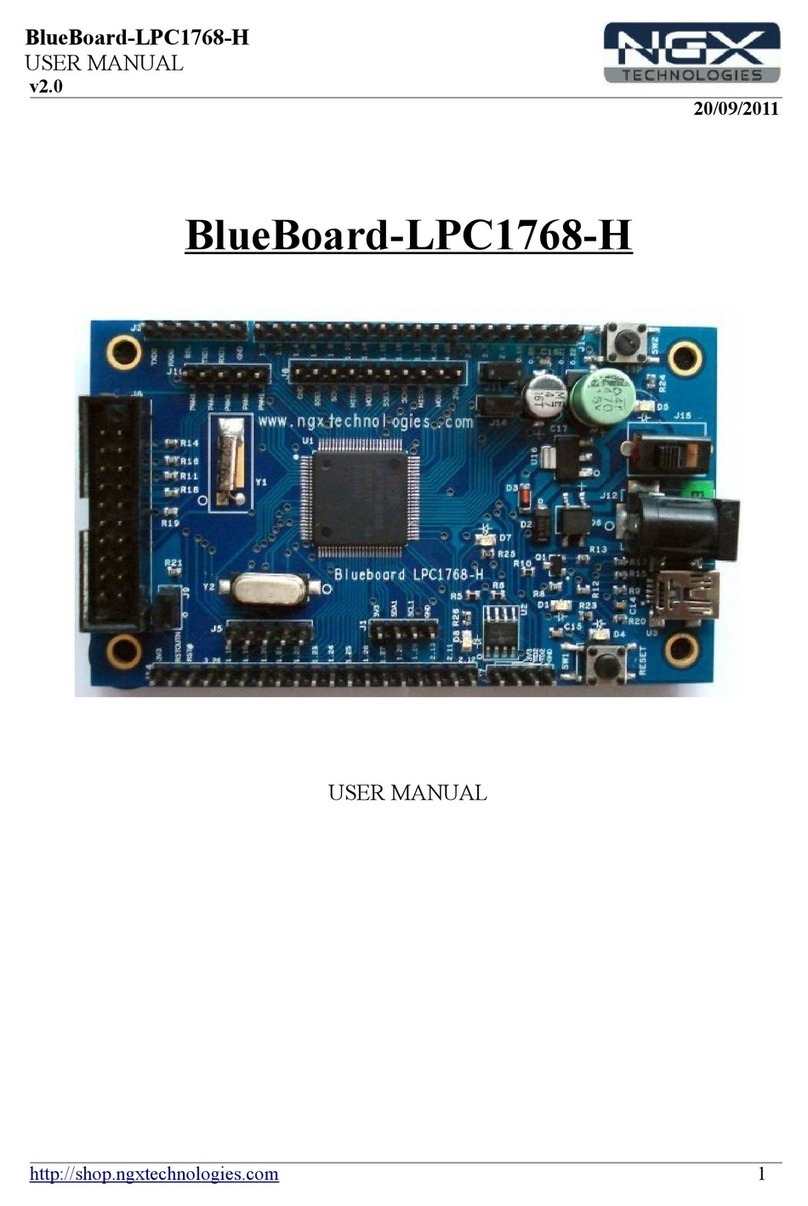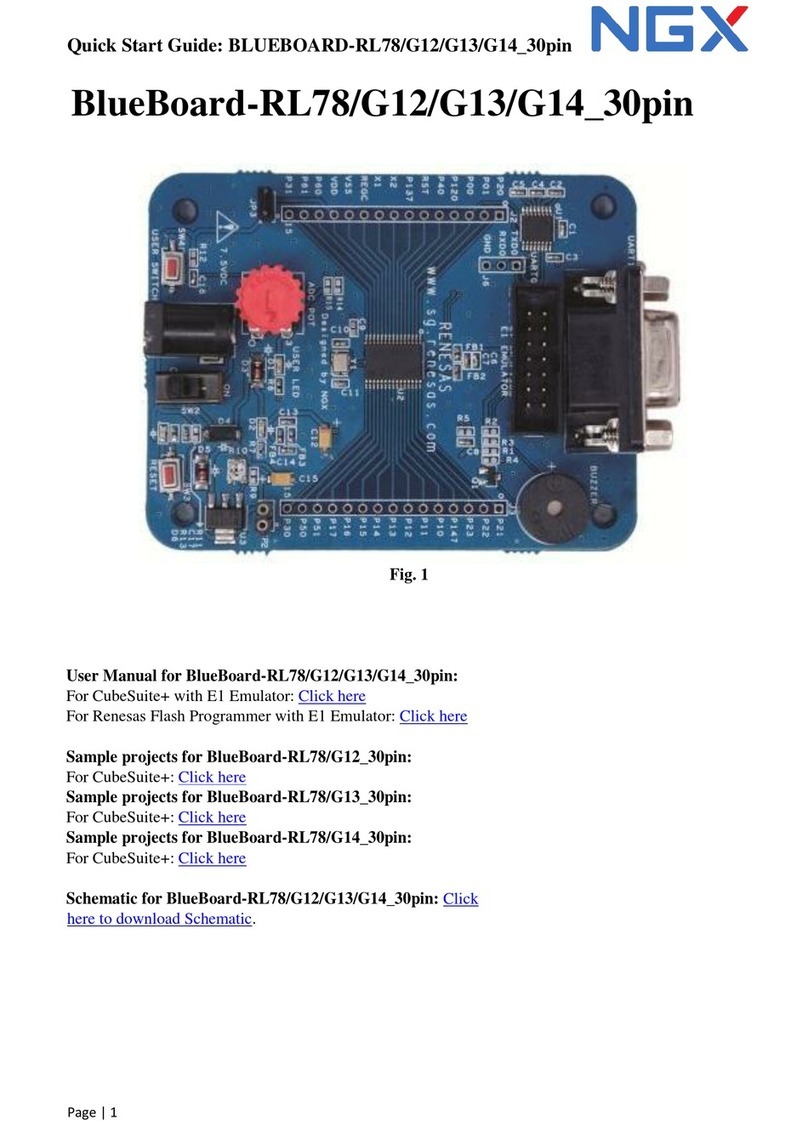NGX Technologies LPC1830-Xplorer User manual




















Other manuals for LPC1830-Xplorer
1
Table of contents
Other NGX Technologies Microcontroller manuals
Popular Microcontroller manuals by other brands

Emerson
Emerson Vilter Vission 20/20 Operation and service manual
Silicon Laboratories
Silicon Laboratories UG464 user guide
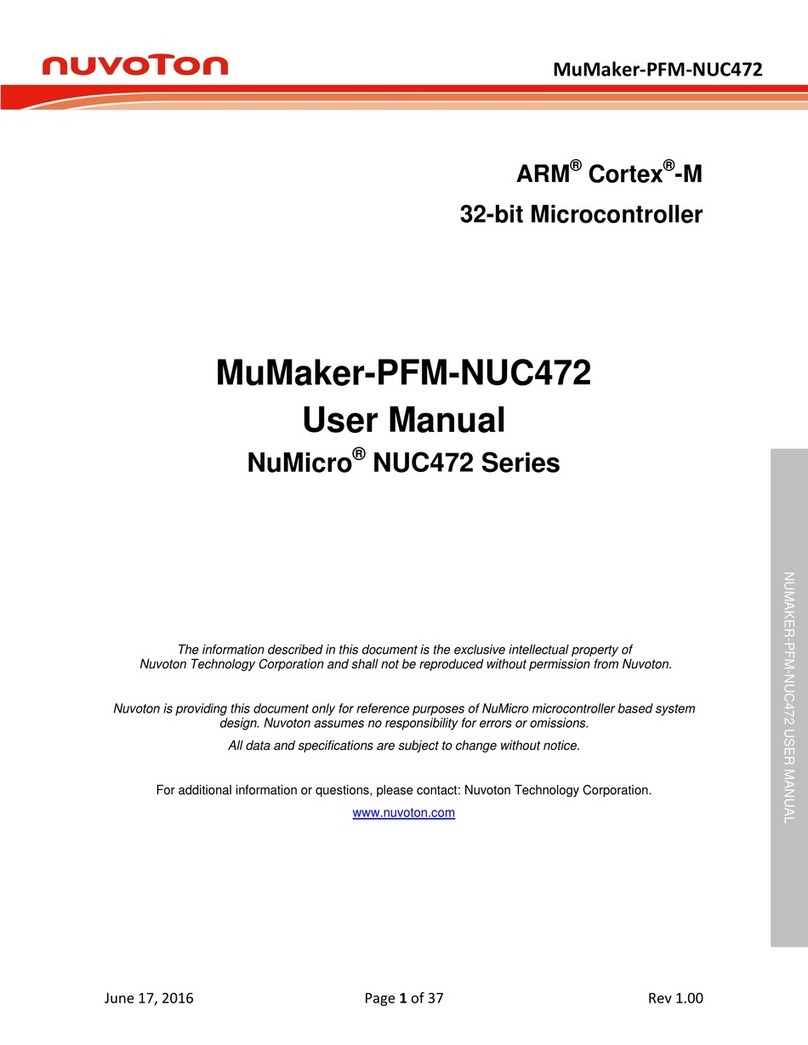
Nuvoton
Nuvoton ARM Cortex-M NuMicro NUC472 Series user manual

Luminus
Luminus DK-236 Series manual
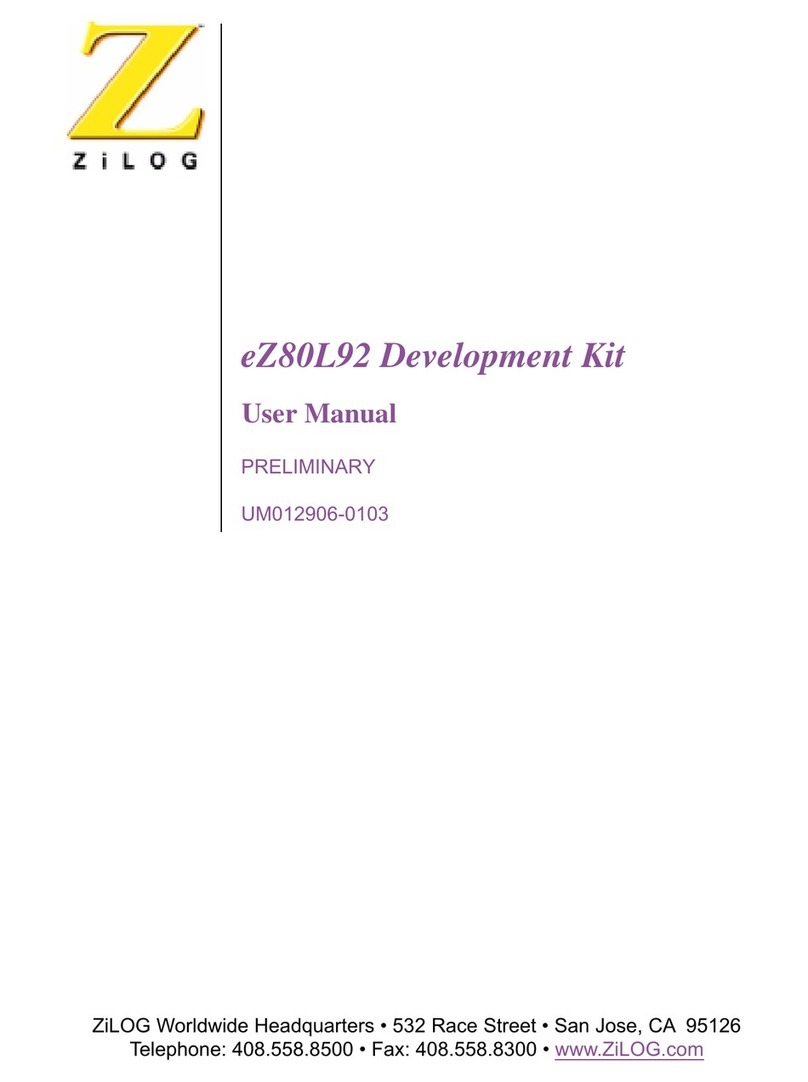
ZiLOG
ZiLOG eZ80L92 user manual
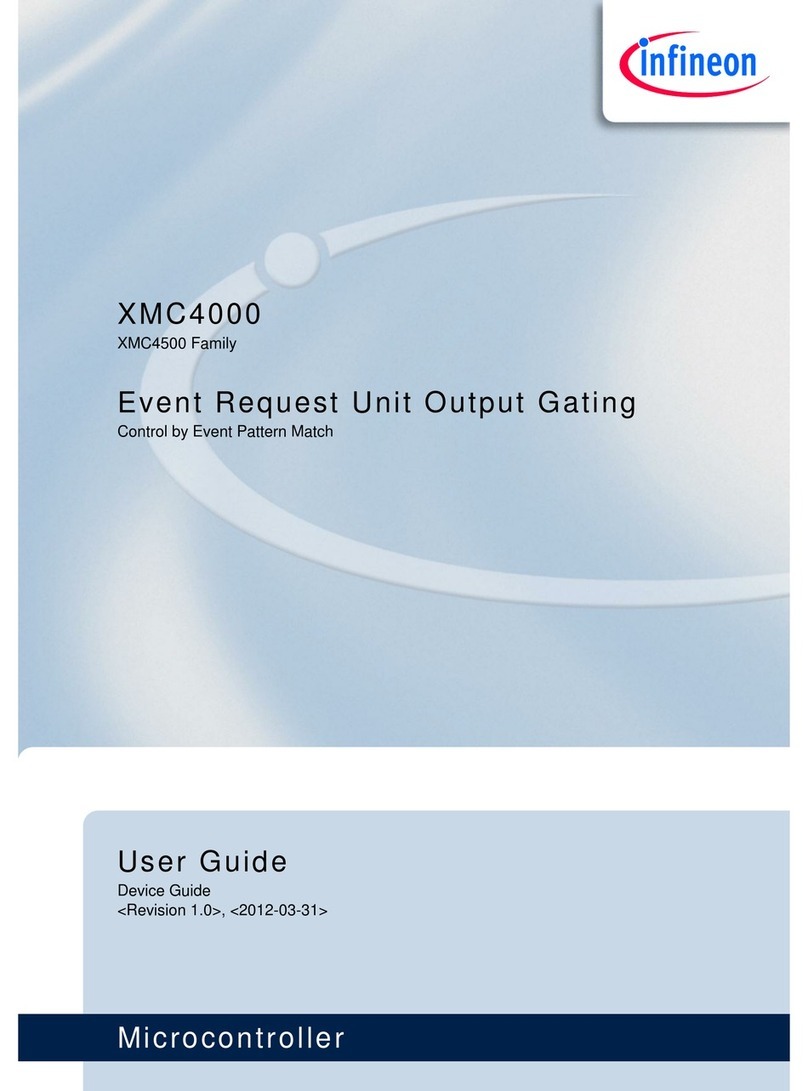
Infineon Technologies
Infineon Technologies XMC4500 series user guide
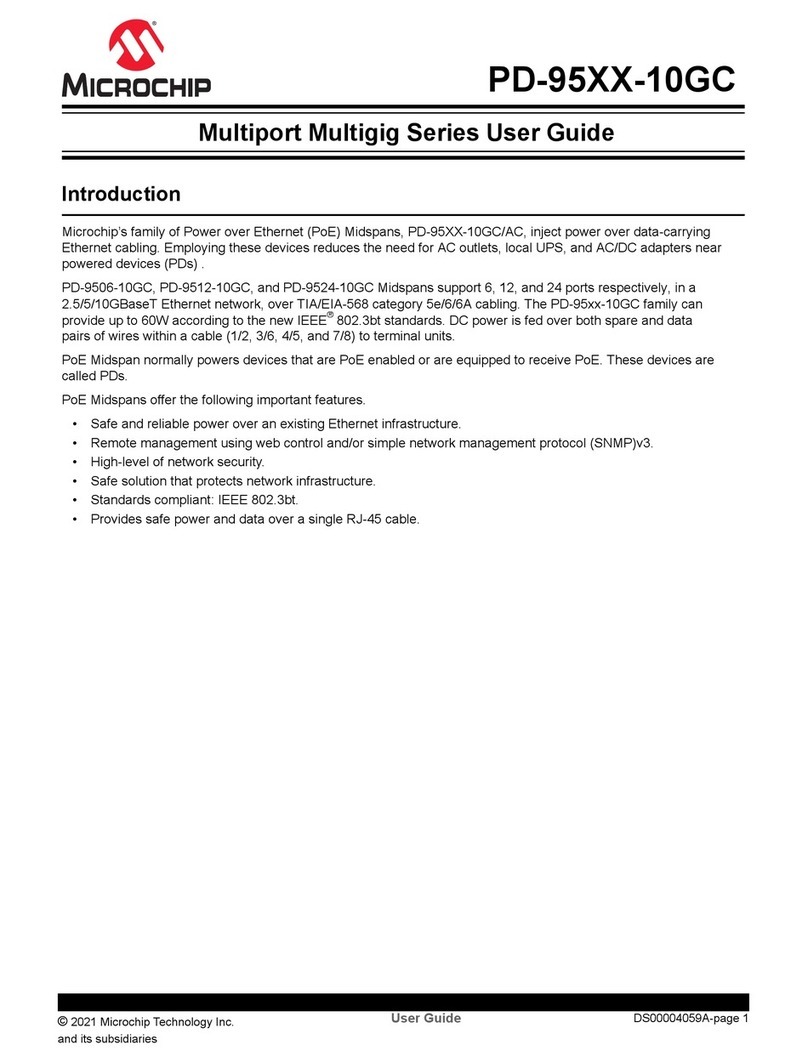
Microchip Technology
Microchip Technology PD-95-10GC Series user guide

ST
ST SPC56A Series user manual
NXP Semiconductors
NXP Semiconductors LPC29 Series user manual

Terasic
Terasic TR-5 Lite FPGA user manual
ON Semiconductor
ON Semiconductor EVBUM2306/D user guide
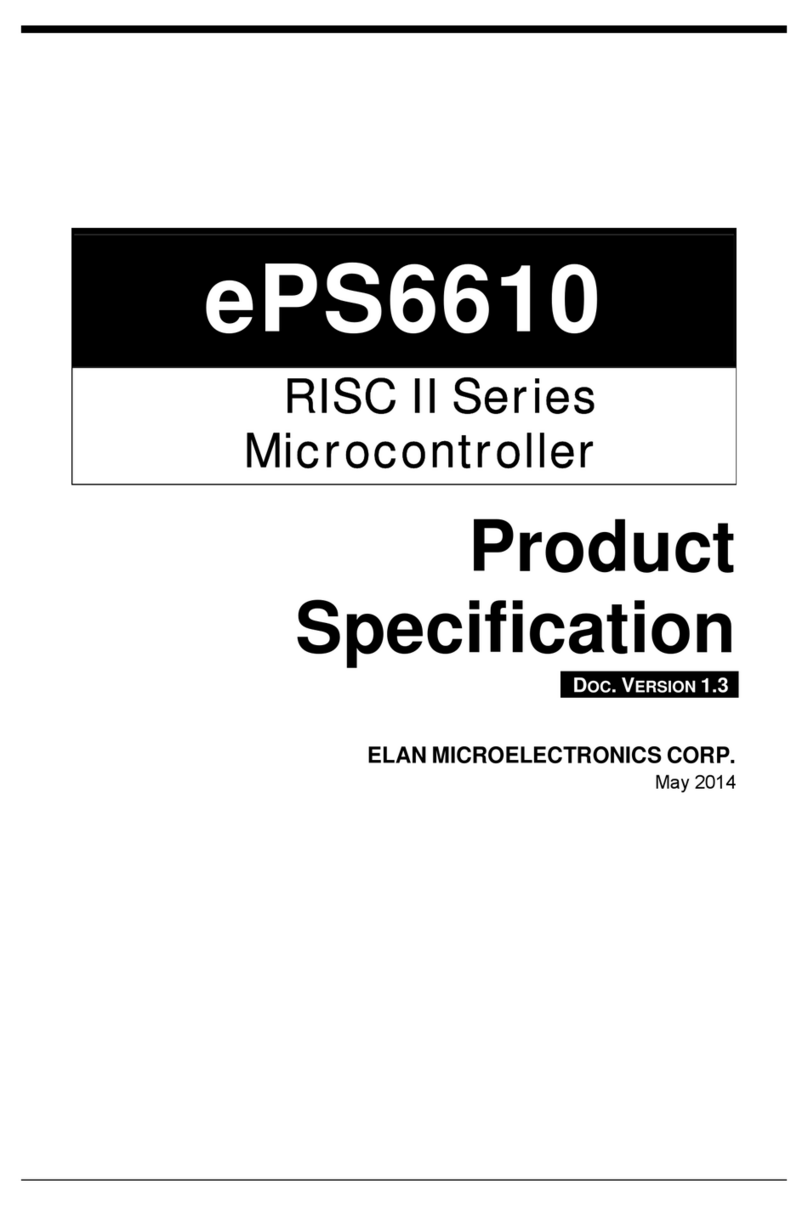
ELAN Microelectronics Corporation
ELAN Microelectronics Corporation RISC II Series Product specification

Cypress
Cypress CY3641 quick start guide
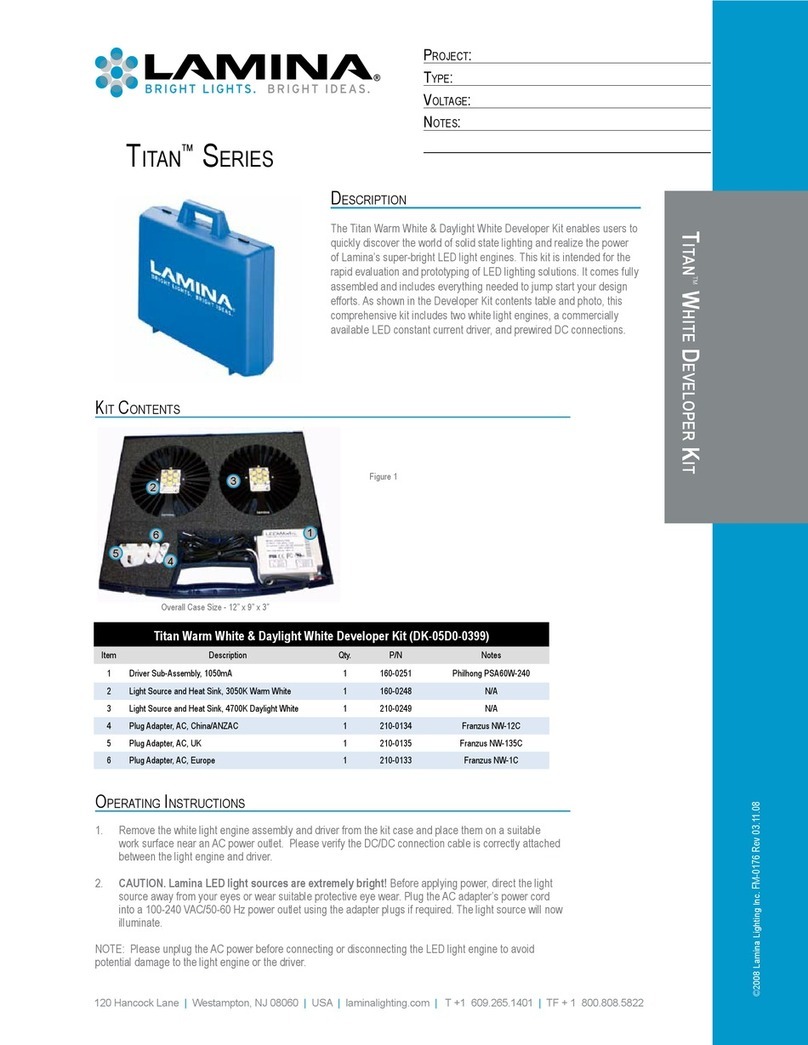
Lamina
Lamina Titan White Developer Kit manual

Texas Instruments
Texas Instruments 430BOOST-TMP006 BoosterPack user guide
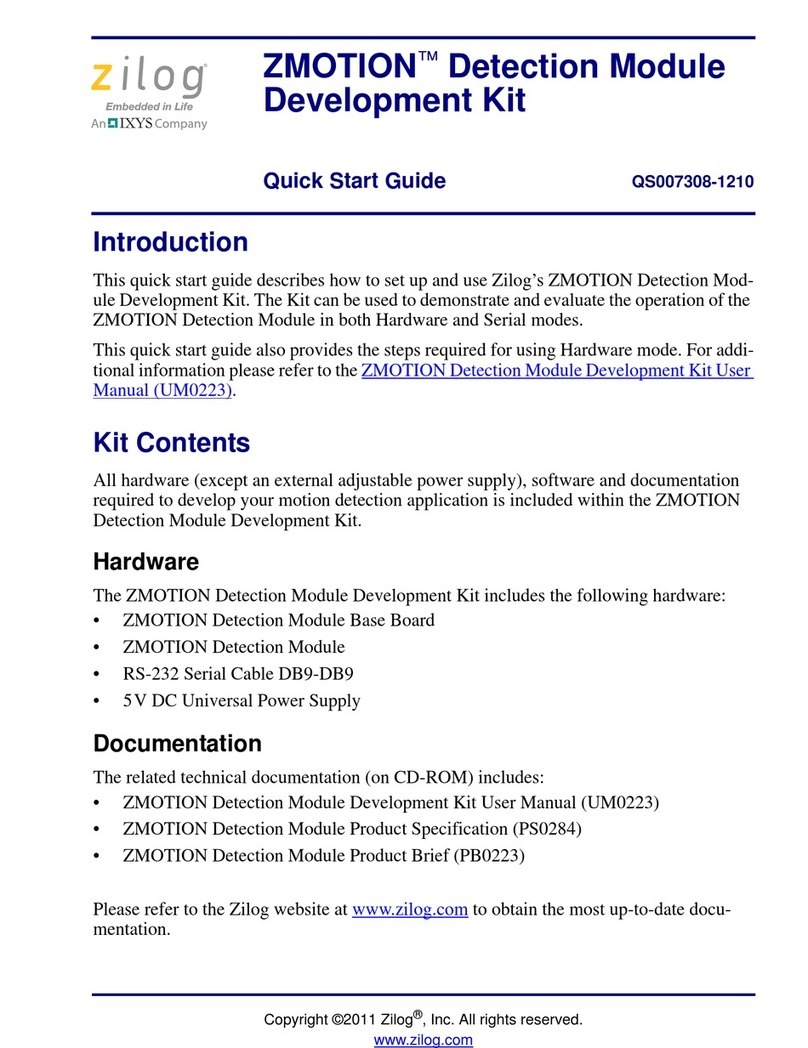
IXYS
IXYS ZiLOG ZMOTION ZEPIR000102ZCOG quick start guide
Silicon Laboratories
Silicon Laboratories C8051F02 Series user guide

Altera
Altera DSP Development Kit user guide