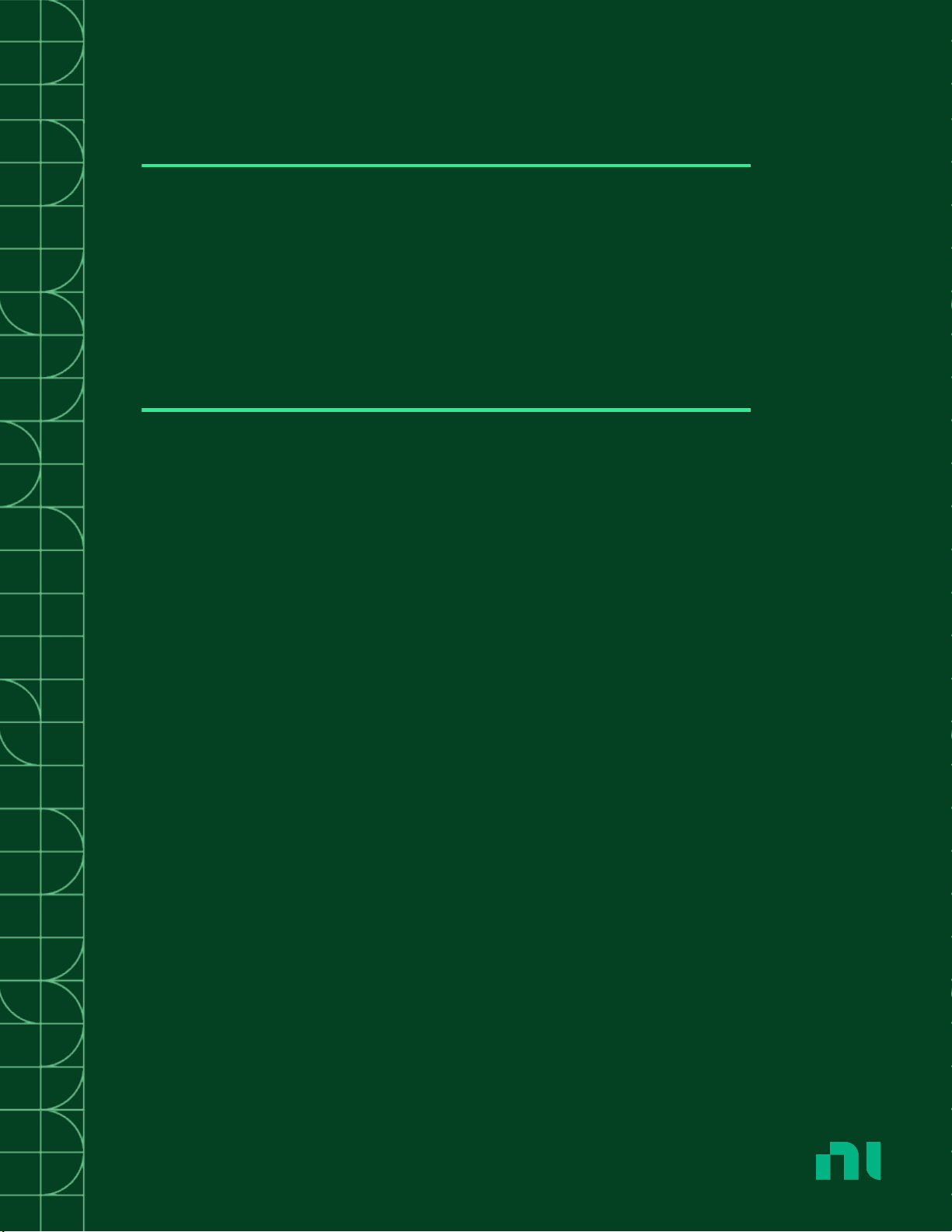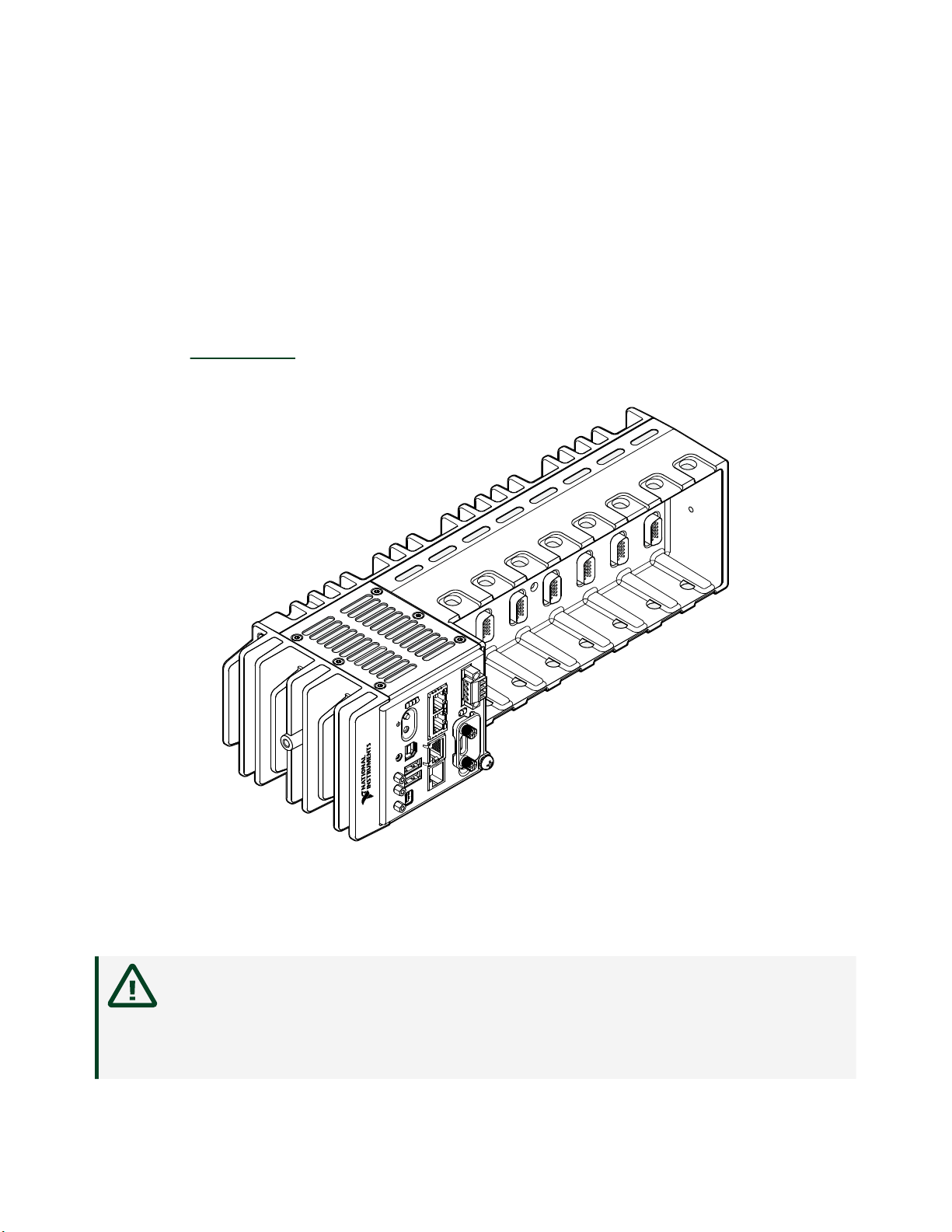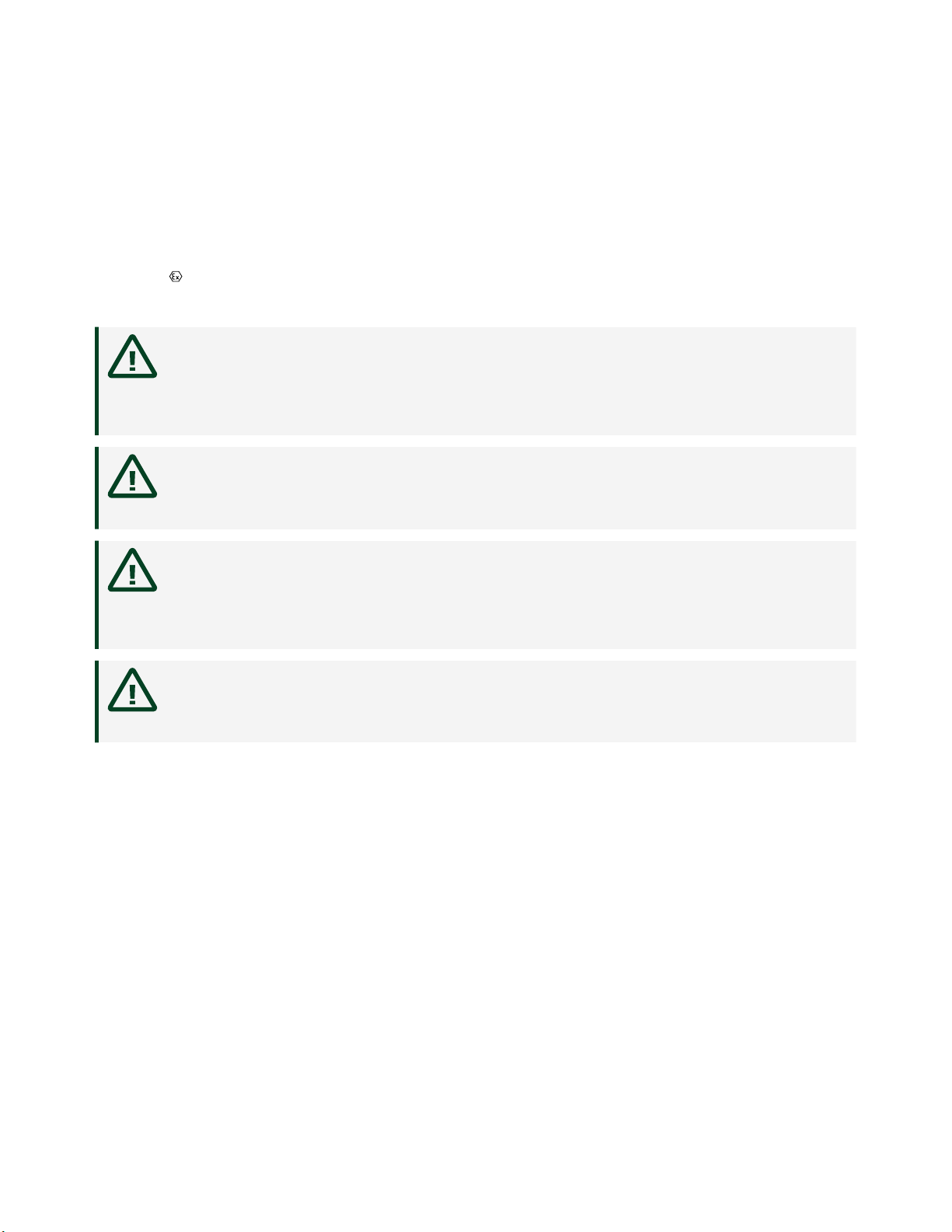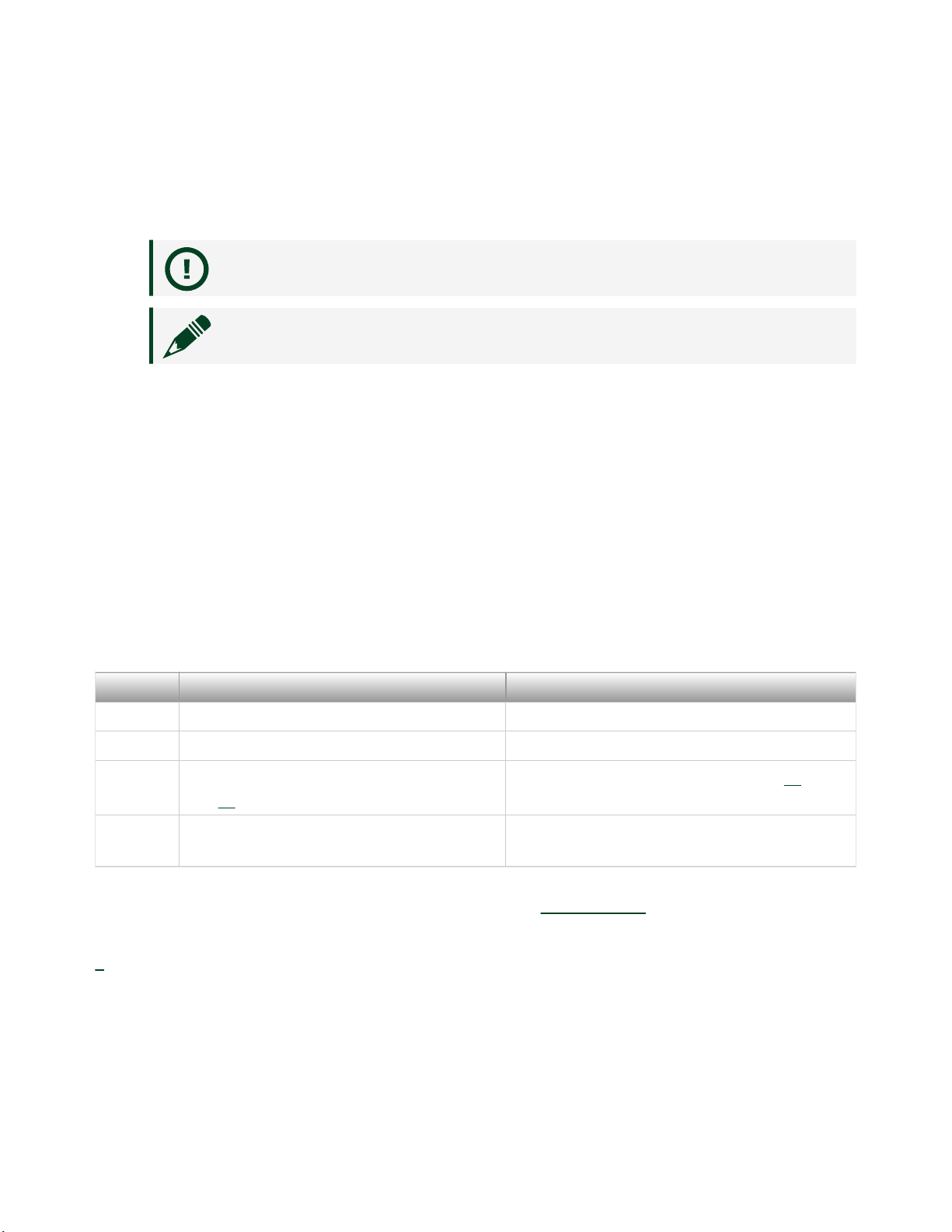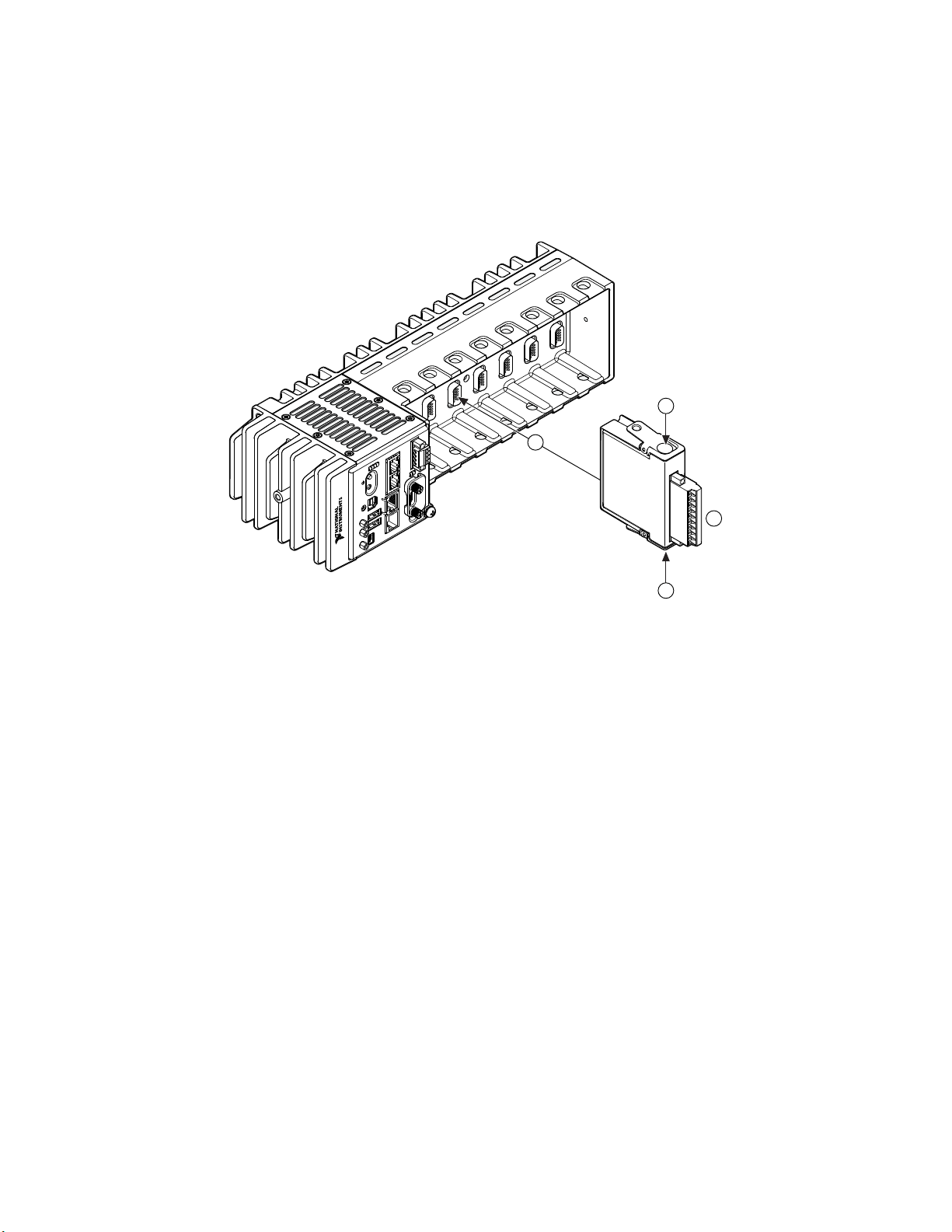compromise the built-in safety protection. Return damaged models to NI
for repair.
Attention Suivez toutes les instructions et respectez toutes les mises
en garde de la documentation utilisateur. L'utilisation d'un modèle de
toute autre façon que celle spécifiée risque de l'endommager et de
compromettre la protection de sécurité intégrée. Renvoyez les modèles
endommagés à NI pour réparation.
Safety Guidelines for Hazardous Locations
The cRIO-9036 is suitable for use in Class I, Division 2, Groups A, B, C, D, T4
hazardous locations; Class I, Zone 2, AEx nA IIC T4 Gc and Ex nA IIC T4 Gc hazardous
locations; and nonhazardous locations only. Follow these guidelines if you are
installing the cRIO-9036 in a potentially explosive environment. Not following these
guidelines may result in serious injury or death.
Caution Do not disconnect the power supply wires and connectors from
the controller unless power has been switched o.
Caution Do not disconnect I/O-side wires or connectors unless power has
been switched o or the area is known to be nonhazardous.
Caution Do not remove modules unless power has been switched o or
the area is known to be nonhazardous.
Caution Substitution of components may impair suitability for Class I,
Division 2, or Zone 2.
Caution The system must be installed in an enclosure certified for the
intended hazardous (classified) location, having a tool secured cover/door,
where a minimum protection of at least IP54 is provided.
ni.com
4
cRIO-9036 Getting Started