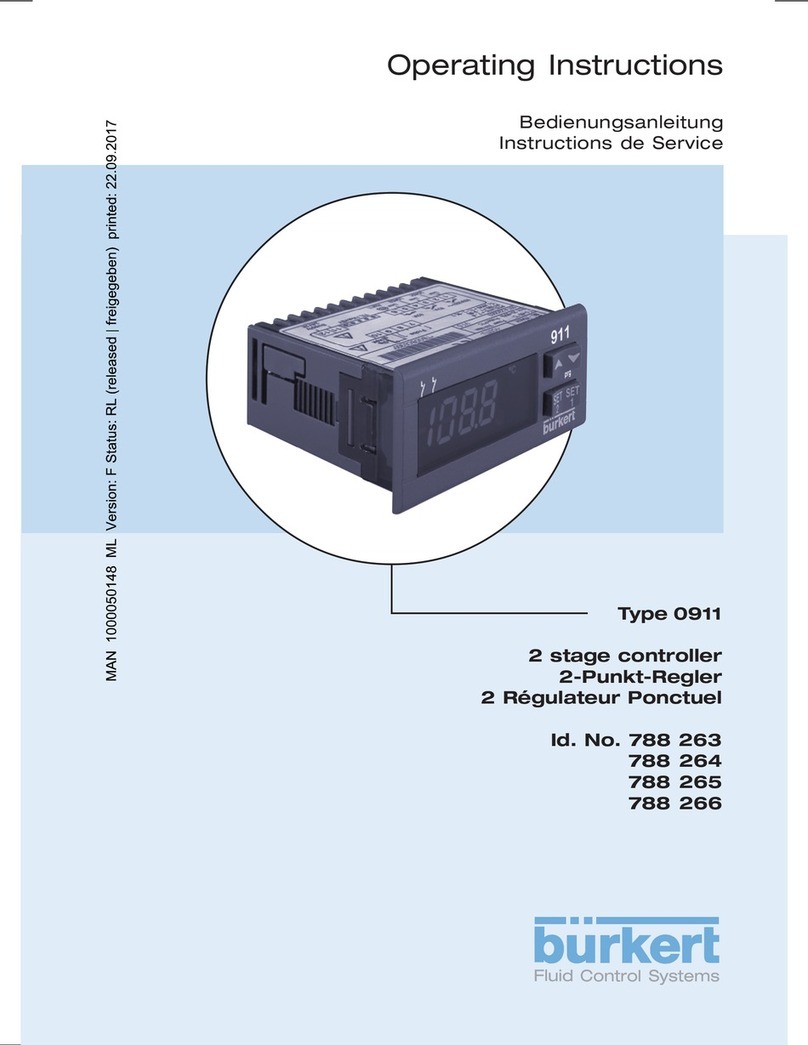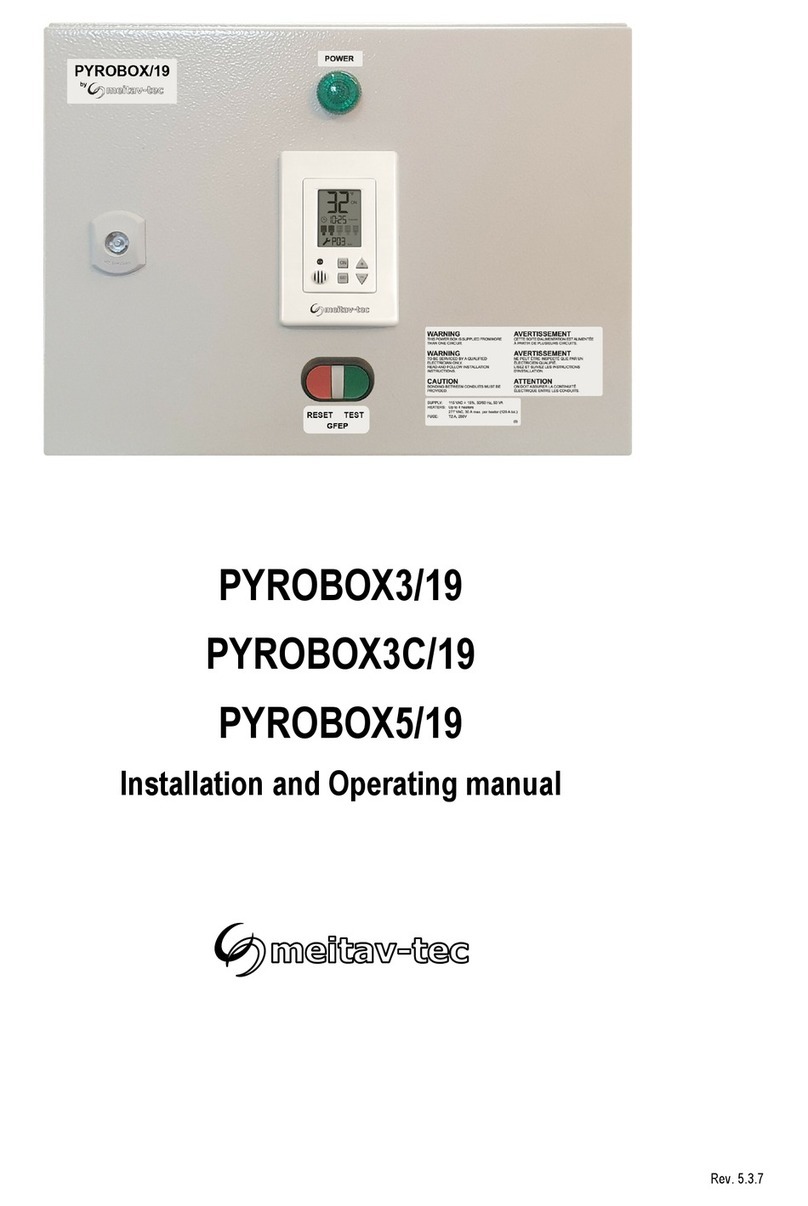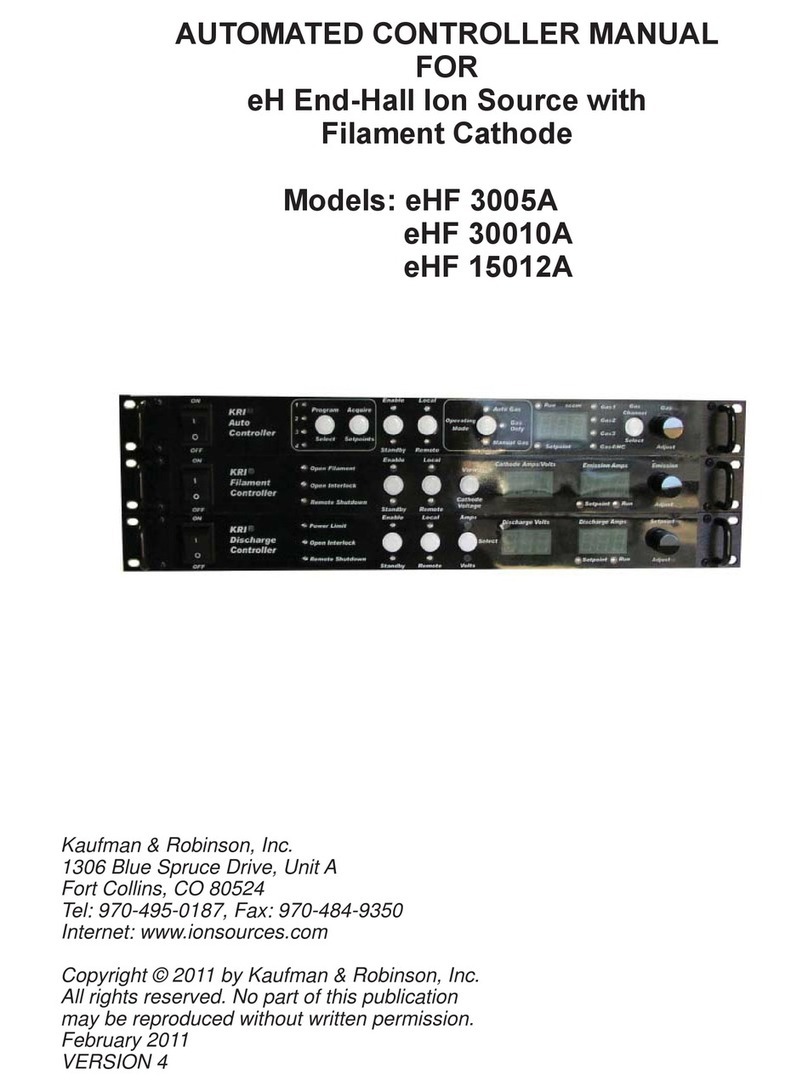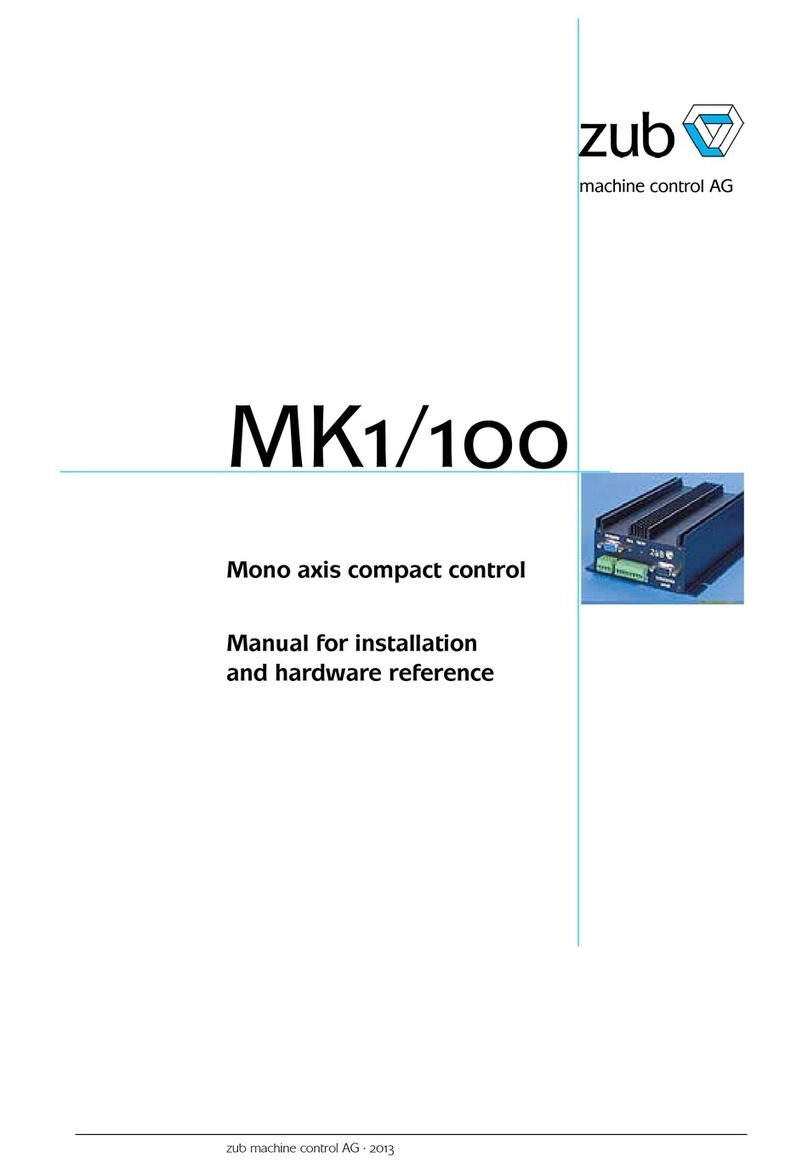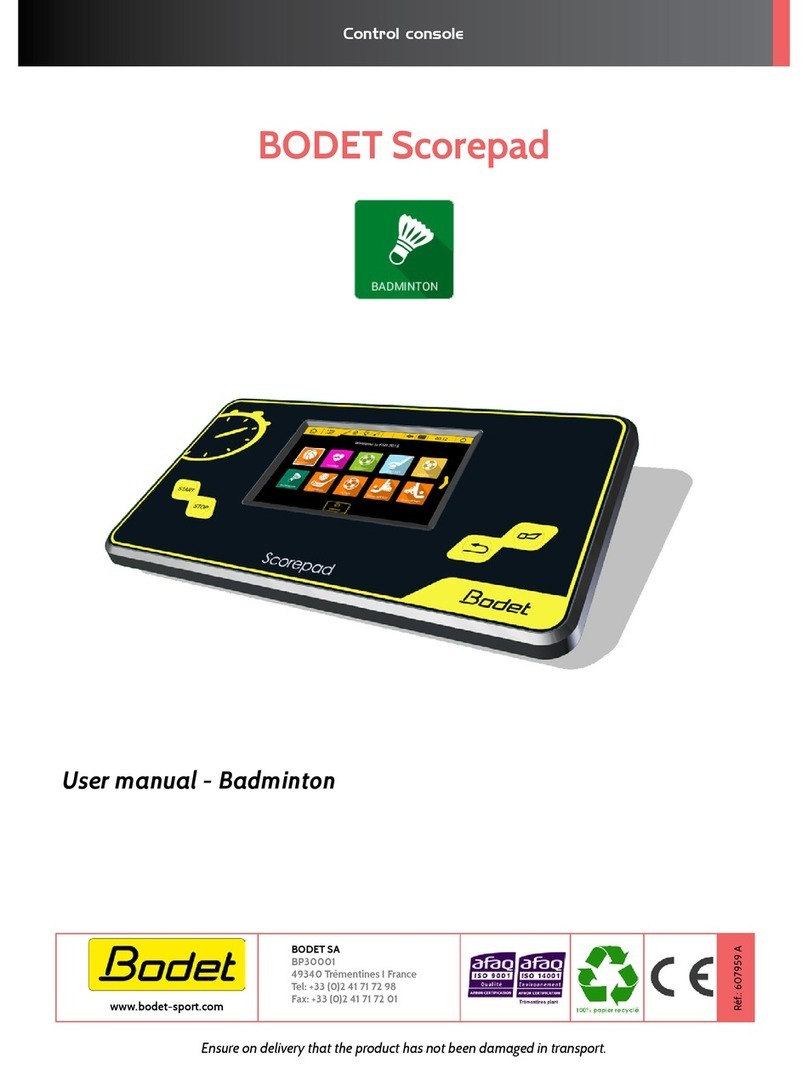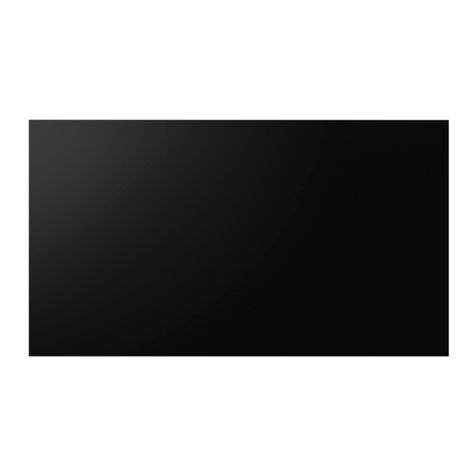STICK-CU4
Sunlite Touch Sensitive Intelligent Control Keypad
http://www.nicolaudie.com/stick-cu4.htm
Key Features
• DMX stand alone controller
• Compatible with any DMX xture or DMX LED driver
• Ready-to-use (pre-loaded with 8 scenes and 170 RGB
xtures)
• Sleek black glass design which sits 10mm from the wall
• Color palette (can also be used for scene selection)
• 12 touch-sensitive buttons. No mechanical parts
• Touch-sensitive wheel allows for accurate color selection
• Built-in ash memory for storing programs
• Up to 36 dynamic or static scenes
• 512 DMX channels. Control 170 RGB xtures
• USB connectivity for programming and control
• 8 dry contact trigger ports
• OEM customization of the color palette and logo
• Windows/Mac software to set dynamic colors/eects
Overview
This DMX controller is aimed at architectural
lighting installations requiring an advanced
level of programming (color changing
eects, specic colors etc). The controller
has been engineered to meet the needs of
lighting designers, whilst providing a clean
and user-friendly panel. Featuring an on/o
button, 6 scene buttons and a color wheel,
the controller is ideal for hotels, homes and
public environments. The controller is USB
programmable from a PC or Mac using the
ESA2 software. Up to 36 scenes can be stored
within the controller and directly recalled via 6
touch sensitive scene buttons.
Technical Data
Input Power 5-10V DC 0.6A
Output Protocol DMX512
Programmability PC, Mac
Available Colors Black
Connections USB, 8 dry contact
ports
Memory In-built ash
Temperature -10 °C - 45 °C
Mounting Single or double-gang
wall socket
Dimentions 146x106x10mm
Weight 200g
Standards EC, EMC, ROHS
Optional Accessories
RJ2BLOCK RJ45 to connector block converter for power+DMX
POWER4M 5-10v ACDC power supply