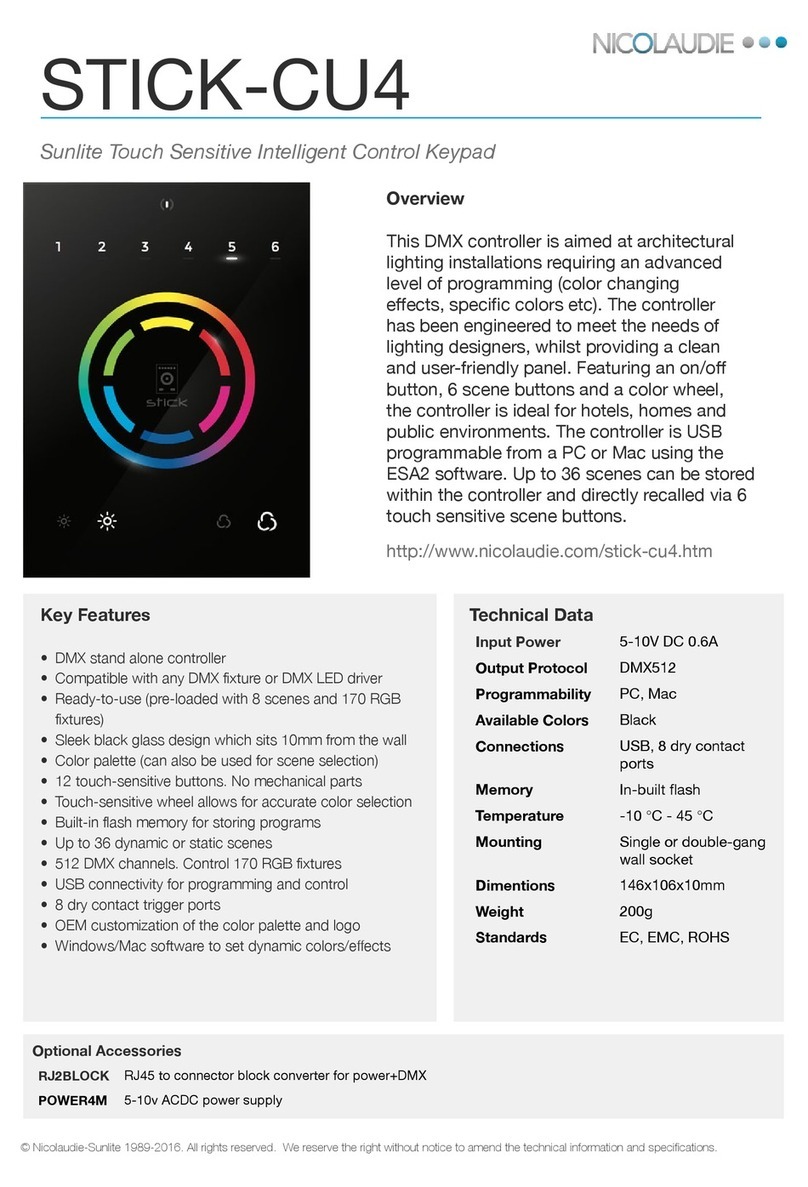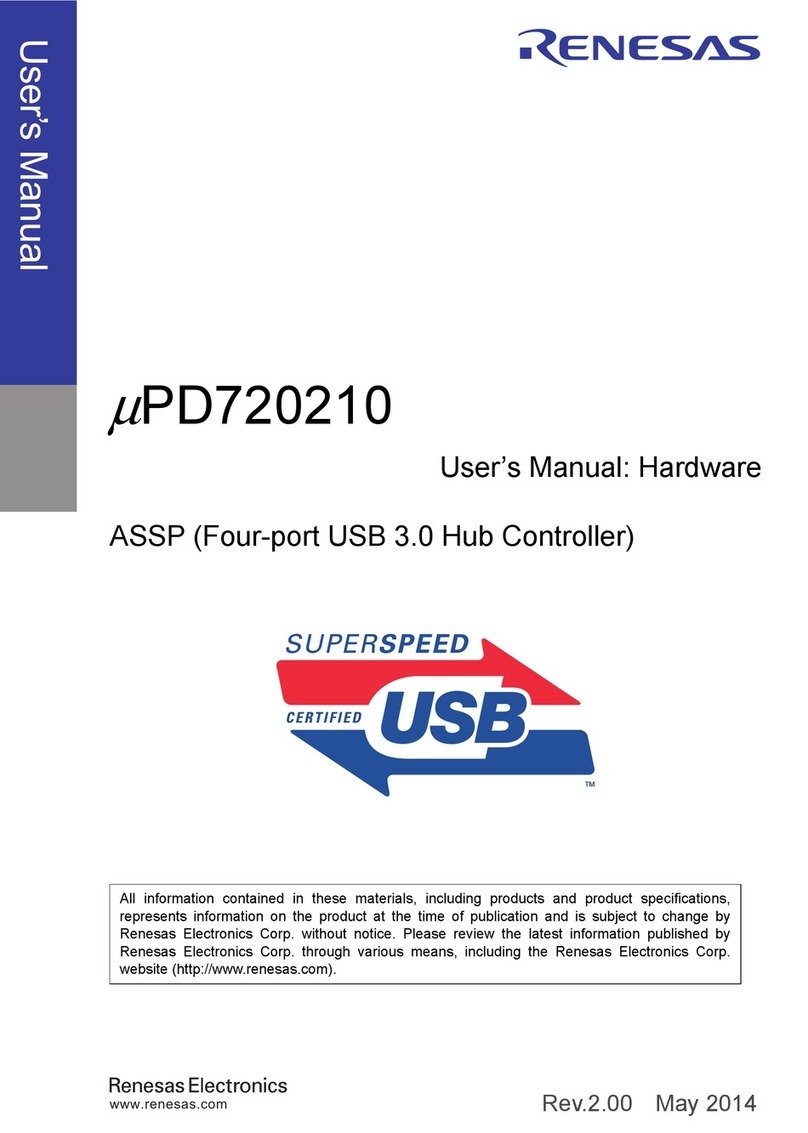Nicolaudie Wolfmix W1 User manual

Wolfmix W1
Reference Manual
Version 0.7 | English

Disclaimer 4
Product & company 5
Safety notices 6
Intended use 6
Danger for Children 6
Serviceable parts 6
Operating conditions 6
Power 6
Introduction 7
About this document 7
Hardware specification 8
Overview 8
Components 8
Activation 9
Startup key-combinations 9
Beam Engine Control Flow 10
Fixture Setup 11
Fixture setup list 12
Fixture selection 13
Fixture limits 14
Fixture builder 15
Fixture channels screen 15
Channel editor screen 16
Control screens 17
Home 18
Color FX 19
Move FX 20
Move Fx sequencer 21
Beam FX 22
Beam Fx sequencer 23
Static Color 24
Color Picker 25
Static Position 26
Position Picker 27
Static Gobo 28
Live Edit 29
Live Edit editor - fixtures 29
Live Edit editor - values 30
2

Disclaimer
The information in this document is subject to change without notice. No part of this
publication may be copied, reproduced, or otherwise transmitted or recorded, for any
purpose, without prior written permission by the Nicolaudie Group.
Wolfmix is a registered trademark of the Nicolaudie Group.
Special thanks to the Wolfmix Early Access Club testers, who were invaluable not just
in tracking down bugs, but in making this a better product.
4

Product & company
Product reference: Wolfmix W1
Wolfmix is a brand of the Nicolaudie Group.
E-mail info@wolfmix.com
Website: www.wolfmix.com
Nicolaudie UK
25 Old Steine
Brighton - BN1 1EL
United Kingdom
Nicolaudie France
838 rue de l’Aiguelongue
34090 Montpellier
France
Protecting the environment
For the transport and protective packaging, environmentally friendly materials have
been chosen that can be supplied to normal recycling. Ensure that plastic bags,
packaging, etc. are properly disposed of.
If you are intending to discard this product at the end of its useful life, please do not
dispose of it with your other household or municipal waste. Nicolaudie Group has
labeled its branded electronic products with the WEEE Symbol to alert our customers
that products bearing this label should not be disposed of in a landfill or with municipal
or household waste. Please refer to our WEEE document at wolfmix.com/company for
further information on disposal of your product.
06.09.2021
5

Safety notices
WARNING Failure to follow these safety instructions could result in fire, electric
shock, injury, or damage to your Wolfmix W1 or other property. Read all the safety
information below before using Wolfmix W1.
Intended use
Use the device only as described in this user manual. Any other use or use under other
operating conditions is considered to be improper and may result in personal injury or
property damage. No liability will be assumed for damages resulting from improper
use. This device may be used only by persons with sufficient physical, sensorial, and
intellectual abilities and having corresponding knowledge and experience. Other
persons may use this device only if they are supervised or instructed by a person who
is responsible for their safety.
Danger for Children
Choking hazard! Please be aware that this product contains small parts such as
encoder caps which may become detached. Ensure that plastic bags, packaging, etc.
are disposed of properly and both product and packaging are not within reach of
babies and young children.
Serviceable parts
Caution! There are no user serviceable parts inside this unit. Do not attempt any
repairs yourself. Doing so will void the manufacturer's warranty. In the unlikely event
your unit may require service please contact your place of purchase.
Operating conditions
This device has been designed for indoor use only. To prevent damage, never
expose the device to any liquid or moisture. Avoid direct sunlight, heavy dirt, and
strong vibrations.
Power
Before connecting the device, ensure that the input voltage (AC outlet) matches
the voltage rating of the device and that the AC outlet is protected by a residual
current circuit breaker. Failure to do so could result in damage to the device and
possibly injure the user. Unplug the device before electrical storms occur and when it
is unused for long periods of time to reduce the risk of electric shock or fire.
6

Introduction
About this document
Thanks for checking out the Wolfmix Reference manual. This white paper describes
each and every function available on Wolfmix. We’ve written this as a quick method to
look up a particular feature on the Wolf. If you’re looking to learn how to use Wolfmix,
check out the Mini Guides which focus on how to achieve a particular objective rather
than in this document which is more of a dictionary to document each function
in-depth.
7

Hardware specification
Overview
Size & weight
195 220 62 mm / 7.68 8.66 2.44 in
1070g / 2.36lb
Components
Housing
ABS Plastic
Powder-coated steel base plate with 100mm VESA M4 6mm max)
Powder-coated steel reinforced back plate
Display
4.3” Color TFT with tinted glass
Capacitive touch
Encoders
Full body alloy
Incremental push with acceleration
Button pads
37 Silicone buttons with matt oil finishing
LED color backlit
Processing
220Mhz CPU with ARM core
8MB RAM
16MB Flash
Audio
Omnidirectional electret mic
3.5mm Jack Line-In
Analog adaptive peak detector
DMX
2 3pin DMX OUT XLR connectors
1 5pin DMX OUT XLR connector
1 5pin DMX IN/OUT XLR connector with WLINK
USB
USBB connector- 5V 900ma required (USB3 rating)
High-speed USB communication
8

Activation
Wolfmix must be activated at wolfmix.com/activate before it can be used. The supplied
key is unique to each Wolfmix controller. Each activation key has a unique response
key which will be provided by the website during the activation process. Tapping
Enter
Response
will display a keyboard to enter the response key. This process is only
required one time. If the keyboard does not disappear when the response is entered,
then the key is incorrect.
Startup key-combinations
Several special startup modes are available by powering the controller whilst holding
the following key combinations:
●WOLF STROBE : performs a test sequence including touch screen, buttons,
encoders, microphone and DMX connectors. Connect DMX connector A to
connector B, and connect DMX connector C to D.
●WOLF BLINDER : restores the default project which is loaded when creating a
new project. Useful when the currently loaded project has a problem.
●WOLF SPEED : enters Wolfmix firmware recovery mode. Used to write a new
firmware version if the main firmware does not start.
●WOLF BLACKOUT : erases all data, including fixture projects and fixture
profiles.
●WOLF SMOKE : restores the factory firmware which came with the Wolfmix.
Used in a critical situation whereby the firmware becomes unusable and a
PC/MAC is not available to update to the latest firmware.
●SHIFT PRESET : enter bootloader mode. All lights will flash white. This is used
during factory production only.
9

Beam Engine Control Flow
The diagram below explains how the Wolfmix controls DMX channels. The Beam
Engine is triggered every 40ms (25 fps). All DMX channels are set to their default
values at the beginning of each frame, and then each effect is added one-by-one.
10

Fixture Setup
The Fixture Setup screen can be accessed by tapping the button to the upper right of
the home screen. Each fixture represents a physical DMX device connected to the
Wolfmix. Fixture data is used to calculate effects and other DMX levels. A fixture must
be added here before it can be controlled by Wolfmix.
Thousands of fixtures are included in the controller, and more can be added from the
WTOOLS app (PC/MAC from the library of over 15000 fixture profiles. Fixtures may
also be created using the built-in fixture builder, or from a web browser using the
Profile Builder app available on LS Cloud.
Wolfmix will calculate effects according to the group letter assignment, the order in
which the fixture appears within the list, and the Pan and Tilt limits, all of which are
available from the fixture setup screens.
11

Fixture setup list
A list of all fixtures which have been added to the project is shown.
Displayed data:
●Fixture index and name.
●The group the fixture has been assigned to.
●The DMX universe number and the DMX address.
Encoder actions:
●Move the first encoder to select a fixture. Push to select or deselect the
highlighted item.
●Move the second encoder to select a new start index for the selection of
fixtures. Push the encoder to apply the change.
●Move the third encoder to assign the selection of fixtures to a new group. Push
to apply the change.
●Move the fourth encoder to select a new DMX address for the selected fixtures.
Push to apply the change. The addresses will be allocated sequentially across
the selected fixtures according to their index.
Toolbar actions:
●FLIP the selected fixtures, inverting their beam order.
●Open the Fixture Limits screen to limit the pan and tilt channels
●Delete the selected fixtures.
●Select all fixtures of the same type.
●Tapping DONE removes all fixtures from the selection.
●When no fixtures are selected, the ‘Add Fixture’ button is visible. Tapping this
opens the fixture selection screen.
12

Fixture selection
The fixture selection screen shows all available fixture profiles on the controller,
ordered alphabetically by brand and fixture.
Displayed data:
●Available brands, starting with the 6 most recently added fixtures, followed by
fixtures which have been created directly on the Wolfmix controller, followed by
brands in the public library.
●Available fixtures within the selected brand.
Encoder actions:
●Move the first encoder to select a brand.
●Move the second encoder to select a fixture.
●Move the fourth encoder to choose how many fixtures to add. Push to add the
fixtures.
Toolbar actions:
●Delete the selected fixture profile.
●Edit the selected fixture profile with the fixture builder.
●Create a new fixture.
●Add the selected fixture.
13

Fixture limits
The fixture limits screen allows for minimum and maximum pan and tilt values to be set
on the selected fixtures. When set correctly, fixture beams will move together in the
desired area.
Displayed data:
●Minimum and maximum pan and tilt values of the selected fixtures
●An orange rectangle to represent the values. Dragging the white cursor within
the rectangle moves all fixtures in the project together, allowing for the
boundaries to be tested.
Encoder actions:
●Move the 4 encoders to adjust the min pan, max pan, min tilt and max tilt. Push
the encoders to reset these values to 0 or 100%
Toolbar actions:
●Sweep the selected fixtures from left to right.
●Sweep the selected fixtures up and down.
●Invert the selected fixtures Pan.
●Invert the selected fixtures Tilt.
14

Fixture builder
The fixture builder is used to create fixture profiles. A fixture profile is a list of channels
and features associated with a particular fixture.
Fixture channels screen
Displayed data:
●A grid showing the fixtures channel types.
●The fixtures starting address used for testing, number of beams, fixture name
and total number of channels.
Encoder actions:
●Move the first encoder to set a test address for the fixture. This allows for a
connected fixture to be tested in real-time whilst it’s being built.
●Move the second encoder to adjust the number of independently controllable
beams a fixture has. For example, an LED bar may have 4 independently
controllable RGB beams. Each Wolfmix fixture profile may have up to 64 beams.
●If the fixture has more than 20 channels, the fourth encoder can be used to
navigate between each page of 20 channels. Each Wolfmix profile may have up
to 255 channels.
Toolbar actions:
●Rename fixture.
●Tapping DONE will exit the fixture builder. If a change has been made, a save
prompt will be displayed.
Other actions:
●Tapping on a grid button or one of the matrix buttons will navigate to the editor
of the corresponding channel. If the channel is empty, a channel type picker will
be displayed first.
15

Channel editor screen
Displayed data:
●Channel number and type
●A collection of feature buttons depending on the channel type. These may
include colors, gobos and strobe. Each button displays the feature value.
Encoder actions:
●Move the first encoder to change the value of the selected feature. Push the
encoder to apply the change.
●Move the second encoder to reset all features on the channel or reset just the
selected feature. Push the encoder to apply.
●Move the fourth encoder to assign the channel to a beam.
Toolbar actions:
●Delete the channel. (only available on the last channel of the fixture)
●Tapping the back button will go back to the fixture channels screen.
Other actions:
●Tapping the large icon to the left of the channel number allows for the channel
type to be changed.
●Tapping any of the feature buttons will display the associated feature values on
the bottom bar, allowing for the values to be changed via the encoders.
●Hitting the flashing matrix button will go back to the fixture channels screen.
16

Control screens
The 9 control screens are accessed via the 8 buttons on the left and the bottom right
button. When a control screen button is pressed, both the touch display and the
central matrix will update to reflect the data on the selected control screen. Each
control screen has been designed for a particular purpose.
●Home : the main control screen which manages the effects enabled on each
group, the group dimmers, and group flashes.
●Color FX manages the Color FX module settings.
●Move FX manages the Move FX module settings.
●Beam FX manages the Beam FX module settings.
●Static Color : manages fixed colors set on fixtures which are not playing a Color
FX.
●Static Position : manages fixed positions set on fixtures which are not playing a
Move FX.
●Static Gobo : manages Gobos set on fixtures which have a Gobo wheel.
●Static Live Edit : manages 20 custom buttons used to set static values on any
channel.
●Preset : used to store and recall the state of the controller’s properties.
17

Home
Fixture groups are controlled from the home screen. Each column represents one
group. Four groups are available per screen. Groups AD are displayed by default. Hold
shift and hit the BPM tap button to display groups EH.
Displayed data:
●Four columns representing four groups, each with a group letter and a group
name if specified from the Groups screen.
●Buttons to show the state of the FX.
●The group dimmer level and MAIN dimmer level.
●The current BPM calculated from the TAP button or from the WTOOLS app.
Encoder actions:
●Each encoder controls the dimming level of the group. Pushing the encoder
toggles BLACKOUT. Shift + moving the encoder changes the MAIN dimmer.
●Shift + pushing an encoder locks the group from being modified by a Preset or
Flash button.
Toolbar actions:
●Access Setup screen.
●Access Fixture Setup screen.
Other actions:
●Tapping the COLOR/MOVE/BEAM FX buttons will enable/disable the effects.
Hitting the corresponding colored buttons on the matrix will do the same.
●Hitting the top row of buttons on the matrix will set the dimmer to FULL whilst
setting the dimmer of all other groups to 0% (solo). Holding shift whilst hitting
these buttons will cancel the solo and simply set the selected group to FULL.
The value is reverted upon release.
●Hitting the second row of buttons triggers the same function but any RGB lights
are also set to White.
18

Color FX
Displayed data:
●Four buttons along the top to indicate which groups have Color FX enabled.
Shift + hit the BPM TAP button to toggle between groups AD and EH.
●Eight buttons to select the Color Fx type.
●Speed, Phase, Order, Size and Fade FX properties.
Encoder actions:
●Move the first encoder to control the FX speed. This is controlled either by a
linear % or a BPM division depending on the Sync mode. Pushing the encoder
toggles between Clock, BPM, and Audio Pulse (mic/line in) sync.
●Move the second encoder to adjust the Phase or Order. Pushing the encoder
toggles between Phase and Order mode. Phase is controlled as a %. Order will
change the fixture order consequently playing the effect forwards, backwards,
symmetrically inwards and symmetrically outwards.
●Move the third encoder to control the FX Size.
●Move the Fourth Encoder to control the FX Fade.
Other actions:
●Tapping the eight FX selection buttons changes the FX type and recalls
associated properties.
●Tapping the four buttons at the top of the screen, or hitting one of the buttons
on the top row of the matrix turns the FX on and off for each group.
●Tapping one of the 16 colored buttons on rows 25 on the matrix adds and
removes the corresponding color from the effect. Shift + hitting the button
allows for the color to be edited.
19

Move FX
Displayed data:
●Four buttons along the top to indicate which groups have Move FX enabled.
Shift + hit the BPM TAP button to toggle between groups AD and EH.
●Eight buttons to select the Move Fx type.
●Speed, Phase, Order, Size, Fan, Fade and Flick FX properties.
Encoder actions:
●Move the first encoder to control the FX speed. This is controlled either by a
linear % or a BPM division depending on the Sync mode. Pushing the encoder
toggles between Clock, BPM, and Audio Pulse (mic/line in) sync.
●Move the second encoder to adjust the Phase or Order. Pushing the encoder
toggles between Phase and Order mode. Phase is controlled as a %. Order will
change the fixture order consequently playing the effect forwards, backwards,
symmetrically inwards and symmetrically outwards.
●Move the third encoder to control the FX Size or Fan. Pushing the encoder
toggles between Size and Fan properties.
●Move the Fourth Encoder to control the FX Fade. Pushing the encoder enables
Flick mode which increases the fade time over 100% of the step time (the time
between position points). This consequently creates a ‘Flick’ effect as the fades
are cancelled part-way through.
Other actions:
●Tapping the eight FX selection buttons changes the FX type and recalls
associated properties.
●Tapping the four buttons at the top of the screen, or hitting one of the buttons
on the top row of the matrix turns the FX on and off for each group.
●Tapping one of the 16 light green buttons on the matrix adjusts the position of
the entire effect to the top left, top, top right, right, bottom right, bottom,
bottom left, left and center.
●Tapping the ‘Edit’ button when a sequence effect type is selected opens the
sequencer.
20
Table of contents
Other Nicolaudie Controllers manuals
Popular Controllers manuals by other brands
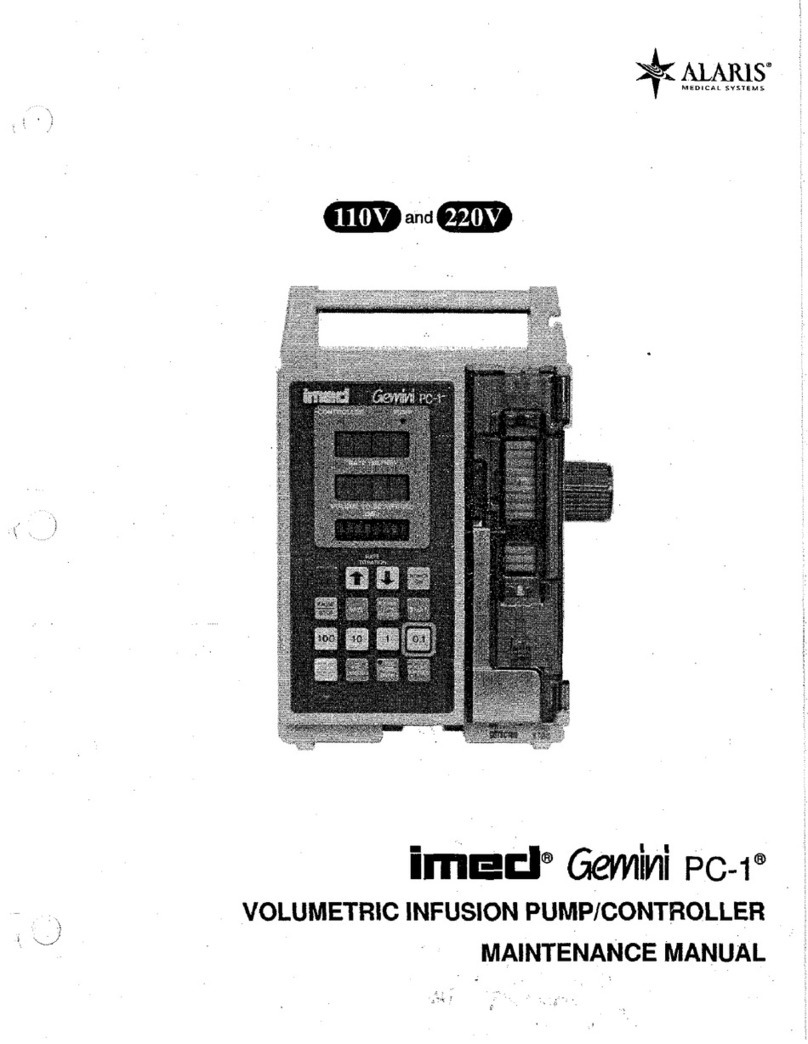
Alaris Medical Systems
Alaris Medical Systems imed Gemini PC-1 Maintenance manual

THORLABS
THORLABS BSC202 user guide

LAE electronic
LAE electronic AT1-5 user manual

ABB
ABB ControlMaster CM15 Commissioning instructions

Bosch
Bosch CL200 user manual

Bosch
Bosch Worcester Digital Twin Channel Programmer Installation & operating instructions

Agilent Technologies
Agilent Technologies Turbo-V 550 instruction manual

Honeywell
Honeywell ML200 Series Installation and commissioning guide
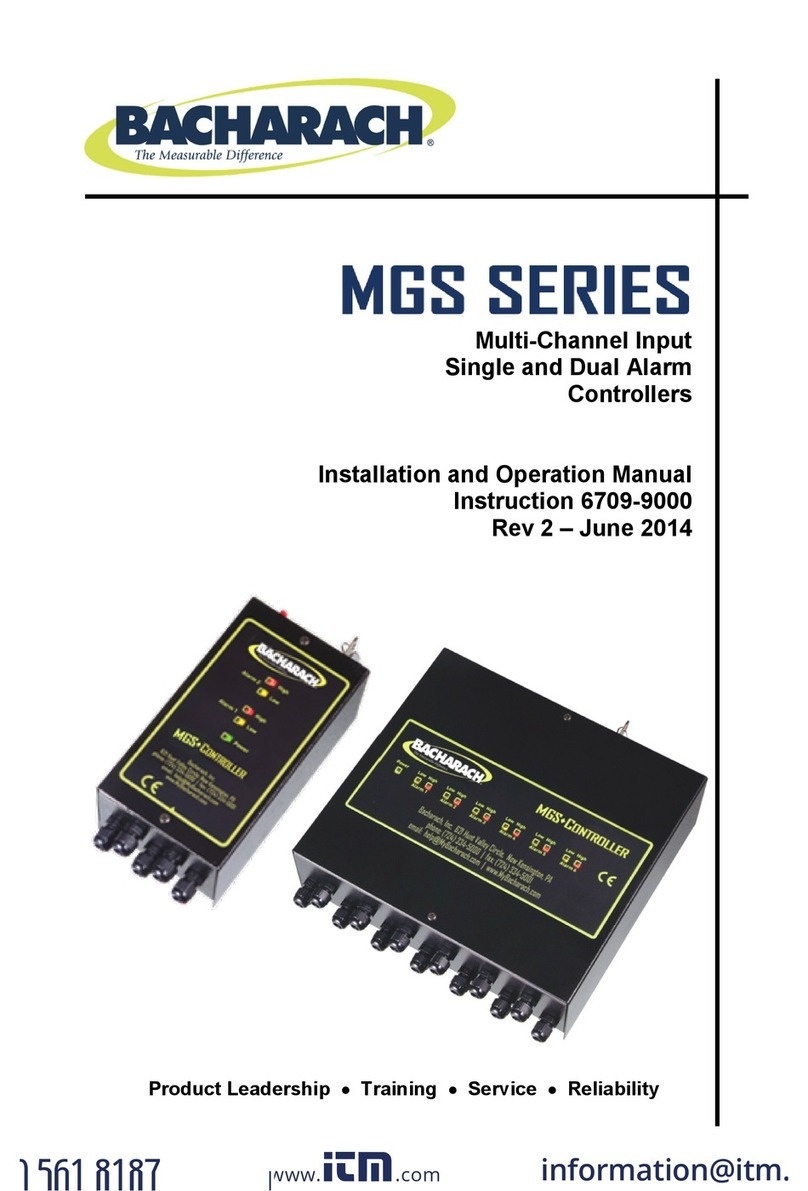
Bacharach
Bacharach MGS SERIES Installation and operation manual

Ldsolar
Ldsolar TD4620Pro user manual
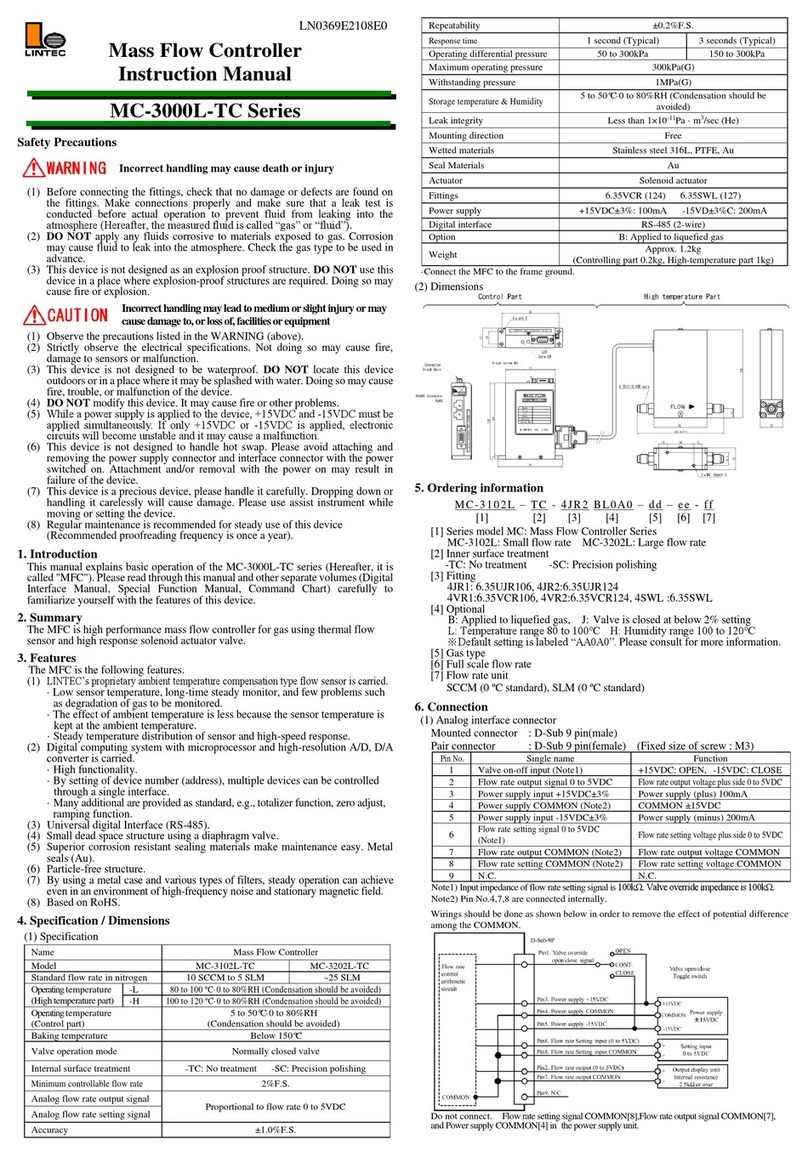
Lintec
Lintec MC-3000L-TC Series instruction manual

THORLABS
THORLABS CLD101 Series Operation manual