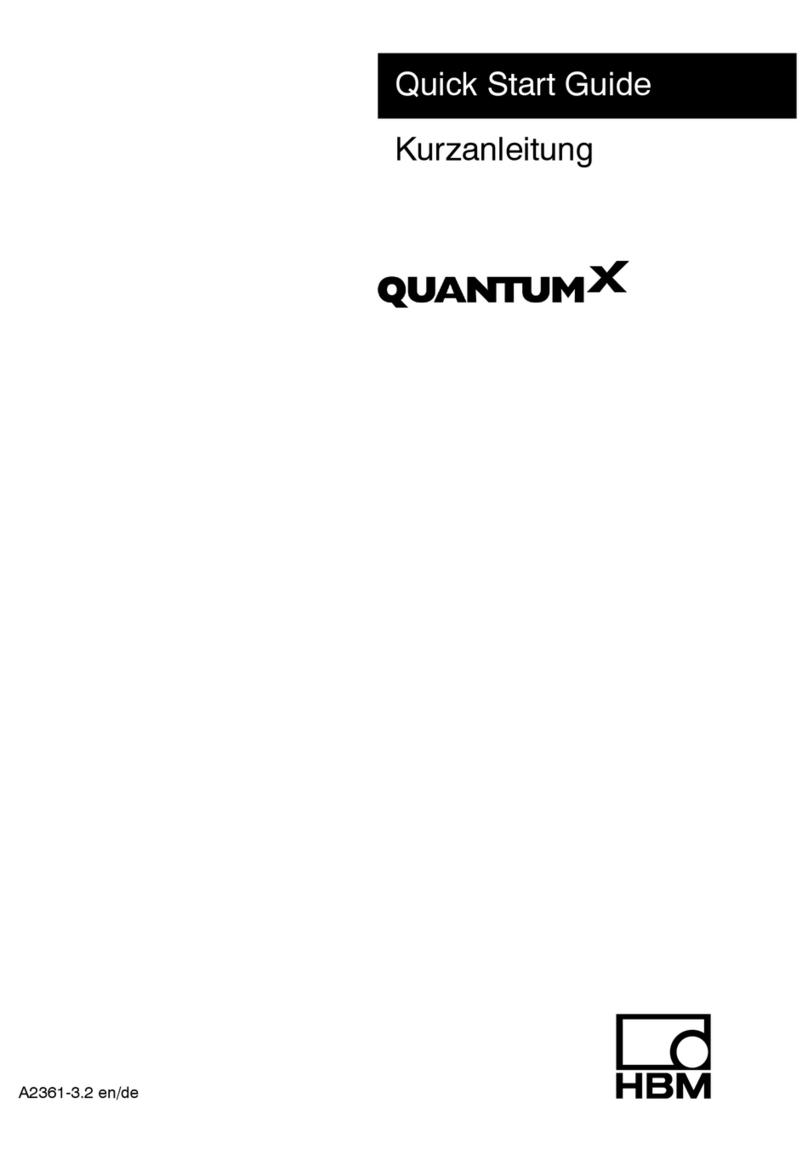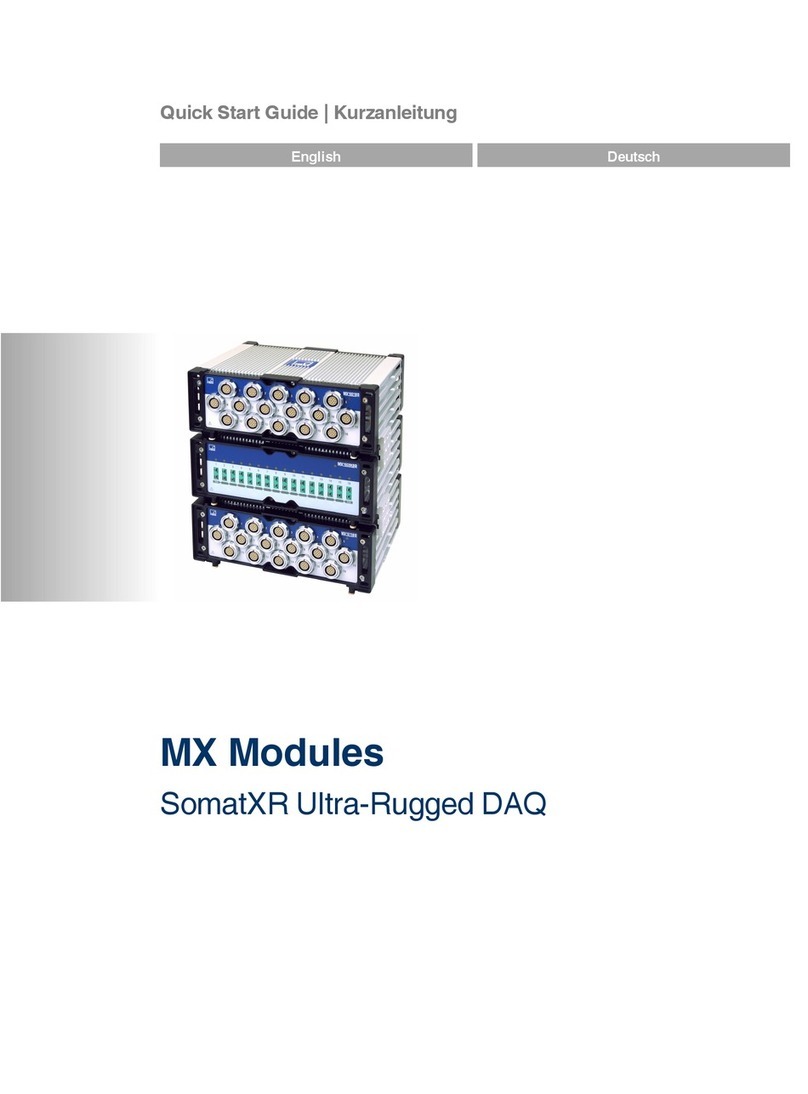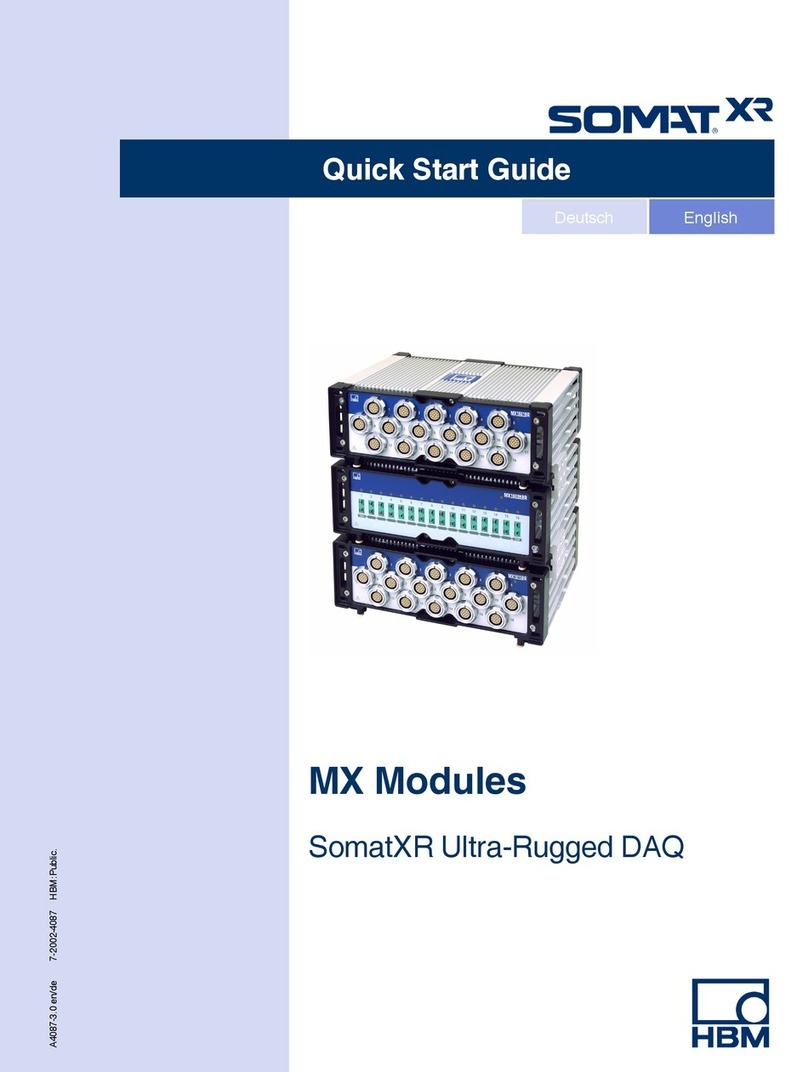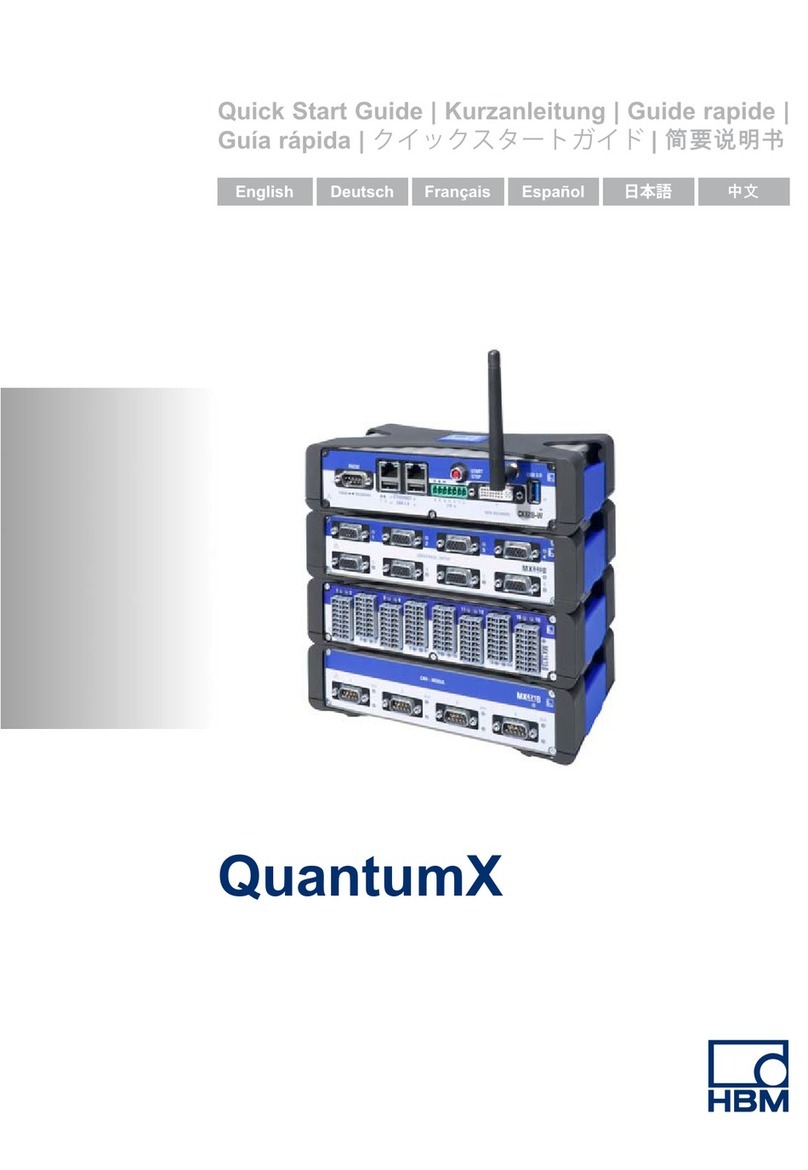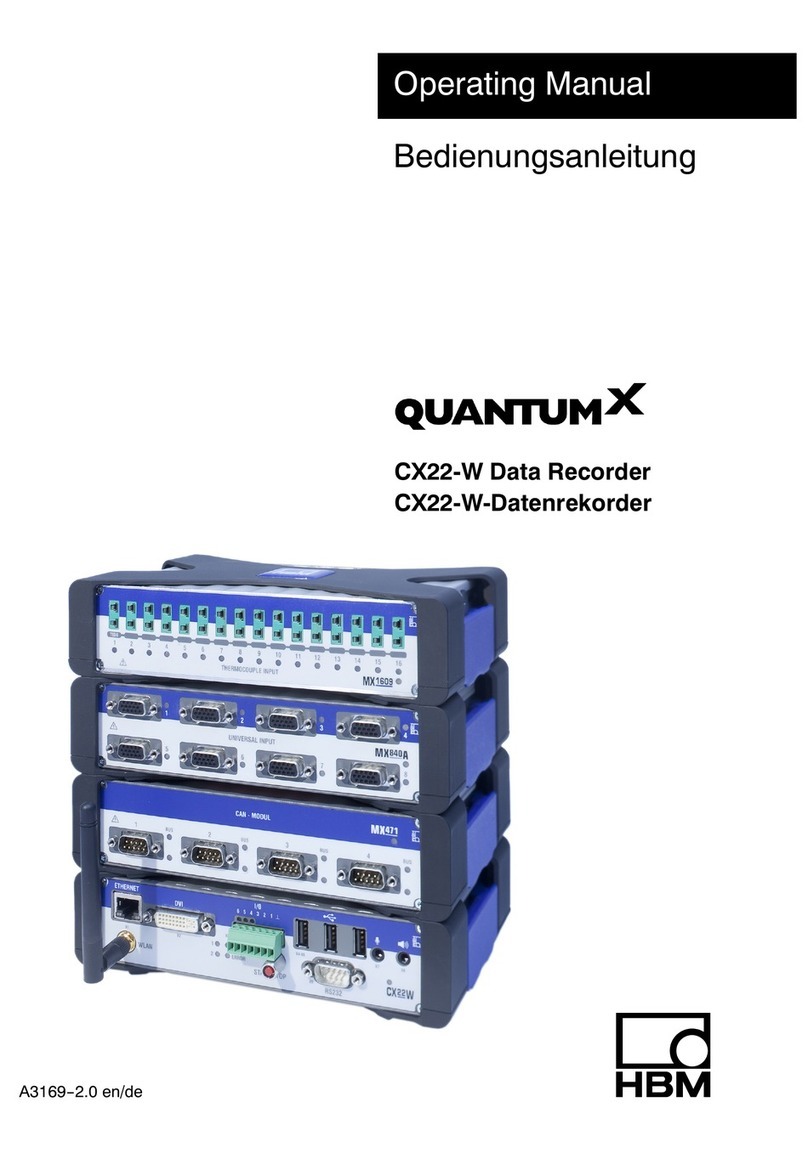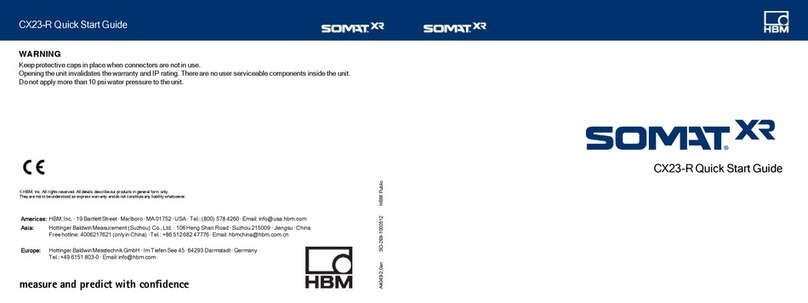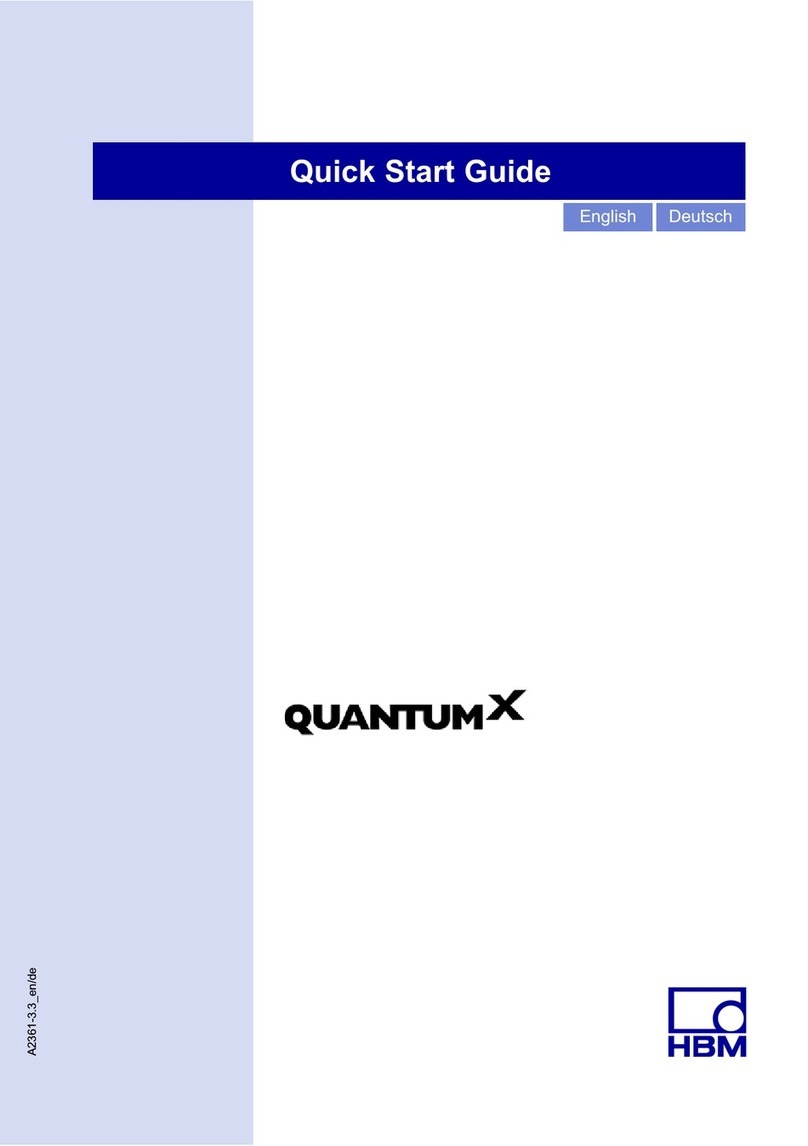Adding an EXRLCPU to eDAQ-lite layers
Required tools: #1 flat blade screw driver and 2.5mm ball hex driver (SO-123-1003006)
CAUTION
Failure to comply with safety requirements could result in bodily injury or damage to property. Only disassemble layers in ESD safe
conditions. Install only one data processor layer on an eDAQ-lite layer stack.
NOTE
An eDAQXR-lite main processor can support eight connected eDAQ-lite layers (ELDIO-B, ELBRG, ELHLS and ELNTB). Any
combination of these layers may be connected, within the power limit of 100W. Every layer in a stack must have a unique address (set
using appropriate jumpers).
CAUTION
Backup capacitors of the EXRLCPU charge while power is supplied. After power supply is removed, the EXRLCPU lights the yellow
LED until the charge depletes. Opening the CPU while the capacitors are charged exposes voltage potentials. Any object shorting
these voltages could damage the EXRLCPU.
1. Turn off the eDAQ-lite main processor using the power switch and disconnect the power supply from the power connector.
2. Remove four (4) flat-head screws (A) and the lid (B) from the top of the eDAQ-lite stack.
NOTE
One O-ring or gasket must be present under each legacy layer and the legacy eDAQ-lite lid. Newer, CE-compliant layers contain an O-
ring installed in a groove on the bottom of the layer or lid. Older, non-CE-compliant layers use a foam gasket and have no groove. Be
careful to use only one correct O-ring or gasket. Some layers have unique standoffs. Keep standoffs with each layer.
3. Remove conditioning layers from the eDAQ-lite stack for use with the eDAQXR-lite main processor (H).
4. Make sure each layer is set with a unique address using appropriate jumpers (C). Make sure jumper addresses ascend from
low to high (1, 2, 3...) over the main processor. The layer with the lowest address (1) is the closest to the main processor.
NOTE
If legacy and New-design layer rings are in a stack, the IP rating for the devices may be impacted. Always install standoffs (E) when using
legacy layers in a stack.
5. Legacy layers (D) only: Install the four (4) standoffs (G (SO-257-1003660)) on the eDAQXR-lite base using four (4) flat
head screws (F). Before installing a legacy layer ring, install four (4) guiding standoffs (E) using a flat blade screwdriver.
New-design layers (J) only: Install four (4) screws (L) in each conditioning layer using the hex driver (SO-123-1003006).
Alternate screw positions between layers.
Mixed layers stack (D and J): First install New-design layers (J) on the eDAQXR-lite using hex head screws (L) and the
hex driver (SO-123-1003006). Install the four (4) standoffs (G) on the eDAQXR-lite base using four (4) flat head screws (F),
then install standoffs (E) and legacy conditioning layers (D).
6. Carefully align the pins and connectors and install a layer on the stack. Use care not to put undue strain on each layer.
Repeat for each layer as necessary until all layers are attached.
7. Be careful not to scratch the lid. Legacy layers (D) only or Mixed layers stack (D and J): Install the lid (B) on the stack
using four (4) screws (A), the standoffs (E and G) and screws (F).
New-design layers (J) only: Install the lid (K) using four (4) screws (L) and the hex driver.
8. Connect the eDAQXR-lite main processor to an 8–36 VDC power supply using the power cable (1-EXR-PWR-PT-2).
9. The system is now ready for use.
EXRLCPU Quick Start Guide
Running a simple test
1. Open the web-based interface at the default IP
address 192.168.100.101. In the header, click
the Setup button to navigate to the Test
configuration section.
2. In theTask pane, select Setup, then click the
New button to define a new test setup. Edit the
setup name and description as desired. The
default name is "test_name."
3. In the Task pane, select Input channels, then
click the Add button. Select the desired inputs
and click OK. New channels show in the All input
channels tab of the grid.
4. Click the Save button in the header or Task pane
to save changes.
5. In the header, click the Control button to
navigate to the Test and data control section. In
the Task pane, Test control shows.
6. To view real time data, select a check box by
a name in the Channels panel or drag a
channel name into the Display Views panel.
Select a chart in the Select display type
dialog. The selected chart type shows for that
channel in the Display Views panel. Click
Save.
7. In the Task pane, click Start to run the test.
The yellow LED flashes in the status bar of the
web interface and on the unit. Real time data
shows in the channel chart during the test run.
8. Click Stop to end the test run.
9. To download the SIE data file, click the file
name in the Test run statistics panel.
Live data displays
To change the display, click on the
display panel and select a new chart type.
Strip chart display.
Digital meter display.
Restoring Default Settings
Administrator profile:
admin
password:
password
To regain administrator access:
1. Power down the EXRLCPU.
2. Press and hold the power switch.
3. When the LEDs begin to flash, quickly release the
power switch.
NOTE
No other profiles or users are affected.
Network Settings
To reset the module IP address to 192.168.100.101:
1. Power down the EXRLCPU.
2. Press and hold the power switch.
3. When the LEDs flash, stay on and start flashing
again, release the power switch.
NOTE
This procedure activates the Default Auto Set network and
does not delete any user-defined networks.
The 1-ELBAT-2, 1-ELBAT2-2, 1-ELBAT-CE-2 or the 1-ELBAT-2-CE-2 cannot be used with the
1-EDAQXRL-64-2 system. Connecting an ELBAT to the 1-EDAQXRL-64-2 will render the
1-EDAQXRL-64-2 inoperable so it will need to be sent to Service for repair.