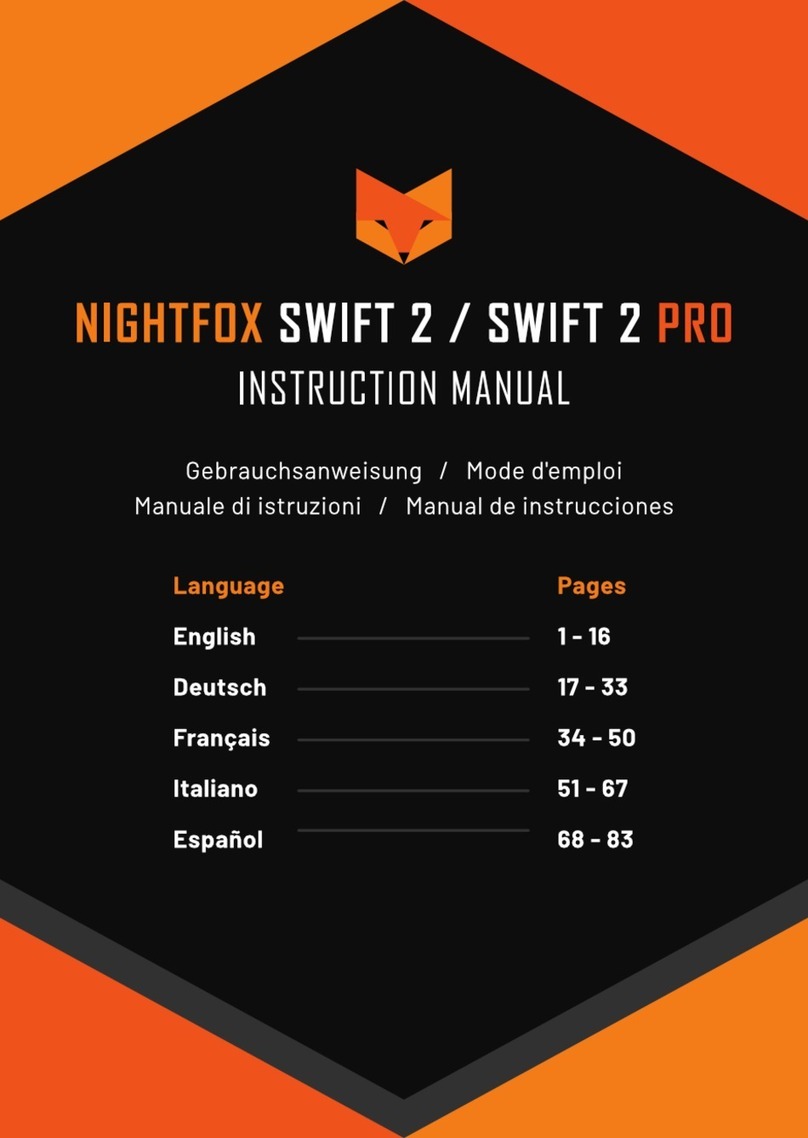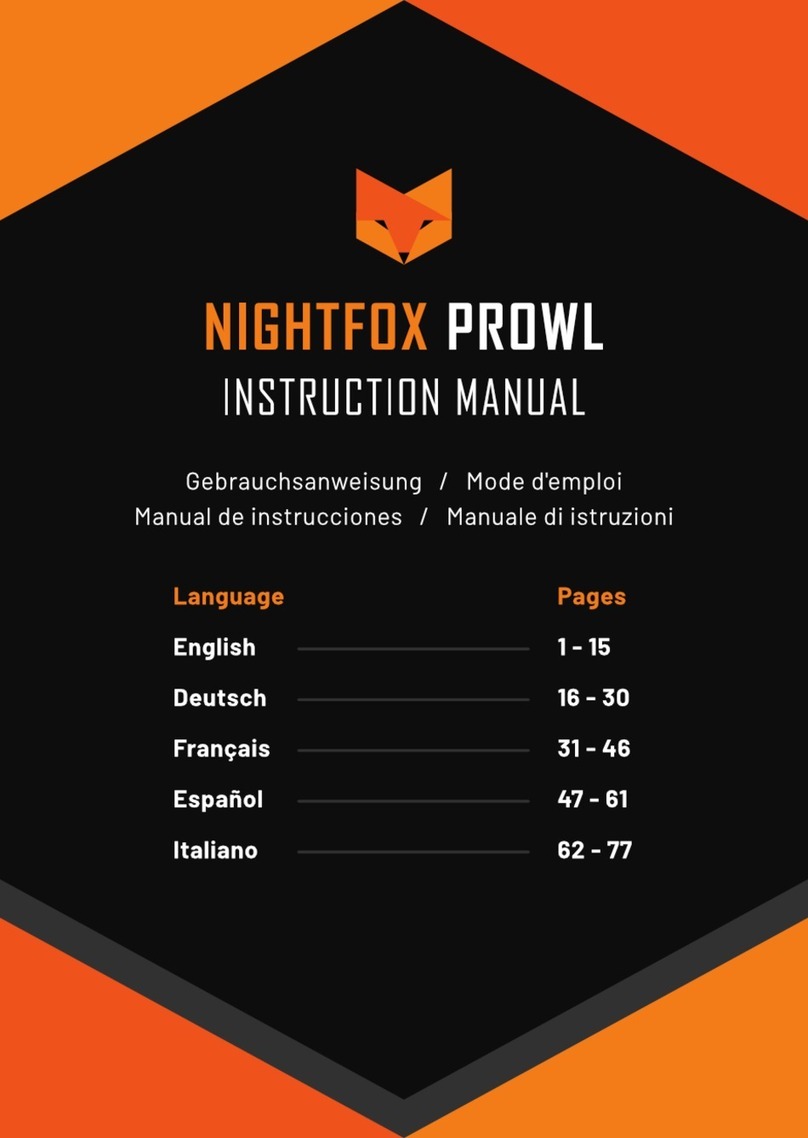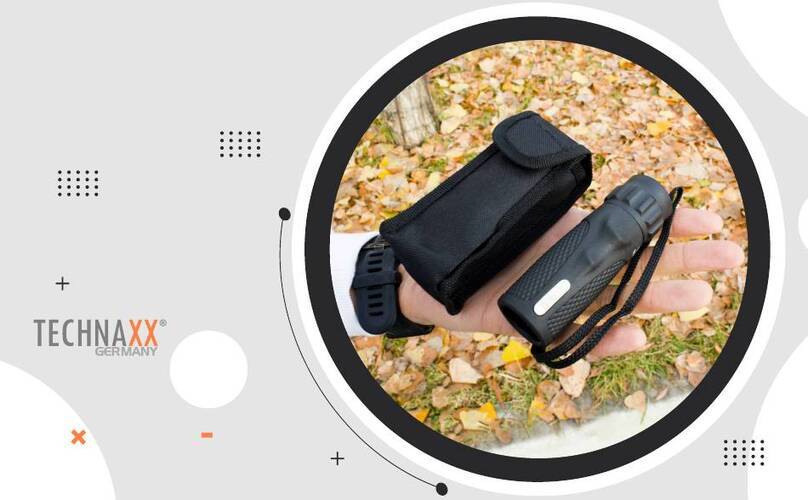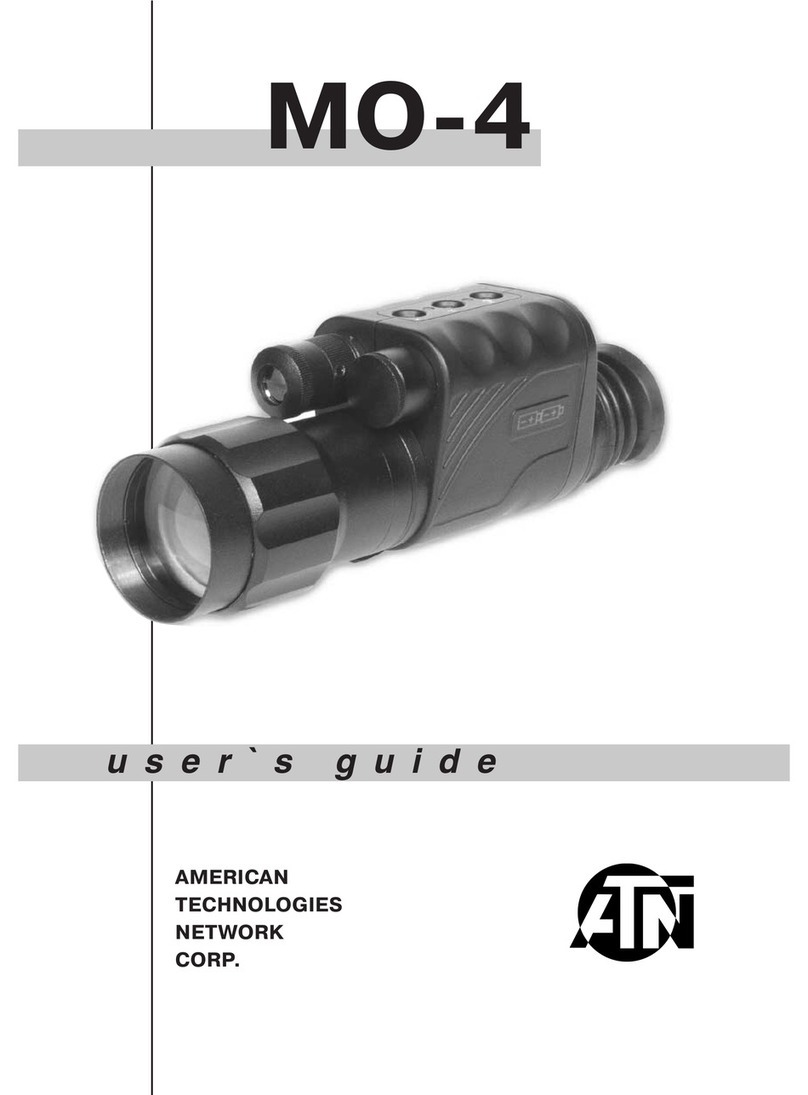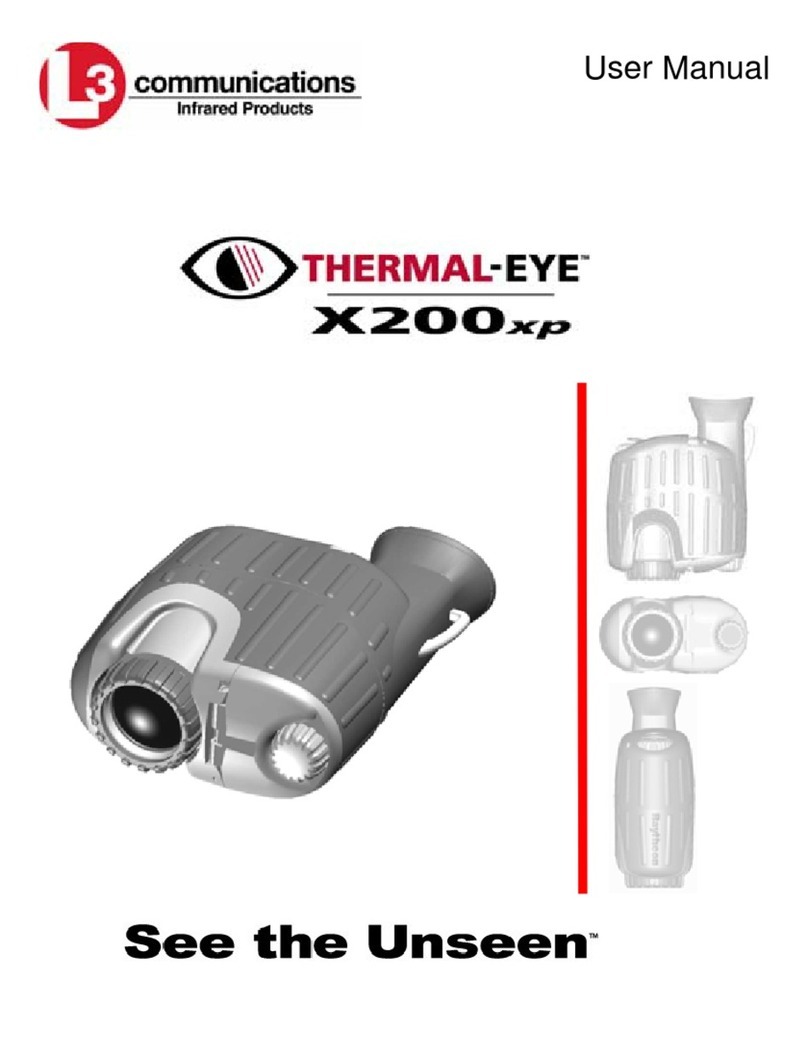Nightfox CORSAC 2 User manual


1
English
Table of Contents
1. Basic operation of the Nightfox Corsac 2.............. 2
2. Powering on ................................................. 3
3. Removing the lens cap, focusing the image .......... 4
4. Display information ........................................ 5
5. Modes overview ............................................ 6
6. Video mode.................................................. 6
7. Photo mode.................................................. 7
8. Playback mode.............................................. 7
9. Settings mode ............................................... 8
10. Memory card ................................................ 9
11. Downloading videos onto a PC........................... 9
12. Warning about plugging Corsac 2 into a phone......10
13. Charging the battery......................................11
14. Using an external power source........................11
15. Troubleshooting ...........................................12
16. Specifications ..............................................14
Need help at any stage?
Read the troubleshooting guide on page 12
E-mail us at [email protected]
Go to www.nightfoxstore.com/corsac2 for our help videos

English
2
1. Basic operation of the Nightfox Corsac 2
•The Nightfox Corsac 2 is a digital night vision device,
consisting of a special camera sensor, an infrared (IR) LED and
a viewing screen.
•To see at night, make sure the lens cap is removed and the
IR LED is turned on. Change the IR LED brightness using +
and - on the top of the device.
•Make the most of the Lunarsight sensor by setting IR to zero,
removing the lens cap and using the Corsac 2 in dark
environments with some ambient light.
•All Nightfox devices have a manual focus, so use the focus
wheel on the side of the device to sharpen the image.
•With the IR LED on full power, it is possible to see
approximately 220 yards (200 metres) at night.
•Nightfox devices cannot be damaged by daylight and can be
used to record footage during the day.
•Topside view of the Corsac 2 control panel:
Power
•Press and hold for three seconds to turn the
Corsac 2 on or off.
•A short press of adjusts the brightness of the
LCD screen.
M
Mode
•Press M to switch between four modes:
› Video ›Photo
› Playback ›Settings
M
-
+
OK

English
3
Zoom
•Press to increase the digital zoom. On
reaching 3x, press again to disable digital zoom.
OK /
Camera
•OK/ has a different function depending on
the mode:
›Video mode: press to start/stop recording
›Photo mode: press to take a picture
›Playback mode: press to start/stop playing a
recording
›Settings mode: functions as the “OK” button
Infrared
(IR)
•Press / + and / - to change the IR LED
brightness.
•There are seven IR power levels. A higher power
increases the viewing range.
2. Powering on
•To turn the device on or off, hold for two seconds.
•Two information screens are displayed, reminding the user to
remove the lens cap (for night-time use) and focus the image.
•The default mode is Video mode. In this mode, pressing OK/
starts/stops video recording.
•The unit automatically resumes with the IR power setting last used.

English
4
3. Removing the lens cap, focusing the image
1
Focus
wheel
The Corsac 2 has a manual focus camera lens.
The picture is blurred if not manually focused.
With the Corsac 2’s lens pointing at an object,
turn the focus wheel clockwise to reach the
minimum focal distance of 50cm. Turn the
wheel anti-clockwise to focus on objects that
are further away.
2
Lens cap
The lens cap must be removed for night-
time operation. Keep the lens cap attached
during daytime use. In daylight, the lens cap
acts as an IR filter to optimize performance.
3
Infrared
LED bulb
This is where the Corsac 2’s infrared LED is
located. The LED softly glows red on higher IR
settings.
1
2
3
[5

English
5
4. Display information
1
Memory
When in Video mode, displays the amount of
recording time remaining (using the format
HH:MM:SS)
When in Photo mode, displays the number of
additional photos that can be captured
2
IR level
Displays the IR power setting, from IR1 to IR7. A
higher number means a longer viewing range, but
results in increased power consumption.
Press / + and / - to change the infrared LED
brightness. When the unit is turned off, the level
is saved and will be restored when the Corsac 2
is next used.
3
Video /
Camera
mode
Indicates whether the unit is in Video mode or
Photo mode (see section 6).
4
Battery
level
Displays the amount of battery charge remaining
5
Zoom ratio
Shows the level of digital zoom. Press to
increase. On reaching 3x, press again to disable
digital zoom.

English
6
6
Micro SD /
TF card
The memory card icon will have a red cross
through it if a memory card is not correctly
installed.
7
Backlight
level
Indicates the backlight brightness of the LCD
viewing screen. Adjust by short-pressing the
button. There are 8 backlight levels.
8
Microphone
When the microphone icon is visible, the
microphone has been set to on and audio is
recorded during filming in Video mode.
5. Modes overview
•The Corsac has four modes. Press M to switch from one mode to the
next. The four different modes are:
oVideo mode, for recording videos. This is the default mode when
the device is turned on.
oPhoto mode, for capturing still images.
oPlayback mode, for watching and deleting photos/videos stored
on the memory card.
oSettings mode, for configuring settings such as date/time and
automatic powering off.
6. Video mode
•Video mode is the default mode when the device powers on.
•To enter video mode from a different mode, press M until the
icon displays in the top left-hand corner of the LCD screen.
•The top centre of the LCD screen shows how much space is left for
recording video onto the memory card, in HH:MM:SS format (see
section 5).
•In Video mode, press OK/ to start/stop recording. When
recording is stopped, the video is automatically saved onto the
memory card.
•Press to digitally zoom in at multiple magnification levels.

English
7
7. Photo mode
•To enter Photo mode, press M until displays in the top left-
hand corner of the LCD screen.
•The top centre of the LCD screen shows how many additional
photos can be saved onto the Micro SD / TF card (see section 5).
•In Photo mode, press OK/ to take a picture.
•Press to digitally zoom in at multiple magnification levels.
8. Playback mode
•To enter Playback mode, press M until ‘MOV’ or ‘JPG’ displays in the
top left-hand corner of the LCD screen.
•Press / + and / - to scroll through photos and videos.
•‘JPG’ in the top left-hand corner indicates that the selected file is a
photo. ‘MOV’ indicates that the file is a video.
•For video files, press OK/ to start/stop playback.
•To delete photos or videos, press to bring up the following
options menu:
oDelete → •Delete current
•Delete all
•Use / + and / - to scroll up and down the options menu.
•Press OK/ to select an option.
•Press M to return to the previous menu.

English
8
9. Settings mode
•To enter Settings mode, press M until the settings menu is displayed
(pictured).
•Use / + and / - to navigate the menu,
•Press OK/ to select a menu option.
•Press M to return to the previous menu.
Setting
Description
Format
Delete all files currently on the micro SD card.
Auto
Power Off
Set the device to power off after a period of non-use. If
enabled, the options are 10, 30 or 60 minutes.
Date
Stamp
Choose whether a date and time stamp is included in
recorded videos and photos.
Date/Time
The date and time are in the format YYYY / MM / DD,
HH:MM:SS.
Use / + and / - to amend number highlighted in blue.
Press OK/ to set the number and move onto the next one.
Use / + and / - to adjust number. Once the date is
correct, press OK/ again to save.
At any time, press M to save and return to the settings
menu.

English
9
Setting
Description
Audio
recording
Set the microphone to record sound with video recordings.
Note that videos must be viewed on a computer to hear the
audio. The Corsac 2 does not have an integrated speaker.
Frequency
Determines the refresh rate of the LCD screen. The device
arrives with the correct setting for its geographical area.
Version
Shows the current firmware version.
10. Memory card
•The Corsac 2 accepts a Micro SD (or “TF”) card, up to 32GB in size.
A Class 10 memory card is recommended.
•The device has a 32GB memory card already
installed and ready to use.
•The memory card is located in a slot on the
side of the Corsac 2, behind a rubber cover.
•When inserting the memory card, the gold
contact points should face down.
11. Downloading videos onto a PC
•The USB connection is located on the side of
the Corsac 2, behind a rubber cover.
•With the power off, plug in the
supplied USB cable to the Corsac 2,
and the other end into a Mac or PC.
When the device is turned on, the
following screen is displayed:

English
10
•On a Windows computer, click on the icon to open up File
Explorer, or find File Explorer in the Start menu. On a Mac, use
Finder at the top of the page.
•The Corsac 2 appears as a USB Drive. Within the drive is a folder
called DCIM, where photos and videos are located. These can then
be saved locally.
•It is recommended that the USB is safely ejected from the PC or
phone before the cable is unplugged.
12. Warning about plugging Corsac 2 into a phone
•While it is possible to download media files from the Corsac 2
straight to a phone, read this explanation on memory card
formatting before attempting to do so:
o“Formatting” is the process of wiping all files off a memory
card, and re-configuring the memory card to store files in a
certain way.
oSome mobile phones’ settings conflict with the Corsac 2’s
chosen memory card format. The phone will request to re-
format the card, making it compatible with both the phone
and the Corsac 2.
oFormatting removes any photos and videos saved to the
memory card, so back up any files to a computer before
plugging the Corsac 2 into a phone.
oTo download Corsac 2 photos and videos onto a phone in the
future, follow these steps:
›Plug the Corsac 2 into a phone before taking photos and
videos
›If the phone requests to format the Corsac 2’s memory
card, proceed to do so
oDo not use the Corsac’s own “Format” feature on the Settings
menu.

English
11
13. Charging the battery
•The Corsac 2 charges just like a phone or tablet, using a USB-C
interface.
•To charge the battery, plug the provided USB-C cable into a USB
port. This could be a USB port on a laptop or computer, or phone
charger.
•Open the USB cover. Plug the provided
USB-C cable into the charging port
(circled).
•When the Corsac 2 begins charging, the
LCD screen displays charging status for
about 1 minute, then the device
automatically turns off the screen.
•The device powers off when the device is fully charged, to protect
the battery.
14. Using an external power source
•The Corsac 2 can be powered using an external source. This can be
useful if the battery has run too low to operate at the desired IR
level.
•Connect the Corsac 2 to a power supply via the provided USB-C
cable. It enters battery charging mode and the LCD screen shows
charging status.
•If is pressed before the screen powers off, the Corsac 2 is turned
on and operates normally, whilst being powered by the external
source.
•After manual power-off, if the external power source is still
connected, the Corsac 2 re-enters battery charge mode.

English
12
15. Troubleshooting
Issue
Possible cause
Action
LCD screen
does not
display image
at night
or
IR light from
external
source (such
as torch or
laser) is not
being
detected by
Corsac 2
Lens cap still in
place
Remove the lens cap from the left-hand
lens. This lens cap contains an IR filter
and is for day-time use only.
IR set to level 0
Ensure a sufficient level of infrared
power is selected. In Video or Photo
mode, press / + to increase the IR
level.
Insufficient
ambient light
If using covertly (without IR), check
location for ambient lighting.
Insufficient
battery power for
high IR usage
Plug the unit in and leave to charge.
High IR settings, such as IR6 or IR7, use
more battery. In Video or Photo mode,
press / - to reduce the IR level.
⚫Screen
displays,
“Please
format the
card”
The inserted
memory card is
not formatted
correctly for the
Corsac 2 or has
corrupted
Enter Settings mode and format the
memory card (see section 10). Wait for
10 seconds before resuming.
The Corsac 2 was
connected to a
phone which
could not read the
unfamiliar
memory card
As above
Upload files to a PC before connecting
the Corsac 2 to a phone for the first
time (see section 11).
⚫Picture is out
of focus
Manual focus
wheel has not
been adjusted
To sharpen the image, rotate the focus
wheel on the left-hand side of the unit.

English
13
Issue
Possible cause
Action
Unit powers
on briefly or
not at all
Insufficient
battery power
Plug the unit in and leave to charge,
even if nothing shows on the screen.
After an hour has passed, try turning on
again.
⚫Unit has
frozen and
does not
respond when
any buttons
are pressed
The firmware has
experienced a
bug, or the
battery is
insufficiently
charged
Any other issues?
E-mail us at [email protected]
Go to www.nightfoxstore.com/corsac2 for our help videos

English
14
16. Specifications
Fixed optical magnification
4x
IR wavelength
850nm
Digital sensor resolution
1920*1080
Infrared LED power output
1.8 watts
Power supply
Rechargeable 18650 lithium-ion
battery (3200mAh included)
Battery Life
8 hours (IR off)
3hrs on maximum infrared (IR7)
Recharge via USB
Yes
Recording capability
Yes
Memory card
Micro SD (32GB included)
Recording resolution
1920*1080
Unit dimensions
240*146*49mm
Unit weight
665g including battery
Viewfinder technology
TFT
Screen resolution
854 x 480
Screen size
3"
Sensor type
CMOS
Aspect ratio
4:3
Aperture
Night F1.3 Day F4.0
Viewing angle
14.5°
Viewing distance at night
200m / 219 yards
Adjustable digital
magnification
3x
Having trouble?
E-mail us at [email protected]
Go to www.nightfoxstore.com/corsac2 for our help videos

15
Deutsch
Inhaltsangabe
1. Grundlegende Bedienung des Nightfox Corsac 2....16
2. Einschalten .................................................17
3. Abnehmen des Objektivdeckels, Fokussieren des
Bildes ........................................................18
4. Informationen anzeigen..................................19
5. Übersicht über die Modi .................................20
6. Video-Modus................................................20
7. Foto-Modus .................................................21
8. Wiedergabe-Modus ........................................21
9. Einstellungsmodus ........................................22
10. Speicherkarte ..............................................23
11. Herunterladen von Videos auf einen PC..............24
12. Warnung vor dem Anschluss von Corsac 2 an
Telefone.....................................................24
13. Aufladen des Akkus .......................................25
14. Verwendung einer externen Stromquelle............26
15. Problembehandlung ......................................26
16. Spezifikationen ............................................28
Benötigen Sie in irgendeiner Phase Hilfe?
Lesen Sie die Problembehandlung auf Seite 26
Senden Sie uns eine E-Mail an help@nightfoxstore.com
Unter www.nightfoxstore.com/corsac2 finden Sie unsere Hilfevideos

Deutsch
16
1. Grundlegende Bedienung des Nightfox Corsac 2
•Der Nightfox Corsac 2 ist ein digitales Nachtsichtgerät, das
aus einem speziellen Kamerasensor, einer Infrarot-LED (IR) und
einem Sichtschirm besteht.
•Vergewissern Sie sich, dass der Objektivdeckel entfernt und
die IR-LED eingeschaltet ist, um nachts sehen zu können.
Ändern Sie die Helligkeit der IR-LED mit + und - auf der
Oberseite des Geräts.
•Nutzen Sie den Lunarsight-Sensor optimal, indem Sie den IR-
Wert auf Null stellen, den Objektivdeckel abnehmen und die
Corsac 2 in dunklen Umgebungen mit etwas Umgebungslicht
verwenden.
•Alle Nightfox-Geräte verfügen über einen manuellen Fokus.
Verwenden Sie also das Fokusrad an der Seite des Geräts, um
das Bild scharf zu stellen.
•Bei voller Leistung der IR-LED ist es möglich, nachts etwa 220
Yards (200 Meter) zu sehen.
•Nightfox-Geräte können durch Tageslicht nicht beschädigt
werden und können auch tagsüber zur Aufzeichnung von
Aufnahmen verwendet werden.
•Ansicht auf das Bedienfeld von Corsac 2:
Strom
•Halten Sie drei Sekunden lang gedrückt, um
den Corsac 2 ein- oder auszuschalten.
•Durch kurzes Drücken von können Sie die
Helligkeit des LCD-Bildschirms einstellen.
M
-
+
OK

Deutsch
17
M
Modus
•Drücken Sie M, um zwischen vier Modi zu
wechseln:
› Video ›Foto
› Wiedergabe ›Einstellungen
Vergrößern
•Drücken Sie , um den Digitalzoom zu erhöhen.
Wenn Sie das 3-fache erreicht haben, drücken
Sie erneut, um den Digitalzoom zu deaktivieren.
OK /
Kamera
•OK/ hat je nach Modus eine andere Funktion:
›Video-Modus: Starten/Stoppen der Aufnahme
›Foto-Modus: Ein Foto aufnehmen
›Wiedergabe-Modus Wiedergabe einer Aufnahme
starten/stoppen
›Einstellungsmodus: Fungiert als "OK"-Taste
Infrarot
(IR)
•Drücken Sie / + und / -, um die Helligkeit
der IR-LED zu ändern.
•Es gibt sieben IR-Leistungsstufen. Eine höhere
Leistung vergrößert den Sichtbereich.
2. Einschalten
•Um das Gerät ein- oder auszuschalten, halten Sie zwei Sekunden
lang gedrückt.
•Es werden zwei Informationsbildschirme angezeigt, die den
Benutzer daran erinnern, den Objektivdeckel abzunehmen (für die
Verwendung bei Nacht) und das Bild scharfzustellen.
•Der Standardmodus ist der Video-Modus. In diesem Modus wird
durch Drücken von OK/ die Videoaufzeichnung
gestartet/gestoppt.
•Das Gerät schaltet automatisch auf die zuletzt verwendete IR-
Leistungseinstellung zurück.

D e utsch
18
3. Abnehmen des Objektivdeckels, Fokussieren des Bildes
1
Fokus-Rad
Der Corsac 2 hat ein Kameraobjektiv
mit manuellem Fokus. Das Bild ist
unscharf, wenn nicht manuell fokussiert
wird.
Richten Sie das Objektiv des Corsac 2
auf ein Objekt und drehen Sie das
Fokussierrad im Uhrzeigersinn, um die
Mindestbrennweite von 50 cm zu
erreichen. Drehen Sie das Rad gegen
den Uhrzeigersinn, um auf weiter
entfernte Objekte scharfzustellen.
2
Objektivdeckel
Für den Betrieb bei Nacht muss der
Objektivdeckel abgenommen werden.
Lassen Sie den Objektivdeckel bei
Tageslicht aufgesetzt. Bei Tageslicht
fungiert der Objektivdeckel als IR-Filter,
um die Leistung zu optimieren.
3
Infrarot-LED-
Lampe
Hier befindet sich die Infrarot-LED des
Corsac 2. Die LED leuchtet bei höheren
IR-Einstellungen sanft rot.
1
2
3
[5

D e utsch
19
4. Informationen anzeigen
1
Speicher
Zeigt im Video-Modus die verbleibende
Aufnahmezeit an (im Format HH:MM:SS)
Zeigt im Foto-Modus die Anzahl der
zusätzlichen Fotos an, die aufgenommen
werden können.
2
IR-Ebene
Zeigt die IR-Leistungseinstellung an, von IR1
bis IR7. Eine höhere Zahl bedeutet einen
größeren Sichtbereich, führt aber zu einem
höheren Stromverbrauch.
Drücken Sie / + und / -, um die Helligkeit
der Infrarot-LED zu ändern. Wenn das Gerät
ausgeschaltet wird, wird die Einstellung
gespeichert und bei der nächsten Verwendung
des Corsac 2 wiederhergestellt.
3
Video-
/Kameramodus
Zeigt an, ob sich das Gerät im Video- oder
Foto-Modus befindet (siehe Abschnitt 6).
4
Batteriestand
Zeigt die verbleibende Akkuladung an
5
Zoomfaktor
Zeigt den Grad des Digitalzooms an. Drücken
Sie zum Zoomen auf . Drücken Sie bei
Erreichen von 3x-Zoom erneut, um den
Table of contents
Languages:
Other Nightfox Monocular manuals