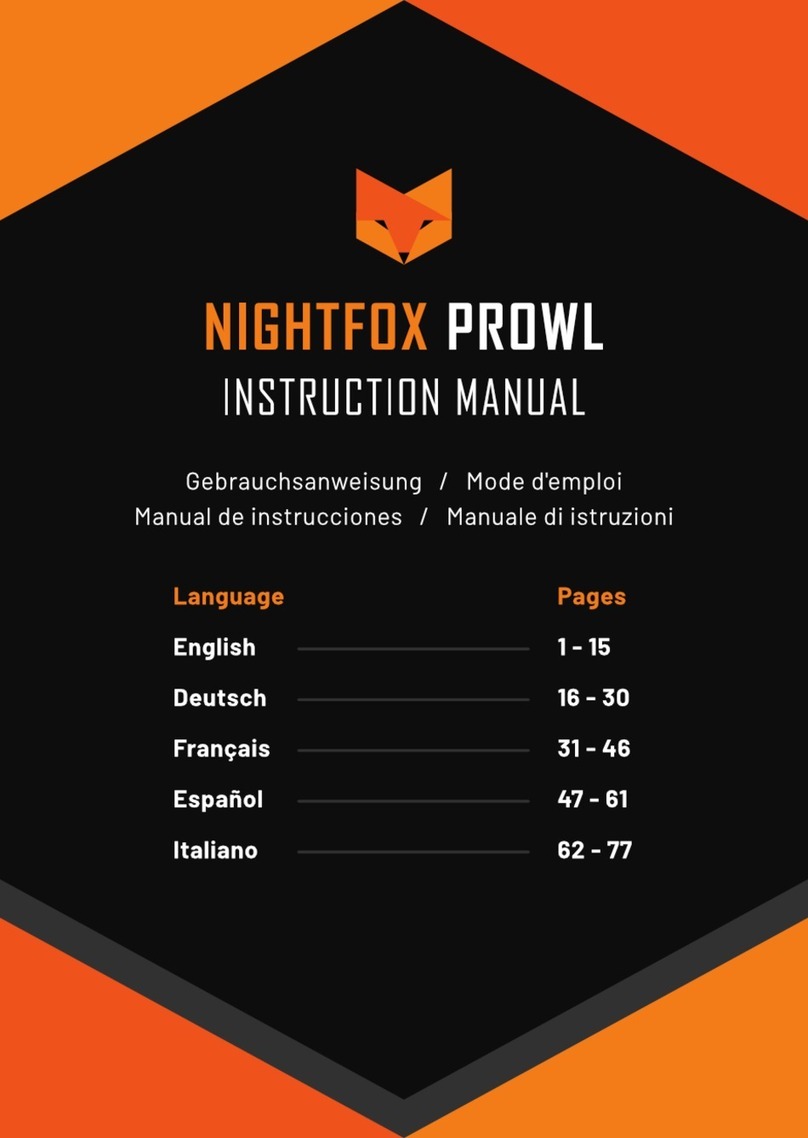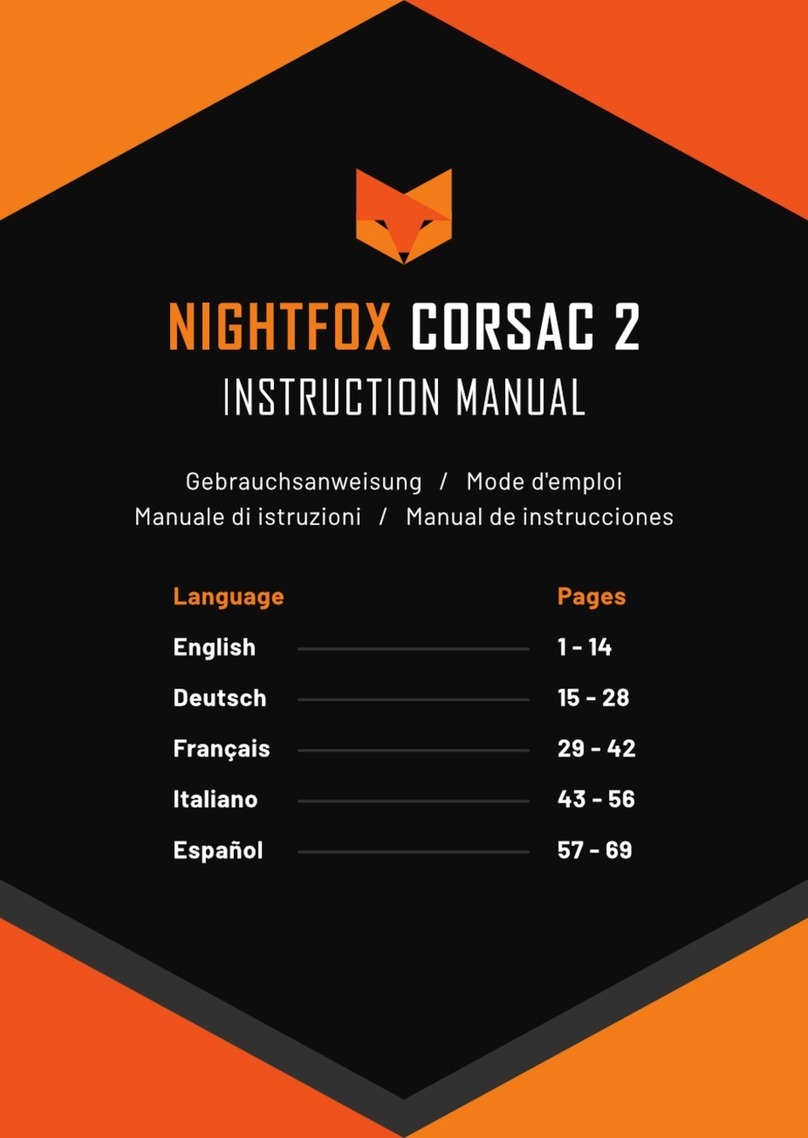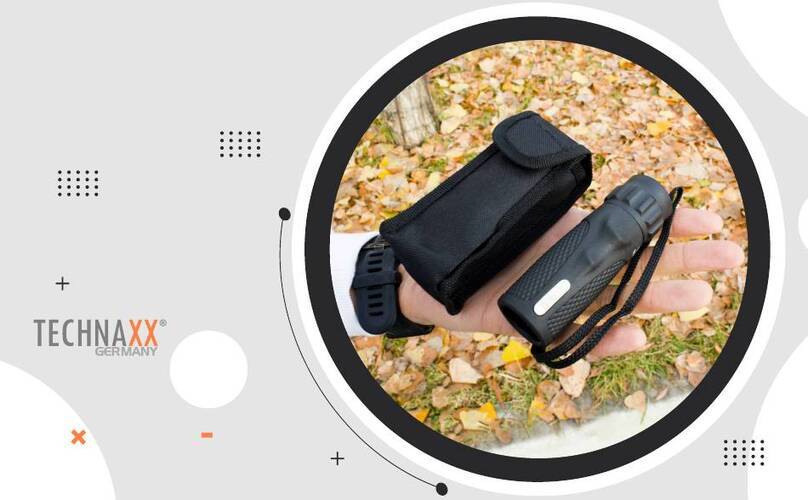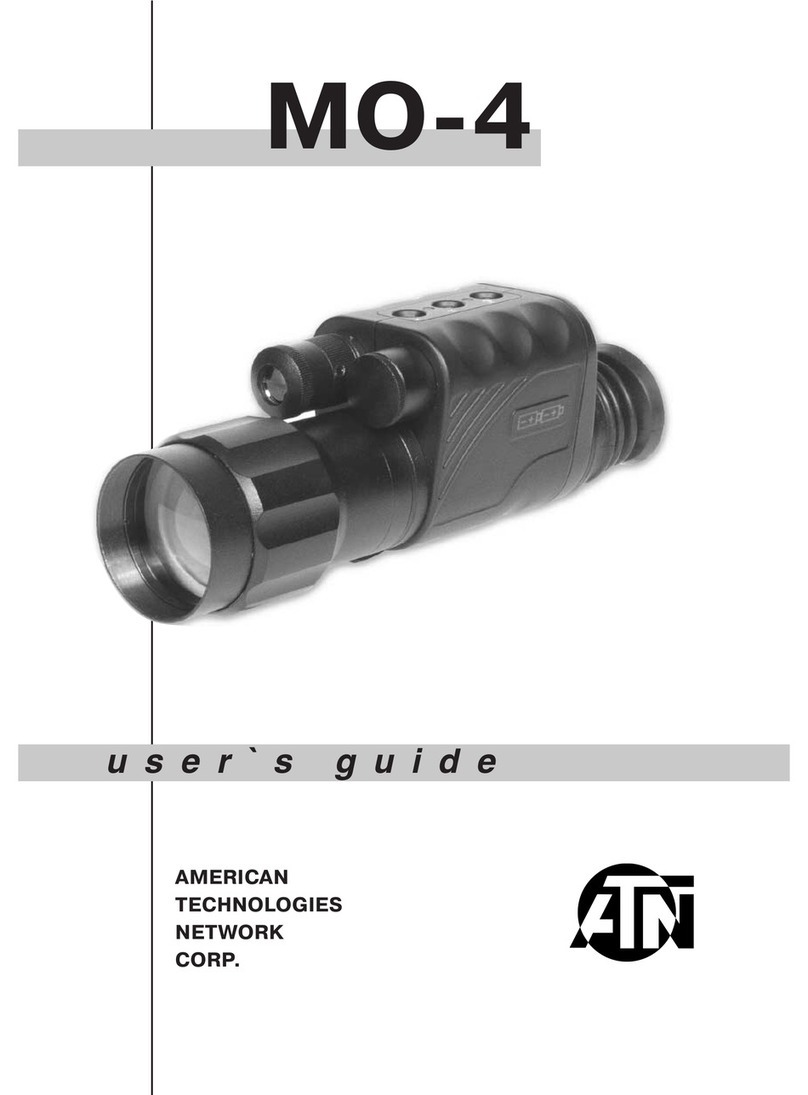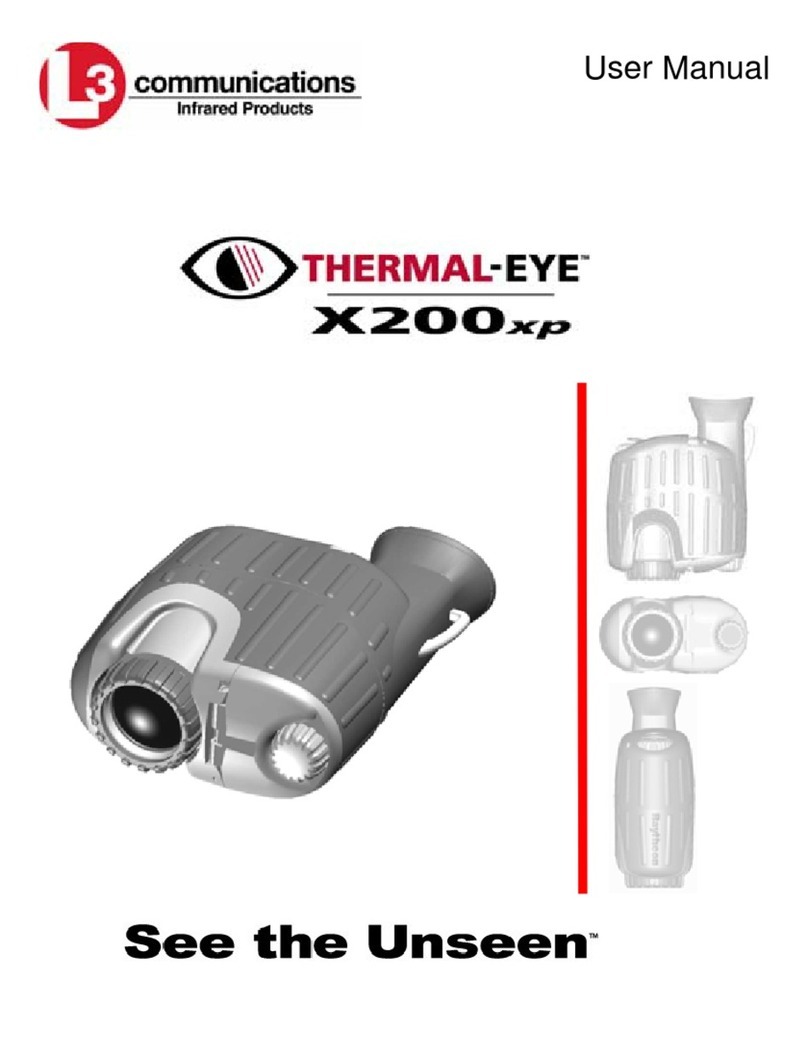Nightfox SWIFT 2 User manual


1
English
Table of Contents
1. Package contents..................................................... 2
2. Basic operation of the Nightfox Swift 2 & Swift 2 Pro .......... 3
3. Charging the battery................................................. 4
4. Powering on and off.................................................. 5
5. Adjusting the IR, Exposure and Backlight levels................. 5
6. Important tips for using the infrared LEDs ....................... 6
7. VIDEO mode (Swift 2 Pro only) ..................................... 6
8. PLAYBACK mode (Swift 2 Pro only) ................................ 8
9. SETTINGS mode....................................................... 8
10. Downloading videos to a computer...............................10
11. Watching your downloaded videos................................10
12. Tactical helmet mounting..........................................11
13. Using the head mount ..............................................11
14. Memory card (Swift 2 Pro only) ...................................12
15. Troubleshooting......................................................13
16. Battery safety and replacement ..................................14
17. Technical specifications ............................................16

2
1. Package contents
Nightfox Swift 2
or
Nightfox Swift 2 Pro
Neck strap
USB-C cable
Head mount accessories
Dovetail mount adaptor
Pre-installed 3200mAh
rechargeable 18650 lithium-ion
battery
Swift 2 Pro only
Pre-installed 32GB memory card

3
2. Basic operation of the Nightfox Swift 2 & Swift 2 Pro
Topside view
①POWER/▼
②ZOOM/OK
③REC/MENU
④ ↑ (increase)
⑤ ↓ (decrease)
Underside view
⑥ Focus wheel
⑦ Microphone (Swift 2 Pro
only)
⑧ Battery compartment
Powering on
•Long press POWER/▼ ① for two seconds to turn the Swift 2 on and
off.
Adjusting IR,
Exposure and
Backlight
•Short press POWER/▼ ① to switch between adjusting IR, Exposure
and Backlight levels.
•Press ↑ ④ and ↓ ⑤ to increase/decrease the level of the selected
function.
•See section 5 for further instructions.
①
②
③
④
⑤
POWER / ▼
ZOOM / OK
REC / MENU
↑
↓
⑥
⑧
⑦

4
Focusing the
picture
•The Swift 2 has a manual focus camera lens. The picture will be
blurred if not manually focused.
•To sharpen the image, use the focus wheel ⑥ on the underside of
the unit.
Zoom
•Press ZOOM/OK ② to zoom in at multiple magnification levels. After
reaching 3x, press again to return to 1x zoom.
Recording
footage
•For the Swift 2 Pro model only: short press REC/MENU ③ to
start/stop video recording.
Switching
modes
•Long press REC/MENU ③ to switch between these modes:
oSwift 2: VIDEO mode, SETTINGS mode.
oSwift 2 Pro: VIDEO mode, PLAYBACK mode and SETTINGS
mode.
•Only the Swift 2 Pro can record video footage.
Microphone
•When recording in VIDEO mode, the Swift 2 Pro can record audio via
the microphone ⑦ located on the unit’s underside.
Battery
•The 18650 lithium-ion battery is pre-installed and located in the
underside compartment ⑧.
3. Charging the battery
•The Swift 2 charges just like a phone or tablet, using a USB-C
interface.
•To charge the battery, plug the provided USB-C cable into a
USB port. This could be a USB port on your laptop or computer,
or phone charger.
•Open the USB cover:
•Plug the provided USB-C cable into
the charging port:
•When the Swift 2 is charging, progress is shown through a
green battery icon on the lower right-hand corner of the LCD
screen.
•The charge time from flat is 3 to 4 hours from a USB socket
with a 1A output.

5
4. Powering on and off
•Press and hold POWER/▼ for two seconds to turn the Swift 2
on and off.
5. Adjusting the IR, Exposure and Backlight levels
•The Swift 2 allows quick adjustment of the:
oInfrared (IR): A higher number means a brighter LED, and
therefore a better viewing range – but keeping the
number lower improves battery life (see section 6).
Note: when set to “IR:OFF”, the Swift 2 can be used in
daylight, while the Swift 2 Pro can also record daylit
footage. This is different to "IR:0", the setting named
"Lunarsight" (see section 6). Additional levels range from
1 to 5.
oExposure: This adjusts the sensitivity of the lens. A
higher value is better for dark environments. Levels
range from -2 to 3.
oBacklight: This adjusts the brightness of the LCD screen.
Levels range from 1 to 5.
•At the bottom of the LCD screen, the ▼ icon and red text
indicate which feature is currently selected:
•Press POWER/▼ to switch between adjusting Infrared,
Exposure and Backlight levels:

6
•When a feature is selected, use ↑ and ↓ to adjust the value.
6. Important tips for using the infrared LEDs
•The Swift 2 has two infrared (IR) LEDs: a 940nm wavelength
for stealth, and an 850nm wavelength for range.
•All IR LEDs produce a red glow, visible to the human eye.
940nm LED produces less glow than 850nm LED, but 850nm
provides a longer viewing range than 940nm.
•The Swift 2’s default factory setting uses 940nm for IR levels
1-3, and 850nm for IR levels 4-5. However, you can switch to
using exclusively 940nm or 850nm in the SETTINGS mode (see
section 9).
•Important: other night vision devices can detect the
infrared light emitted by the Swift 2.
•In dark environments with some ambient light, use the
“Lunarsight” setting (IR:0) to use no infrared LED at all.
•Reducing usage of the infrared LEDs saves battery.
7. VIDEO mode (Swift 2 Pro only)
•There are two Nightfox Swift 2 models: the Swift 2 and the
Swift 2 Pro. While in VIDEO mode, the Swift 2 Pro can record
video footage onto the unit’s memory card.
•VIDEO mode is the default mode when you turn on the Swift 2
Pro.

7
•LCD Screen display when in VIDEO mode:
•When in VIDEO mode, short press REC/MENU to start
recording. A red recording symbol will flash at the top of the
screen.
•Press REC/MENU again to finish recording. The video will
automatically save.
•You can watch footage recorded on the Swift 2 Pro in
PLAYBACK mode (see section 8), or download the footage to
watch on a computer or other device.
Displays
amount of
recording time
remaining
(HH:MM:SS)
When
recording,
shows the
length of the
current video
Indicates a
memory card is
installed
Battery level
indicator
IR / Exposure / Backlight
levels. See section 5 for
further instructions
VIDEO mode
symbol. Press
REC/MENU to
start recording
Lunarsight / 850nm / 940nm icon. Indicates whether
ambient light only is being used (“Lunarsight”), or the
850nm / 940nm infrared LED is in use
850nm

8
8. PLAYBACK mode (Swift 2 Pro only)
•Long press REC/MENU to enter PLAYBACK mode.
•To scroll through your videos, use ↑ and ↓.
•To view the current video, short press REC/MENU. A menu will
appear. The menu options are Play, Delete, Delete all, Exit.
•Use ↑ and ↓ to navigate the menu. Press ZOOM/OK to select a
menu option.
•Please note:Videos recorded by the Swift 2 Pro include audio
recorded by the unit’s microphone, but you must view the
videos on a computer to hear the audio. The Swift 2 Pro does
not have an integrated speaker.
9. SETTINGS mode
•Long press REC/MENU to reach the SETTINGS mode.
•Use ↑ and ↓ to navigate the menu. Press ZOOM/OK to select a
menu option.
•NOTE: Some of the settings below relate to recording video
footage and therefore only appear on the Swift 2 Pro model.
PLAYBACK
mode
symbol
Video
number. For
example,
0006 is the
6th video
recorded

9
Setting
Description
Night filter
Choose to enable a green screen filter during night-time use.
IR settings
The default setting “940nm+850nm” indicates that the Swift 2
will use 940nm on the lower power settings (IR1-3) and 850nm
on the higher (IR4-5).
Choose “940nm only” or “850nm only” to use the selected
wavelength on IR levels 1-5.
Select “No IR” to disable the IR and avoid accidental
activation.
See section 6 for more about the trade-offs between the
different wavelengths.
Autohide
icons
To minimize distractions in VIDEO mode, you can autohide all
the icons from the screen after no button has been touched for
3 seconds.
Format SD
card
Delete all files currently on the micro SD card.
Power save
Set the device to power off after a period of non-use. If
enabled, the options are 30min or 60min.
Date
The date is in a YYYY / MM / DD format.
Use ↑ and ↓ to flick between YYYY, MM or DD. Press ZOOM/OK
to edit. The selected number will appear in red.
Use ↑ and ↓ to adjust number. Once the date is correct, press
ZOOM/OK again to save.
At any time, press REC/MENU to return to the list of settings.
Time
The time is in an HH / MM / SS format.
Use ↑ and ↓ to flick between HH, MM or SS. Press ZOOM/OK to
edit and the number will appear in red.
Use ↑ and ↓ to adjust the number. Once the time is correct,
press ZOOM/OK again to save.
At any time, press REC/MENU to return to the list of settings.
Flicker
The device will arrive with the correct setting for your
geographical area.
Date / Time
tag
Choose whether a date and time stamp will be visible on your
recorded videos.
Frame rate
Pick the frame rate of the AVI video recordings produced. A
higher frame rate may improve video quality but will increase
the video size.
Factory
reset
Restores all settings to factory defaults.
Version
Shows the current firmware version.

10
10.Downloading videos to a computer
•Plug in the supplied USB-C cable to your Swift 2, and the
other end into your Mac or PC (it is normal for the Swift 2
to start charging at this point).
•On your Windows computer, click on the icon to open up
File Explorer, or find File Explorer in the Start menu. On
Macs, use Finder at the top of the page.
•The Swift 2 will appear as a USB Drive, similar to this:
•Click on the drive. Within the drive will be a folder called
DCIM, where all your videos will be located.
11.Watching your downloaded videos
•The Swift 2 Pro records video in a .AVI format. Videos are
split into roughly 12-minute segments (4GB in size).
•If your laptop or PC has trouble watching the videos, we
recommend either:
oDownloading the free video player “VLC Media Player”,
available for Windows and Mac. Search online for “VLC
Media Player Download”.
oConverting the videos from .AVI to .MP4. Search online
for “AVI to MP4 converter” to find a free website which
converts between formats.

11
12.Tactical helmet mounting
•The Nightfox Swift 2 is supplied with a Dovetail helmet
adapter.
•Slide the Dovetail mount onto the rail on the top of your
Swift 2, and secure with the included thumbscrew.
•The Dovetail mount is compatible
with dovetail helmet systems like
the Wilcox G24. Using a dovetail
helmet mount is the most
effective way of head-mounting
your Swift 2.
13.Using the head mount
There are 4 parts to the
head mount.
Screw piece (B) into the
slot.
Align piece (A) with piece
(D).
First, slide piece (A) onto
the top of the Swift 2.
1.
2.
3.
4.

12
14.Memory card (Swift 2 Pro only)
•The Swift 2 Pro comes with a class 10 Micro SD 32GB
memory card pre-installed.
•The Swift 2 Pro can take a card between 4GB and 256GB
capacity.
•To un-install or re-install the memory card, open the USB
cover:
•To remove the memory card, push the memory card in to
release it and allow it to pop out.
Secure using piece (C),
turning clockwise to
tighten.
Your goggles are ready to
use.
5.
6.

13
•Re-insert memory card with the gold pins facing up:
•Push the memory card in until it clicks into place.
15.Troubleshooting
Issue
Possible cause
Action
Unit does
not power
on
Insufficient battery
power
Plug the unit in and leave to charge –
even if nothing shows on the
screen. After an hour has passed, try
turning on again.
Reset the unit by pushing a pin
through the
reset hole
and holding
for 3
seconds. The
reset hole is
located next
to the USB
connection
and Micro SD card:
⚫Unit has
frozen and
does not
respond
when any
buttons are
pressed
The firmware has
experienced a bug, or
the battery is
insufficiently charged

14
Issue
Possible cause
Action
LCD screen
does not
display
image at
night
Insufficient ambient
light
IR setting on
“Lunarsight” or
“IR:OFF”
“No IR” was selected
in SETTINGS menu
If using covertly, check location for
ambient lighting.
Ensure you have a sufficient level of
infrared power selected. There are 5
levels of power (see section 5).
Set IR to “940nm+850nm” in
SETTINGS menu (see section 9).
⚫Picture is
out of focus
Manual focus wheel
has not been
adjusted
To sharpen the image, rotate the
focus wheel on the underside of the
unit.
⚫The unit
shows
“CARD
ERROR”
message
The inserted memory
card has corrupted,
or is not formatted
correctly for the
Swift 2
Go to the SETTINGS menu and try
formatting the memory card (see
section 9).
quick response.
16.Battery safety and replacement
•The Swift 2 uses a rechargeable 18650 lithium-ion battery.
Always store the battery inside the Swift 2. Do not store
loose.
•The battery can be accessed via the compartment located on
the underside of the unit.
•A 3200mAh battery will arrive installed in your Nightfox Swift
2.
•Only replace the battery with legitimate, branded batteries,
which adhere to these specifications:

15
oThe battery must have a cap, or “button top”;
oThe battery must be between 67-69mm long, and 18-
19mm wide.
•If and when the battery is removed, always keep the battery
stored in a box and adhere to the following safety notices:
oDO NOT IMMERSE THE BATTERY IN ANY LIQUID.
oDO NOT USE UNAUTHORIZED CHARGERS.
oDO NOT FORCE A REVERSE CHARGE OR A REVERSE
CONNECTION.
oDO NOT ADAPT THE BATTERY TO UNSPECIFIED
APPLICATIONS.
oKEEP THE BATTERY AWAY FROM HEAT AND FIRE.
oDO NOT MAKE A SHORT-CIRCUIT.
oAVOID UNNECESSARY IMPACT TO THE BATTERY.
oDO NOT PENETRATE WITH A NAIL OR STRIKE WITH A
HAMMER.
oDO NOT USE OR PLACE THE BATTERY NEAR FIRE, A
HEATER OR A HIGH TEMPERATURE.
oDO NOT DIRECTLY SOLDER THE BATTERY.
oDO NOT DISASSEMBLE THE BATTERY.

16
17.Technical specifications
Aperture
F1.5 with adjustable aperture Day and
Night dual mode
Visual distance
46° degrees
Object lens focus
Manually adjust
Magnification
Optical Lens 1x, Digital Zoom 3x
Resolution
1920*1080p
IR power
Each LED is 2W
IR wavelength
850nm and 940nm (two LEDs)
Lunarsight grade
Grade 1
Power supply
Rechargeable 18650 lithium-ion battery
(3200mAh included)
HD recording
Swift 2 Pro only
Screen resolution
480*360
Unit Size
197*140*75mm (approx.)
Net Weight
373g (approx.) including battery
Accessories
Head piece (detachable), GoPro rail
mount, dovetail mount, neck strap, USB-C
cable

17
Deutsch
Inhaltsverzeichnis
1. Packungsinhalt.......................................................18
2. Grundlegende Bedienung von Nightfox Swift 2 & Swift 2 Pro 19
3. Akku aufladen........................................................20
4. Ein- und ausschalten................................................21
5. Anpassen der IR-, Belichtungs- und Helligkeitsstufen .........21
6. Wichtige Tipps zur Verwendung der Infrarot-LEDs .............22
7. VIDEO Modus (nur bei Swift 2 Pro) ................................23
8. WIEDERGABE Modus (nur bei Swift 2 Pro)........................24
9. EINSTELLUNGEN Modus .............................................25
10. Herunterladen der Videos auf einen Computer.................26
11. Anschauen Ihrer heruntergeladenen Videos.....................27
12. Taktische Helmhalterung...........................................27
13. Verwendung der Kopfhalterung ...................................28
14. Speicherkarte (nur bei Swift 2 Pro)...............................29
15. Problembehandlung.................................................30
16. Sicherheit und Austausch der Batterie ...........................31
17. Technische Spezifikationen ........................................33

18
1. Packungsinhalt
Nightfox Swift 2
oder
Nightfox Swift 2 Pro
Halsgurt
USB-C Kabel
Zubehör für die Kopfhalterung
Schwalbenschwanz-Montageadapter
Vorinstallierte wiederaufladbare
3200mAh 18650 Lithium-Ionen-
Batterie
Nur bei Swift 2 Pro
Vorinstallierte 32GB
Speicherkarte

19
2. Grundlegende Bedienung von Nightfox Swift 2 & Swift
2 Pro
Ansicht der Oberseite
①POWER/▼
②ZOOM/OK
③REC/MENU
④ ↑ (erhöhen)
⑤ ↓ (verringern)
Ansicht der Unterseite
⑥Fokusrad
⑦Mikrofon (nur bei
Swift 2 Pro)
⑧Batteriefach
Einschalten
•Halten Sie POWER/▼ ① zwei Sekunden lang gedrückt, um
den Swift 2 ein- und auszuschalten.
①
②
③
④
⑤
POWER / ▼
ZOOM / OK
REC / MENU
↑
↓
⑥
⑧
⑦
This manual suits for next models
1
Table of contents
Languages:
Other Nightfox Monocular manuals