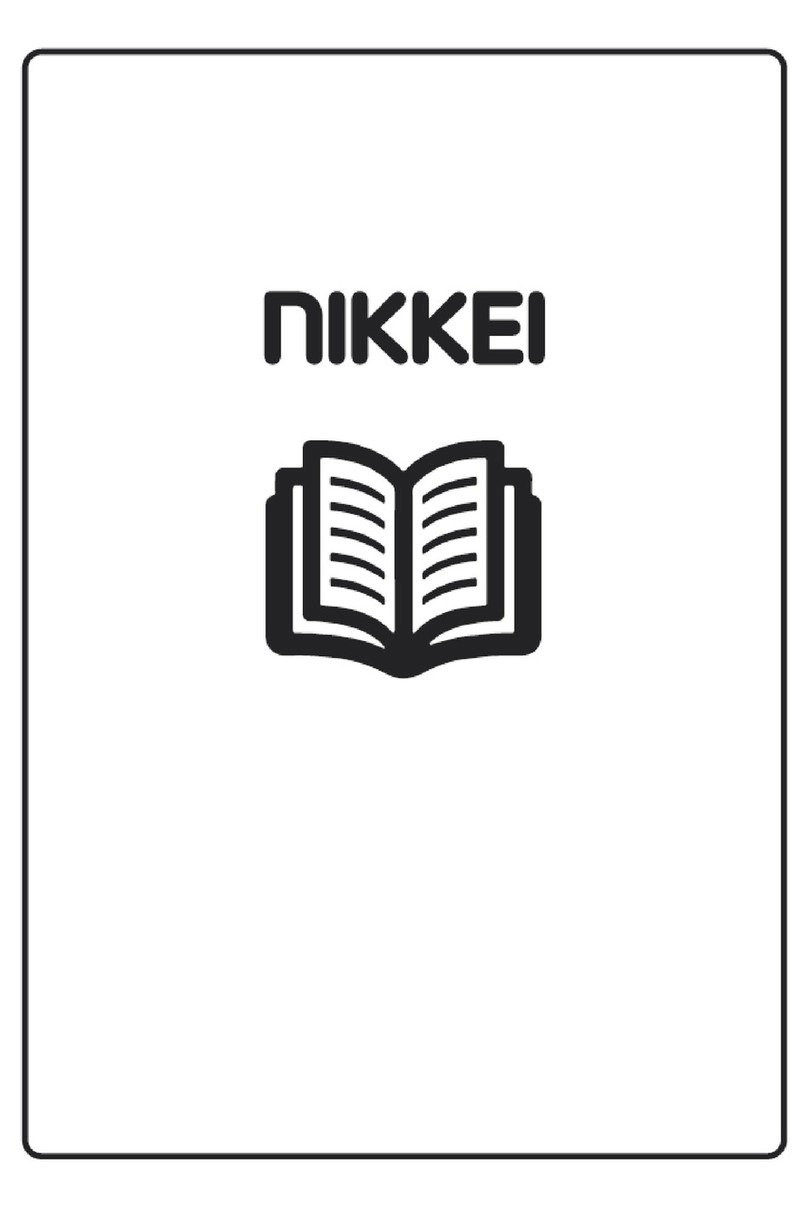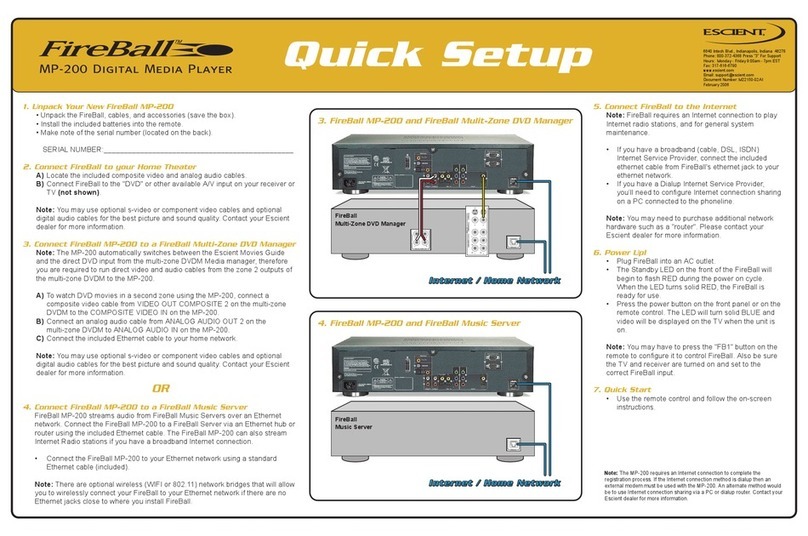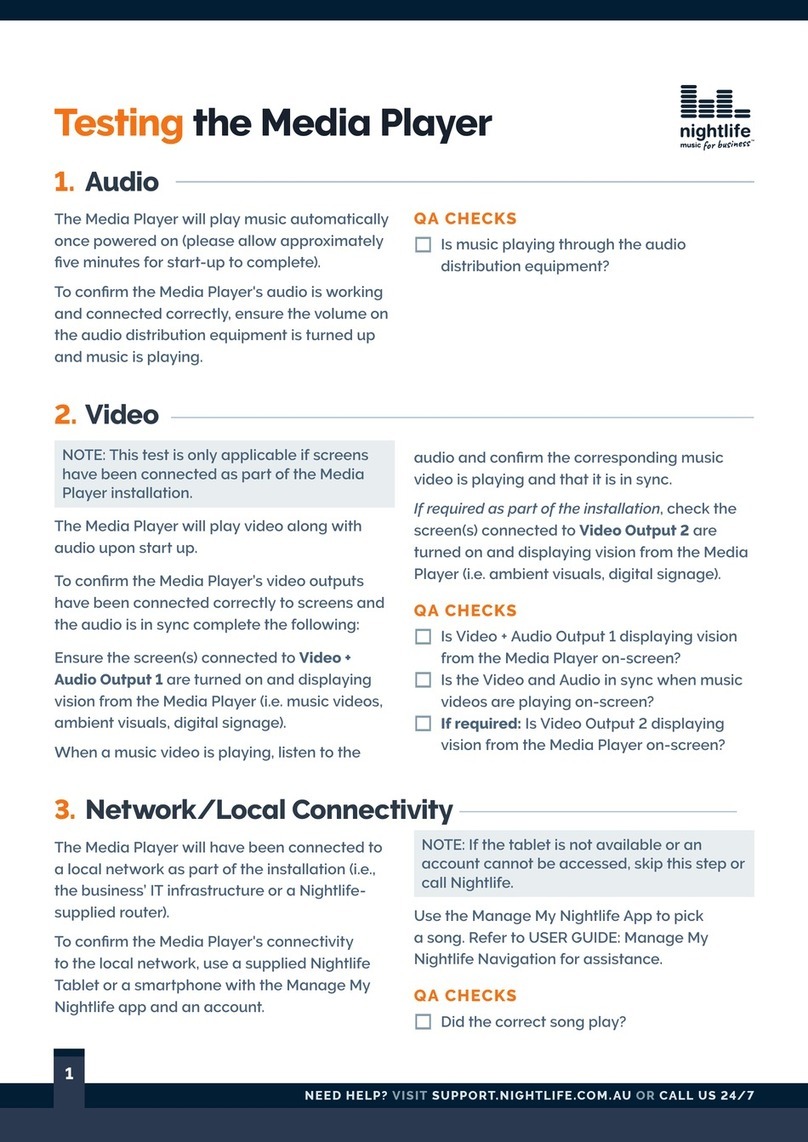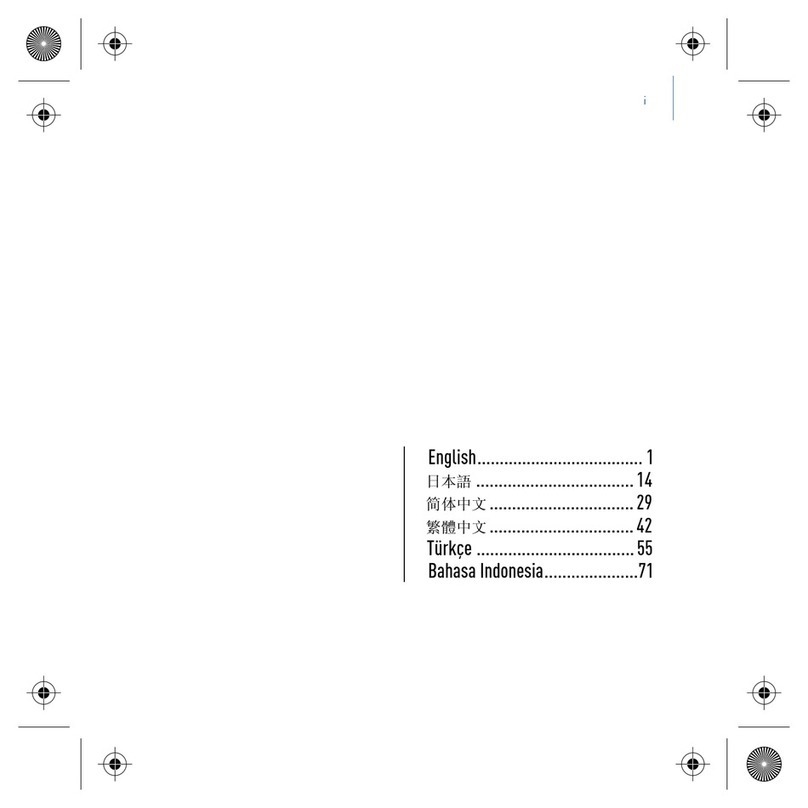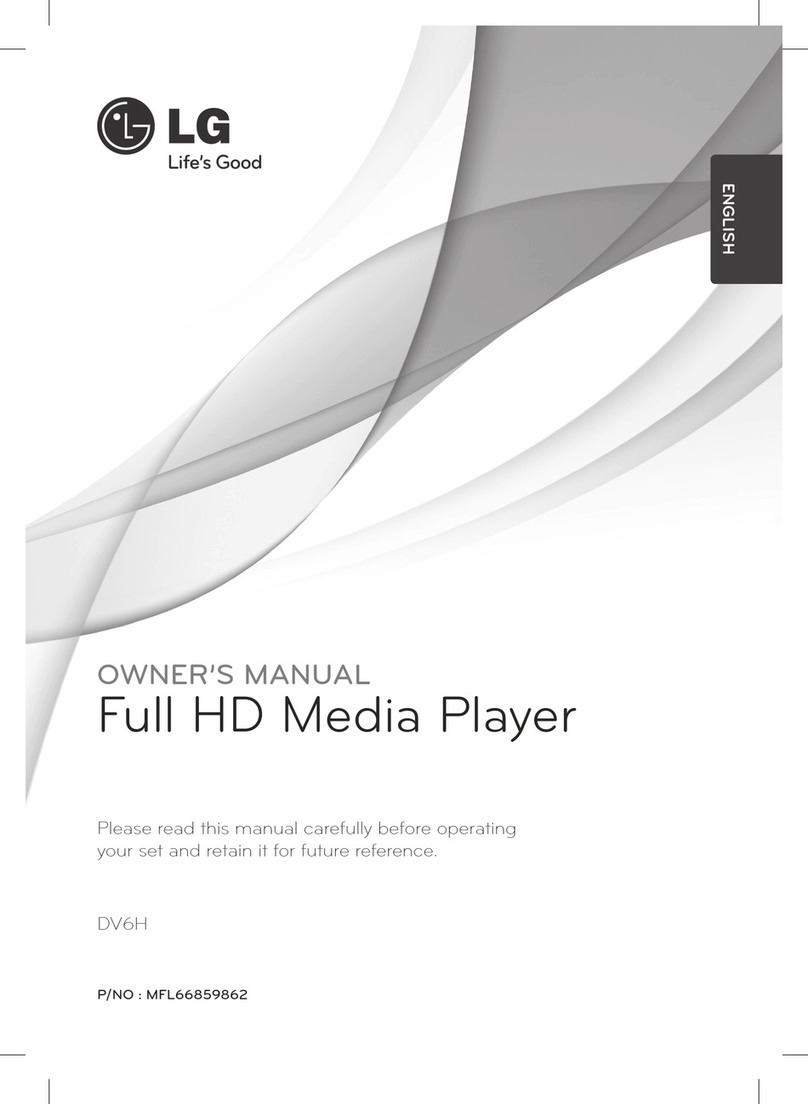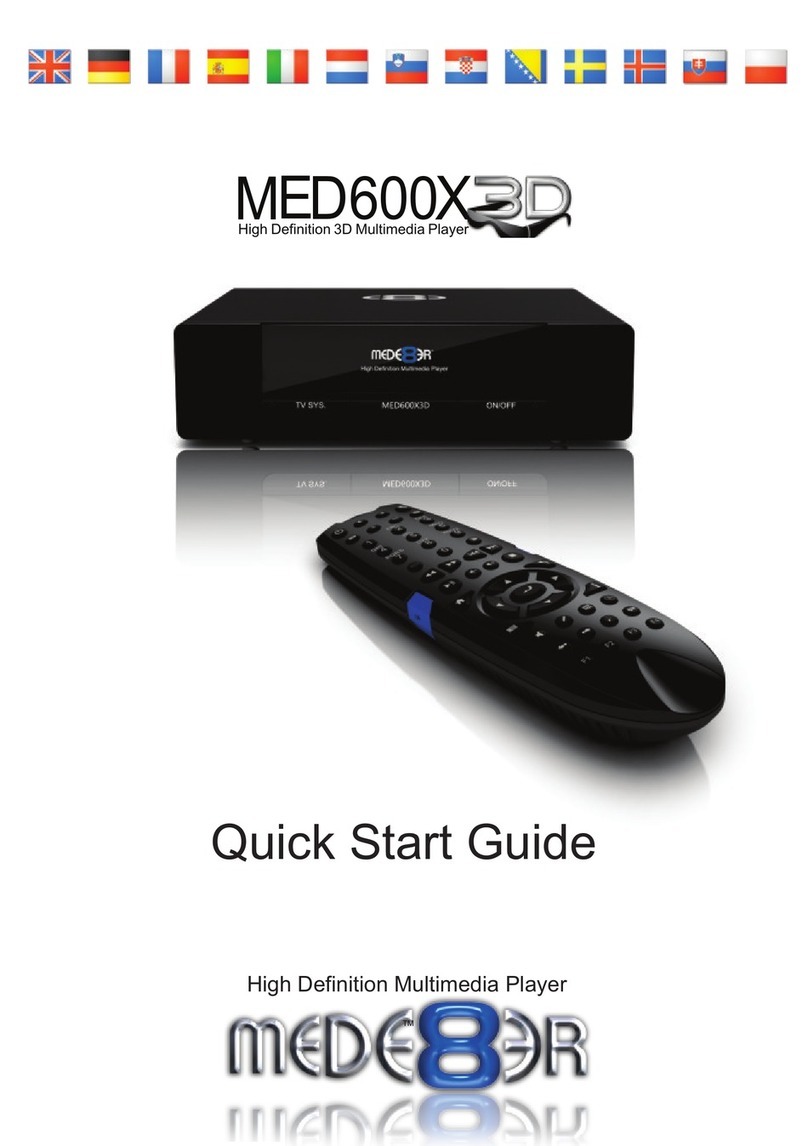Nikkei NMP4BT User manual


NIKKEI NMP4 MP4 PLAYER
WITH BLUETOOTH
INSTRUCTION MANUAL
DRAWINGS AND SPECIFICATIONS ARE SUBJECT TO CHANGE WITHOUT NOTICE.
1
NIKKEI NMP4 MP4 PLAYER
WITH BLUETOOTH
INSTRUCTION MANUAL
DRAWINGS AND SPECIFICATIONS ARE SUBJECT TO CHANGE WITHOUT NOTICE.
NIKKEI NMP4 MP4 PLAYER
DRAWINGS AND SPECIFICATIONS ARE SUBJECT TO CHANGE WITHOUT NOTICE.

2
Table of Contents
Features…………………………………………………………………………………………………………….3
Precautions ………………………………………………………………………………………………………3
Warning…………………………………………………………………………………………………………….3
Button &function………………………………………………………………………………………………4
Basic operation………………………………………………………………………………………………….4
Main Menu………………………………………………………………………………………………………..4
Music Mode ……………………………………………………………………………………………………..5
FM Radio Mode…………………………………………………………………………………………………6
Video Mode…………………………………………………………………….…………………………..……
Image Mode ……………………………………………………………………………………………………..
Bluetooth Mode…………………………………………………………………………………………………8
Record Mode……………………………………………………………………………………………………..8
Pedometer Mode ………………………………………………………………………………………………8
History Mode ………………………………………………………………………………………….……….11
Stopwatch Mode………………………………………………………………………………………………12
SYS Set Mode ....……………………………………………………………………………………….………13
Video Conversion Tool……………………………………………………………………………….……..13
Trouble Shooting………………………………………………………………………………………………15

3
Feature
•1.8-inch TFT screen display
•Bluetooth® 2.1 enabled
•Link with any bluetooth devices, transmit music from the watch to bluetooth
headset and/or speakers
•Measures your steps, calculates distance, calories (optional)
•End user can use it as stopwatch
•Built-in clock function
•Plays MP3,WMA,WAV,APE,FLAC,AAC music format files
•Plays AVI (160x128) video format files
•Built in Micro-SD card slot, supports up to 32GB
•Picture browsing of JPEG format files
•Built-in 350mAh Li-poly battery
•Built-in FM RADIO (optional)
•Multi languages supported
Precautions
Follow these tips to preserve the operational lifespan of your Digital Media
Player:
•It is recommended that you allow the battery to fully charge before using the
device for the first time.
•Do not recharge unattended for longer than 3 hours.
•If you use a Power Adaptor (Not included), Power Adaptor current is: 5V, 500
mA.
•Do not hang the player by its earphones or cables.
•Never force any cable connectors into the ports of your Digital Media Player or
computer. Always make sure that your cable connectors are identical in shape
and size before attempting to connect.
•When disconnecting your Digital Media Player from a computer, use the Safely
Remove Device function on your computer. Do not disconnect your Digital
Media Player while transmitting data.
Warning
•Do not use this Digital Media Player in extreme temperatures. Keep away from
extreme hot, cold, dry, or damp areas. Also keep away from water, fire, and
radiation.
•Do not disassemble your Digital Media Player.
•Do not allow young children to use your Digital Media Player unsupervised.
•
Do not install foreign software onto your Digital Media Player.
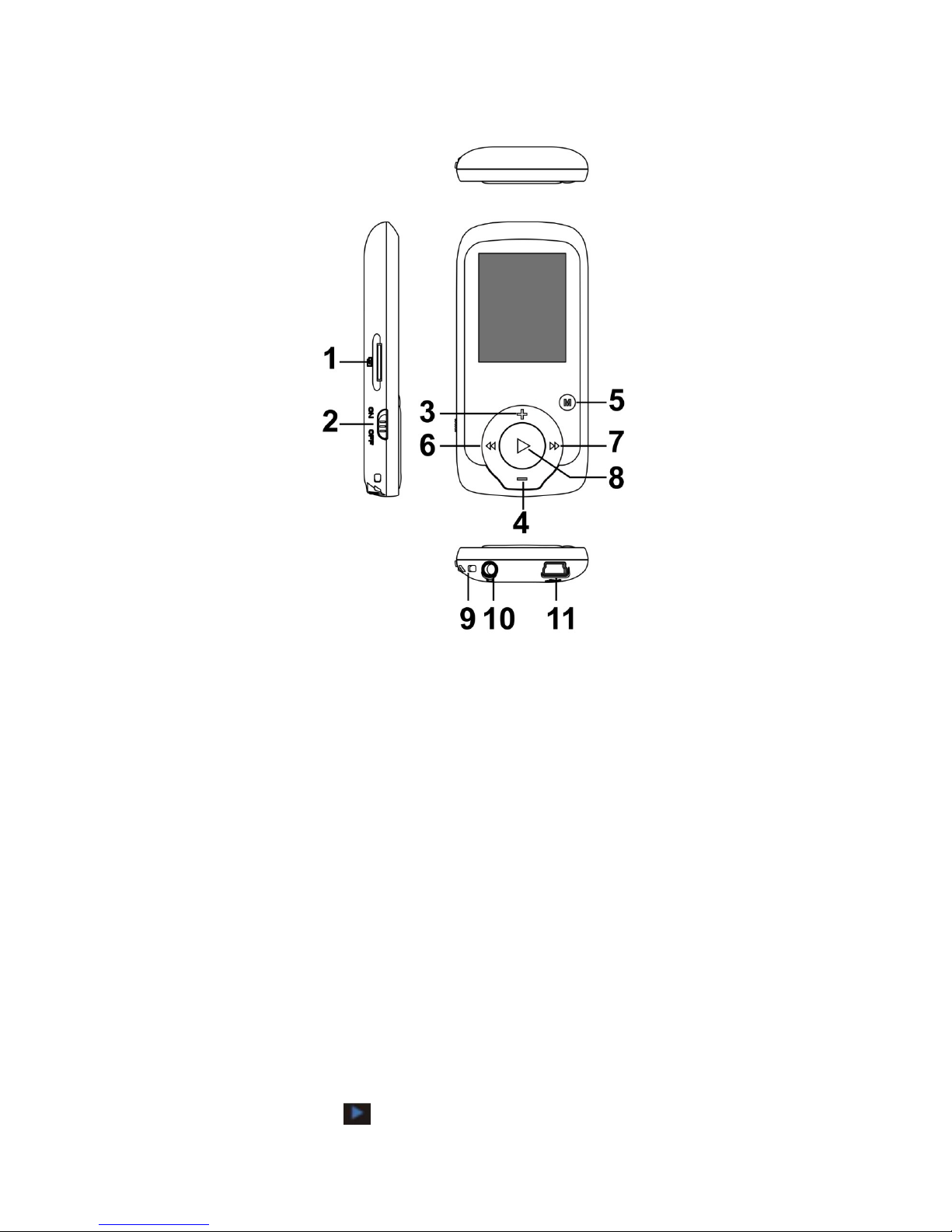
4
Button & function
•
1. TF Card slot
2. ON/OFF power switch
3. VOL+
4. VOL-
5.Enter menu and exit from sub-menu
6. Last/ Backward
. Next/Forward
8. Play/Pause、Power ON/ OFF the player, confirm selection (under any status,
hold [MENU] will enter main menu)
9. Hand strap Hole
10. Earphone socket
11. USB socket
Basic operation
Power On
Turn on the ON/OFF switch.
Then press and hold the button for 3 seconds to power on the device.

5
Power Off
Press and hold the button for 3 seconds to power off the device.
Then turn off the ON/OFF switch.
Charge / Connect / Disconnect from PC
Connect the device to PC via USB Cable to use it as a Removable Disk.
To charge the device or disconnect the device, press button when USB
connected.
If you use a Power Adaptor (Not included), Power Adaptor current is: 5V, 500mA.
1.1 ain enu
Music /
Radio /
Photo /
Video /
Explorer
/
Record
Time Bluetooth
on
Pedometer
Stopwatch
Go to
setting
Bluetooth
off
Small icons on left top:
Music Playing Pedometer Bluetooth
1.2 Clock function
Press and key to choose the different clock interface, Press M to go to
Menu.
2 usic ode
2.1 Press entry into “Play” in the main menu; press to choose
the “ usic”
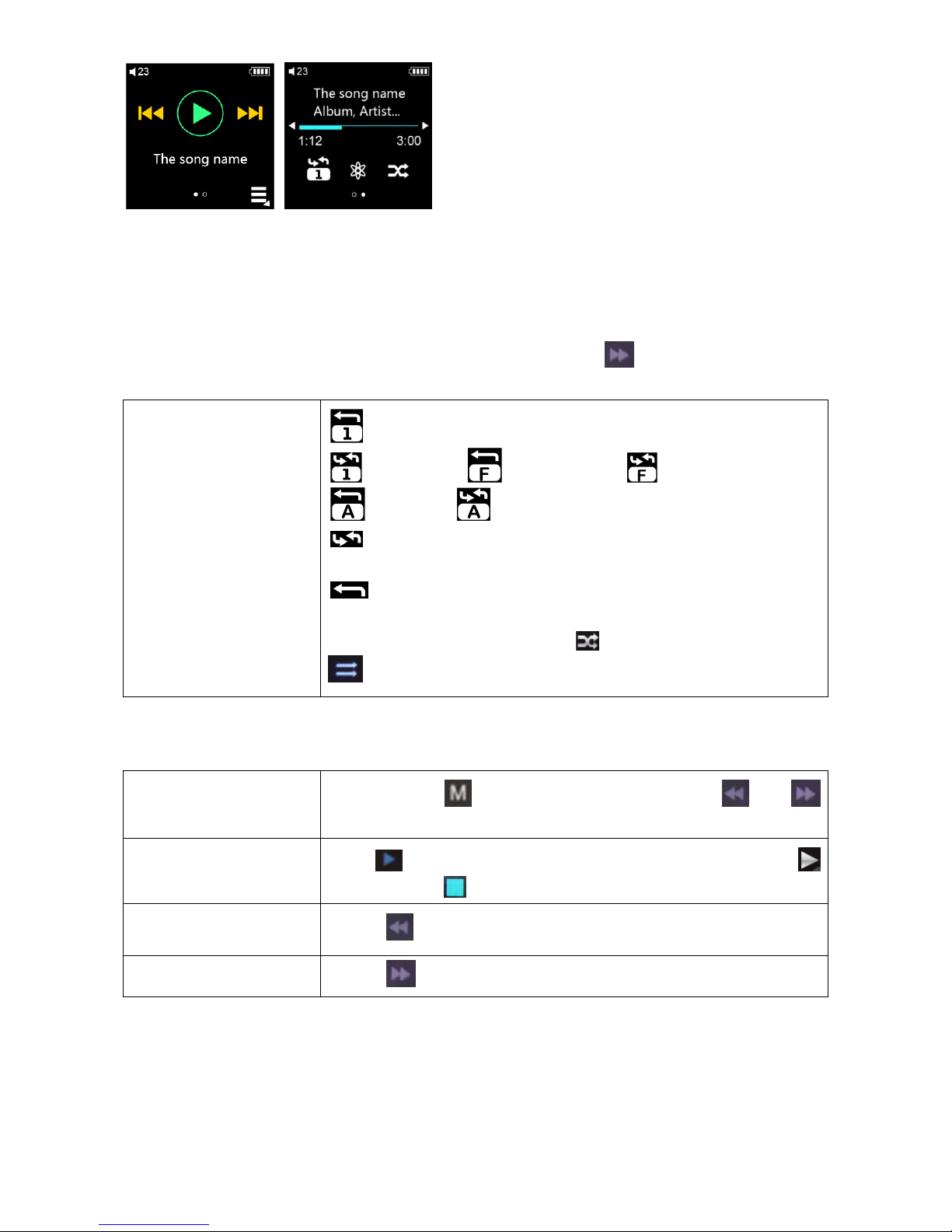
6
Tips: Long press M key to shift above 2 interfaces.
2.1.1 Volume
Press “ + ” and “ - ” to adjust the volume freely, the volume level is besides the
speaker icon for you reference.
2.1.2 Repeat function:
Pls go to setting mode, press go to Device, you can
choose repeat mode, play mode freely:
Repeat / Shuffle
songs
One once
All repeat Folder once Folder repeat
All once All repeat
: Repeat the current song/all songs in folder/all
songs over and over.
: Play once only the current song/all songs in
folder/all song.
Settings- device- play mode - : Shuffle songs
: Play songs in turn
2.1.3 Function of icons:
Playlists
Short press entry into Playlists Press or
to go to previous song or next song.
Play a paused song
press to phase a song and play a paused song (
means play; means pause a song)
Play the previous
song press
Play the next song press
3. F Radio

The Player uses the earphone cord as an antenna, so you must connect
earphones or headphones to the Player in order to receive a radio signal. Press
go to “Radio” on the Home screen to open it.
Here is what you can do with the FM Radio controls:
Tune to an FM
station
Press or to go to favorites (if you set any). If no
favorites are set, you hear the previous or next tunable
station. To tune to a particular station, drag the radio
tuner.
Auto Seeking Press and hold or
Pause the Radio Press
Resume the paused
Radio Press
Show the radio
menu Press
Under FM mode, Press go to menu, press & to choose the
function, press to confirm.
4. Picture
Press or to see all the function, press entry into Photo, first you
may get view all photos.

8
5. ovie
Press or to see all the function, press entry into Video, Press
or to choose the video you want to play. press to stop and continue
the video, Press or to see previous or next video.
6. Explorer
7. Record
The record function is under Play, press entry into Record, press start
to record the voide or pause. Press to start the second record and press
again the to pause it, Press to come back to main menu, the device
will be save the record file automaticlly.
8. Bluetooth
● Press key go to
Bluetooth function
● Long press“ –“ key to
turn on BT
● Long press “+” key to
start scanning the BT
device.

9
● Press or
to choose from BT
device list if scanned
for many BT devices,
then press to
start pair
● Paired successfully.
● Press to remind
whether cancel current
connection? Press
or
then Press to
confirm
9. Sport
This device measures steps, calculates distance, calorie.
9.1 Set user profile
Before starting using Sport, Please go to “Setting - > Move – User Profile “ to
set your user profile,press V to change from first number to the second one; the
red color of number means it can be adjust. Press or to adjust the
number.
9.1.1. Set user’s walk footsteps (walk step size)
9.1.2. Set user’s run footsteps (run step size)
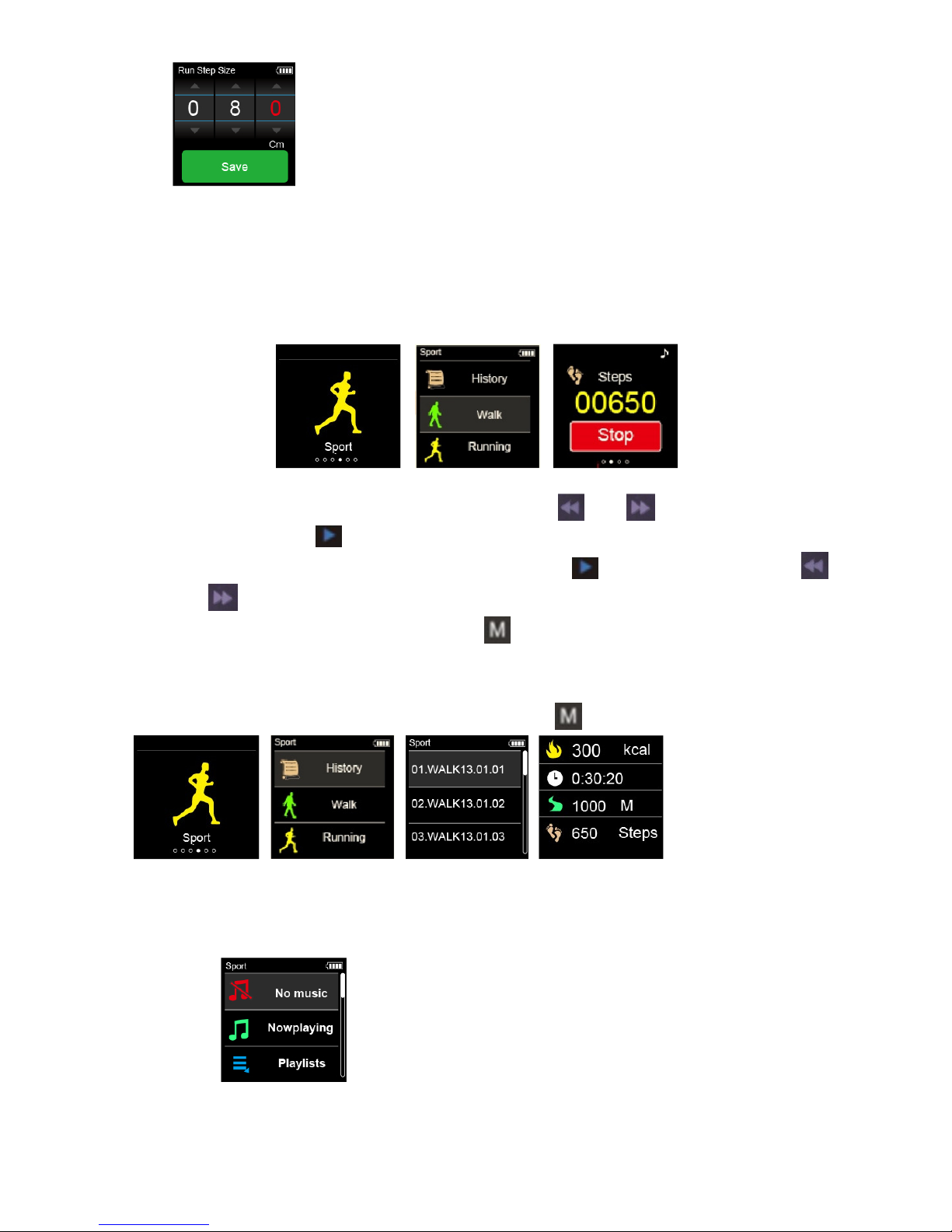
10
Remarks: Please put up a correct footsteps data before start to walk/run,
since each footsteps size can’t be keep the same, the total distance the result will
be a little difference.
9.2 : Walk & Running
9.2.1.: Quick GO: go and start easily
Go to walk or run to start sporty choose by or .
Tips: Pls press to stop the sporty, when Yes in Red background, you
can make choose to save the data by press , choose yes or no by
or , if you choose No (the background of No was in Red), means you
will give up to save the data. Press to come back to main menu.
9.2.2 : History
History store 20 records. Long press the button to delete it.
9.2.3: Select usic
Choose to have or not to have music during Walk or Running (this function
is not available under QuickGO)
9.2.4 How to check the result?
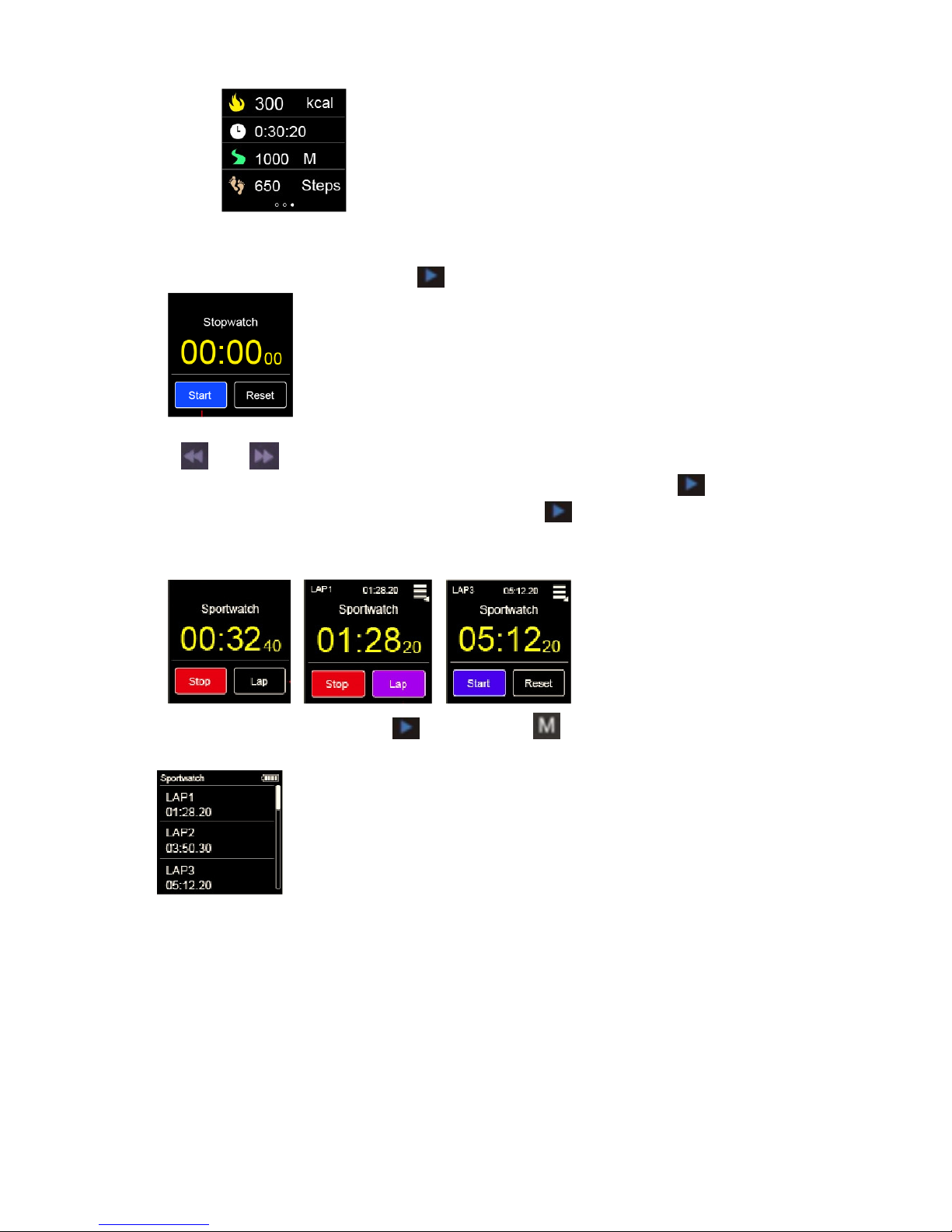
11
To check data
10. Stop watch
Enter “Stopwatch” , Choose button “start” to count
Press or to choose stop or lap (in blue background is available) to
record lap numbers and the time for each lap. Every press the to choose on
“Lap” adds one lap to total lap number. Press to choose “Stop” to pause
the counting and choose “Start” again to resume it. If choose reset, the time
counted will be cleared.
If laps are recorded, press then press to review down your lap time
list.
11. Setting
Enter into “setting”
Sport: To set user profile
Device: repeat mode, play mode, display, Date and time, Languages.

12
12. Connecting to Computer
Connect the device to PC via USB Cable to use it as a Removable Disk.
Device is connecting with PC, press button to exit from Connect User
Interface to Main menu.
13. Video Conversion Tool
This device support AVI(160X128) video format files. The ”video conversion tool”
supplied with this Digital Media Player can convert most of the video format files
into AVI(128X128) video format. This “video conversion tool” could be found a file
folder inside the Smart Watch.
Upzip the file: then you may find this icon:
1. open the converter tool
2. Click “add” and select the video source, choose the target file path, name the

13
file, then choose “Save”
3. Click “Convert Now”, after convert is done, pls find the file through “target
file path” in your computer. Then save the file into Watch to play with it.
14. Trouble Shooting
Symptoms Trouble Shooting
No power Check battery level.
Recharge the battery if required.
Can’t be
connect with
BT device
Please make sure the BT device is switch on
Can’t be
connect with
mobile phone
If the pairing is failed, delete the pairing, record to build a new
connecting.
Unable to play
files
Check and make sure that the file is in a compatible format.
Convert the files into compatible formats if required.
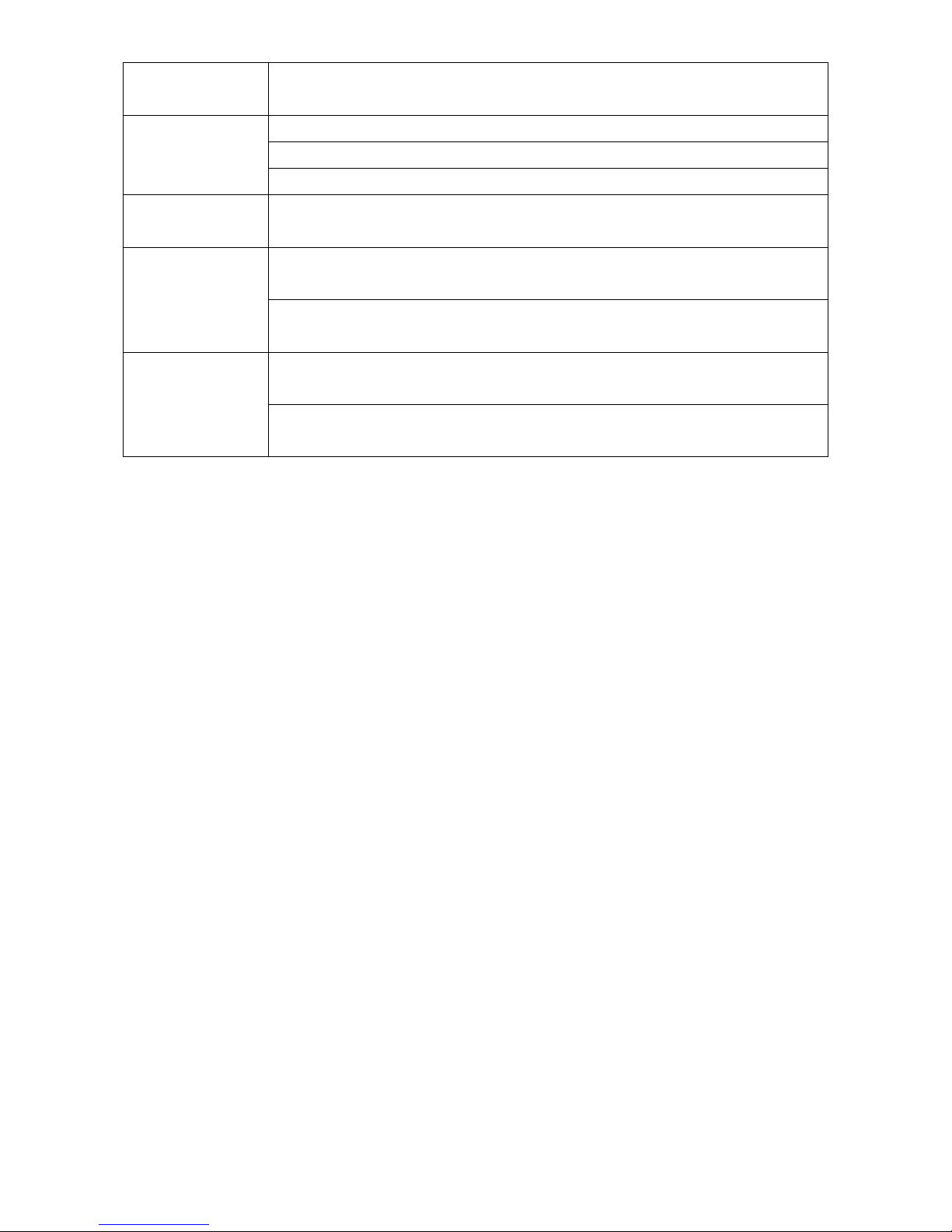
14
Unable to
locate files Check to see if the file is stored in correct directory.
No music is
heard in the
earphones
Check the volume level.
Check earphone is connected.
Check if your music file is compatible with your Player.
Not charging Check and make sure that the USB cable is properly connected
to the PC and to the Smart watch
Unable to
store music
Check and make sure that you have enough space on your
smart watch to download the music file.
Check and make sure that the USB cable is properly connected
to the PC and to the smart watch
Computer not
recognizing
Digital Media
Player
Check and make sure that the USB cable is properly connected
to the PC and to the Smart watch
Check and make sure USB cable is in good condition.
Other Nikkei Media Player manuals