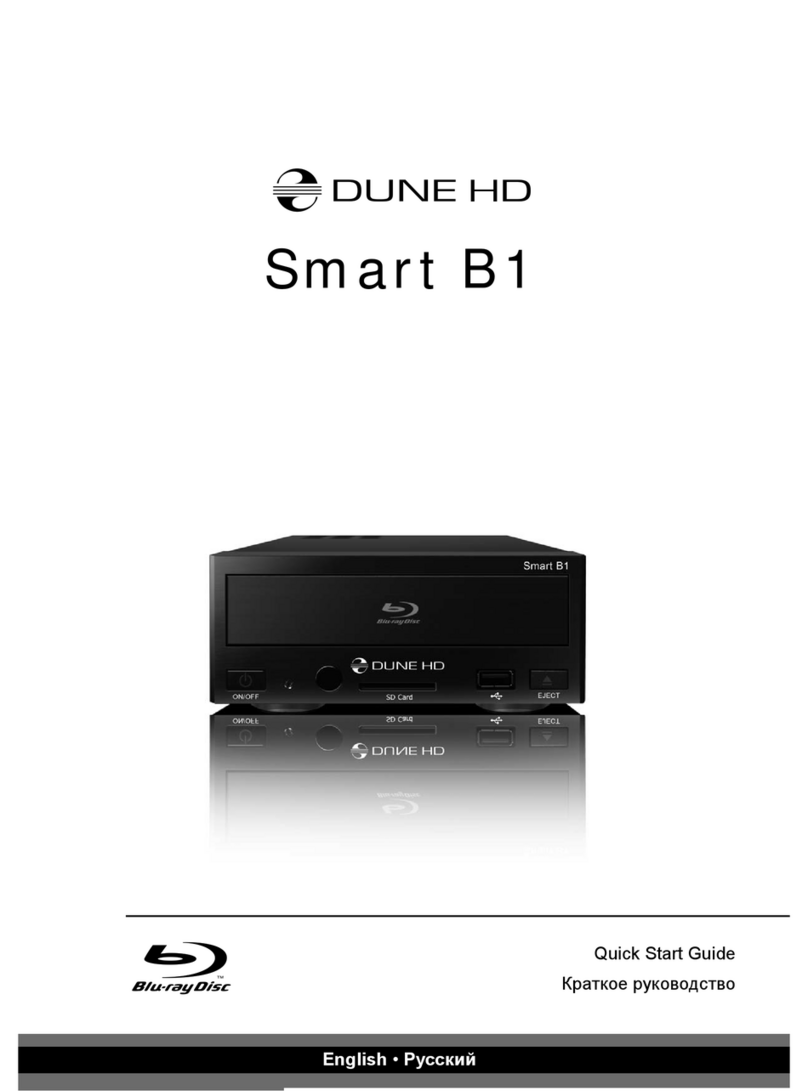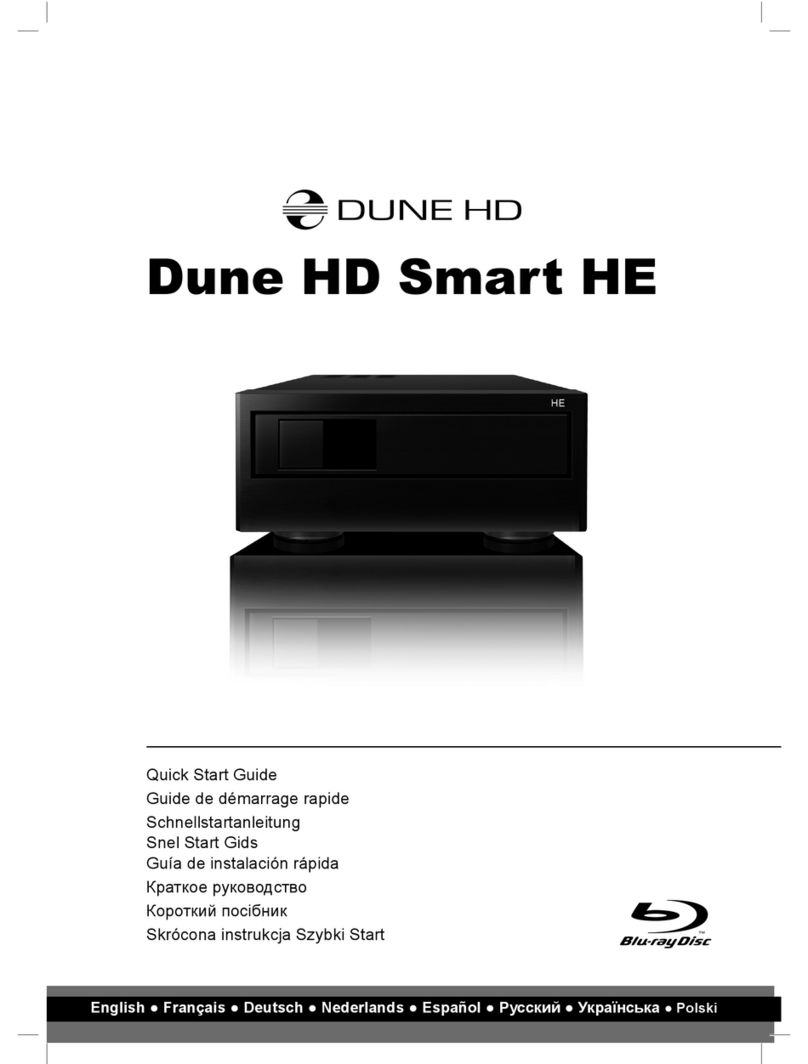10
Dune HD TV-102 Quick Start Guide
Getting Started
Ensure there is enough space around the player for proper cooling. The space at each side should be not less than
10 cm.
Ensure the RC has batteries installed.
best possible quality of video and audio. Make sure to switch off the player and all relevant A/V equipment before
connecting them. Ensure your TV and other A/V equipment are configured to use proper inputs.
Switch on the player. The player will perform its initial loading procedure, which may take up to about 1 minute. During
the loading procedure, "DUNE HD" logo is shown on the TV.
such a case, recheck the cables and the settings of the TV or A/V receiver/switch, or try to use different cables or a
different way of connecting the player to the TV.
picture appears during at least 10 seconds, it may mean that a wrong video output mode is configured in the player.
"1", "2", "3", "4" or "5" to switch
to a different video output mode (see "Quick Setting of Video Output Mode").
Finally, you should see the main screen of the player menu. The main screen shows items allowing to use different
player functions and access all storage devices and network drives connected to the player.
Adjust the player settings as needed using "SETUP"
want to adjust video settings, audio settings, and network settings.