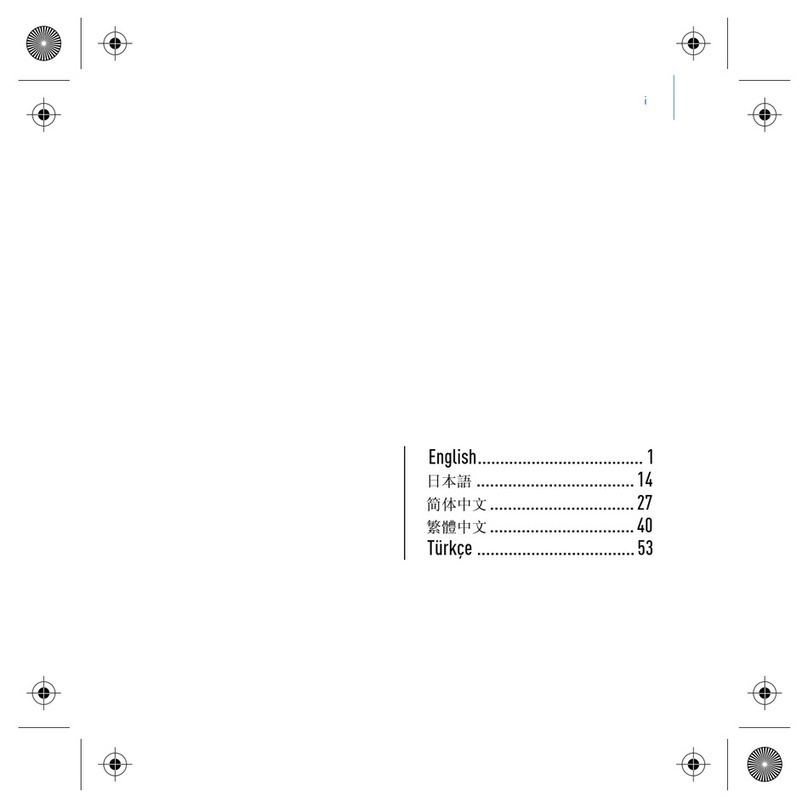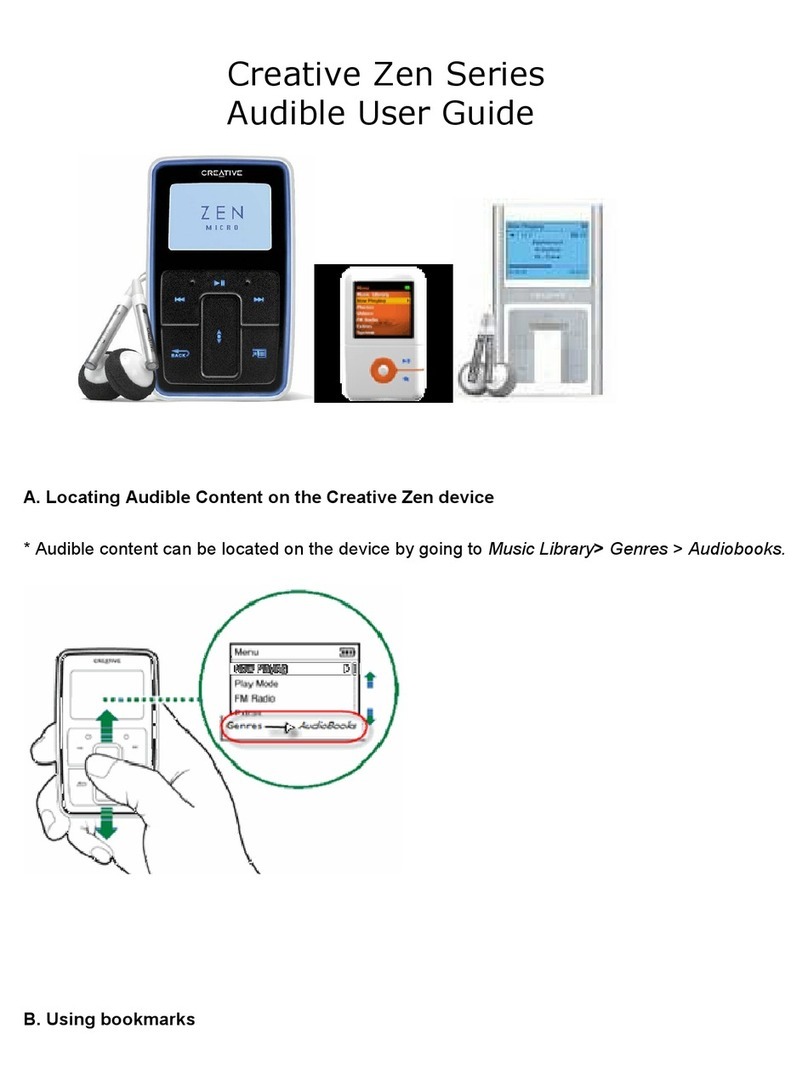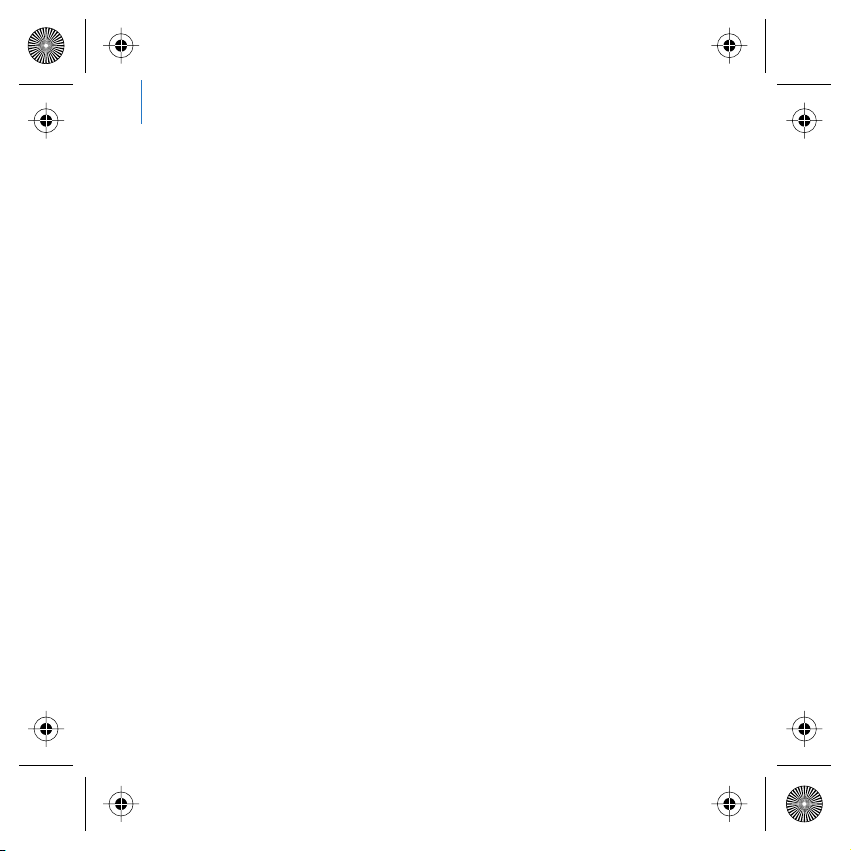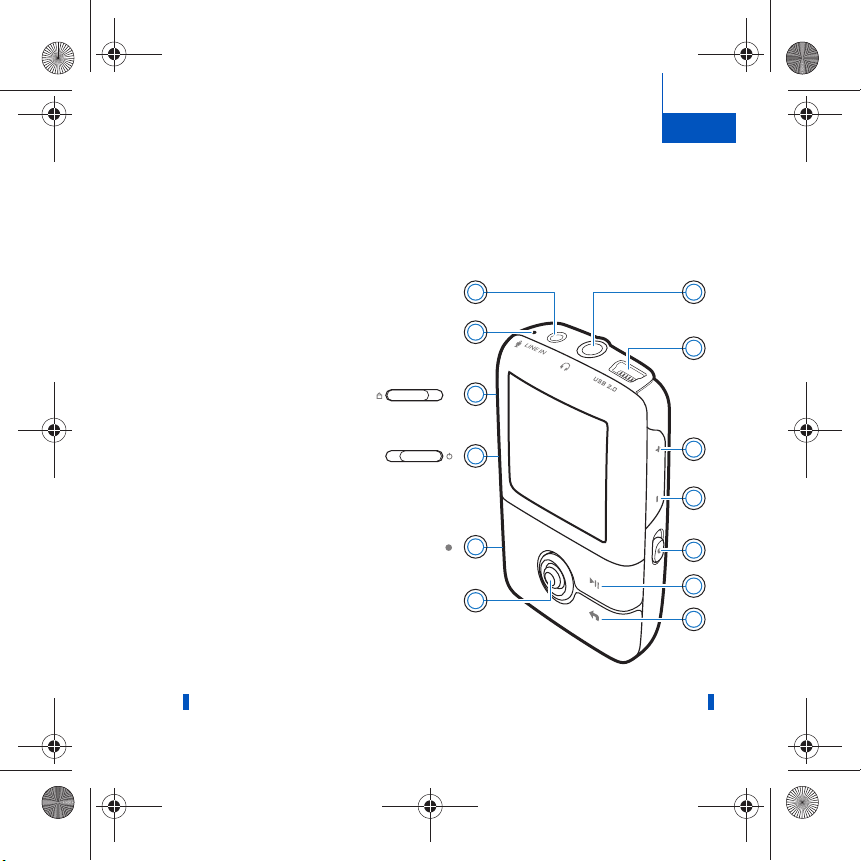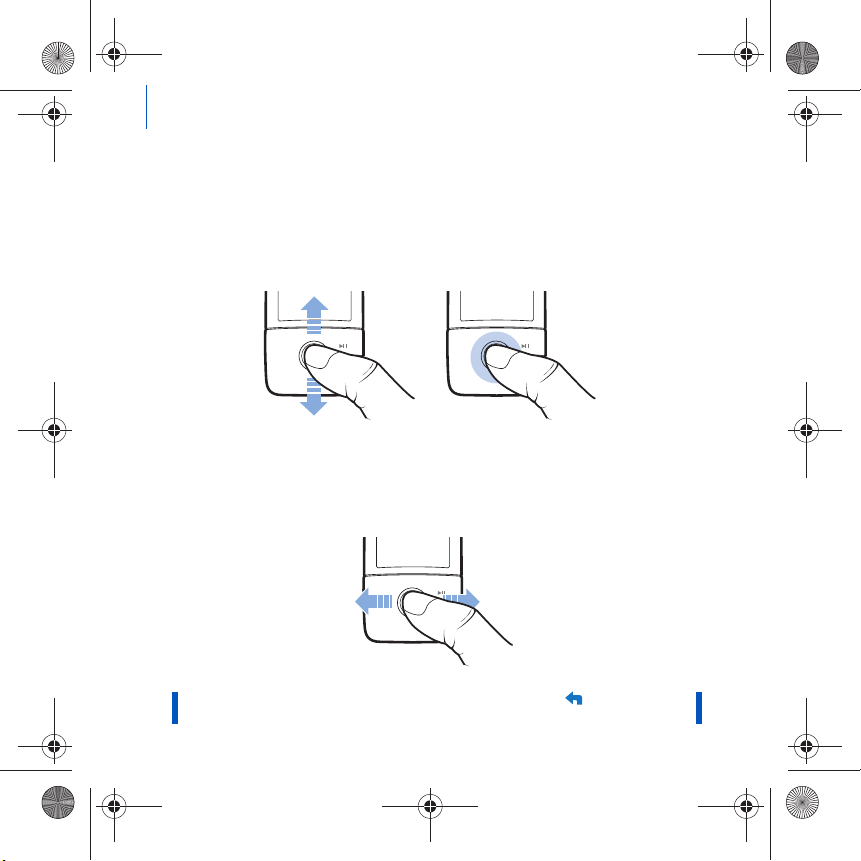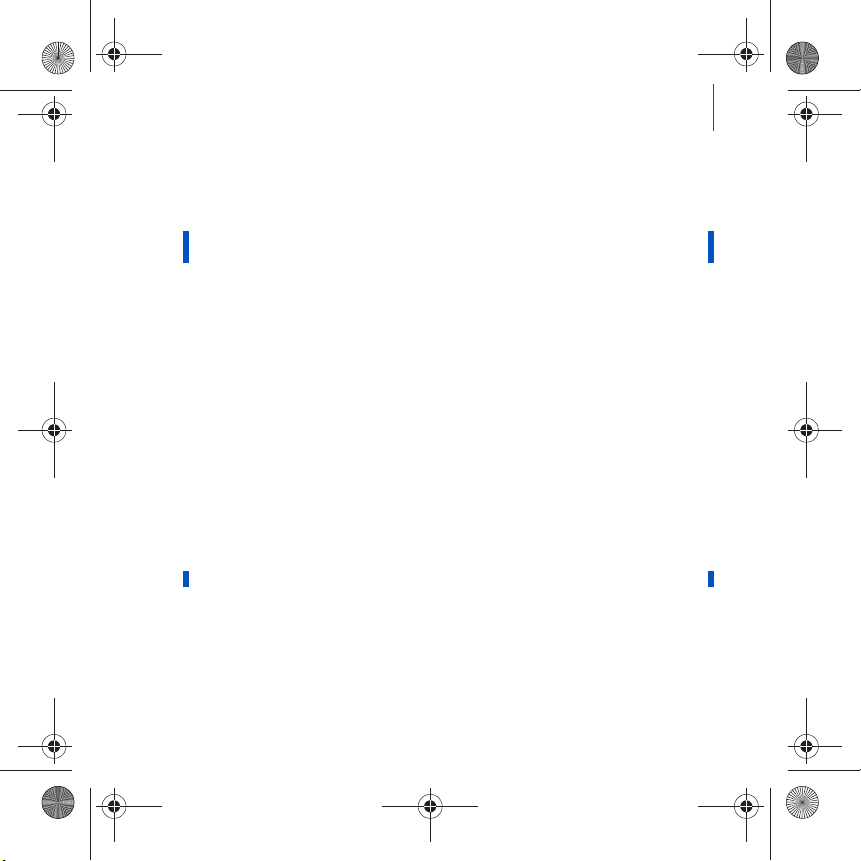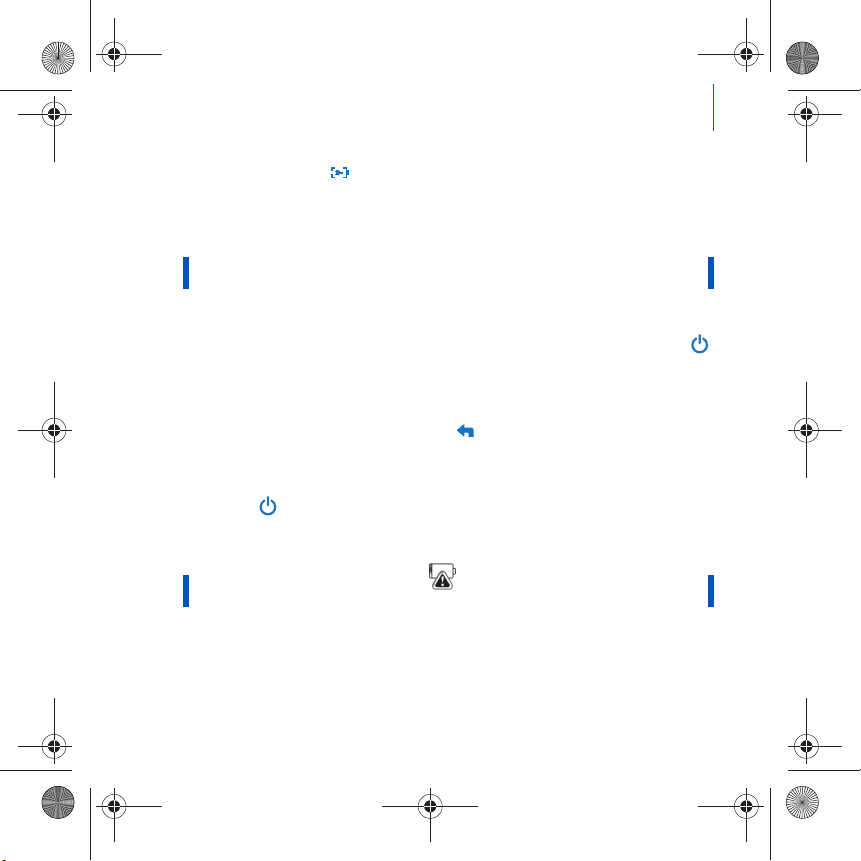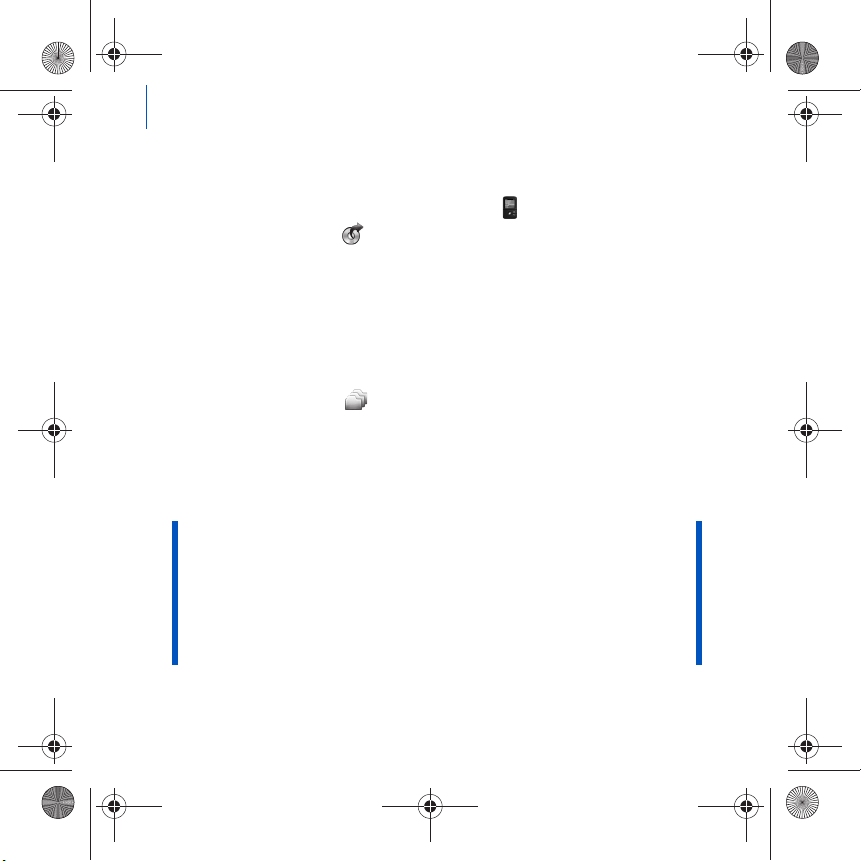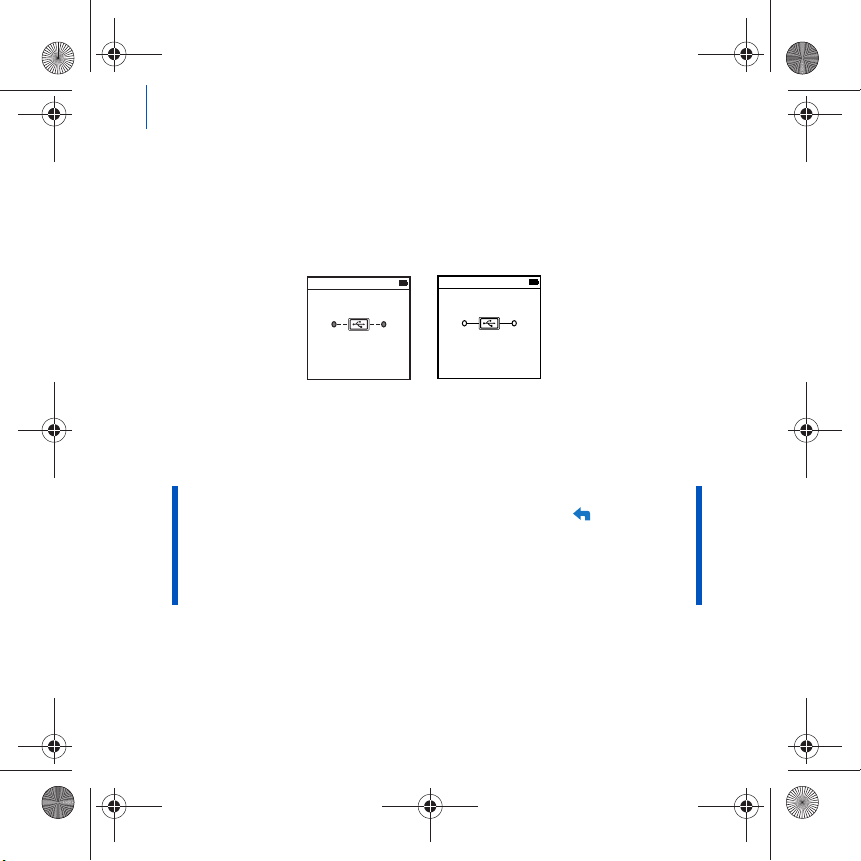6 Transfer Content
To transfer or ‘rip’ music from your CD collection
1Make sure your player is connected to your computer as shown on page 4.
2Double-click the ZEN V Series Media Explorer icon on the desktop.
3Click the Rip Audio CDs button.
4Follow the instructions on the screen.
If you are connected to the Internet, album information is automatically
retrieved.
To transfer music, pictures or videos from your computer
1Repeat steps 1 and 2 in "To transfer or ‘rip’ music from your CD collection"
above.
2Click the Browse Media button.
3Locate your media files, and using the drag-and-drop method, copy them to
the following folders in your player:
■Media Library\Music folder for audio files
■Media Library\Videos folder for videos
■Media Library\Pictures folder for pictures.
NOTE ■Use Creative Media Explorer, Creative MediaSource Player/
Organizer or Windows Media Player 10 (and above) to transfer
files protected by Digital Rights Management (DRM) technology.
■The video function is available on ZEN V Plus players only.
■All video formats require conversion before they can be played on
your ZEN V Plus. Use Creative Media Explorer or Creative
MediaSource Player/Organizer only to convert your videos. Note
that if you choose to skip a video file, it will not be transferred to
your player.
Zen V Series_CLA.fm Page 6 Monday, December 4, 2006 1:37 PM