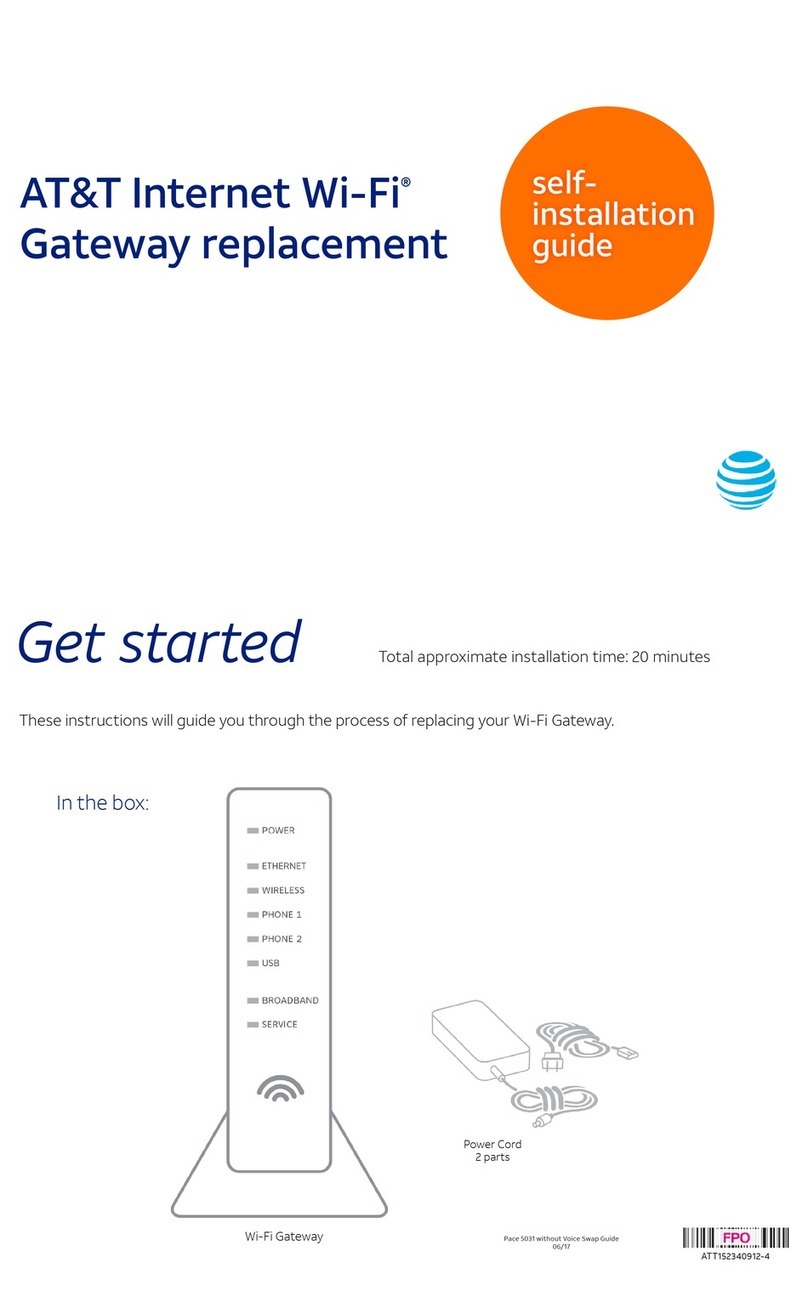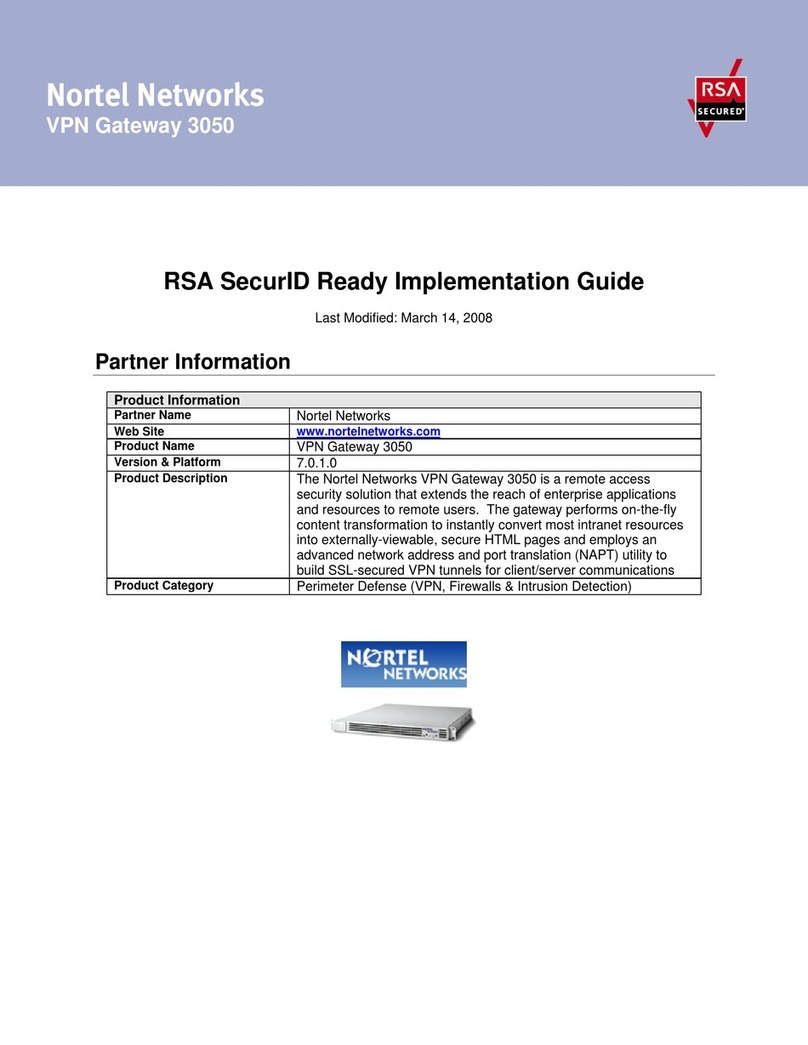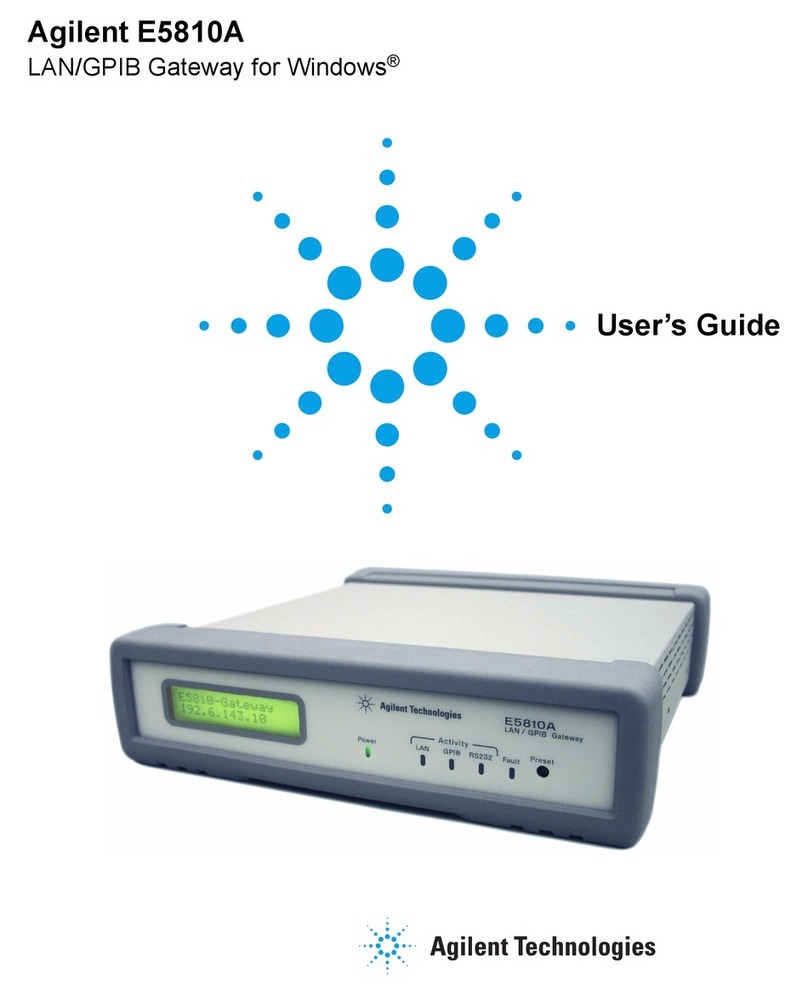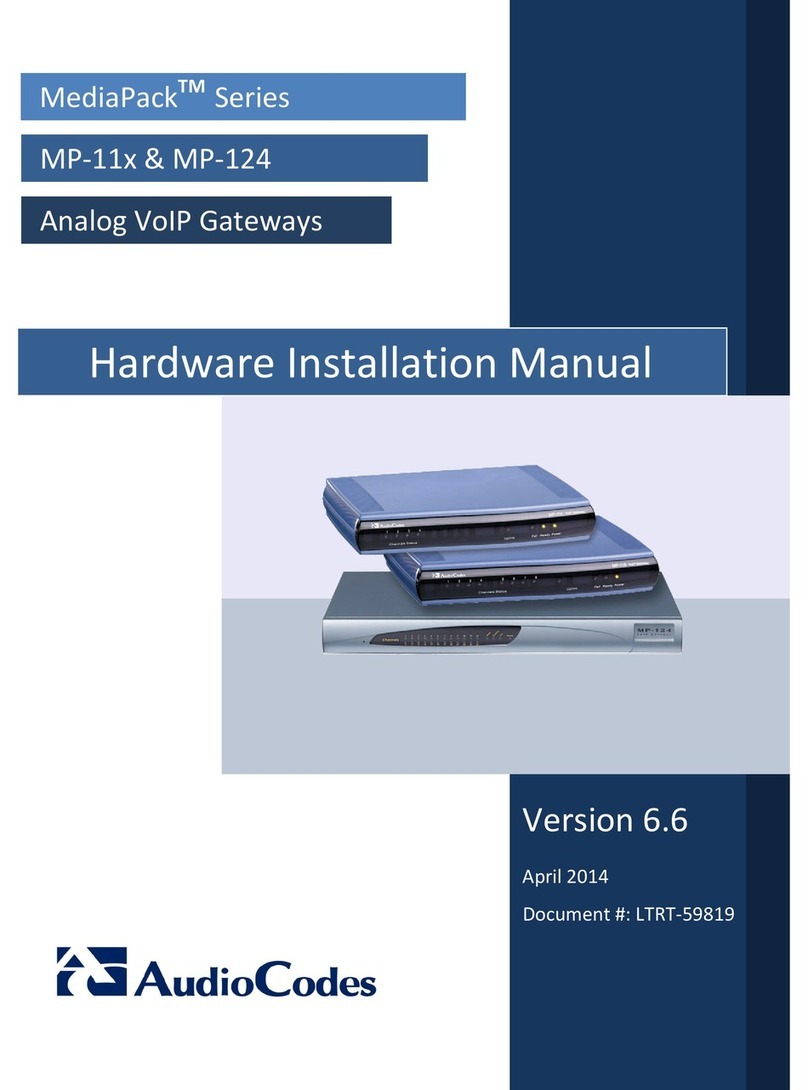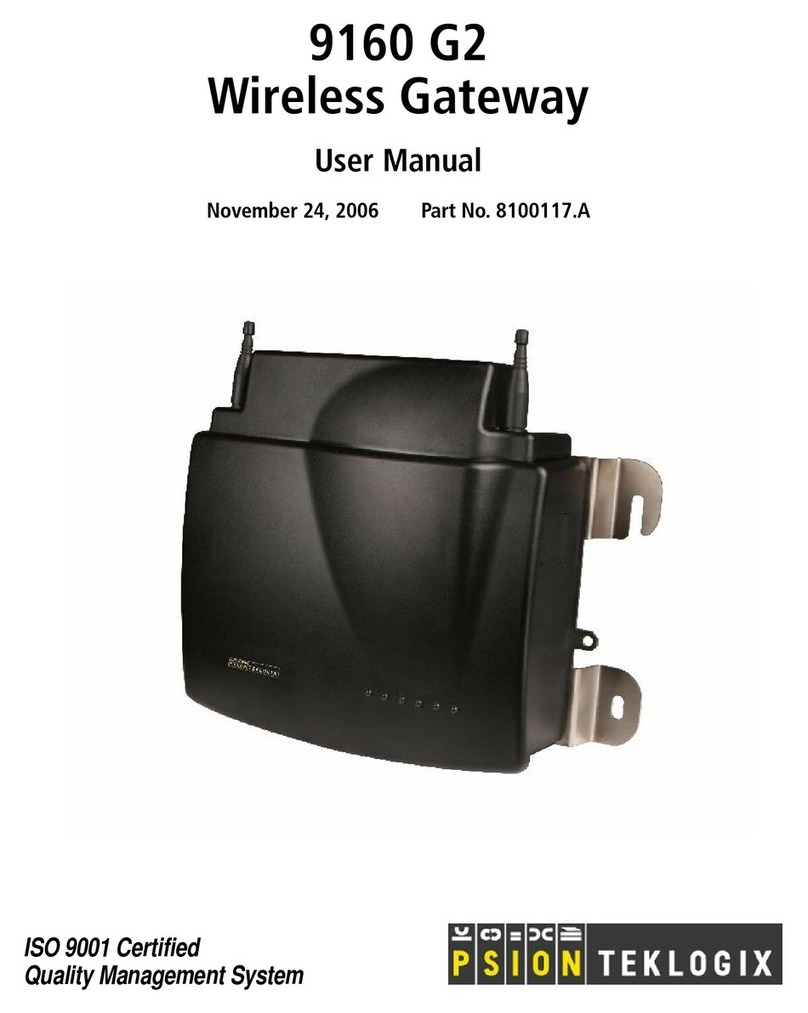Niko 410-0100 Series User manual

PM410-0100xR17035 nv Niko sa Industriepark West 40, BE-9100 Sint-Niklaas, Belgium — tel. +32 3 778 90 00 — fax +32 3 777 71 20 — e-mail: support@niko.be — www.niko.eu NL
410-0100x
1
Niko connected switch gateway
Leesdevolledigehandleidingvoorinstallatie en ingebruikname.Bewaardehandleidingzorgvuldigvoorlatergebruik.
1. BESCHRIJVING
De gateway zorgt ervoor dat alle draadloze en slimme schakelaars in je installatie die werken volgens het
Easywave protocol, bediend kunnen worden met een app voor smartphone, tablet en smartwatch of via het
webportaal. Op deze manier kan de gebruiker zijn installatie op een veilige manier bedienen via een mobiel
netwerk zoals 4G, 3G, GPRS of een wifihotspot.
De gateway bestaat in de volgende twee versies:
Referentiecode Aansluiting
410-01001 UTP
410-01002 Wifi (en UTP)
De gateway kan samenwerken met zo goed als alle Niko zenders en ontvangers die werken volgens het
Easywave protocol (zie § 4.1).
Dankzij de ontvangers is het mogelijk lichten te schakelen of te dimmen, rolluiken en zonweringen te sturen of
toestellen verbonden met een stopcontact te schakelen.
2. INSTALLATIE
Installeer eerst je slimme schakelaars en/of je draadloze schakelaars en ontvangers voor je de gateway installeert.
2.1. Programmeer op de ontvangers de draadloze schakelaars in 2-knopsmode (mode 1)
Bij deze manier van bedienen steekt de bovenste toets van de schakelaar het licht aan en gaat het licht weer
uit bij een druk op de onderste toets.Alle schakelaars moeten op deze manier geprogrammeerd worden om de
juiste feedback (bv. is het licht aan of uit) te garanderen in de app.
Je kan een uitgebreide omschrijving van de programmering
terugvinden in de handleiding van elke ontvanger.
De schakelaars,ontvangers en gateway mogen onderling maximaal
30 m van elkaar verwijderd zijn. Geef de gateway een centrale
plaats in de installatie om een optimaal bereik te garanderen. Het
zendbereik is afhankelijk van de in de woning gebruikte materialen.
Bij de plaatsing van de gateway moet je rekening houden met het
zendbereik van het draadloze signaal.
baksteen,
beton
houten wanden en
gipswanden
gewapend
beton
afgesloten metalen
ruimte
verlies: 20-40 % verlies: 5-20 % verlies: 40-90 % verlies: 90-100 %
2.2. Sluit de gateway aan op het thuisnetwerk
2.2.1. Een gateway verbinden via ethernet (UTP)
1. Verbind de gateway via de bijgeleverde ethernetkabel met
de internetmodem- of router
2. Sluit het netsnoer aan op de gateway en steek de stekker
in het stopcontact
3.
De led op degateway begint groen te knipperen.De gateway
is aan het opstarten. Zodra de led stopt met knipperen
en groen blijft branden, is de gateway verbonden met
het internet. De eerste keer dat deze verbinding tot stand
komt, zal de gateway de nodige updates binnenhalen.
Na maximum 10 minuten zal de led opnieuw doven en
zal de gateway herstarten. Wacht daarom totdat de led
opnieuw groen brandt.
Indien de led van de gateway geel knippert, werd er geen verbinding met het internet gedetecteerd. Controleer
in dat geval de instellingen van de internetrouter.
2.2.2. Een gateway verbinden met je wifinetwerk (enkel voor 410-01002)
Wanneer je over een gateway met wifiaansluiting beschikt,kan je deze verbinden met je draadloze thuisnetwerk.
Om deze verbinding tot stand te brengen, ga je als volgt tewerk:
1. Sluit de gateway aan op de netspanning
2.
Gedurende de eerste 5 minuten na het aansluiten op de netspanning zal de gateway een eigen
wifinetwerk uitzenden. De netwerknaam is “Niko Gateway XX:XX”, gevolgd door de laatste 4 tekens
van het MAC-adres van de gateway. Het paswoord van dit netwerk is het serienummer van je gateway.
3. Verbind je computer met dit wifinetwerk.
4. Open de webbrowser op je computer en surf naar het adres 10.50.0.1.
Je komt op het portaal van de gateway terecht.
5. Klik in het menu op ‘wireless configuration’.
Je krijgt een overzicht van alle draadloze netwerken die de gateway kan oppikken.
6. Klik op het netwerk waarmee je de gateway wilt verbinden.
7. Geef (indien van toepassing) het wachtwoord van het netwerk in.
De gateway maakt nu verbinding met je thuisnetwerk. De gateway zal vanaf nu geen eigen netwerk
meer uitzenden.
8. Ga verder met de registratie van de gateway (zie § 2.3).
Als je wijzigingen wilt aanbrengen aan de wificonfiguratie van de gateway, volstaat het om de stekker van de
gateway uit en in te pluggen.Nadien zal degateway opnieuw gedurende 5 minuten zijn eigen wifinetwerk uitzenden.
2.3. Maak een account aan en leer de geïnstalleerde knoppen aan
1. Surf naar de webpagina myconnectedswitch.niko.eu
2. Maak een account aan op naam van de eindgebruiker. Houd
hiervoor ook het MAC-adres en serienummer, die je op de
achterzijde van de gateway vindt, bij de hand.
3. De gebruiker krijgt een bevestigingsmail. In deze e-mail staat ook
alle informatie om na de configuratie de login en het paswoord te
wijzigen.
4. Druk in de menubalk op Configuratie.
5. Volg nu de stappen die de configuratie aangeeft:
- Eerst moeten de ‘bedieningen’ aangeleerd worden. Hiervoor druk je op elke bediening drie keer een toets
in en geef je de bediening een naam (max. 16 karakters) en duid je aan om welk type bediening het gaat
(draadloze schakelaar met 2, 4 of 8 toetsen, handzender …)
- Daarna geef je aan welke ‘functies’ deze bedieningen moeten uitvoeren. Kies het type functie door het juiste
icoon te kiezen (geschakeld licht, gedimd licht, rolluik of zonwering, geschakeld stopcontact) en geef het een
zinvolle naam (max. 16 karakters). Kies uit de lijst welke aangeleerde bedieningen deze functie bedienen.
2.4. Download de app “Niko connected switch”
Je downloadt de Niko connected switch app in de App Store of Google Play. Open de app en link deze aan
je account van de klant door dezelfde login- en paswoordgegevens te gebruiken.
2.5. Koppeling met een slimme meter
De Niko connected switch gateway kan aan een slimme meter gekoppeld worden om het energieverbruik en
de energieproductie van de woning in kaart te brengen. De gebruiker kan dit overzicht raadplegen in de app
of in het webportaal. Wanneer ook de gas- en watermeter aan de slimme meter gekoppeld zijn, kan ook dit
verbruik weergegeven worden.
De gateway ondersteunt slimme meters die voorzien zijnvan een P1-poort en die werken volgens hetDSMR-protocol
(DSMR 2.2, 3.0, 4.0 en 5.0).Je verbindt de meter met de gateway via een standaardkabel met RJ11-verbinding
(niet meegeleverd). Let erop dat de P1-poort op de slimme meter vrijgegeven werd door de energieleverancier.
Van zodra de gateway verbonden wordt met de P1-poort van de slimme meter zal in het webportaal en in de
app automatisch het menu “Energiemanagement” verschijnen.
* enkel voor gebruik met compatibele meters
3. STORINGEN VERHELPEN
Gateway led Probleem Oplossing
Continu groen De gateway is opgestart en
verbonden met het internet Je gateway werkt zoals het hoort
Knippert groen
De gateway is aan het opstarten
Wacht tot de led niet meer knippert
Knippert magenta De gateway installeert de
nieuwste software Wacht tot de gateway automatisch opnieuw is
opgestart. Dit kan tot 5 minuten duren
Continu geel De gateway heeft geen
verbinding met de server Contacteer Niko customer support
Knippert geel De gateway heeft geen
verbinding met het internet Controleer of de gateway goed is aangesloten op de
modem of router. Controleer de internetverbinding
Knippert rood Er is een probleem met de
configuratie Trek de stekker uit het stopcontact, wacht enkele
minuten en probeer opnieuw. Contacteer Niko
customer support indien het nog niet lukt
De gateway is defect Contacteer Niko customer support.
Brandt niet Er is geen netspanning Controleer de netspanning
De voeding van de gateway
is defect
Vervang de voeding. Neem contact op met Niko customer
support indien de garantie nog van toepassing is
De gateway is defect Contacteer Niko customer support
4. TECHNISCHE GEGEVENS
4.1. Installatie
Communicatieprotocol Niko Easywave – 868,3 MHz
Zendbereik Max. 30 m binnenshuis
4.2. Gateway
Montage
Horizontale plaatsing of verticaal gemonteerd op de muur
(op een hoogte van maximaal 2 m)
Afmetingen 124 x 124 x 30 mm (HxBxD)
Gewicht 60 g
Maximaal verbruik 6 W
Maximaal radiofrequent vermogen
van het Easywave signaal 2 dBm
Ingangsspanning
5 V via de makkelijk bereikbare micro USB-poort en bijgeleverde
stroomadapter
Poorten RJ45-poort, 100 Mbit WAN poort, DSMR P1-poort
Omgevingstemperatuur 0 – 45 °C
Beschermingsgraad IP20
Draadloze communicatie* wifi 2,4 Ghz
* Enkel voor de 410-01002
Max. 30 m

NL nv Niko sa Industriepark West 40, BE-9100 Sint-Niklaas, Belgium — tel. +32 3 778 90 00 — fax +32 3 777 71 20 — e-mail: support@niko.be — www.niko.eu PM410-0100xR17035
410-0100x
2
5. WAARSCHUWINGEN VOOR INSTALLATIE
• De installatie moet worden uitgevoerd door een erkend installateur en volgens de geldende voorschriften.
• Deze handleiding moet aan de gebruiker worden overhandigd. Het moet bij het dossier van de elektrische
installatie worden gevoegd en worden overgedragen aan eventuele nieuwe eigenaars. Bijkomende exemplaren
zijn verkrijgbaar via de website of supportdienst van Niko. Op de Niko website is altijd de meest recente
handleiding van het product terug te vinden.
• Tijdens de installatie moet rekening gehouden worden met (niet-limitatieve lijst):
- de geldende wetten, normen en reglementen.
- de stand van de techniek op het moment van de installatie.
- deze handleiding die alleen algemene bepalingen vermeldt en moet worden gelezen in het kader van
elke specifieke installatie.
- de regels van goed vakmanschap.
Dit product voldoet aan alle toepasselijke Europese richtlijnen en verordeningen. Indien van toepassing, vind je
de EU-verklaring van overeenstemming met betrekking tot dit product op www.niko.eu.
6. NIKO SUPPORT
Heb je twijfel? Of wil je het product omruilen in geval van een eventueel defect? Neem dan contact op met je
groothandel of de Niko supportdienst:
• België: +32 3 778 90 80
• Nederland: +31 880 15 96 10
Contactgegevens en meer informatie vind je op www.niko.eu onder de rubriek “Hulp en advies”.
7. GARANTIEBEPALINGEN
• De garantietermijn bedraagt vier jaar vanaf leveringsdatum. Als leveringsdatum geldt de factuurdatum van
aankoop van het product door de consument. Als er geen factuur voorhanden is, geldt de productiedatum.
• De consument is verplicht Niko schriftelijk te informeren over het gebrek aan overeenstemming, en dit uiterlijk
binnen de twee maanden na vaststelling.
• In geval van een gebrek aan overeenstemming heeft de consument enkel recht op een kosteloze herstelling
of vervanging van het product, wat door Niko bepaald wordt.
• Niko is niet verantwoordelijk voor een defect of schade als gevolg van een foutieve installatie, oneigenlijk of
onachtzaam gebruik, een verkeerde bediening, transformatie van het product, onderhoud in strijd met de
onderhoudsvoorschriften of een externe oorzaak zoals vochtschade of schade door overspanning.
•
De dwingende bepalingen in denationale wetgeving over de verkoopvan consumptiegoederen en de bescherming
van consumenten in landen waar Niko rechtstreeks of via zuster- of dochtervennootschappen, filialen,
distributeurs, agenten of vaste vertegenwoordigers verkoopt, hebben voorrang op bovenstaande bepalingen.
Hierbij verklaar ik, Niko nv, dat het type radioapparatuur 410-01001en 410-01002 conform is met Richtlijn
1999/5/EC en Richtlijn 2014/53/EU.
De volledige tekst van de EU-conformiteitsverklaring kan worden geraadpleegd op www.niko.eu.
Dit product mag u niet bij het ongesorteerd afval gooien. Breng uw afgedankt product naar een containerpark of een erkend
verzamelpunt. Net als producenten en importeurs speelt ook u een belangrijke rol in de bevordering van sortering,recycling
en hergebruik van afgedankte elektrische en elektronische apparatuur. Om de ophaling en verwerking te kunnen financieren,
heft de overheid in bepaalde gevallen een recyclingbijdrage (inbegrepen in de aankoopprijs van dit product).

PM410-0100xR17035 nv Niko sa Industriepark West 40, BE-9100 Sint-Niklaas, Belgium — tel. +32 3 778 90 00 — fax +32 3 777 71 20 — e-mail: support@niko.be — www.niko.eu FR
410-0100x
3
Module de contrôle à distance Niko connected switch
Veuillez lire le manuel entièrement avant l’installation et la mise en service.Veuillez conserver ce mode d’emploi
afin de pouvoir le consulter ultérieurement.
1. DESCRIPTION
Le module de contrôle à distance permet de commander tous les interrupteurs sans fil et intelligents dans
votre installation, fonctionnant suivant le protocole Easywave, à partir d'une appli pour smartphone, tablette et
smartwatch ou d'un portail internet. L'utilisateur peut ainsi commander son installation en toute sécurité, via
un réseau mobile tel que 4G, 3G, GPRS ou une borne WiFi.
Le module de contrôle à distance est disponible dans les deux versions suivantes:
Code de référence Raccordement
410-01001 UTP
410-01002 WiFi (et UTP)
Le module de contrôle à distance peut fonctionner avec quasiment tous les émetteurs et récepteurs Niko
fonctionnant suivant le protocole Easywave (voir § 4.1).
Grâce aux récepteurs,il est possible de commuter ou de faire varier l'éclairage, de commander les volets roulants
et les stores ou de mettre en marche des appareils raccordés à une prise de courant.
2. INSTALLATION
Installez d'abord vos interrupteurs intelligents et/ou vos interrupteurs sans fil et récepteurs avant d'installer le
module de contrôle à distance.
2.1. Programmez sur les récepteurs les interrupteurs sans fil en mode à deux boutons (mode 1).
Avec ce mode de commande,la touche supérieure de l'interrupteur
permet d'allumer la lumière et la touche inférieure de l'éteindre
à nouveau. Tous les interrupteurs doivent être programmés de
cette manière pour garantir le feed-back correct (p.ex. la lumière
est-elle allumée ou éteinte) dans l'appli.
Vous trouverez une description détaillée de la programmation
dans le manuel de chaque récepteur.
Les interrupteurs,les récepteurs et le module de contrôle àdistance
peuvent être distants de 30 m au maximum. Mettez le module de
contrôle à distance au centre de l'installation, pour garantir une
portée optimale. La portée d’émission dépend des matériaux mis
en œuvre dans l'habitation.
Tenez compte, lors du placement du module de contrôle à distance, de la portéed’émission du signal sans fil.
briques,
béton
cloisons en bois et
plaques de plâtre
béton
armé espace métallique clos
perte : 20-40 % perte : 5-20 % perte : 40-90 % perte : 90-100 %
2.2. Raccordez le module de contrôle à distance au réseau domestique.
2.2.1. Relier un module de contrôle à distance via Ethernet (UTP)
1.
Reliez le module de contrôle à distance au modem ou
routeur internet à l'aide du câble Ethernet fourni.
2.
Raccordez le cordon réseau au module de contrôle à
distance et enfoncez la fiche dans la prise de courant.
3.
La LED sur le module de contrôle à distance se met
à clignoter en vert. Le module de contrôle à distance
est en train de démarrer. Une fois que la LED cesse de
clignoter et qu'elle reste allumée en vert, le module de
contrôle à distance est raccordé à l'internet. La première
fois que cette liaison est réalisée, le module de contrôle
à distance recherchera les mises à jour nécessaires. Après 10 minutes au maximum, la LED va à nouveau
s'éteindre et le module de contrôle à distance va redémarrer. Attendez par conséquent jusqu'à ce que la
LED s'allume à nouveau en vert.
Si la LED du module de contrôle à distance clignote en jaune, aucune liaison avec l'internet n'a été détectée.
Le cas échéant, contrôlez les réglages du routeur internet.
2.2.2. Relier un module de contrôle à distance à votre réseau WiFi (uniquement pour 410-01002)
Si vous possédez un module de contrôle à distance avec connexion WiFi, vous pouvez relier celui-ci à votre
réseau sans fil domestique. Pour réaliser cette liaison, procédez comme suit:
1. Raccordez le module de contrôle à distance à la tension réseau.
2. Pendant les 5 premières minutes suivant le raccordement à la tension réseau, le module de contrôle
à distance émettra un réseau WiFi propre. Le nom de ce réseau est “Niko Gateway XX:XX”, suivi des
4 derniers caractères de l'adresse MAC du module de contrôle à distance. Le mot de passe de ce
réseau est le numéro de série du module de contrôle à distance.
3. Reliez votre ordinateur à ce réseau WiFi.
4. Ouvrez le navigateur internet sur votre ordinateur et rendez-vous à l'adresse 10.50.0.1.
Vous accédez ainsi au portail du module de contrôle à distance.
5. Cliquez sur ‘wireless configuration’ dans le menu.
Une liste des réseaux sans fil auxquels le module de contrôle à distance peut être relié s'affiche.
6. Cliquez sur le nom du réseau auquel vous voulez relier le module de contrôle à distance.
7. Introduisez (si d'application) le mot de passe du réseau.
Le module de contrôle à distance établit à ce moment la liaison avec votre réseau domestique.
À partir de cet instant, le module de contrôle à distance n'émettra plus son propre réseau.
8. Poursuivez par l'enregistrement du module de contrôle à distance (voir § 2.3).
Si vous souhaitez apporter des modifications à la configuration WiFi du module de contrôle à distance, il vous
suffit de débrancher puis de rebrancher ce dernier.Le module de contrôle à distance émettra ensuite à nouveau
son propre réseau WiFi pendant 5 minutes.
2.3. Créez un compte et enregistrez les boutons installés.
1. Rendez-vous sur la page internet myconnectedswitch.niko.eu.
2. Créez un compte au nom de l'utilisateur final. À cet effet, gardez
aussi sous la main l'adresse MAC et le numéro de série, que
vous trouverez à l'arrière du module de contrôle à distance.
3. L'utilisateur reçoit un courriel de confirmation. Ce courriel
contient également toutes les informations permettant de modifier
l'identifiant et le mot de passe à l'issue de la configuration.
4. Dans la barre de menu, appuyez sur Configuration.
5. Suivez maintenant les étapes données par la configuration.
- Les "commandes" doivent être enregistrées en premier lieu. À cet effet, vous appuyez trois fois sur une
touche pour chaque commande, vous attribuez un nom à la commande (16 caractères au maximum) et
vous indiquez de quel type de commande il s'agit (interrupteur sans fil avec 2, 4 ou 8 touches, émetteur
portable,…).
- Vous indiquez ensuite quelles ‘fonctions’ ces commandes doivent exécuter. Sélectionnez le type de fonction
en choisissant la bonne icône (éclairage commuté, éclairage tamisé, volets roulants ou stores, prise de
courant commutée) et donnez-lui un nom adéquat (16 caractères au maximum). Sélectionnez, dans la
liste, les commandes enregistrées commandant cette fonction.
2.4. Téléchargez l'appli "Niko connected switch".
Vous téléchargez l'appli Niko connected switch depuis l'App Store ou Google Play. Ouvrez l'appli et reliez-la
à votre compte client en utilisant les mêmes identifiant et mot de passe.
2.5. Raccordement à un compteur intelligent
Le module de contrôle à distance Niko connected switch peut être raccordé à un compteur intelligent, afin de
suivre la consommation et la production d'énergie de votre habitation. L'utilisateur peut consulter ces informations
dans l'appli ou sur le portail internet. Si les compteurs de gaz et d'eau sont également raccordés au compteur
intelligent, leur consommation peut être aussi affichée.
Le module de contrôle à distance est compatible avec les compteurs intelligents équipés d'un port P1 et
fonctionnant suivant le protocole DSMR (DSMR 2.2, 3.0, 4.0 et 5.0). Vous raccordez le compteur au module de
contrôle à distance via un câble standard (non fourni). Veillez à ce que le port P1 du compteur intelligent ait été
libéré par le fournisseur d'énergie. Dès que le module de contrôle à distance est raccordé au port P1 du compteur
intelligent, le menu "Gestion de l'énergie" s'affichera automatiquement sur le portail internet et dans l'appli.
* Uniquement pour utilisation avec des compteurs compatibles
3. REMÉDIER AUX PANNES
LED du module
de contrôle à
distance
Problème Solution
Allumée en
continu en vert Le module de contrôle à
distance a démarré et est
connecté à l'internet
Votre module de contrôle à distance fonctionne
correctement
Clignote en vert
Le module de contrôle à
distance est en train de
démarrer
Attendez que la LED ne clignote plus
Clignote en
magenta Le module de contrôle à
distance installe un nouveau
logiciel
Attendez que le module de contrôle à distance ait
redémarré automatiquement. Ceci peut prendre
jusqu'à 5 minutes
Allumée en
continu en jaune Le module de contrôle à
distance n'a pas de liaison
avec le serveur
Contactez Niko customer support
Clignote en jaune Le module de contrôle à
distance n'est pas relié à
l'internet
Contrôlez si le module de contrôle à distance est
bien connecté au modem ou au routeur. Contrôlez la
connexion internet
Clignote en rouge Il y a un problème de
configuration Retirez la fiche de la prise de courant, attendez
quelques minutes et réessayez. Contactez Niko
customer support si ça ne fonctionne toujours pas
Le module de contrôle à
distance est défectueux Contactez Niko customer support
Ne s'allume pas Il n'y a pas de tension réseau Contrôlez la tension réseau
L'alimentation du module
de contrôle à distance est
défectueuse
Remplacez l'alimentation. Contactez Niko customer
support si la garantie est encore d'application
Le module de contrôle à
distance est défectueux Contactez Niko customer support
4. DONNÉES TECHNIQUES
4.1. Installation
Protocole de communication Niko Easywave – 868,3 MHz
Portée d’émission 30 m au maximum à l'intérieur
Max. 30 m

FR nv Niko sa Industriepark West 40, BE-9100 Sint-Niklaas, Belgium — tel. +32 3 778 90 00 — fax +32 3 777 71 20 — e-mail: support@niko.be — www.niko.eu PM410-0100xR17035
410-0100x
4
4.2. Module de contrôle à distance
Montage Pose horizontale ou montage vertical sur le mur
(à une hauteur maximale de 2 m )
Dimensions 124 x 124 x 30 mm (hxlxp)
Poids 60 g
Consommation maximale 6 W
Puissance maximale de la
radiofréquence du signal Easywave
2 dBm
Tension d’entrée 5 V via port micro USB facilement accessible et adaptateur
de courant fourni
Ports Port RJ45, port 100 Mbits WAN, port DSMR P1
Température ambiante 0 – 45 °C
Degré de protection IP20
Communication sans fil* WiFi 2,4 Ghz
* Uniquement pour le 410-01002
5. MISES EN GARDE RELATIVES À L'INSTALLATION
• L’installation doit être effectuée par un installateur agréé et dans le respect des prescriptions en vigueur.
• Ce mode d'emploi doit être remis à l’utilisateur. Il doit être joint au dossier de l’installation électrique et être
remis aux nouveaux propriétaires éventuels. Des exemplaires supplémentaires peuvent être obtenus sur le
site internet ou auprès du service support de Niko. Vous trouverez le plus récent mode d’emploi du produit
sur le site internet de Niko.
• Il y a lieu de tenir compte des points suivants pendant l’installation (liste non limitative) :
- les lois, normes et réglementations en vigueur;
- l’état de la technique au moment de l’installation;
- le présent mode d'emploi, qui ne stipule que des dispositions générales et qui doit être lu dans le cadre
de toute installation spécifique;
- les règles de l’art.
Ce produit est conforme à l’ensemble des directives et règlements européens applicables. Le cas échéant,vous
trouverez la déclaration UE de conformité relative à ce produit sur www.niko.eu.
6. SUPPORT NIKO
Vous avez un doute? Ou vous souhaitez échanger un produit défectueux? Veuillez, dans ce cas,contacter votre
grossiste ou le service support de Niko:
• Belgique: +32 3 778 90 80
• Pays-Bas: +31 880 15 96 10
Voustrouverez les coordonnées et de plus amples informations sur www.niko.eu,sousla rubrique "Aide et conseils".
7. DISPOSITIONS DE GARANTIE
• Le délai de garantie est de quatre ans à compter de la date de livraison. La date de la facture d’achat du produit
par le consommateur fait office de date de livraison. En l’absence de facture, la date de fabrication fait foi.
• Le consommateur est tenu de prévenir Niko par écrit de tout défaut de conformité, dans un délai maximal
de deux mois après constatation.
• Au cas où un tel défaut de conformité serait constaté, le consommateur peut uniquement prétendre à la
réparation gratuite ou au remplacement gratuit du produit, selon l’avis de Niko.
• Niko ne peut être tenu pour responsable d’un défaut ou de dommages résultant d’une installation fautive,
d’une utilisation inappropriée ou imprudente, d’une commande erronée, d’une transformation du produit, d’un
entretien contraire aux consignes d’entretien ou d’une cause externe telle que de l’humidité ou une surtension.
• Les dispositions contraignantes de la législation nationale ayant trait à la vente de biens de consommation et à
la protection des consommateurs des différents pays où Niko procède à la vente directe ou par l’intermédiaire
d’entreprises sœurs, de filiales, de succursales, de distributeurs, d’agents ou de représentants fixes, prévalent
sur les dispositions susmentionnées.
Par la présente nous, Niko S.A., déclarons que l'appareillage radio de type 410-01001 et 410-01002 est
conforme à la Directive 1999/5/CE et à la Directive 2014/53/UE.
Le texte complet de la déclaration de conformité UE est consultable sur www.niko.eu.
Ce produit ne peut pas être mis au rebut en tant que déchet non trié. Déposez votre produit usagé dans un parc à conteneurs
ou un point de collecte agréé. Tout comme les fabricants et importateurs, vous jouez un rôle important dans l'amélioration
du tri, du recyclage et de la réutilisation d'appareils électriques et électroniques mis au rebut. Pour financer la collecte et
le traitement, les pouvoirs publics ont prévu, dans certains cas, une cotisation de recyclage (comprise dans le prix d'achat
de ce produit).

PM410-0100xR17035 nv Niko sa Industriepark West 40, BE-9100 Sint-Niklaas, Belgium — tel. +32 3 778 90 00 — fax +32 3 777 71 20 — e-mail: support@niko.be — www.niko.eu EN
410-0100x
5
Niko connected switch gateway
Read the complete manual before carrying out the installation and activating the system. Keep the manual
for future reference.
1. DESCRIPTION
The gateway ensures that all wireless and smart switches in your installation, operating according to the Easywave
protocol, can be controlled with an app for smartphone, tablet and smartwatch or via the web portal. This way
the user can securely control the installation via a mobile network such as 4G, 3G, GPRS or a WiFi hotspot.
The gateway comes in the following two versions:
Reference code Connection
410-01001 UTP
410-01002 WiFi (and UTP)
The gateway can interact with practically all Niko transmitters and receivers operating according to the Easywave
protocol (see § 4.1).
Thanks to these receivers, it is possible to switch lights on/off and dim lights, control shutters and sun blinds
or switch on devices connected with a socket outlet.
2. INSTALLATION
Install the smart switches and/or wireless switches and receivers before installing the gateway.
2.1. Programme the wireless switches on the receiver in dual-button mode (Mode 1)
In this control mode, you can switch the light on by pressing the switch's top button and off by pressing the
bottom button.All switches need to be programmed in this way to guarantee the right feedback in the app (e.g.
is the light on or off).
An extensive description of the programming can be found in the
manual of each receiver.
The maximum distance between the switches, receivers and
gateway is 30 m. Put the gateway in a central location of the
installation for optimal range. The transmission range depends
on the materials used in the residence.
You need to take the transmission range of the wireless signal
into account when installing the gateway.
brick,
concrete
wooden partitions and
plaster walls
reinforced
concrete confined metal space
loss: 20-40% loss: 5-20% loss: 40-90% loss: 90-100%
2.2. Connect the gateway to the home network
2.2.1. Connect a gateway via ethernet (UTP)
1. Use the included ethernet cable to connect the gateway to
the internet modem or router.
2.
Connect the mains lead to the gateway and insert the
plug into the socket outlet
3.
The green LED on the gateway will start flashing. The
gateway is starting up. The gateway is connected to the
internet as soon as the green LED stops flashing. The first
time this connection is made, the gateway will download
the necessary updates. After a maximum of 10 minutes
the LED will switch off and the gateway will restart. Wait
until the LED turns green again.
If the yellow LED flashes on the gateway, no connection to
the internet has been detected. In this case, check the settings of the Internet router.
2.2.2. Connect a gateway to your WiFi network (only for 410-01002)
If you have a gateway with WiFi connection, you can connect it to your wireless home network. Follow these
steps to establish this connection:
1. Connect the gateway to the mains voltage
2. The gateway will transmit its own WiFi network during the first 5 minutes after connecting to the mains
voltage. The network name is “Niko Gateway XX:XX”, followed by the 4 last characters of the gateways'
MAC address. The network's password is the serial number of the gateway.
3. Connect your computer to this WiFi network.
4. Open the web browser on your computer and go to the following address: 10.50.0.1.
You are now on the gateway's portal.
5. Go to the menu and select ‘wireless configuration’.
You now have an overview of all the wireless networks which the gateway can join.
6. Select your preferred network for the gateway.
7. Enter (if applicable) the password of the network.
The gateway will now connect to your home network. From now on the gateway will not transmit
its own network anymore.
8. Continue registering the gateway (see § 2.3).
To make changes to the WiFi configuration of the gateway, just pull out the plug and insert it again.The gateway
will then transmit its own WiFi network again for 5 minutes.
2.3. Create an account and programme the installed buttons
1. Go to web page myconnectedswitch.niko.eu
2. Create an account using the end user's name. Make sure you also
have the MAC address and serial number available. You can
find these on the back of the gateway.
3. The user will receive a confirmation e-mail. This e-mail also
includes information on how to change your Log-in and Password
after configuration.
4. Select Configuration in the menu bar.
5. Follow the steps indicated by the configuration:
- First of all, the ‘controls’ need to be programmed. In order to do this, press a button three times on each
control, assign a name to the control (up to 16 characters) and indicate what kind of control it is (wireless
switch with 2, 4 or 8 buttons, hand-held transmitter ...)
- Now indicate which ‘functions’ these controls need to execute. Choose the type of function by selecting
the right icon (switched light, dimmed light, roll-down shutter or sun blinds, switched socket outlet) and
assign a meaningful name to it (up to 16 characters). From the list, select which programmed controls
these functions need to control.
2.4. Download the “Niko connected switch” app
Download the Niko connected switch app from the App Store or Google Play. Open the app and link it to
your customer's account by using the same Log-in and password.
2.5. Connection to a smart meter
The Niko connected switch gateway can be connected to a smart meter so you can have an overview of the
energy consumption and energy production of a residence.The user can access this overview in the app or on the
web portal. The gas and water consumption can also be displayed if their meters are linked to the smart meter.
The gateway supports smart meters which have a P1 port and function according to the DSMR protocol (DSMR
2.2, 3.0, 4.0 and 5.0).The meter can be connected to the gateway via a standard cable with RJ11 connection
(not included). Make sure the energy provider has enabled the P1 port on the smart meter. As soon as the
gateway is connected with the smart meter's P1 port, the "Energy management" menu will automatically appear
on the web portal and in the app.
* only for users with compatible meters
3. TROUBLESHOOTING
Gateway LED Problem Solution
Continuously
green The gateway has started
up and is connected to the
internet
Your gateway is working fine
Flashes green
The gateway is starting up
Wait until the LED has stopped flashing
Flashing purple The gateway is installing the
new software Wait until the gateway has restarted automatically.
This can take up to 5 minutes
Continuously
yellow The gateway is not connected
to the server Contact Niko Customer Support
Flashes yellow The gateway is not connected
to the internet Check whether the gateway is properly connected to
the modem or router. Check your internet connection
Flashes red There is a problem with the
configuration Unplug the power cord, wait several minutes
and try again. Contact Niko Customer Support if
configuration still fails
The gateway is faulty Contact Niko Customer Support
Is off There is no mains voltage Check the mains voltage
The gateway's power supply
is faulty
Replace the power supply. Contact Niko Customer
Support if the gateway is still under warranty
The gateway is faulty Contact Niko Customer Support
4. TECHNICAL DATA
4.1. Installation
Communication protocol Niko Easywave – 868,3 MHz
Transmission range Max 30 m indoors
4.2. Gateway
Mounting Horizontal or vertical mounting on the wall (at a maximum height of 2 m)
Dimensions 124 x 124 x 30 mm (HxWxD)
Weight 60 g
Maximum consumption 6 W
Maximum radio frequency power
of the Easywave signal 2 dBm
Input voltage 5 V via easy to reach micro USB port and the supplied power adaptor
Ports RJ45-port, 100 Mbit WAN port, DSMR P1 port
Ambient temperature 0 – 45 °C
Protection degree IP20
Wireless communication* WiFi 2,4 Ghz
Max. 30 m

EN nv Niko sa Industriepark West 40, BE-9100 Sint-Niklaas, Belgium — tel. +32 3 778 90 00 — fax +32 3 777 71 20 — e-mail: support@niko.be — www.niko.eu PM410-0100xR17035
410-0100x
6
* Only for the 410-01002
5. WARNINGS REGARDING INSTALLATION
•
The installation should be carried out by a registered installer and in compliance with the applicable regulations.
• This user manual should be presented to the user. It should be included in the electrical installation file and it
should be passed on to any new owners. Additional copies are available on the Niko website or via the Niko
support service. The latest manual for this product is available on the Niko website at any time.
• During installation, the following should be taken into account (non-exhaustive list):
- the applicable laws, standards and regulations.
- the technology available at the time of installation.
- this user manual only states general regulations and should therefore be read within the scope of each
specific installation.
- the rules of proper workmanship.
This product complies with all of the relevant European guidelines and regulations. If applicable, you can find
the EU declaration of conformity regarding this product at www.niko.eu.
6. NIKO SUPPORT
Not sure? Or do you want to exchange a faulty product? Contact your wholesaler or the Niko support service:
• Belgium: +32 3 778 90 80
• The Netherlands: +31 880 15 96 10
Contact details and more information can be found at www.niko.eu under the "Help and advice" section.
7. WARRANTY PROVISIONS
• The warranty period is four years from the date of delivery. The delivery date is the invoice date of purchase
of the product by the consumer. In the absence of an invoice, the date of production applies.
• The consumer is obliged to inform Niko in writing about the non-conformity within two months of noticing
the defect.
•
In case of a non-conformity, the consumer only has the right to a product repair or replacement free of
charge, at Niko's discretion.
• Niko shall not be held liable for a defect or damage resulting from incorrect installation, improper or careless
use, incorrect operation, transformation of the product, maintenance that does not adhere to the maintenance
instructions or an external cause, such as damage due to moisture or overvoltage.
•
The compulsory regulations of the national legislation concerning the sale of consumer goods and the
protection of the consumer in the countries where Niko sells, directly or via sister companies, subsidiaries,
chain stores, distributors, agents or permanent sales representatives, take priority over the above-mentioned
rules and regulations.
Niko nv hereby declares that the type of radio equipment 410-01001 and 410-01002 complies with Directive
1999/5/EC and Directive 2014/53/EU.
The full text of the EU Declaration of Conformity can be found on www.niko.eu.
This product cannot be deposited in non-recyclable waste.Take your discarded product to a recycling centre or a recognised
collection point. Just like producers and importers,you too play an important role in the promotion of sorting, recycling and
reuse of waste electrical and electronic equipment.To finance the rubbish collection and waste treatment, the government
levies recycling charges in certain cases (included in the price of this product).

PM410-0100xR17035 nv Niko sa Industriepark West 40, BE-9100 Sint-Niklaas, Belgium — tel. +32 3 778 90 00 — fax +32 3 777 71 20 — e-mail: support@niko.be — www.niko.eu DE
410-0100x
7
Niko connected Switch Gateway
Handbuch vor Montage und Inbetriebnahme vollständig durchlesen. Bewahren Sie dieses Handbuch sorgfältig
für einen späteren Gebrauch auf.
1. BESCHREIBUNG
Das Gateway sorgt dafür, dass alle drahtlosen Smart-Schalter Ihrer Installationsanlage, die nach dem Easywave-
Protokoll funktionieren,mit einer App für Smartphone,Tablet-PC oder Smartwatch oder über eineWebsite bedient
werden können. Auf diese Weise kann der Kunde seine Installationsanlage sicher über ein mobiles Netzwerk
wie 4G, 3G, GPRS oder WLAN bedienen.
Das Gateway ist in den folgenden beiden Ausführungen erhältlich:
Referenzcode Anschluss
410-01001 UTP
410-01002 W-LAN (und UTP)
Das Gateway kann mit so gut wie allen Niko-Sendern und -Empfängern, die nach dem Easywave-Protokoll
funktionieren (siehe § 4.1) zusammen arbeiten.
Dank des Empfängers ist es möglich, Beleuchtung zu schalten oder zu dimmen, Rollläden und Markisen
anzusteuern oder Geräte, die an eine Steckdose angeschlossen sind, zu schalten.
2. INSTALLATION
Installieren Sie zunächst Ihren Smart-Schalter und/oder Ihre drahtlosen Schalter und Empfänger, bevor Sie
das Gateway installieren.
2.1. Programmieren Sie am Empfänger den drahtlosen Schalter im Zweitastermodus (Modus 1)
Bei dieserArt der Bedienung schaltet der obereTaster des Schalters
das Licht ein,und bei einem Druck auf den unteren Taster geht das
Licht wieder aus.Alle Schalter müssen auf dieseWeise programmiert
werden, um das richtige Feedback (z. B.das Licht ist an oder aus)
in der App zu gewährleisten.
Eine ausführliche Beschreibung der Programmierung finden Sie
im Handbuch jedes Empfängers.
Die Schalter, Empfänger und das Gateway dürfen maximal 30
m voneinander entfernt sein. Wählen Sie für das Gateway einen
zentralen Ort in der Installationsanlage,um eine optimaleReichweite
zu gewährleisten.Der Sendebereich hängt von den in der Wohnung
verbauten Baumaterialien ab.
Bei der Platzierung des Gateways müssen Sie den Sendebereich des drahtlosen Signals berücksichtigen.
Backstein
Beton
Holz- und
Gipskartonwände
Stahl-
beton
Metallumschlossene
Räume
Verlust: 20-40 % Verlust: 5-20 % Verlust: 40-90 % Verlust: 90-100 %
2.2. Schließen Sie das Gateway an das Heimnetzwerk an
2.2.1. Verbindung eines Gateways über Ethernet (UTP)
1.
Verbinden Sie das Gateway über das mitgelieferte
Ethernetkabel mit dem Internetmodem oder -router.
2.
Schließen Sie das Netzkabel an das Gateway an und
stecken Sie den Stecker in die Steckdose ein
3.
Die LED am Gateway beginnt, grünzu blinken. Das Gateway
ist dabei, hochzufahren. Sobald die LED aufhört zu blinken
und dauerhaft grün aufleuchtet, ist das Gateway mit dem
Internet verbunden. Wenn diese Verbindung erstmals
zustande kommt, wird das Gateway die erforderlichen
Updates herunterladen. Nach maximal 10 Minuten wird
die LED wieder ausgehen und das Gateway startet sich
neu.Warten Sie daher, bis die LED erneut grün aufleuchtet.
Falls die LED des Gateways gelb blinkt, wurde keine Internetverbindung gefunden. Überprüfen Sie in diesem
Fall die Einstellungen des Routers.
2.2.2. Verbindung eines Gateways mit Ihrem WLAN-Netzwerk (nur bei 410-01002)
Wenn Sie über ein Gateway mitW-LAN-Anschluss verfügen, können Siedieses mit Ihrem drahtlosen Heimnetzwerk
verbinden. Um diese Verbindung herzustellen, gehen Sie wie folgt vor:
1. Schließen Sie das Gateway an die Netzspannung an
2. Während der ersten 5 Minuten nach dem Anschluss an die Netzspannung wird das Gateway sein
eigenes W-LAN-Netzwerk ausstrahlen. Der Name des Netzwerks lautet „Niko Gateway XX:XX“, gefolgt
von den letzten 4 Zeichen der MAC-Adresse des Gateways. Das Passwort dieses Netzwerks ist die
Seriennummer Ihres Gateways.
3. Verbinden Sie Ihren Computer mit diesem W-LAN-Netzwerk.
4. Öffnen Sie den Webbrowser auf Ihrem Computer und surfen Sie zur Adresse 10.50.0.1.
So erreichen Sie das Portal des Gateways.
5. Klicken Sie im Menü auf „wireless configuration“.
Sie erhalten nun eine Übersicht aller drahtlosen Netzwerke, die das Gateway erfassen kann.
6. Klicken Sie auf das Netzwerk, mit dem Sie das Gateway verbinden möchten.
7. Geben Sie (falls erforderlich) das Netzwerkpasswort ein.
Das Gateway stellt nun eine Verbindung mit Ihrem Heimnetzwerk her. Das Gateway wird von nun an
kein eigenes Netzwerk mehr ausstrahlen.
8. Gehen Sie nun zur Registrierung Ihres Gateways über (siehe § 2.3).
Wenn Sie die W-LAN-Konfiguration ändern möchten, reicht es aus, den Stecker aus dem Gateway zu ziehen
und wieder einzustecken.Anschließend wird das Gateway erneut 5 Minuten lang sein eigenes W-LAN-Netzwerk
ausstrahlen.
2.3. Erstellen Sie ein Konto und konfigurieren Sie die installierten Taster
1. Begeben Sie sich zur Website myconnectedswitch.niko.eu
2. Erstellen Sie ein Konto im Namen des Endbenutzers. Halten Sie zu
diesem Zweck die MAC-Adresse und Seriennummer bereit,
die sich auf der Rückseite des Gateways befindet.
3. Der Benutzer erhält eine Bestätigungs-E-Mail. Diese enthält
ebenfalls alle erforderlichen Informationen, um nach der
Konfiguration den Log-in und das Passwort zu ändern.
4. Klicken Sie im Menübalken auf „Konfiguration“.
5. Befolgen Sie nun die Schritte, die die Konfiguration beschreibt:
-
Zunächst müssen die „Bedienungen“ konfiguriert werden. Zu diesem Zweck drücken Sie auf jeder Bedienung
drei Mal einen Taster und geben Sie der Bedienung einen Namen (max. 16 Zeichen). Außerdem geben Sie an,
um welche Art von Bedienung es sich handelt (drahtloser Schalter mit 2, 4 oder 8 Tastern, Handsender, ...)
- Anschließend geben Sie an, welche „Funktionen“ diese Bedienungen ausführen müssen. Wählen Sie die
Art der Funktion, indem Sie das richtige Symbol wählen (geschaltetes Licht, gedimmtes Licht, Rollladen
oder Markise, geschaltete Steckdose) und geben Sie diesem einen sinnvollen Namen (max. 16 Zeichen).
Wählen Sie aus der Liste, welche konfigurierten Bedienungen diese Funktion bedienen.
2.4. Laden Sie die „Niko Connected Switch“-App herunter
Laden Sie die Niko Connected Switch-App im App Store oder bei Google Play herunter. Öffnen Sie dieApp und
verlinken Sie diese mit dem Konto des Kunden, indem Sie denselben Log-in und dasselbe Passwort verwenden.
2.5. Verbindung mit einem Smart-Energiemessgerät
Das Niko Connected Switch Gateway kann mit einem Smart-Energiemessgerät verbunden werden, um den
Energieverbrauch und die Energieproduktion eines Hauses zu erfassen. Der Benutzer kann diese Übersicht
in der App oder über das Webportal einsehen. Wenn auch ein Gas- und ein Wasserzähler mit dem Smart-
Energiemessgerät verbunden sind, kann auch dieser Verbrauch angezeigt werden.
Das Gateway unterstützt Smart-Energiemessgeräte, die mit einem P1-Anschluss ausgestattet sind und die nach
dem DSMR-Protokoll funktionieren (DSMR 2.2, 3.0, 4.0 und 5.0). Sie verbinden das Energiemessgerät mit dem
Gateway über ein Standardkabel mit RJ11-Verbindung (nicht im Lieferumfang enthalten). Achten Sie darauf,
dass der P1- Anschluss des Smart-Energiemessgeräts von Ihrem Energielieferanten freigegeben wurde. Sobald
das Gateway mit dem P1- Anschluss des Smart-Energiemessgeräts verbunden wird, wird im Webportal und in
der App automatisch der Menüeintrag „Energiemanagement“ erscheinen.
* nur für die Verwendung mit kompatiblen Messgeräten
3. STÖRUNGSBESEITIGUNG
Gateway-LED Problem Lösung
Dauerhaft grün Das Gateway ist
hochgefahren und mit dem
Internet verbunden
Ihr Gateway funktioniert, wie es soll
Blinkt grün
Das Gateway ist dabei,
hochzufahren
Warten Sie, bis die LED nicht mehr blinkt
Blinkt
magentafarben Das Gateway installiert die
neueste Software Warten Sie, bis sich das Gateway automatisch neu
gestartet hat. Dies kann bis zu 5 Minuten dauern
Dauerhaft gelb Das Gateway hat keine
Verbindung mit dem Server Kontaktieren Sie den Niko-Kundendienst
Blinkt gelb Das Gateway hat keine
Internetverbindung Überprüfen Sie, ob das Gateway korrekt an das
Modem oder den Router angeschlossen ist.
Überprüfen Sie die Internetverbindung
Blinkt rot Es besteht ein Problem mit
der Konfiguration Ziehen Sie den Stecker aus der Steckdose und
versuchen Sie es nach einigen Minuten erneut.
Kontaktieren Sie den Niko-Kundendienst, falls es
danach noch immer nicht klappt
Das Gateway ist defekt Kontaktieren Sie den Niko-Kundendienst
Leuchtet nicht Es ist keine Netzspannung
vorhanden Überprüfen Sie die Netzspannung
Das Netzteil des Gateways
ist defekt
Tauschen Sie das Netzteil aus. Nehmen Sie mit dem
Niko-Kundendienst Kontakt auf, falls Sie noch Garantie
auf das Gerät haben
Das Gateway ist defekt Kontaktieren Sie den Niko-Kundendienst
4. TECHNISCHE DATEN
4.1. Installation
Kommunikationsprotokoll Niko Easywave – 868,3 MHz
Sendebereich Max. 30 m im Innenbereich
4.2. Gateway
Montage Horizontal oder vertikal an der Wand montiert
(auf einer Höhe von maximal 2 m)
Abmessungen 124 x 124 x 30 mm (H x B x T)
Gewicht 60 g
Max. 30 m
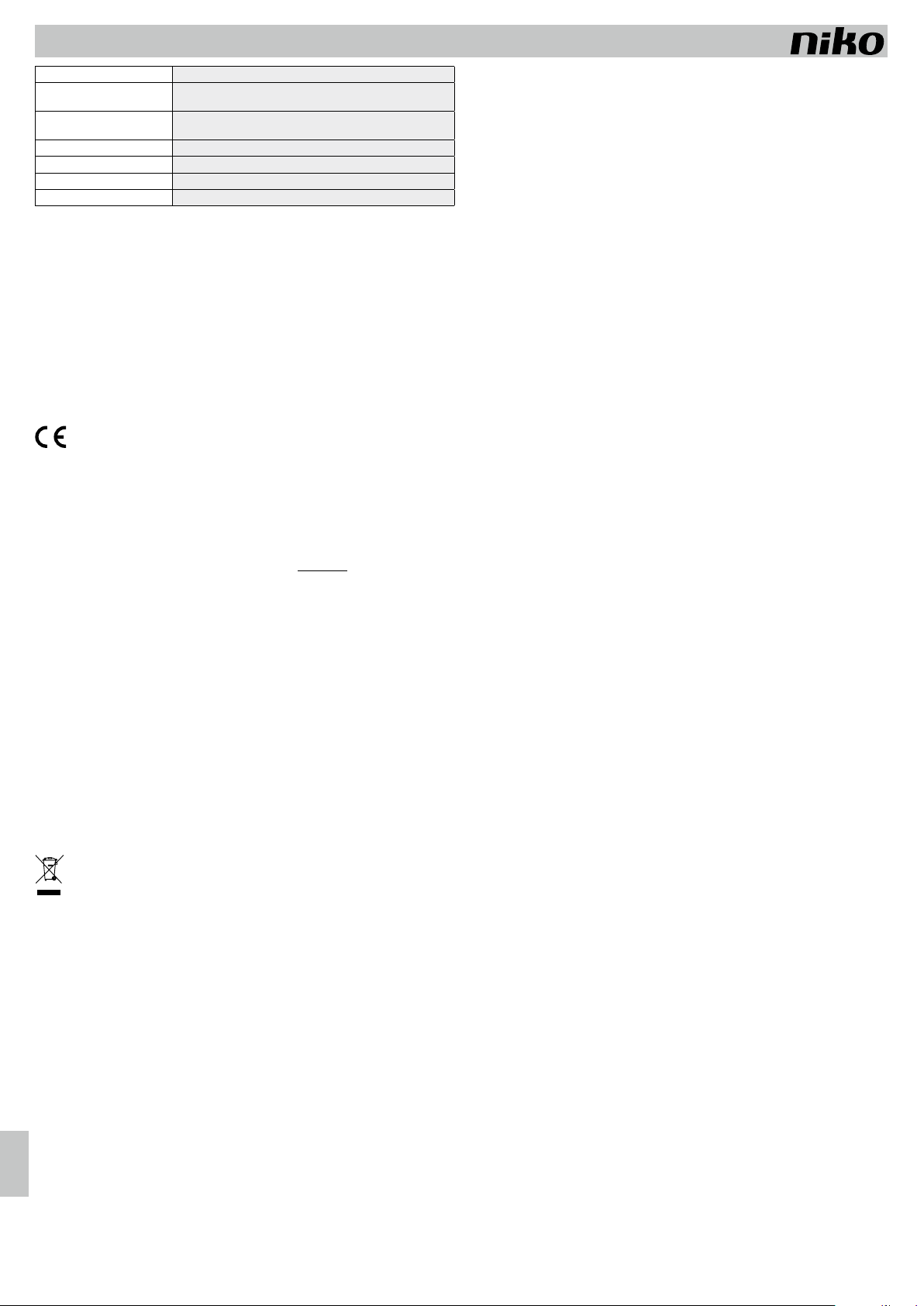
DE nv Niko sa Industriepark West 40, BE-9100 Sint-Niklaas, Belgium — tel. +32 3 778 90 00 — fax +32 3 777 71 20 — e-mail: support@niko.be — www.niko.eu PM410-0100xR17035
410-0100x
8
Maximaler Verbrauch 6 W
Maximale Radiofrequenzleistung
des Easywave-Signals 2 dBm
Eingangsspannung 5 V über einfach erreichbare USB-Anschlüsse und mitgeliefertem
Stromadapter
Anschlüsse RJ45-Anschluss, 100 Mbit WAN Anschluss, DSMR P1-Anschluss
Umgebungstemperatur 0 – 45 °C
Schutzart IP20
Drahtlose Kommunikation* WiFi 2,4 Ghz
* Nur für 410-01002
5. VOR INSTALLATION ZU BEACHTENDE WARNHINWEISE
• Die Installation darf ausschließlich von einem anerkannten Installateur unter Berücksichtigung der geltenden
Vorschriften ausgeführt werden.
•
Diese Gebrauchsanleitung muss dem Benutzer ausgehändigt werden. Die Gebrauchsanleitung ist den
Unterlagen der elektrischen Anlage beizufügen und muss auch eventuellen neuen Besitzern ausgehändigt
werden. Zusätzliche Exemplare erhalten Sie über die Website von Niko oder über den Kundendienst von Niko.
Die neueste Version der Gebrauchsanleitung erhalten Sie immer auf der Niko-Website.
• Beachten und berücksichtigen Sie bei der Installation unter anderem folgende Punkte:
- die gültigen Gesetze, Normen und Richtlinien;
- den Stand der Technik zum Zeitpunkt der Installation;.
-
die in dieser Gebrauchsanleitung aufgeführten Anweisungen, wobei diese Gebrauchsanleitung nur
allgemein gültige Bestimmungen enthält, die für jede Anlage spezifisch angewendet werden müssen;
- die allgemein anerkannten Regeln fachmännischer Arbeit.
Dieses Produkt erfüllt alle anwendbaren europäischen Richtlinien und Verordnungen. Die auf dieses Produkt
zutreffende EU-Konformitätserklärung können Sie unter der Internetadresse www.niko.eu abrufen.
6. NIKO UNTERSTÜTZUNG
Bei Zweifel Oder möchten Sie bei einem eventuellen Defekt das Produkt umtauschen? Dann nehmen Sie bitte
Kontakt mit Ihrem Großhandel oder dem Kundendienst von Niko auf:
• Belgien: +32 3 778 90 80
• Niederlande: +31 880 15 96 10
Kontaktdaten und weitere Informationen erhalten Sie im Internet unter www.niko.eu in der Rubrik „Unterstützung
und Beratung”.
7. GARANTIEBEDINGUNGEN
•
Der Garantiezeitraum beträgt vier Jahre abLieferdatum. Als Lieferdatum gilt das Rechnungsdatum zumZeitpunkt
des Kaufs durch den Endverbraucher. Falls keine Rechnung mehr vorhanden ist, gilt das Produktionsdatum.
• Der Endverbraucher ist verpflichtet, Niko schriftlich über einen Produktmangel innerhalb von zwei Monaten
nach dessen Feststellung zu informieren.
• Im Falle eines Mangels hat der Endverbraucher nur Recht auf kostenlose Reparatur oder Ersatz des Produkts.
Eine Entscheidung darüber obliegt allein Niko.
•
Niko ist nichtfür Mängel oder Schädenverantwortlich, die durchfehlerhafte Installation, nicht bestimmungsgemäßen
oder unsachgemäßen Gebrauch, durch falsche Bedienung, Anpassen/Ändern des Produktes, infolge von
unsachgemäßer Wartung entgegen den Wartungsvorschriften oder die sich aus äußeren Umständen, wie
beispielsweise infolge Feuchtigkeit oder Überspannung, ergeben.
• Zwingende Vorschriften der nationalen Gesetzgebung bezüglich des Verkaufs von Konsumgütern und zum
Verbraucherschutz haben vor den obigen Bestimmungen Vorrang in den Ländern, in denen Niko direkt oder über
seine Neben- oder Tochtergesellschaften, Filialen, Vertriebsstellen, Agenten oder über feste Vertreter verkauft.
Hiermit erkläre ich, Niko nv, dass die Funkanlage 410-01001 und 410-01002 der Richtlinie 1999/5/EG und
der Richtlinie 2014/53/EU entspricht.
Den vollständigen Text der EU-Konformitätserklärung finden Sie unter www.niko.eu.
Sie dürfen dieses Produkt nicht über den normalen Hausmüll entsorgen. Bringen Sie Ihr ausgedientes Produkt zum
Recyclinghof oder einer anerkannten Sammelstelle. Genau wie Hersteller und Importeure spielen auch Sie eine wichtige
Rolle bei Sortierung, Recycling undWiederverwendung von ausgedienten elektrischen und elektronischen Geräten. Um die
Abholung und Verarbeitung wiederverwertbarer Abfälle finanzieren zu können, ist im Verkaufspreis oftmals bereits eine
obligatorische Recyclingabgabe enthalten.

PM410-0100xR17035 nv Niko sa Industriepark West 40, BE-9100 Sint-Niklaas, Belgium — tel. +32 3 778 90 00 — fax +32 3 777 71 20 — e-mail: support@niko.be — www.niko.eu SK
410-0100x
9
Brána pre connected switch
Pred vykonaním inštalácie a aktivácie systému si prečítajte celý návod. Návod uschovajte pre budúce použitie.
1. OPIS
Brána zabezpečí, že všetky vaše bezdrôtové spínače a spínače smart switch (inteligentný spínač),ktoré fungujú
na základe protokolu Easywave, budete môcť ovládať prostredníctvom aplikácie pre smartfóny, tablety a hodinky
smartwatch alebo prostredníctvom internetového portálu. Týmto spôsobom môže používateľ bezpečne ovládať
inštaláciu prostredníctvom mobilnej siete (ako napr. 4G, 3G, GPRS alebo WiFi hotspotu).
Brána je dostupná v nasledujúcich dvoch verziách:
Katalógové číslo Pripojenie
410-01001 UTP
410-01002 WiFi (a UTP)
Brána dokáže komunikovať so všetkými vysielačmi a prijímačmi od spoločnosti Niko, ktoré fungujú na základe
protokolu Easywave (pozri § 4.1).
Vďaka týmto prijímačom je možné ovládať osvetlenie (zapínanie/vypínanie), stmievať osvetlenie,ovládať elektrické
rolety a žalúzie, alebo zapínať zariadenia zapojené do zásuviek.
2. INŠTALÁCIA
Predtým, ako nainštalujete bránu, nainštalujte spínače smart switches a/alebo bezdrôtové spínače a prijímače.
2.1 Naprogramujte bezdrôtové spínače na prijímač v dvojtlačidlovom režime (Režim 1)
V tomto riadiacom režime svetlo zapnete stlačením horného tlačidla
a vypnete ho stlačením dolného tlačidla. Pre zaručenie správnej
spätnej väzby v aplikácii (napr. či je svetlo zapnuté alebo vypnuté)
je potrebné naprogramovať všetky spínače týmto spôsobom.
Podrobný opis programovania nájdete v návode pre každý prijímač.
Maximálna vzdialenosť medzi spínačmi, prijímačmi a bránou je
30 m. Bránu umiestnite na centrálne miesto inštalácie, aby ste
dosiahli optimálny dosah. Dosah vysielača závisí od materiálov
použitých v stavbe/budove.
Pri inštalovaní brány musíte do úvahy vziať dosah prenosu
bezdrôtového signálu.
tehla,
betón
drevené priečky a
sadrokartónové steny
železo-
betón
uzatvorený kovový
priestor
strata: 20-40 % strata: 5-20 % strata: 40-90 % strata: 90-100 %
2.2. Bránu pripojte na domácu sieť
2.2.1. Bránu pripojte prostredníctvom ethernetu (UTP)
1. Použite pribalený ethernetový kábel, aby ste bránu pripojili
k internetovému modemu alebo routru.
2. Pripojte sieťový kábel k bráne a vložte zástrčku do zásuvky
3. Zelená LED kontrolka na bráne začne blikať. Brána sa
spúšťa. Brána bude pripojená na internet v momente, keď
zelená LED kontrolka prestane blikať. Pri prvom pripojení
brána stiahne potrebné aktualizácie. Po max. 10 minútach
sa LED kontrolka vypne a brána sa reštartuje. Počkajte
kým nezačne LED kontrolka znovu svietiť nazeleno.
Ak začne blikať žltá LED kontrolka na bráne, nebolo objavené
žiadne pripojenie na internet. V takom prípade skontrolujte nastavenia internetového routru.
2.2.2. Pripojte bránu na sieť WiFi (platí len pre 410-01002)
Ak máte bránu s WiFi pripojením, môžete ju pripojiť na bezdrôtovú domácu sieť. Pre vytvorenie pripojenia
pokračujte podľa nasledujúcich krokov:
1. Pripojte bránu na elektrickú sieť.
2. Po pripojení na elektrickú sieť bude brána počas prvých 5 minút vysielať vlastnú WiFi sieť. Názov siete bude
„Niko Gateway XX:XX“ plus 4 posledné znaky MAC adresy brány. Ako heslo použite sériové číslo gateway.
3. Pripojte sa na túto sieť počítačom.
4. Na počítači otvorte internetový prehliadač a choďte na nasledujúcu adresu: 10.50.0.1.
Teraz sa nachádzate na portáli brány.
5. Choďte do ponuky a vyberte „bezdrôtovú konfiguráciu“.
Teraz máte prehľad všetkých bezdrôtových sietí, ku ktorým sa brána môže pripojiť.
6. Vyberte si požadovanú sieť pre bránu.
7. Zadajte (ak je to potrebné) heslo siete.
Brána sa teraz pripojí na domácu sieť. Od tejto chvíle brána už viac nebude vysielať vlastnú sieť.
8. Pokračujte s registráciou brány (pozri § 2.3).
Ak chcete upraviť WiFi konfiguráciu brány, stačí vytiahnuť zástrčku a znovu ju zapojiť. Brána bude potom znovu
po dobu 5 minút vysielať vlastnú WiFi sieť.
2.3. Vytvorte účet a naprogramujte nainštalované tlačidlá
1. Prejdite na stránku myconnectedswitch.niko.eu
2. Pomocou mena koncového používateľa vytvorte účet. Uistite sa,
že máte pripravenú aj MAC adresu a sériové číslo . Tieto
nájdete
na zadnej strane brány.
3. Používateľ následne obdrží potvrdzujúci email. Tento e-mail takisto
obsahuje informácie týkajúce sa upravovania prihlasovacieho
mena a hesla po konfigurácii.
4. V lište ponuky stlačte konfiguráciu a počkajte, kým nebude vytvorené pripojenie s bránou.
5. Postupujte podľa pokynov poskytnutými sprievodcom inštaláciou:
- Najprv musíte naprogramovať „ovládače“. Na to musíte na každom ovládači trikrát stlačiť tlačidlo a priradiť
ovládaču názov (max. 16 znakov) a takisto musíte zadať o aký ovládač ide (bezdrôtový spínač s 2, 4 alebo
8 tlačidlami, diaľkový ovládač ...)
- Teraz zadajte, ktoré „funkcie“ majú tieto ovládače spustiť. Vyberte si typ funkcie. To spravíte tak, že si
vyberiete správnu ikonu (spínanie svetla, stmievanie osvetlenia, elektrické rolety alebo žalúzie, spínateľná
zásuvka) a priradíte jej vhodný názov (max. 16 znakov). Zo zoznamu si vyberte, ktoré naprogramované
ovládače majú tieto funkcie riadiť.
2.4 Stiahnite si aplikáciu „Niko connected switch“
Stiahnite si aplikáciu Niko connected switch cez App Store alebo Google Play. Otvorte aplikáciu a prepojte
ju s vaším používateľským účtom. Na to použijete to isté prihlasovacie meno a heslo.
2.5 Pripojenie na smart meter (inteligentné meradlá): už žiadne prekvapenia*
Brána connected switch od spoločnosti Niko sa dá pripojiť na inteligentné meradlo (smart meter), aby ste mali
stály prehľad o vyprodukovanej a spotrebovanej energii v domácnosti. Používateľ si môže tento prehľad pozrieť
prostredníctvom aplikácie alebo na internetovom portáli. Takisto si môže pozrieť spotrebu plynu a vody, ak sú
dané meradlá prepojené so smart meter.
Brána podporuje meradlá smart meters, ktoré majú port P1 a fungujú v súlade s protokolom DSMR (DSMR
2.2, 3.0, 4.0 a 5.0). Meradlo môže byť pripojené na bránu prostredníctvom štandardného kábla s konektorom
RJ11 (nie je súčasťou balenia). Uistite sa, že váš dodávateľ energie otvoril port P1 na meradle smart meter. V
momente prepojenia brány s P1 portom meradla smart meter sa na internetovom portáli a v aplikácii automaticky
zobrazí „Riadenie spotreby energií“.
* len pre používateľov s kompatibilnými meradlami
3. ODSTRAŇOVANIE PROBLÉMOV
LED kontrolka
brány
Problém Riešenie
Svieti nazeleno Brána sa spustila a je
pripojená na internet
Bliká nazeleno
Brána funguje dobre
Bliká nazeleno
Brána sa spúšťa.
Počkajte kým LED kontrolka neprestane blikať.
Bliká nafialovo Brána inštaluje nový softvér Počkajte kým sa brána automaticky nereštartuje. To
môže trvať až 5 minút
Svieti nažlto Brána nie je pripojená na
server Kontaktujte zákaznícku podporu spoločnosti Niko
Bliká nažlto Brána nie je pripojená na
internet Skontroluje či je brána riadne pripojená na modem
alebo router. Skontrolujte internetové pripojenie
Bliká načerveno Problém s konfiguráciou Odpojte napájací kábel, počkajte niekoľko minút a
skúste to znova. Kontaktujte zákaznícku podporu
spoločnosti Niko ak konfigurácia stále nefunguje.
Brána je pokazená Kontaktujte zákaznícku podporu spoločnosti Niko
Je vyp. Žiadne sieťové napájanie Skontrolujte sieťové napájanie
Napájací zdroj brány je
chybný
Vymeňte napájací zdroj. Kontaktujte zákaznícku
podporu spoločnosti Niko ak je brána stále v záruke
Brána je pokazená Kontaktujte zákaznícku podporu spoločnosti Niko
4. TECHNICKÉ ÚDAJE
4.1. Inštalácia
Komunikačný protokol Niko Easywave – 868,3 MHz
Rozsah prenosu Max. 30 m v interiéri
Nie je kompatibilné s 05-311: mini diaľkovým vysielačom s 1 tlačidlom
4.2. Brána
Montáž vodorovné alebo zvislé upevnenie na stenu
(maximálna montážna výška 2 m).
Rozmery 124 x 124 x 30 mm (V x Š x H)
Hmotnosť: 60 g
Max. spotreba 6 W
Maximálny výkon rádiovej
frekvencie signálu Easywave 2 dBm
Vstupné napätie 5 V cez ľahko prístupný USB port a dodaný napájací zdroj
Porty port RJ45, 100 Mbit WAN port, DSMR P1 port
Max. 30 m

TECH nv Niko sa Industriepark West 40, BE-9100 Sint-Niklaas, Belgium — tel. +32 3 778 90 00 — fax +32 3 777 71 20 — e-mail: support@niko.be — www.niko.eu PM410-0100xR17035
410-0100x
10
Okolitá teplota 0 – 45 °C
Stupeň ochrany IP20
Bezdrôtová komunikácia* WiFi 2,4 Ghz
* len pre 410-01002
5. UPOZORNENIA TÝKAJÚCE SA INŠTALÁCIE
• Inštaláciu musí vykonať kvalifikovaný elektroinštalatér v súlade s platnými predpismi.
• Tento návod musí byť odovzdaný užívateľovi. Mal by byť súčasťou dokumentácie o elektrickej inštalácii a mal
by byť odovzdaný každému novému používateľovi. Ďalšie kópie sú k dispozícii na webovej stránke spoločnosti
Niko alebo prostredníctvom zákazníckej podpory od spoločnosti Niko. Najnovší návod pre tento produkt je
vždy k dispozícii na webovej stránke Niko.
• Počas inštalácie je potrebné brať do úvahy nasledujúce (neobmedzuje sa iba na nasledujúci zoznam):
- aktuálne platné zákony, normy a vyhlášky.
- aktuálny stav dostupnej technológie v čase inštalácie.
- tento návod, ktorý obsahuje iba všeobecné pravidlá, je potrebné používať s ohľadom na špecifikácie
každej inštalácie.
- pravidlá správnej inštalácie.
Tento výrobok spĺňa všetky relevantné Európske predpisy a nariadenia. V prípade potreby nájdete príslušné EÚ
vyhlásenie o zhode na stránke www.niko.eu.
6. NIKO PODPORA
Nie ste so istý? Alebo chcete vymeniť chybný alebo poškodený výrobok? Kontaktujte vášho predajcu alebo
Niko službu zákazníkom:
• Belgicko +32 3 778 90 80
• Holandsko: +31 880 15 96 10
Ďalšie informácie a kontakty nájdete na stránke www.niko.eu v sekcii „Pomoc a podpora“.
7. ZÁRUČNÉ PODMIENKY
• Záručná doba je štyri roky od dátumu dodávky. Dátum dodania je dátum nákupu výrobku zákazníkom, ktorý
je uvedený na faktúre. V prípade nedodania faktúry platí dátum výroby.
• Zákazník je povinný písomnou formou informovať spoločnosť Niko o nedostatkoch do dvoch mesiacov od
ich objavenia.
•
V prípade nedostatkov má zákazník nárok na bezplatnú opravu alebo výmenu. Závisí však od usúdenia
spoločnosti Niko.
•
Spoločnosť Niko nenesie zodpovednosť za poruchu alebo poškodenie spôsobené nesprávnou inštaláciou,
nesprávnym alebo nedbalým používaním, nesprávnou prevádzkou, nesprávnou prepravou alebo upravovaním
výrobku, v dôsledku údržby, ktorá nie je v súlade s príslušnými pokynmi alebo v dôsledku vonkajších vplyvov,
akými sú zvýšená vlhkosť či prepätie.
• Záväzné zákony národnej legislatívy, týkajúce sa predaja tovaru a ochrany zákazníka platné v krajinách, kde
sa predávajú výrobky Niko, priamo alebo cez sesterské či dcérske spoločnosti, reťazce, distribútorov, agentov
alebo stálych predajných zástupcov, sú nadriadené vyššie uvedeným pravidlám a nariadeniam.
Niko nv týmto prehlasuje, že typy rádiových zariadení 410-01001 a 410-01002 sú v súlade so smernicou
1999/5/ES a smernicou 2014/53/EÚ.
Plné znenie európskeho vyhlásenia o zhode nájdete na stránke www.niko.eu.
Tento produkt nemôže byť odstraňovaný spolu s nerecyklovateľným odpadom. Váš starý produkt zoberte do zberného
dvora alebo na určené zberné miesto odpadu alebo do recyklačného strediska Takisto, ako aj výrobcovia a dovozcovia,
aj vy zohrávate veľmi dôležitú úlohu pri podpore triedenia, recyklovania a opätovného používania odpadu vzniknutého z
elektrických a elektronických zariadení.Aby bolo možné financovať zber, triedenie a spracovanie odpadu,vláda v určitých
prípadoch odvádza poplatky za recykláciu (tie sú zahrnuté v cene tohto výrobku).
This manual suits for next models
2
Table of contents
Languages: