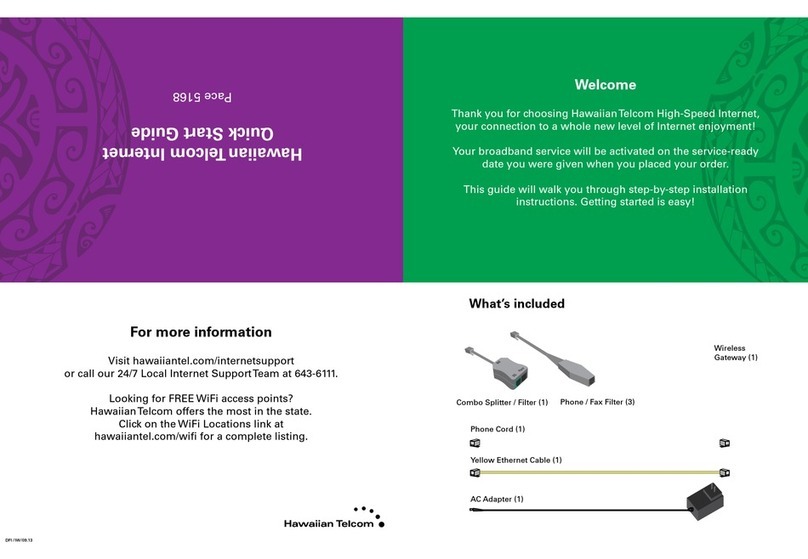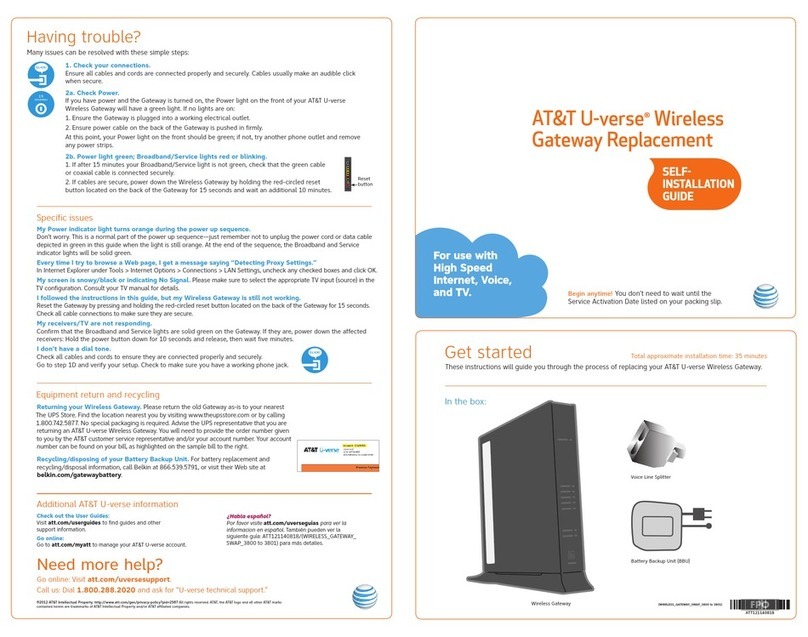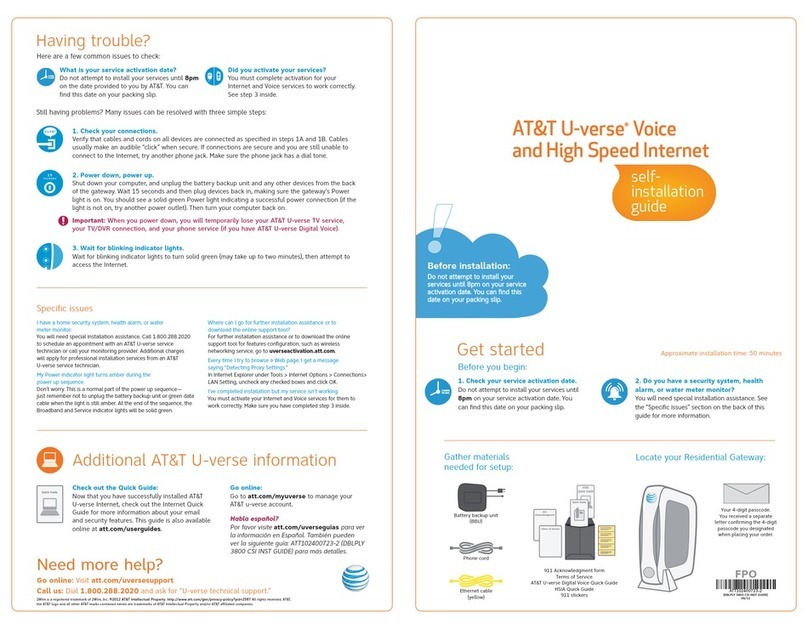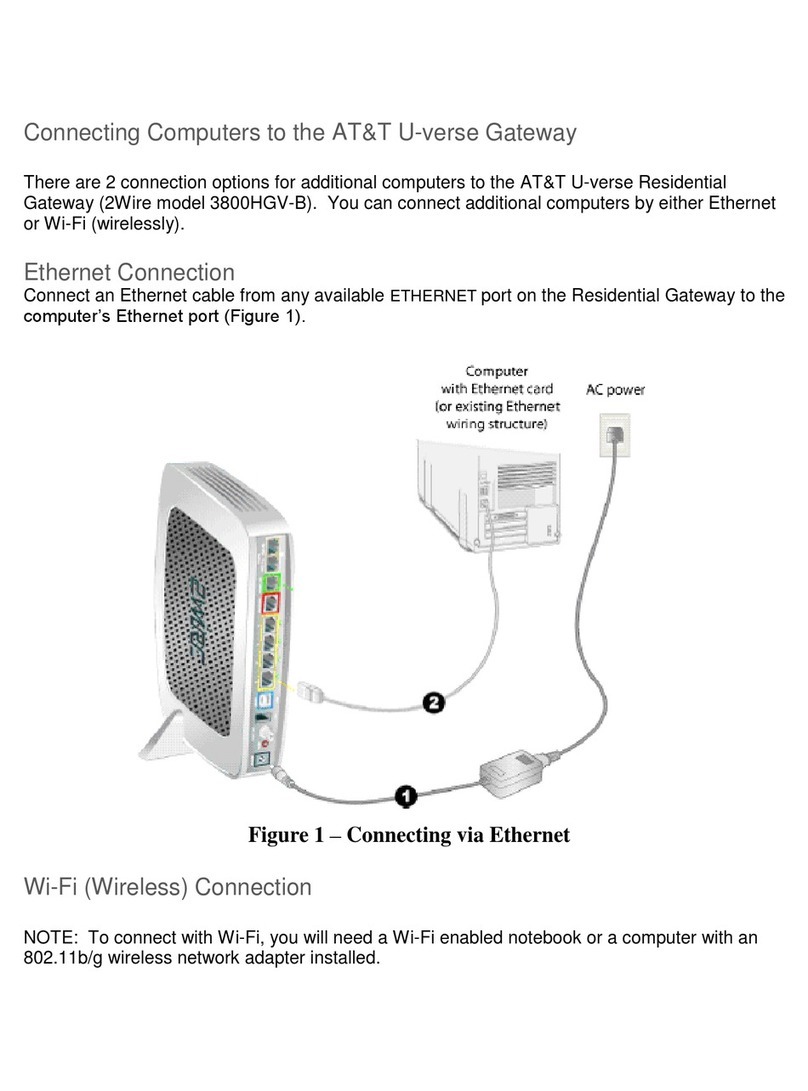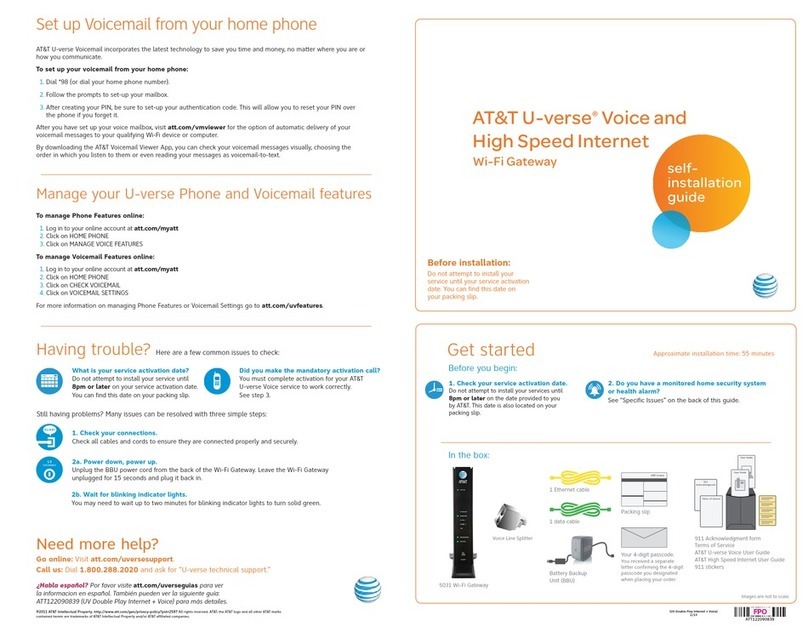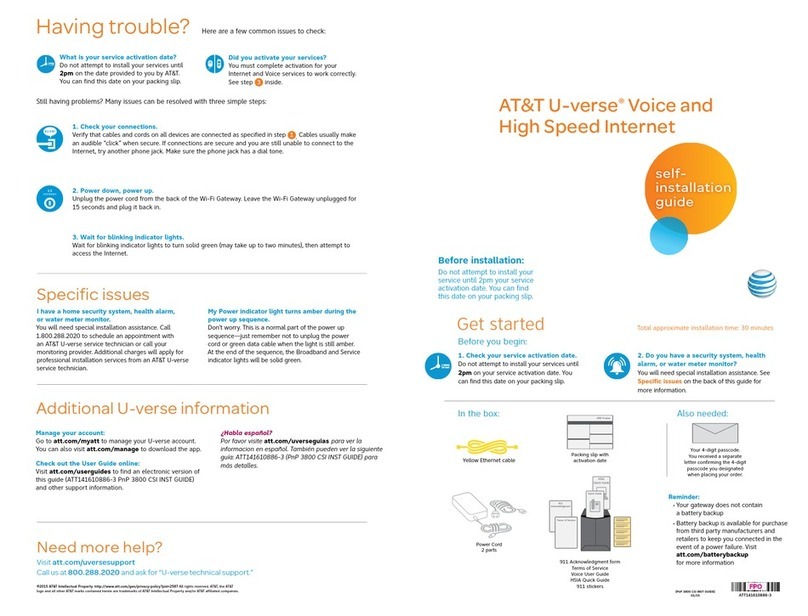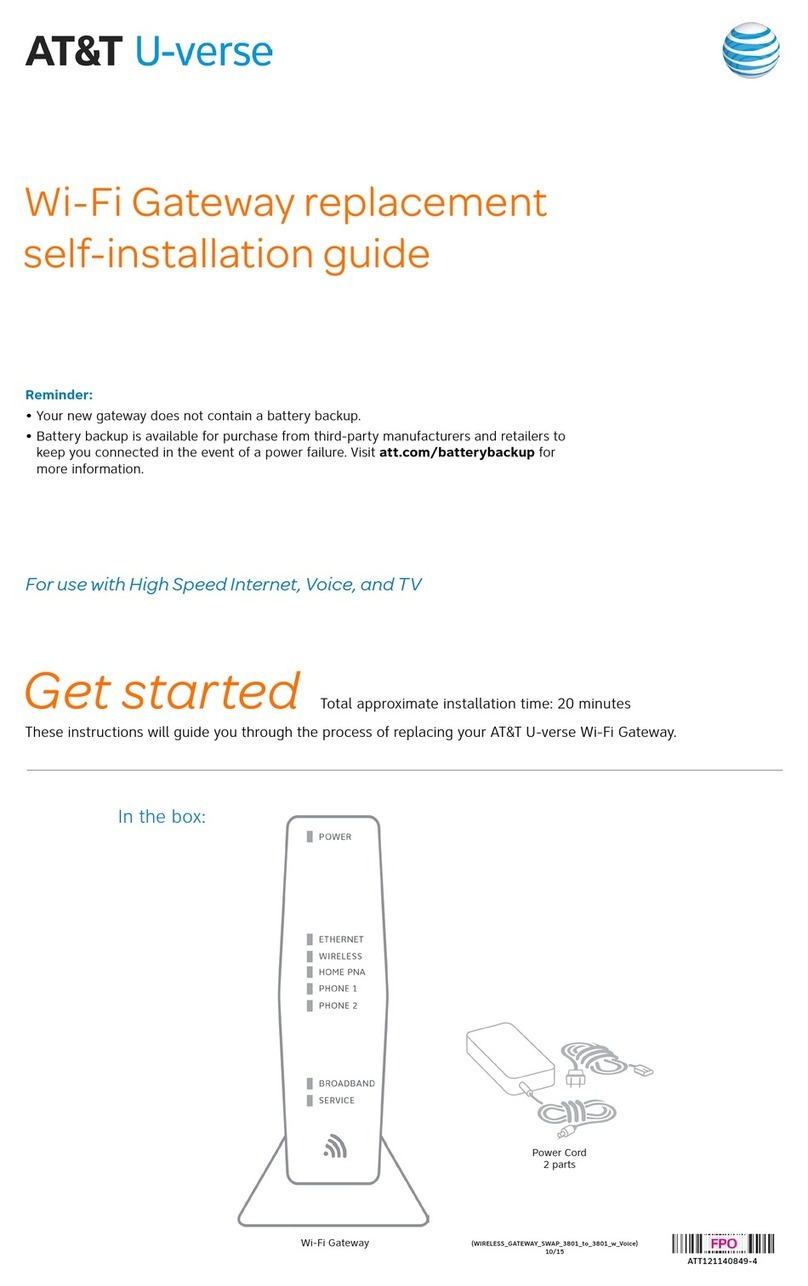1.Set up
Approximate time: 10 minutes
You will not have Internet service while you’re replacing your Wi-Fi Gateway.
A. ·Unplug power cord from
existing Wi-Fi Gateway
·Stand new Wi-Fi Gateway
side by side with existing
Wi-Fi Gateway
B. ·Transfer one connection
at a time from the
existing Wi-Fi Gateway
to new Wi-Fi Gateway
C. ·Carefully read and remove yellow
power sticker covering the Power
port of new Wi-Fi Gateway
·Connect new power cord to
Power port of new Wi-Fi Gateway
and into electrical outlet
Below is a completed setup. Your existing Wi-Fi Gateway and connections may vary.
2. Power up
Approximate time: 1–5 minutes
Your Wi-Fi Gateway is now powering up. During this time (up to 5 minutes),
do not unplug the power cord or the green data cable, as this can permanently
damage the Wi-Fi Gateway and signicantly delay your service activation.
When complete, the Service light will begin ashing, then turn to solid green.
If the Service light does not turn solid green or continues to blink aer 5 minutes,
see Need more help? on the back of this guide.
New Wi-Fi Gateway indicator lights on
front panel. Lights may vary with setup.
Go Wi-Fi
Approximate time: 1–5 minutes
New Wi-Fi setup:
A. Select only one option to begin the Wi-Fi setup
Option 1: Connect using PC
·Connect laptop or PC with an Ethernet
cable to your Wi-Fi Gateway
·Continue to B
Option 2: Connect using smartphone/tablet
·Establish a temporary connection using new
Wi-Fi settings located on yellow sticker on new
Wi-Fi Gateway
·Open your device’s Wi-Fi connection settings and
select your Wi-Fi Network Name and enter your Wi-Fi
Password to connect to your network
·Continue to B
B.
Note: Please wait up to 10 minutes for the Wi-Fi Gateway to complete the power up process before
attempting to restore your settings.
·Open a browser and go to ux.att.com/restore
·Log in to your AT&T account. If you forgot your User ID (primary AT&T email address) and Password,
help can be found on the account log-in screen.
·Follow the onscreen instructions to transfer the existing Wi-Fi settings.
·Record existing Network Name and Wi-Fi Password on separate yellow sticker from kit.
·Place new yellow sticker over your new Wi-Fi Gateway’s yellow sticker.
NOTE: If Wi-Fi settings did not transfer or to use new Wi-Fi Network Name and Password,
refer to the Need more help? section on the back of this guide.
NOTE: Any custom settings made for security cameras, game consoles, etc.,
on your original Wi-Fi Gateway will also need to be made on your new Wi-Fi Gateway.
4. Easy Return
(Refer to return instructions in your kit)
A. Return your equipment at no
cost to you within 21 days to
avoid a $150 charge.
B. Take original Wi-Fi Gateway
and power cord to nearest The
UPS Store. Bring your AT&T
account number located on your
packing slip.
Please do not return other devices.
C. UPS will scan your equipment,
provide a receipt, pack, and ship
equipment to AT&T at no cost
to you.
5. Smart Home Manager
(For AT&T Internet customers only)
Learn how the Smart Home Manager can help you manage your Wi-Fi
network information, connect devices to your network, and more.
The Smart Home Manager (SHM) Dashboard gives you easy access
to all the network information you need.
• View your Wi-Fi network and devices connected
• Easily reboot your Wi-Fi Gateway
• Change your Wi-Fi Network Name or Password
Access the Smart Home Manager
Log in with your AT&T ID and password that manages your AT&T Internet
Account to have your network connections at your ngertips.
Need more control over your home network?
Go to https://myhomenetwork.att.com to see how you can easily
manage all the devices in your home.
SHM Dashboard
Existing Wi-Fi Gateway New Wi-Fi Gateway
Electrical
Outlet
Yellow
Ethernet Cable
B
Green
Data Cable
B
New Power
Cord
C
Wall Jack
3.