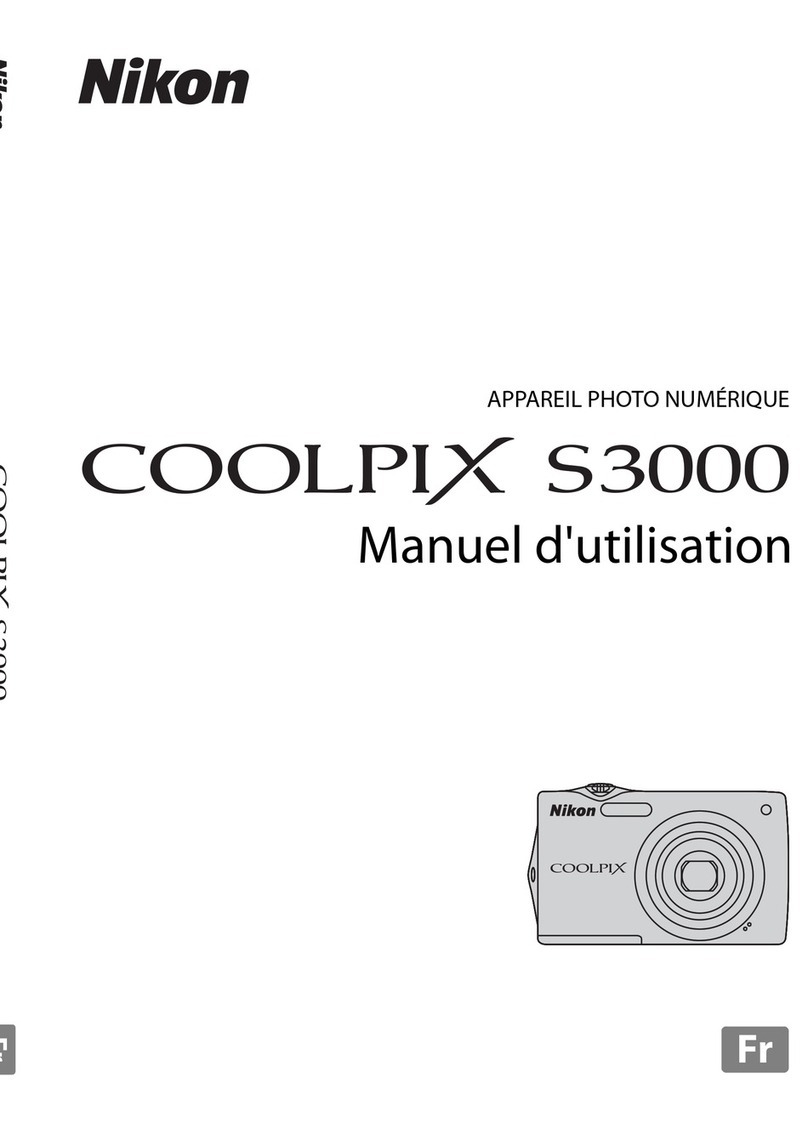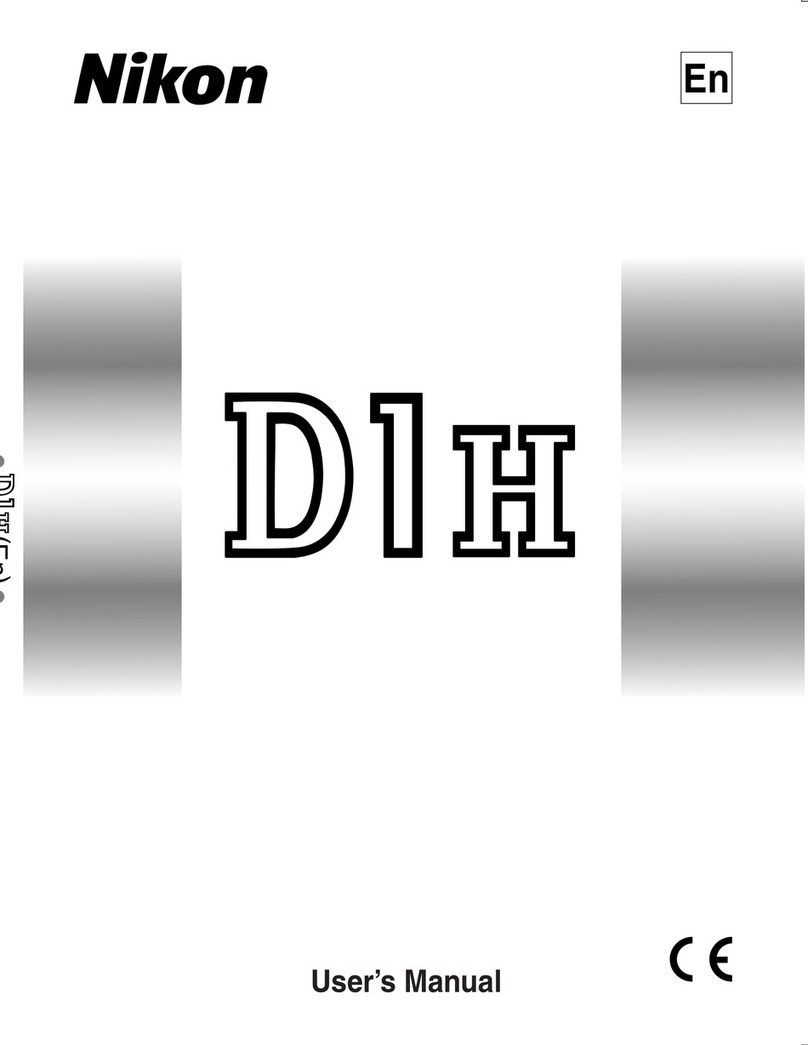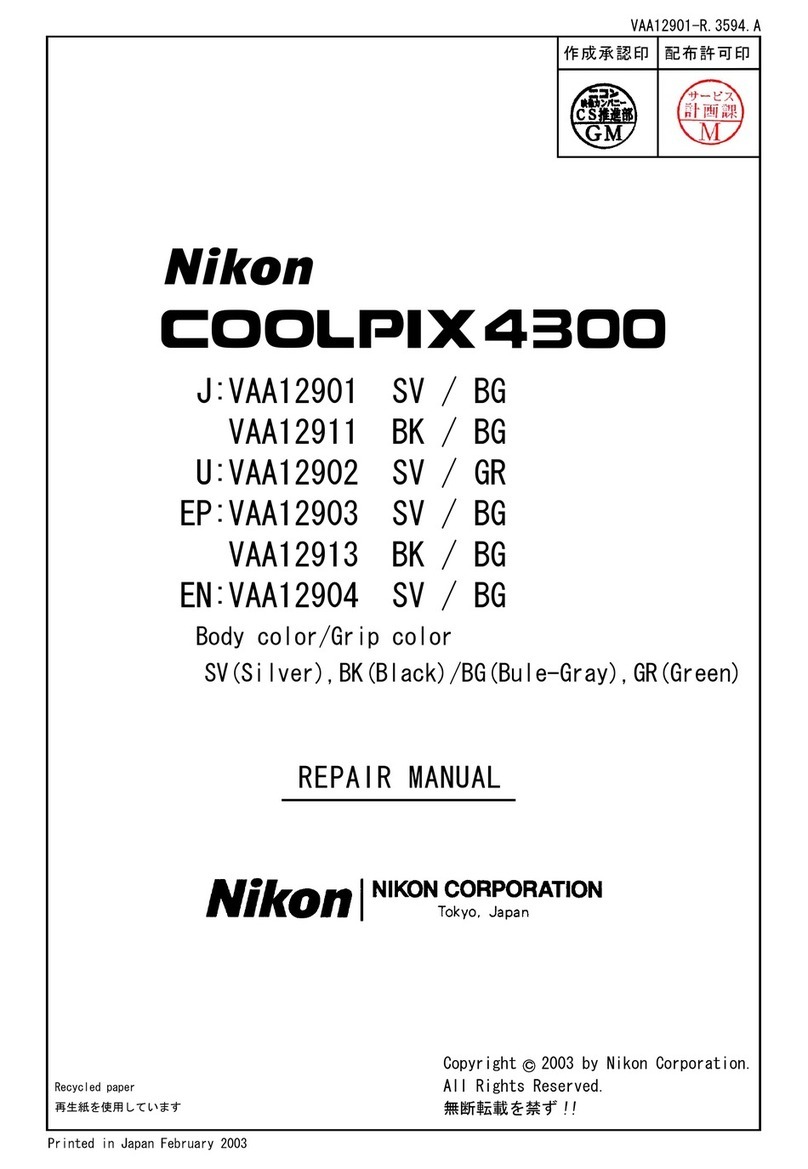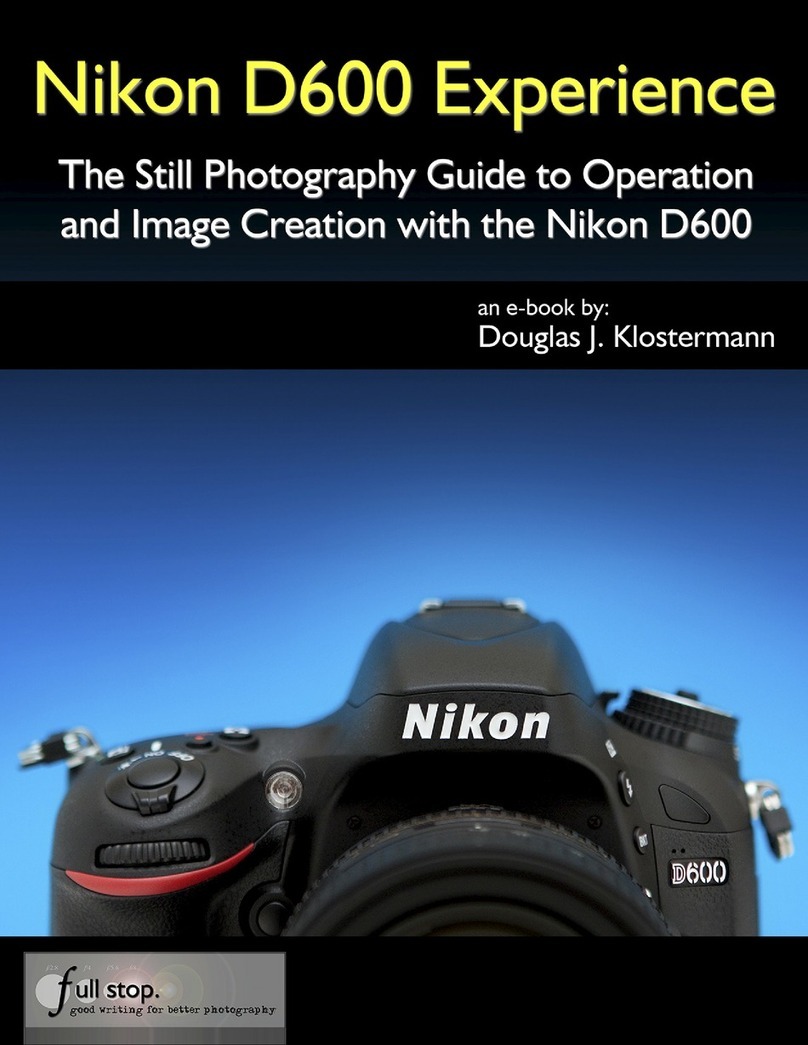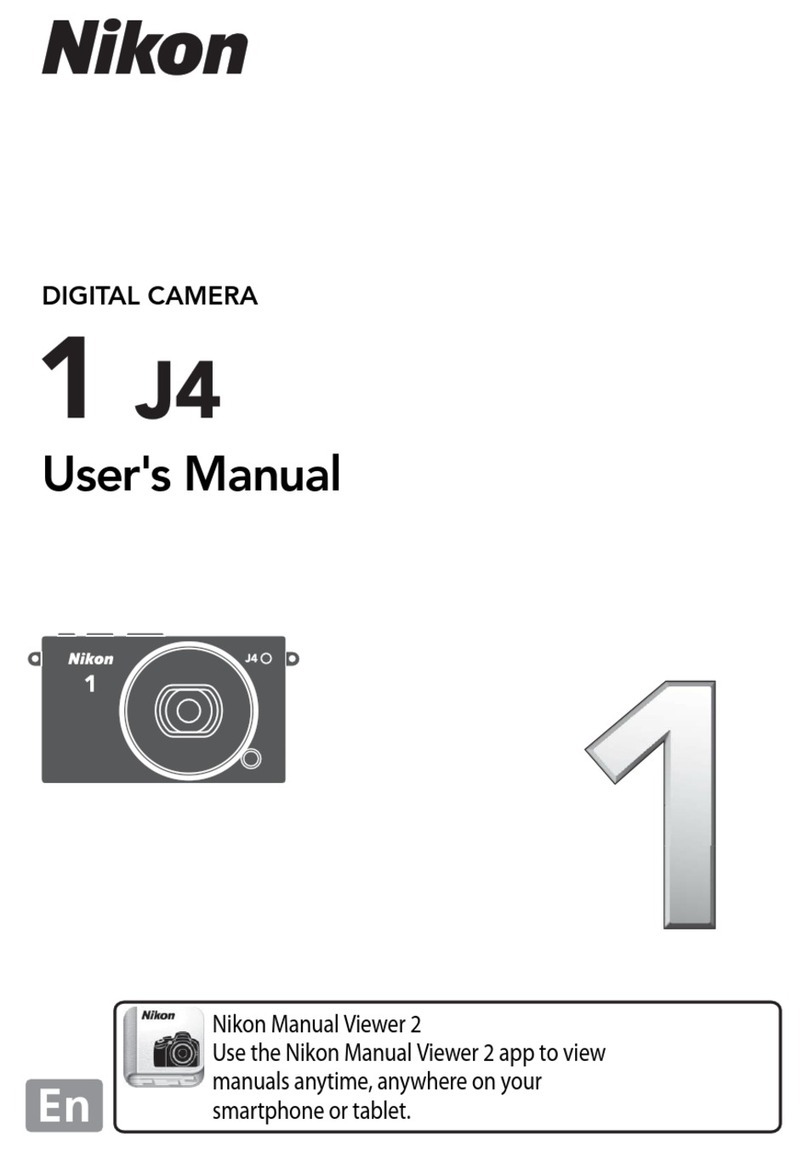Creating aDPOF Print Order: Print Set
The DPOF print order option is used to
create digital "print orders" for Pict-
Bridge-compatible printers and devices
that support DPOF. Press the MENU but-
ton, select DPOF print order in the play-
back menu, and choose from the
followinc options:
_=TT:::_oTI_ o__o_e _e m8i_iseiec:....................................................................................................................................................................................
]tor to highlight pictures (_95). To
select the current picture for printing,
press A. The picture will be marked
with a _ icon and the number of
,prints will be set to 1; press • or • to
Select/i specify the number of prints (up to 99;
set Lodeselect the picture, press • when the number of prints is 1).
!When the selection is complete, press Q to display printing
i _ptions. Highlight Print shooting info (print the shutter speed
land aperture on all pictures in the print order) or Print date
I_,print the date of recording on all pictures in the print order) and
Ipress I_ to select or deselect, and then press Q to complete the
Reset _Remove all p ctures from the pr nt order.
[_ Print Set (DPOF)
DPOF date and shooting info options are not supported when printing
via direct USB connection; to print the date of recording on photo-
graphs in the current print order, use the PictBridge Print time stamp
option (_ 91).
The Print set (DPOF) option can not be used if there is not enough
space on the memory card to store the print order. For restrictions on
the types of images that can be selected for printing, see page 87.
Print orders may not print correctly if images are deleted using a com-
_uter or other device after the print order is created.
92