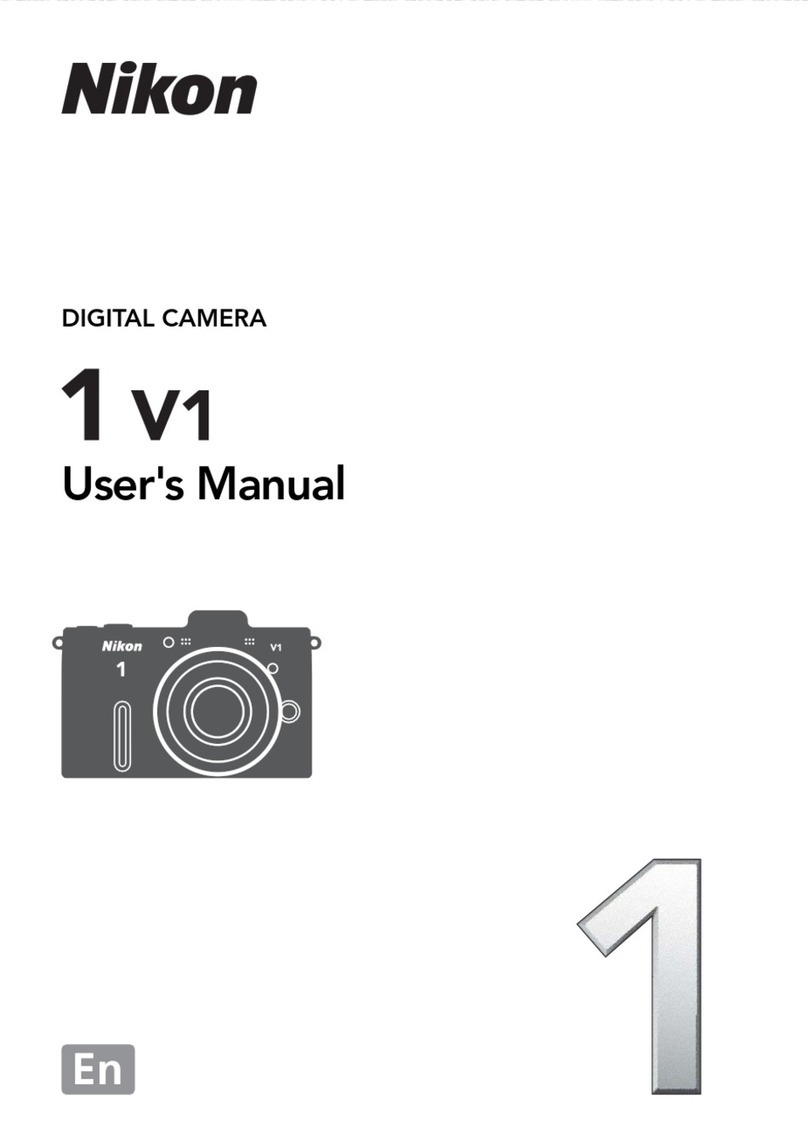Nikon COOLPIX 4300 User manual
Other Nikon Digital Camera manuals

Nikon
Nikon COOLPIX S4000 User guide

Nikon
Nikon CoolPix S8100 User manual

Nikon
Nikon 26212 User manual

Nikon
Nikon Coolpix W100 User manual
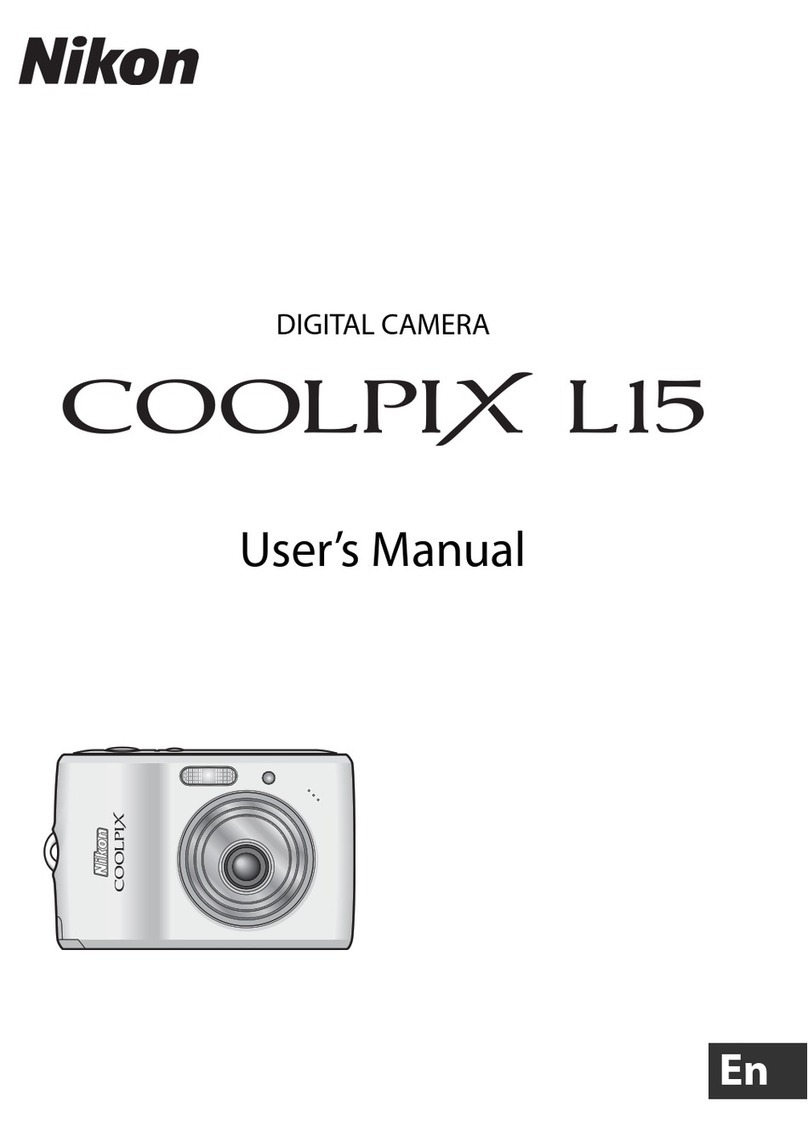
Nikon
Nikon Coolpix L15 User manual
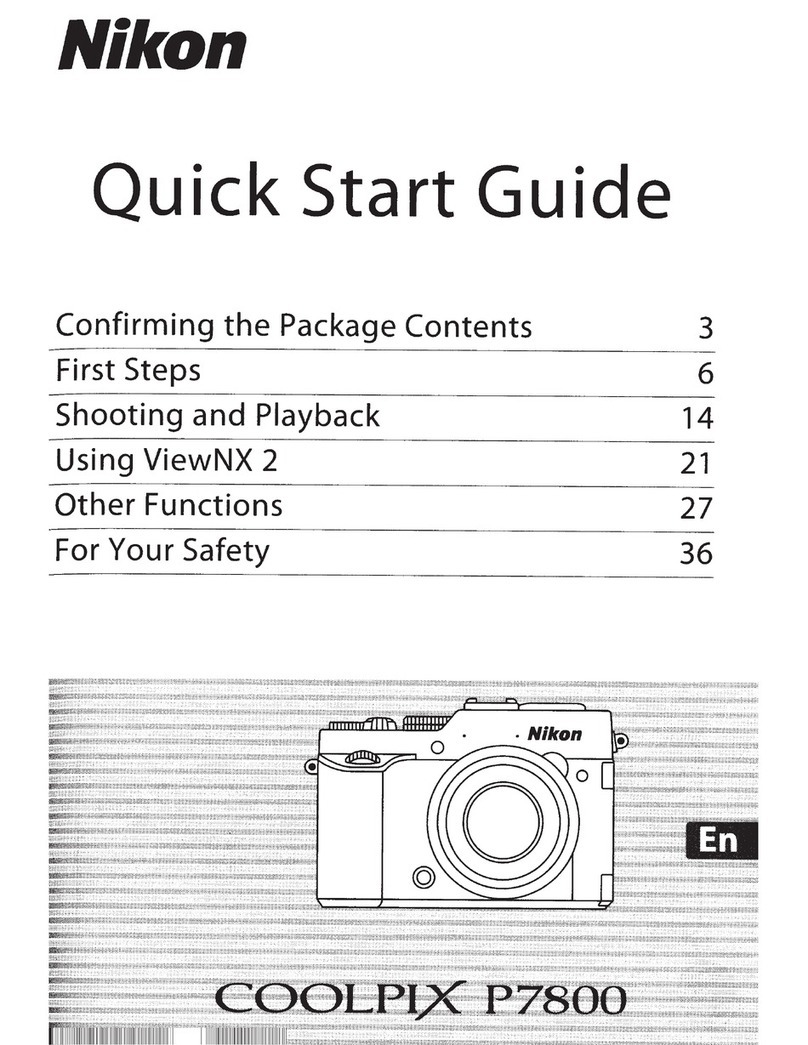
Nikon
Nikon COOLPIX P7800 User manual
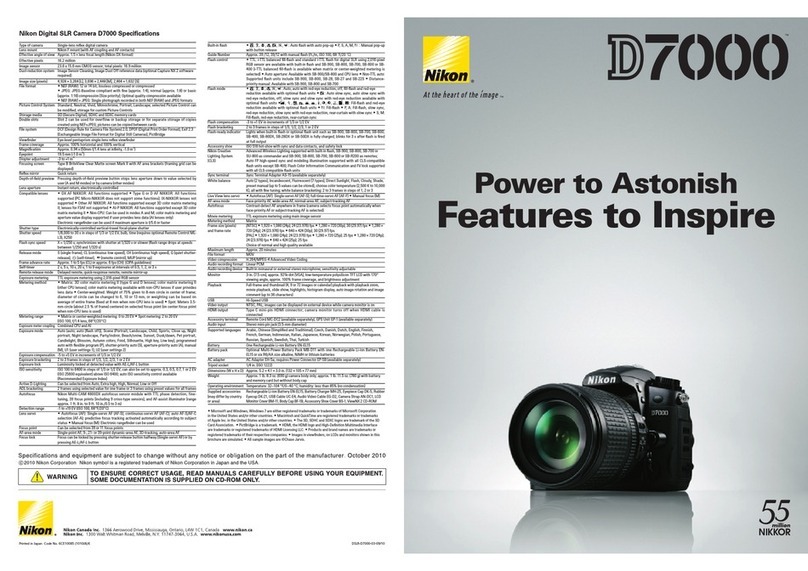
Nikon
Nikon D7000 User manual

Nikon
Nikon Z 9 User manual
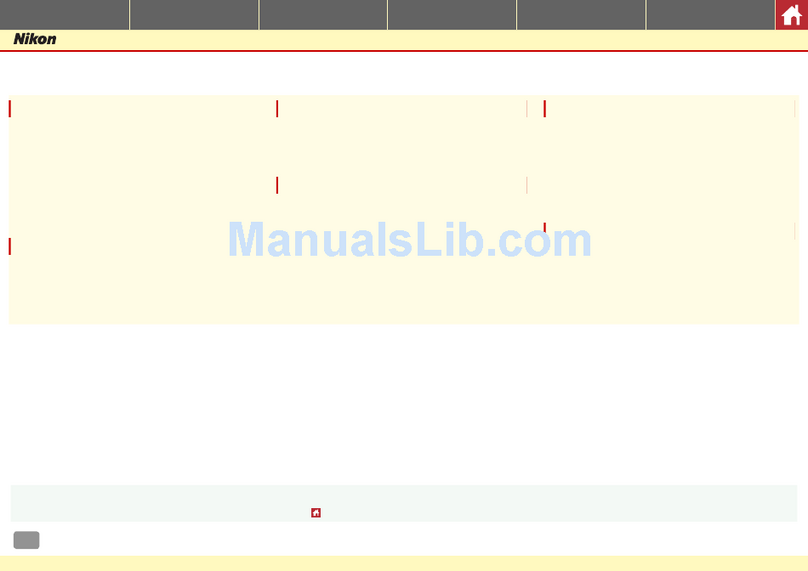
Nikon
Nikon Capture NX-D User manual

Nikon
Nikon AI-S Micro-Nikkor 105mm f/2.8 User manual

Nikon
Nikon D3100 Instruction Manual

Nikon
Nikon Nuvis 200 User manual
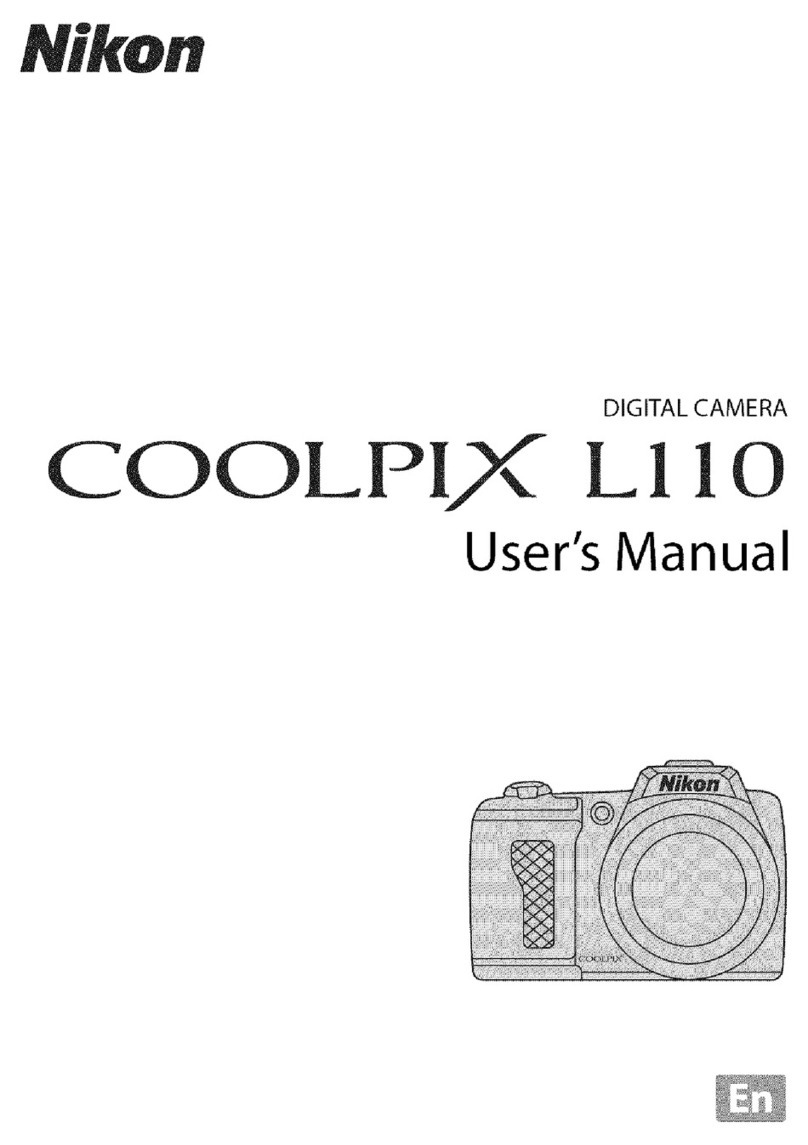
Nikon
Nikon COOLPIX L110 User manual

Nikon
Nikon Coolpix S510 User guide

Nikon
Nikon Nuvis S - Point & Shoot User manual

Nikon
Nikon D3100 User manual
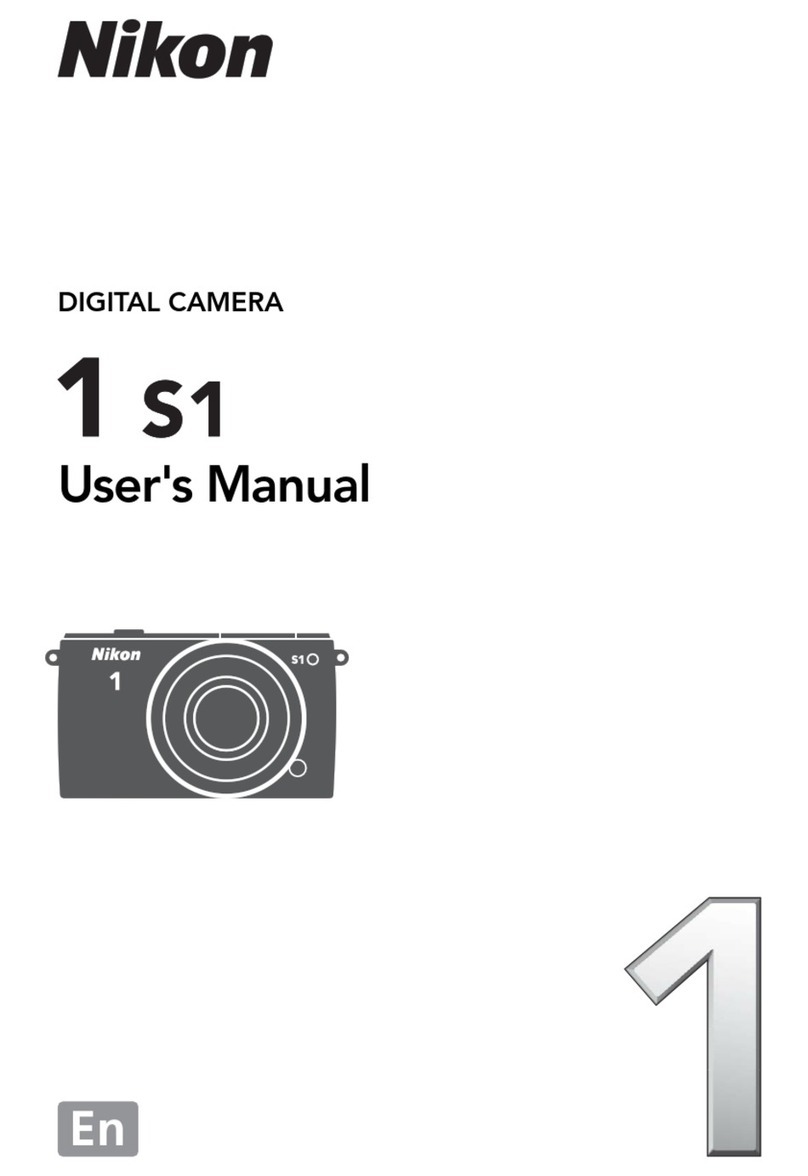
Nikon
Nikon 1 S1 User manual

Nikon
Nikon COOLPIX Digital Camera Lineup User manual

Nikon
Nikon D3X User manual

Nikon
Nikon D3S Use and care manual