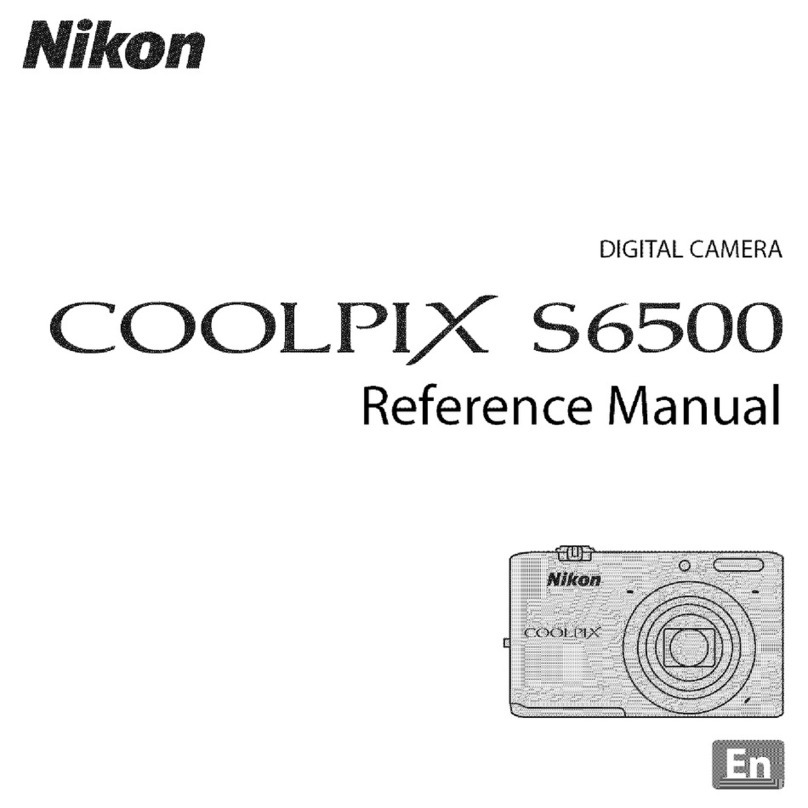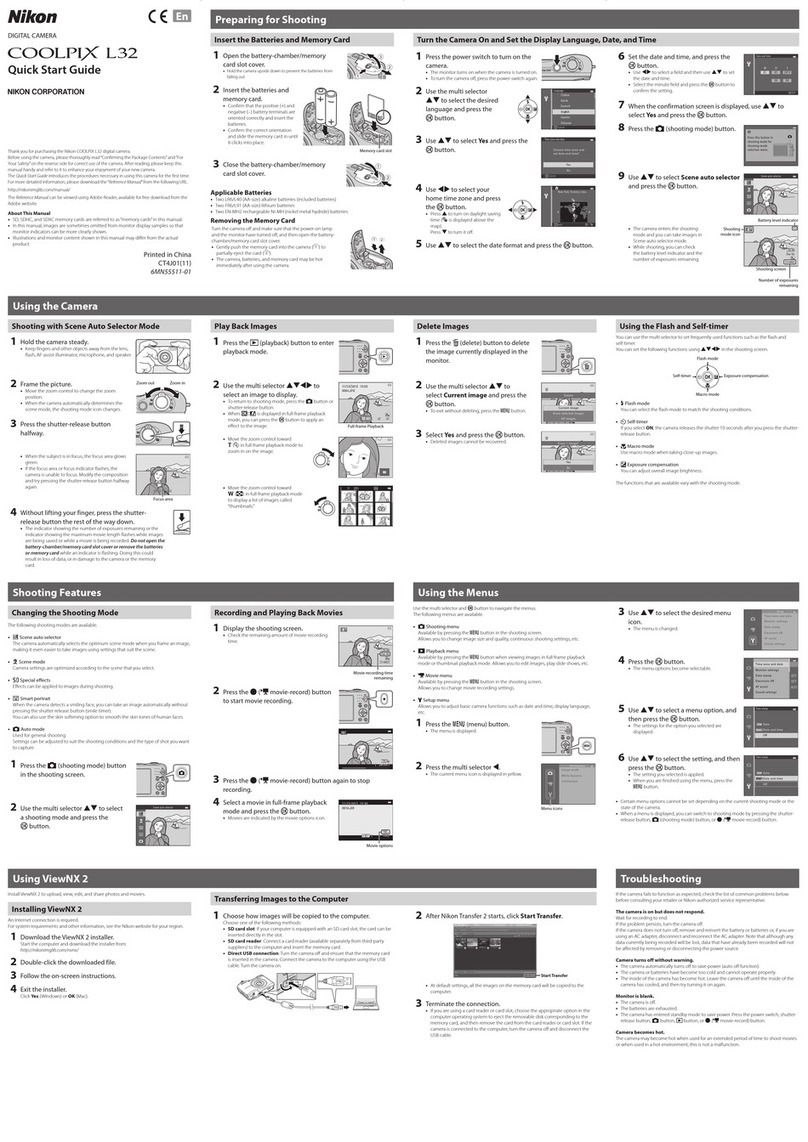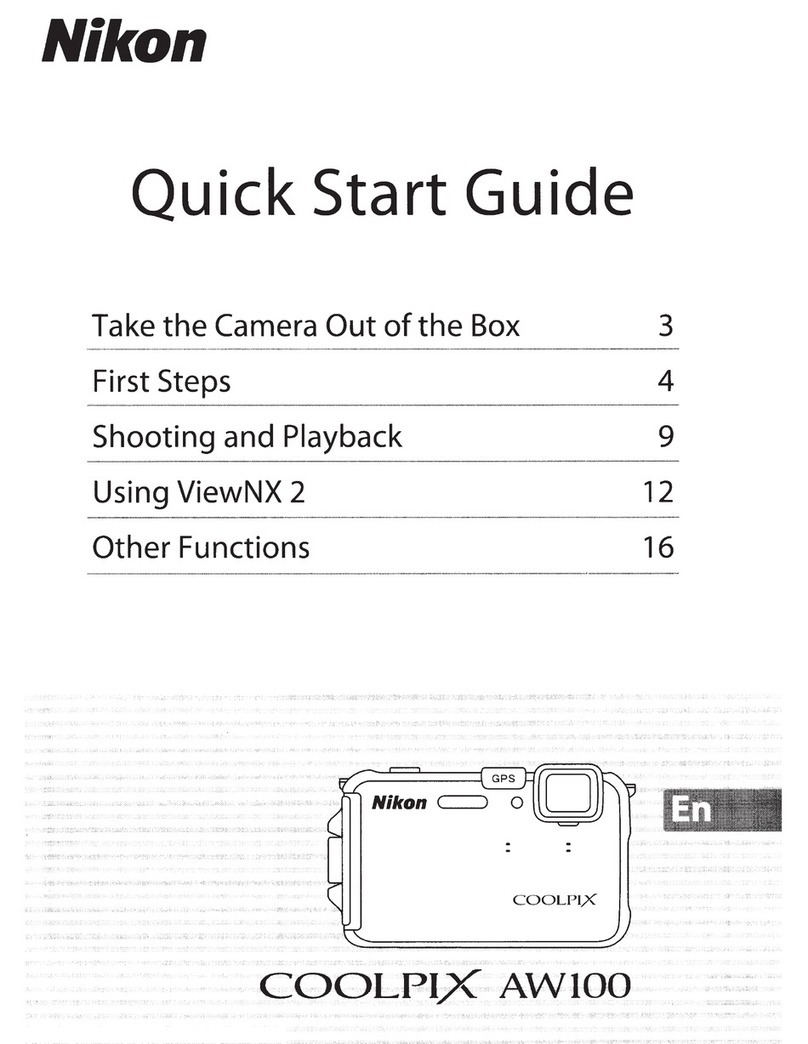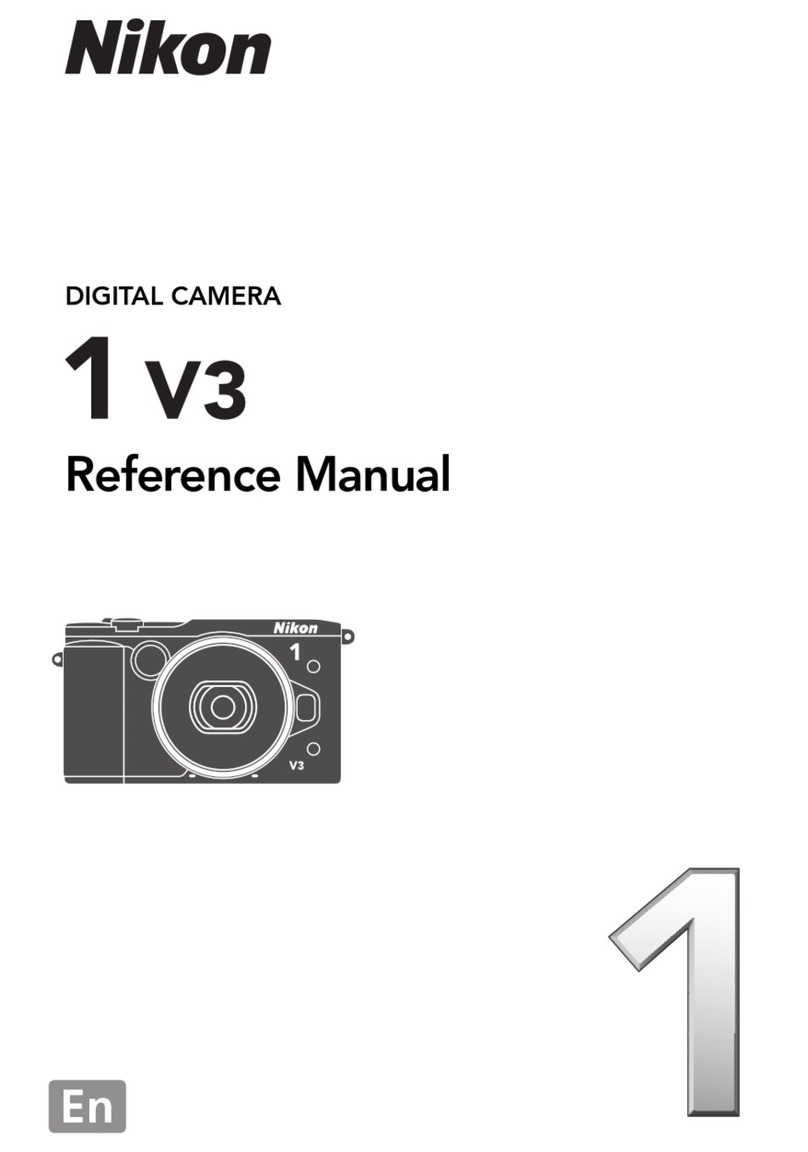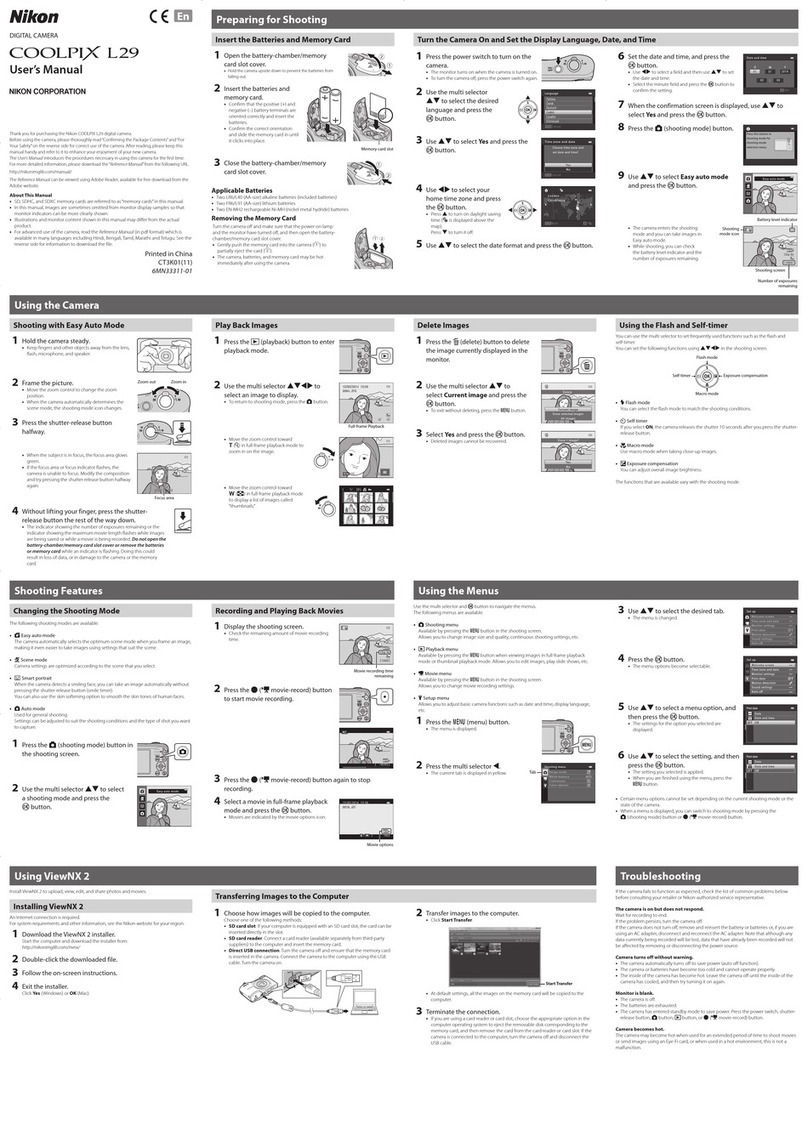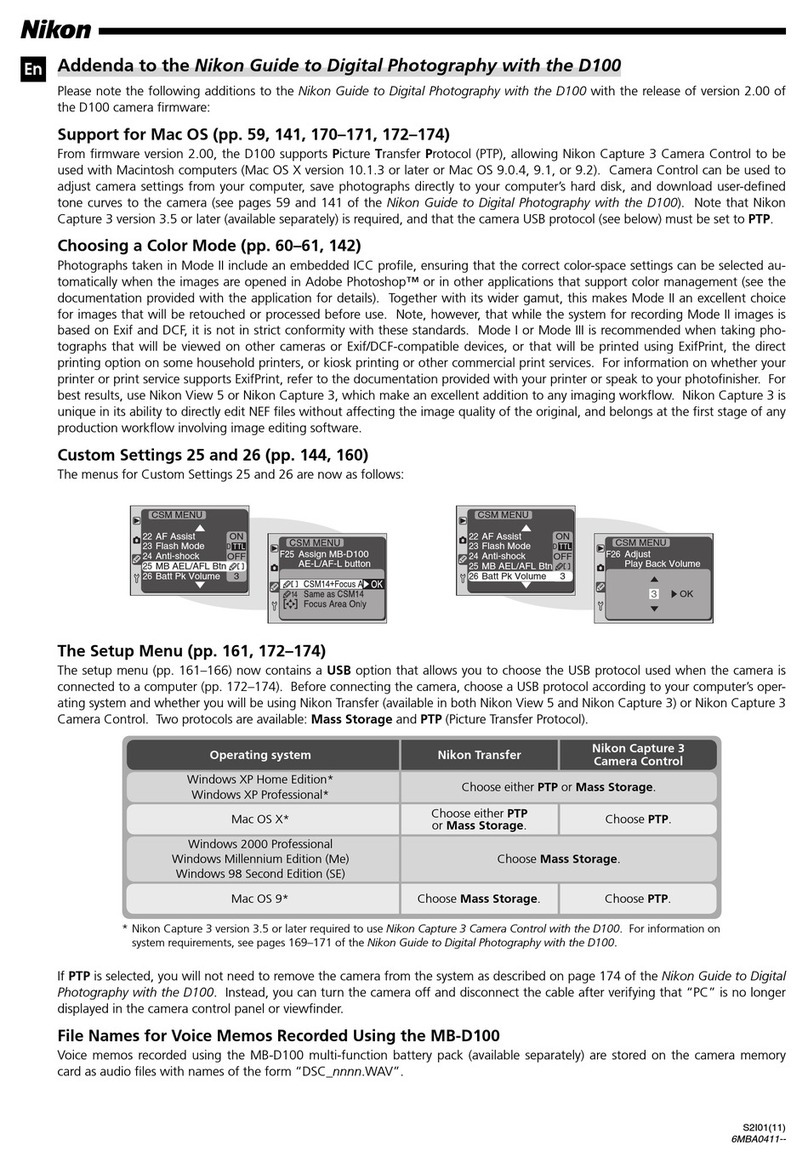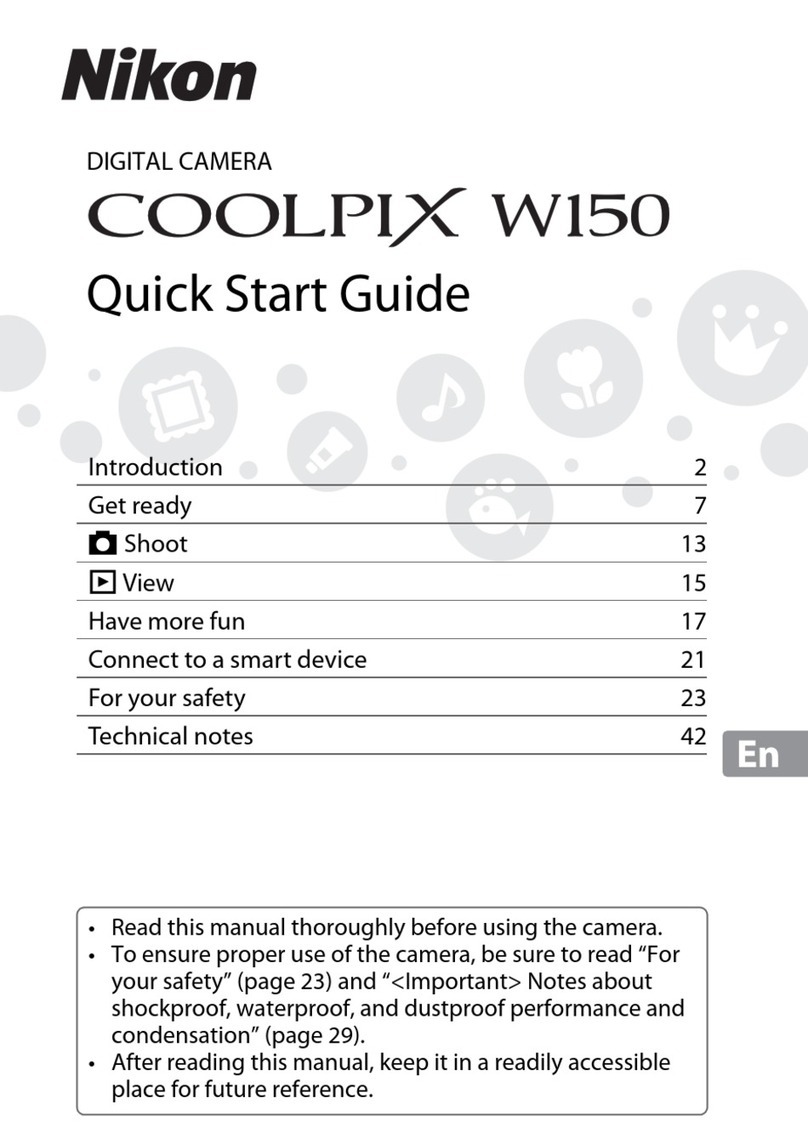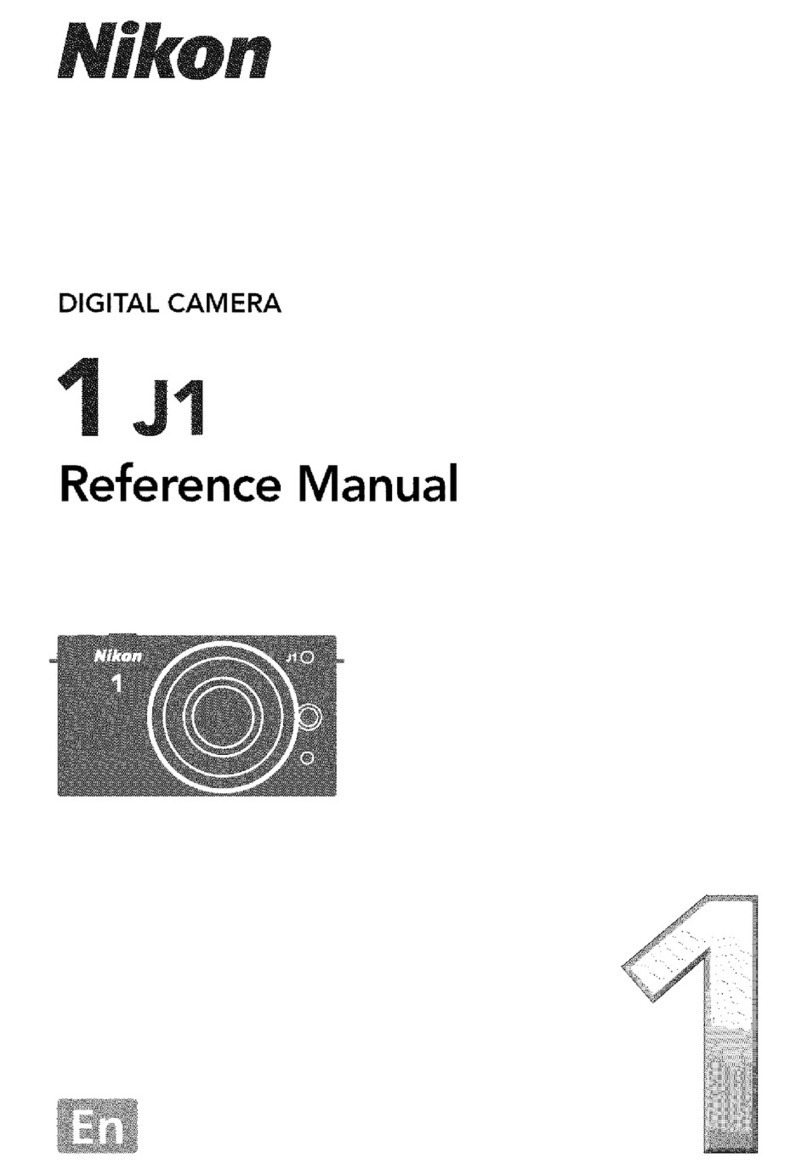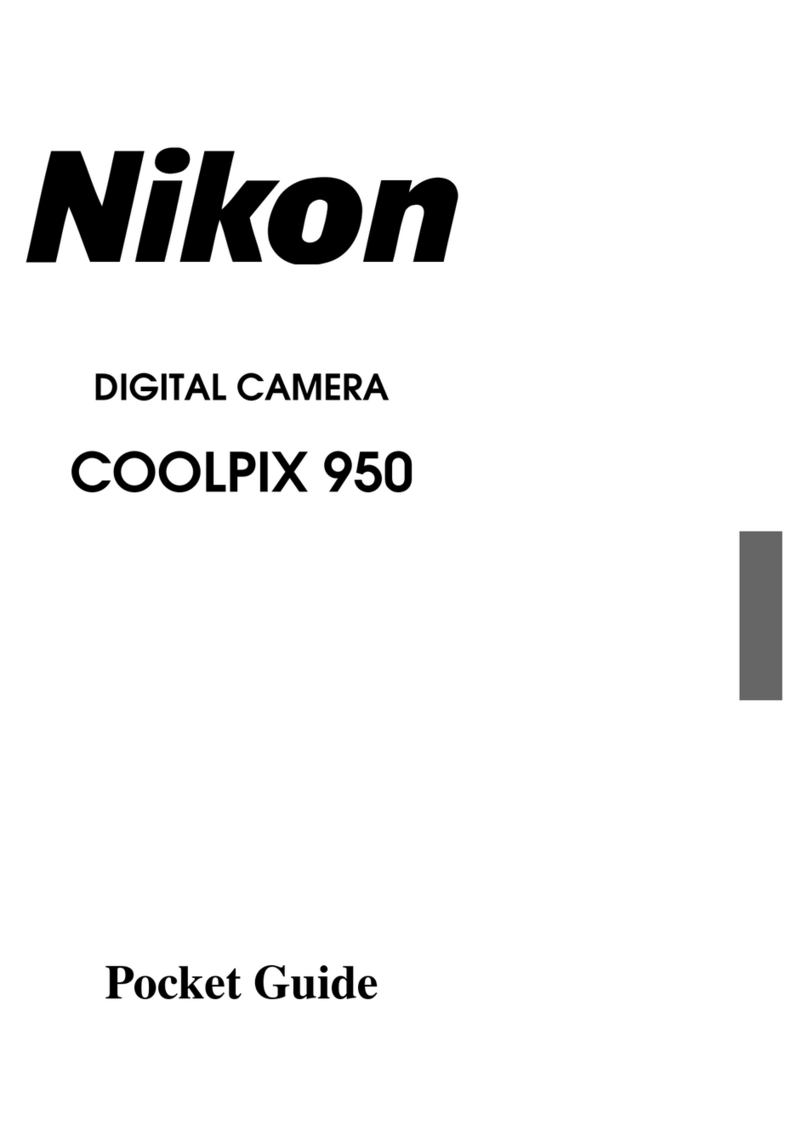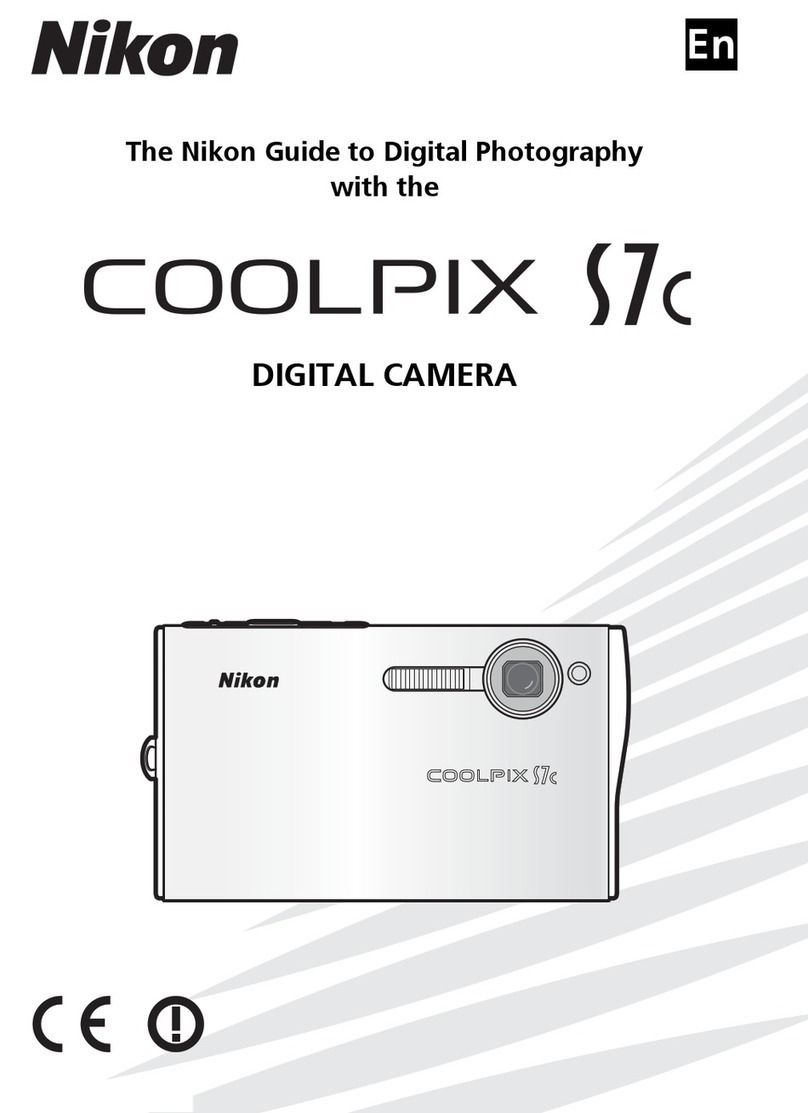2
Table of Contents
Live View: Pinpoint AF ........................................................ 4
Focus Stacking (Focus Shift Photography) .................... 8
• “Focus Shift Shooting” ..................................................................10
• Before Shooting .............................................................................12
• Focus Shift Photography ..............................................................13
• Suggested Settings .......................................................................16
• Choosing the Number of Shots ..................................................18
• Focus Shift: Tips ..............................................................................21
• Before Stacking ..............................................................................22
• Some Examples of Focus Stacking ............................................23
White Balance Tips and Tricks ......................................... 25
• White Balance Options .................................................................25
• Auto White Balance for Incandescent Lighting ......................27
• Natural Light Auto .........................................................................28
• Color Temperature Information .................................................29
• Measuring Preset Manual White Balance ................................30
Muing the Shutter ......................................................... 32
• ”Quiet” Versus “Silent” ...................................................................32
• Quiet Shutter-Release Mode .......................................................33
• Silent Photography .......................................................................34
• Movie Stills ......................................................................................35