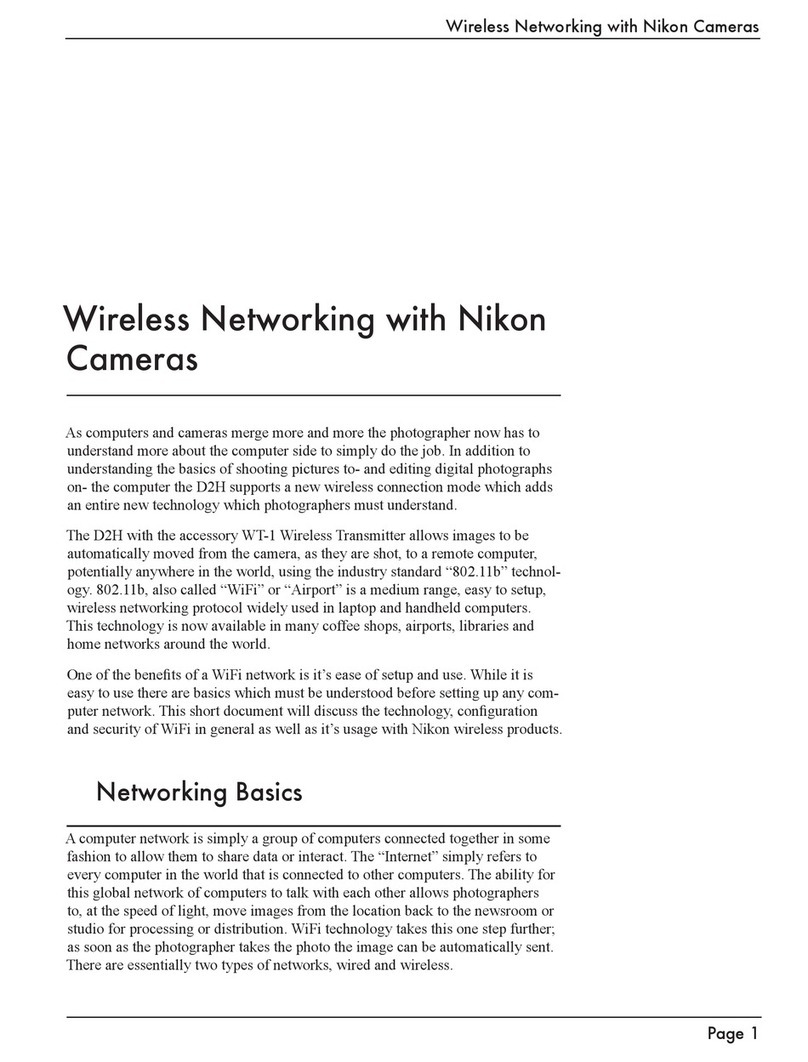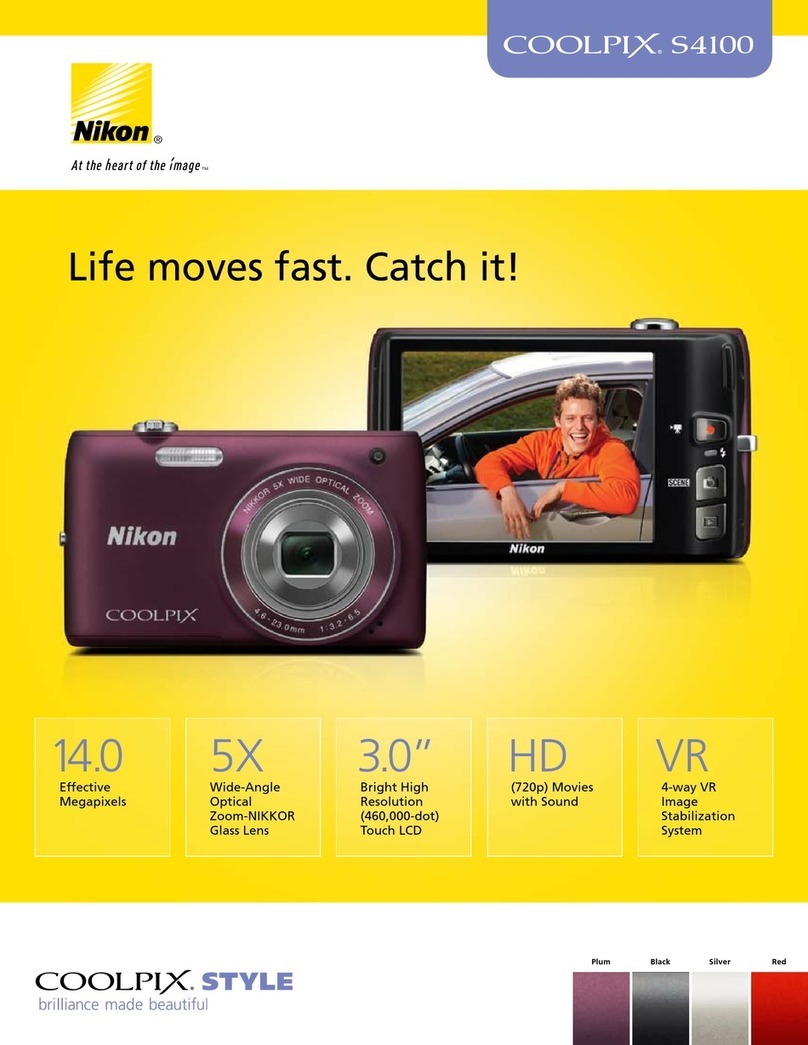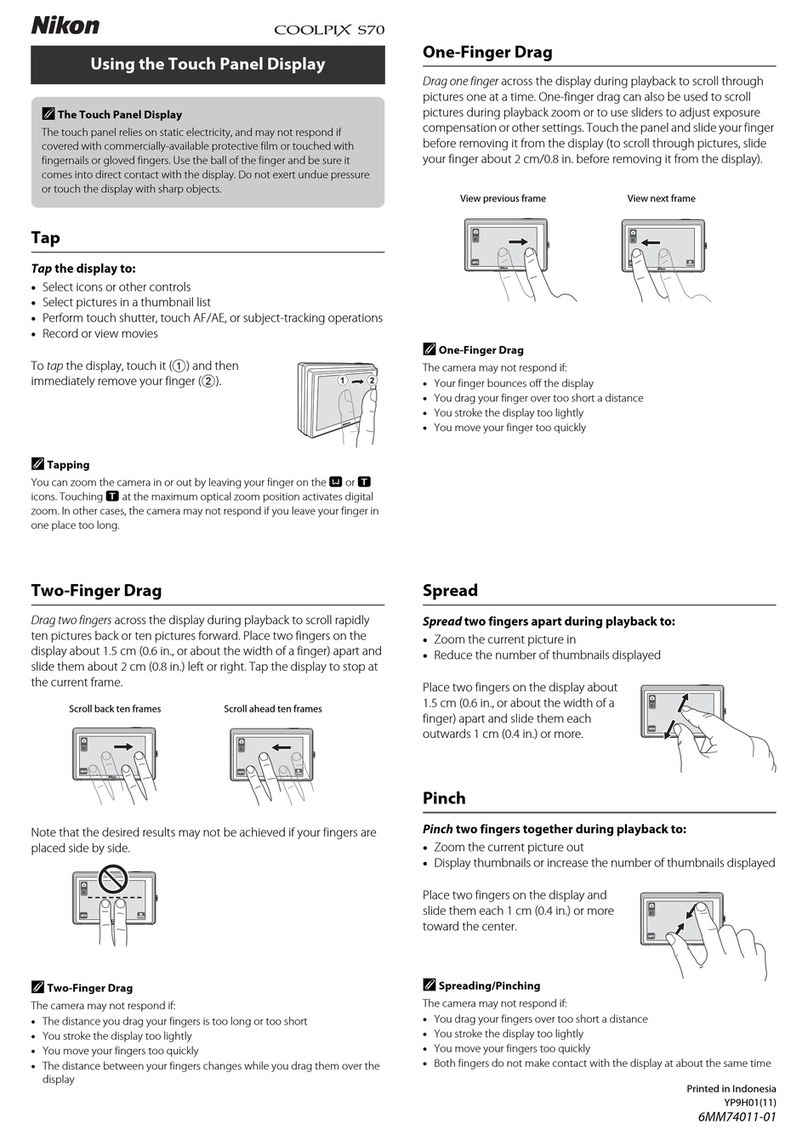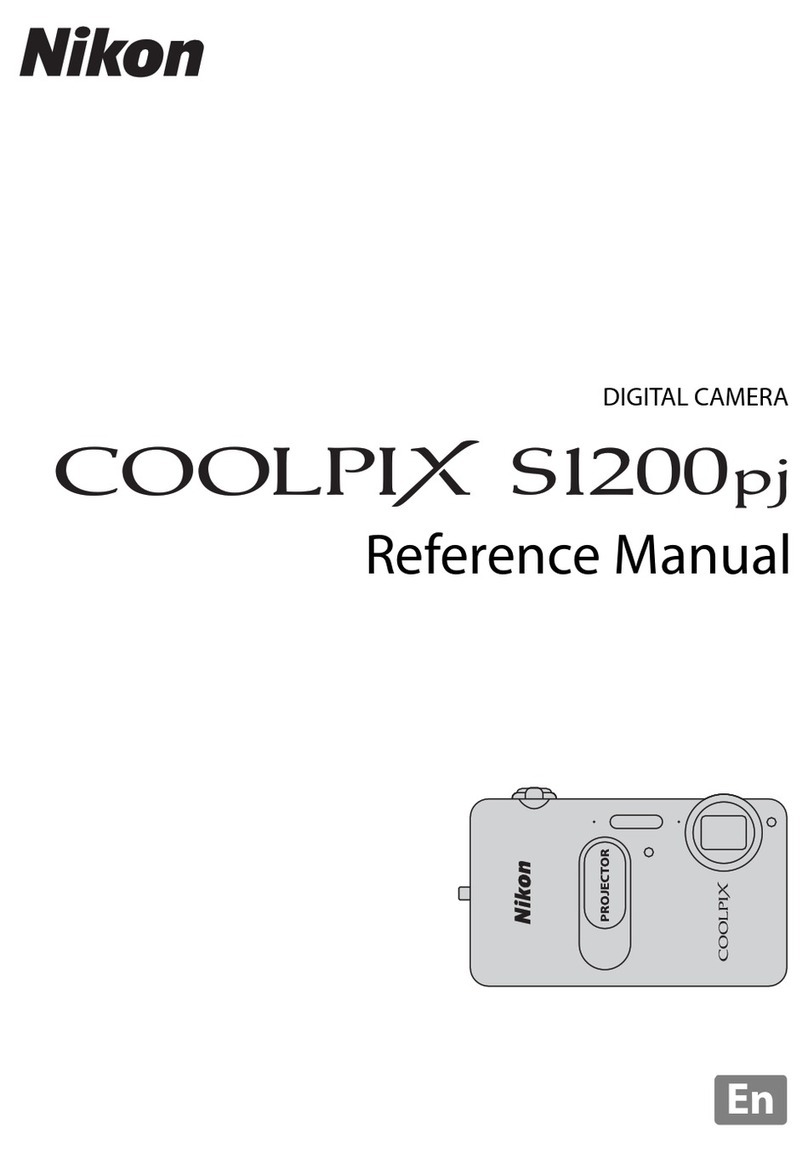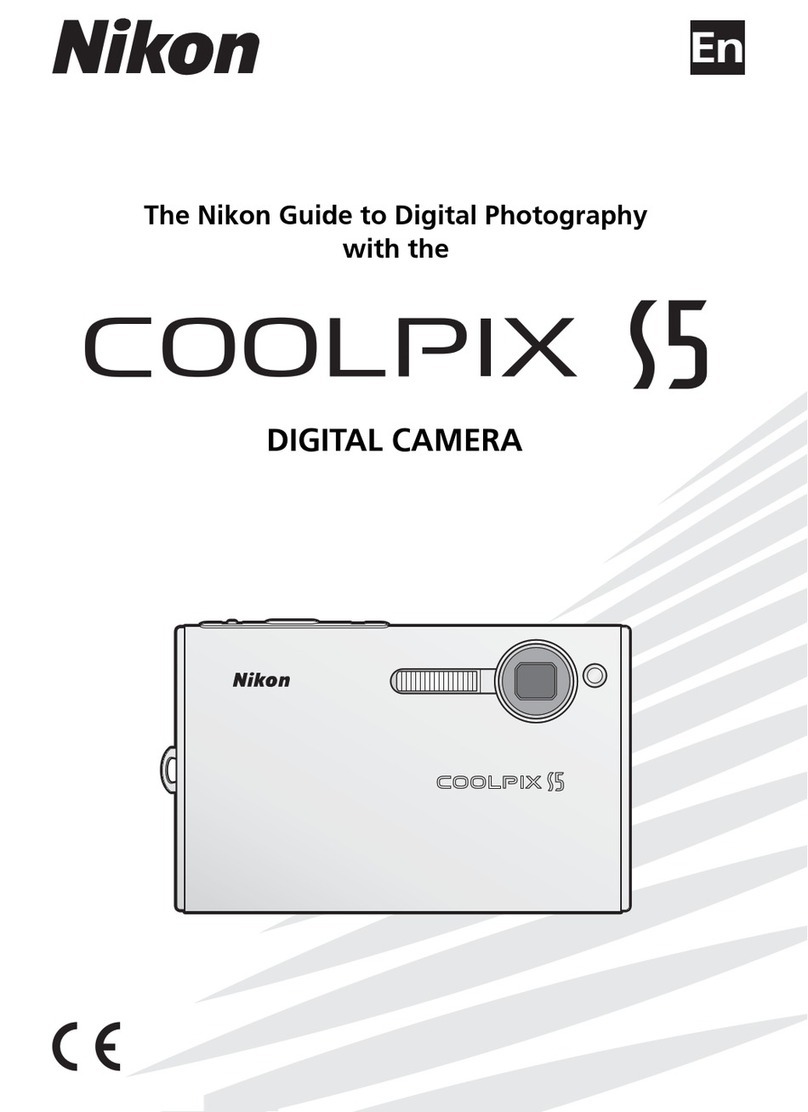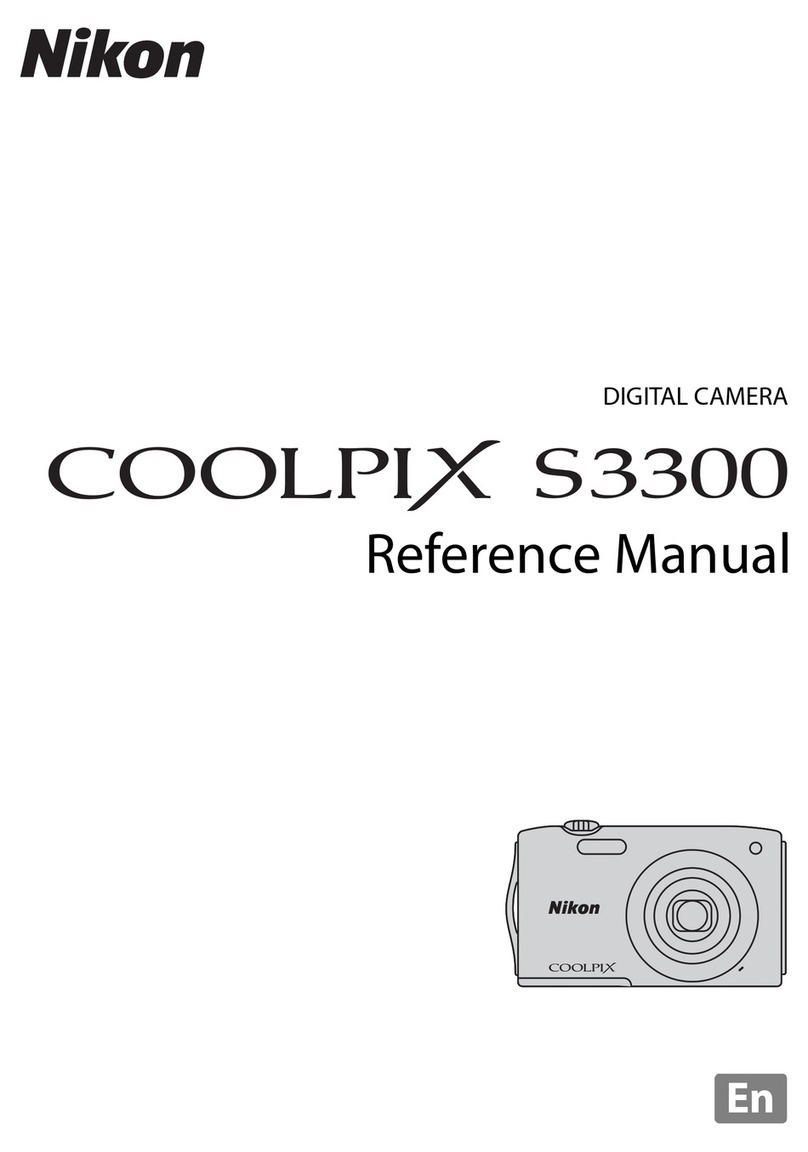Chapter 1 nQuick Setup Guide 7
These options include:
n Auto. In this mode, the D5500 makes all the exposure decisions for you,
and will pop up the internal flash if necessary under low-light conditions.
The camera automatically focuses on the subject closest to the camera
(unless you’ve set the lens to manual focus), and the autofocus-assist illu-
minator lamp on the front of the camera will light up to help the camera
focus in low-light conditions.
n Auto (Flash Off). Identical to Auto mode, except that the flash will not
pop up under any circumstances. You’d want to use this in a museum,
during religious ceremonies, concerts, or any environment where flash is
forbidden or distracting.
n Portrait. Use this mode when you’re taking a portrait of a subject stand-
ing relatively close to the camera and want to de-emphasize the back-
ground, maximize sharpness, and produce flattering skin tones. The
built-in flash will pop up if needed.
n Landscape. Select this mode when you want extra sharpness and rich
colors of distant scenes. The built-in flash and AF-assist illuminator are
disabled.
n Child. Use this mode to accentuate the vivid colors often found in chil-
dren’s clothing, and to render skin tones with a soft, natural-looking tex-
ture. The D5500 focuses on the closest subject to the camera. The built-in
flash will pop up if needed.
n Sports. Use this mode to freeze fast-moving subjects. The D5500 selects
a fast shutter speed to stop action, and focuses continuously on the center
focus point while you have the shutter release button pressed halfway.
However, you can select one of the other two focus points to the left or
right of the center by pressing the multi selector left/right buttons. The
built-in electronic flash and focus assist illuminator lamp are disabled.
n Close Up. This mode is helpful when you are shooting close-up pictures
of a subject from about one foot away or less, such as flowers, bugs, and
small items. The D5500 focuses on the closest subject in the center of the
frame, but you can use the multi selector right and left buttons to focus on
a different point. Use a tripod in this mode, as exposures may be long
enough to cause blurring from camera movement. The built-in flash will
pop up if needed.
n Night Portrait. Choose this mode when you want to illuminate a subject
in the foreground with flash (it will pop up automatically, if needed), but
still allow the background to be exposed properly by the available light.