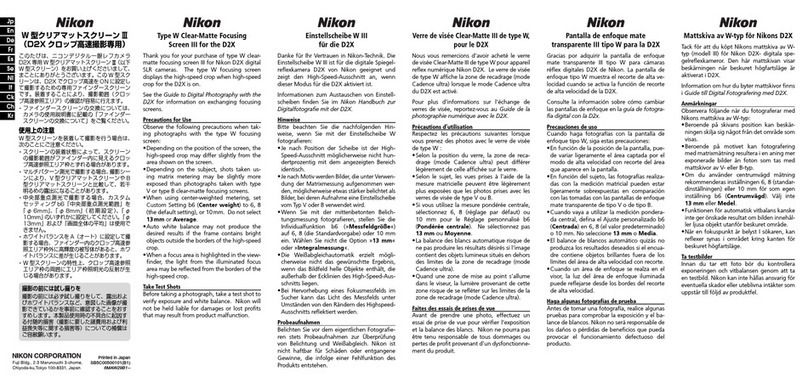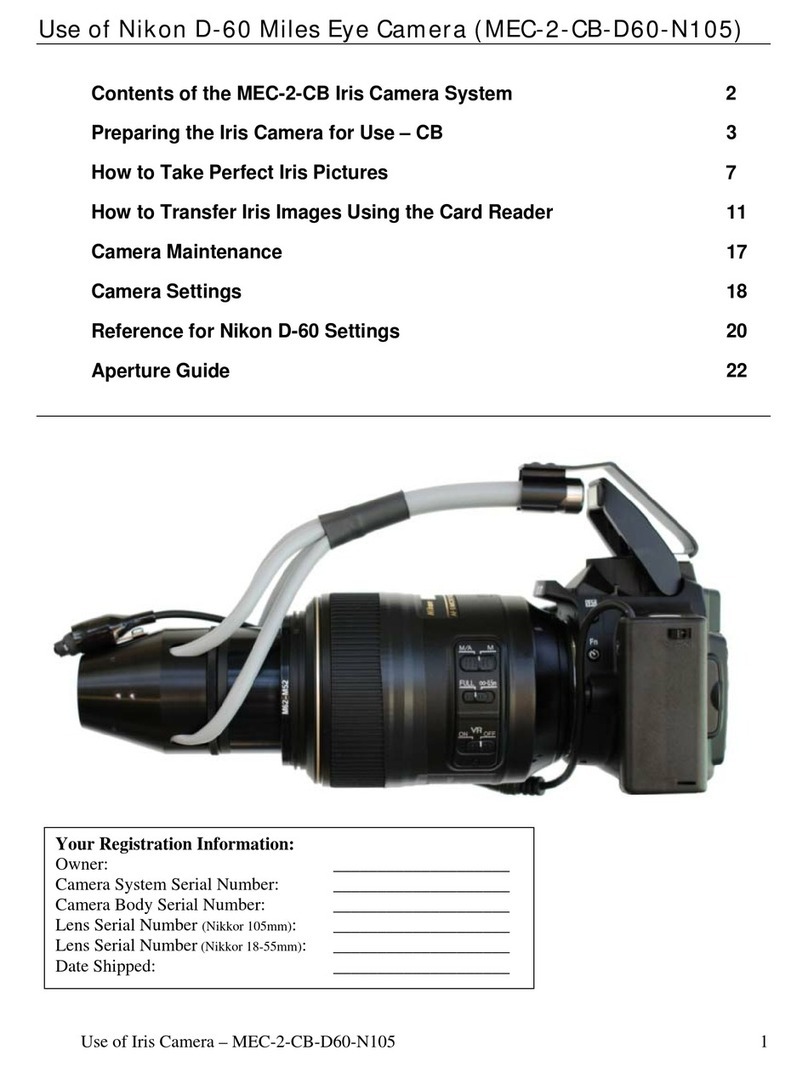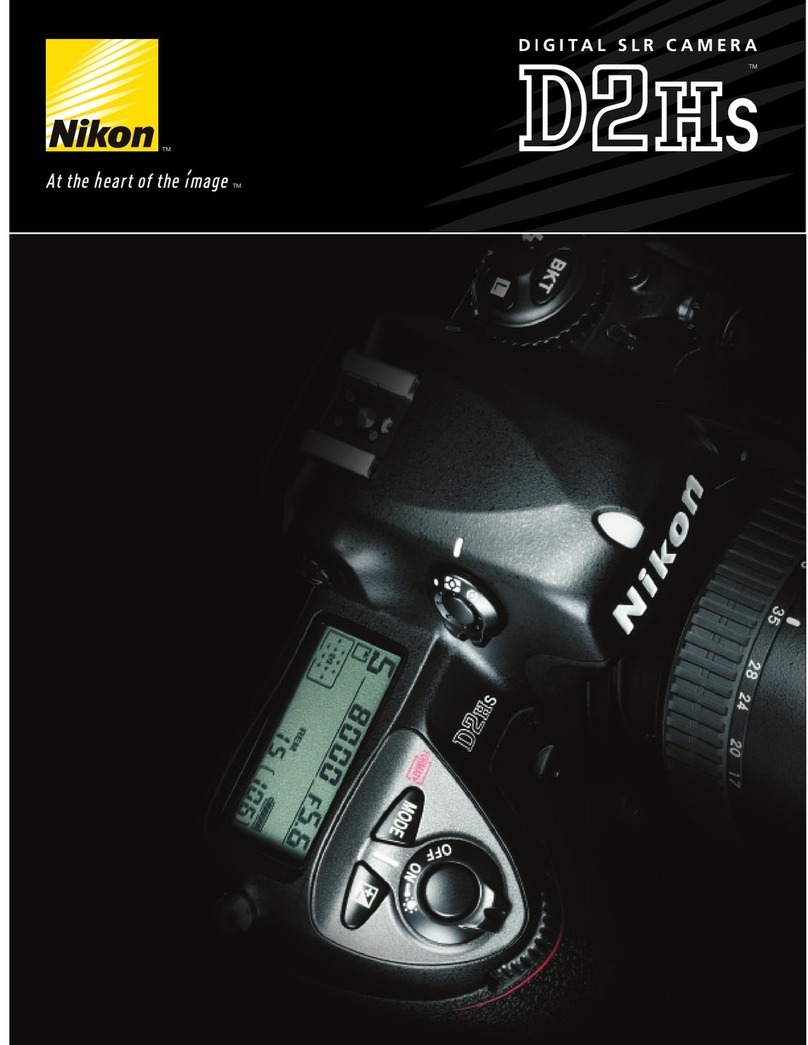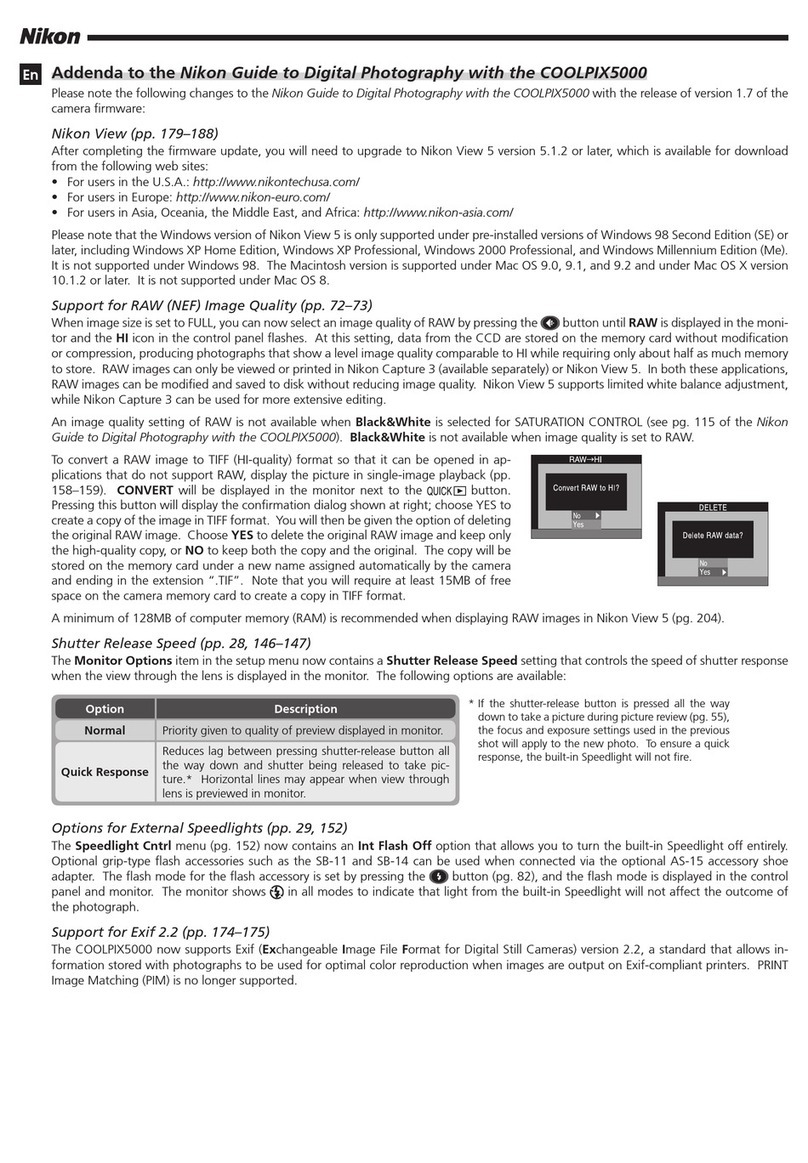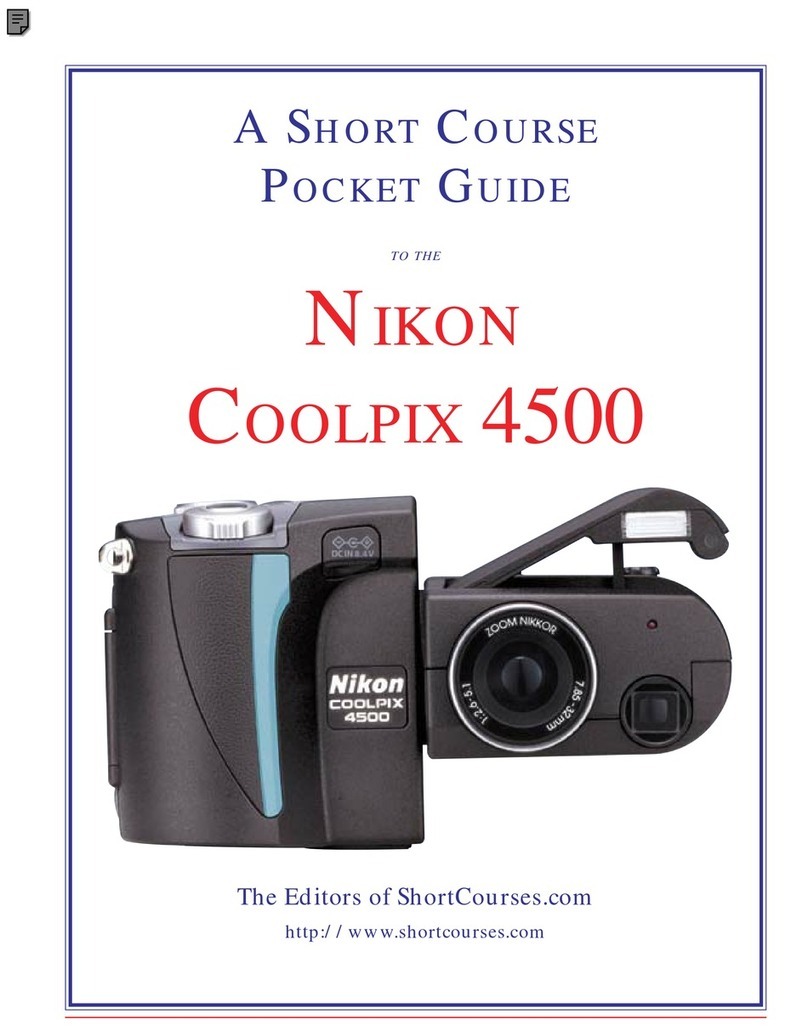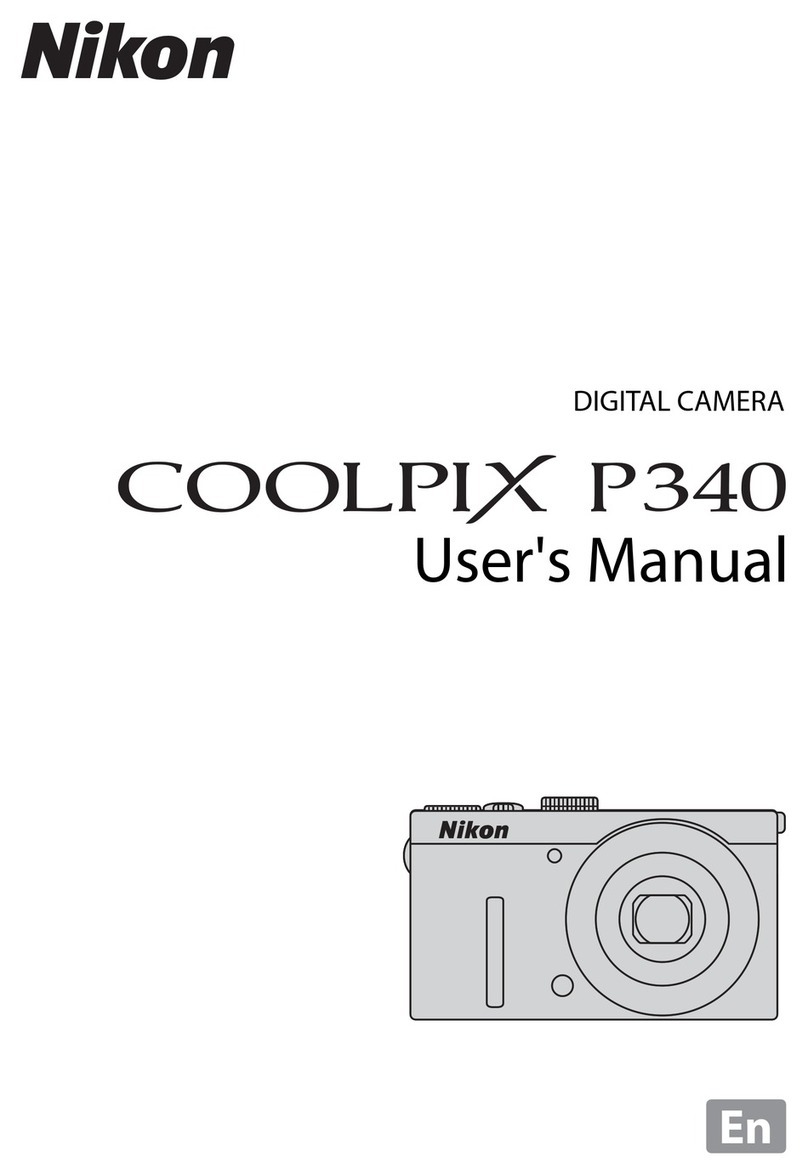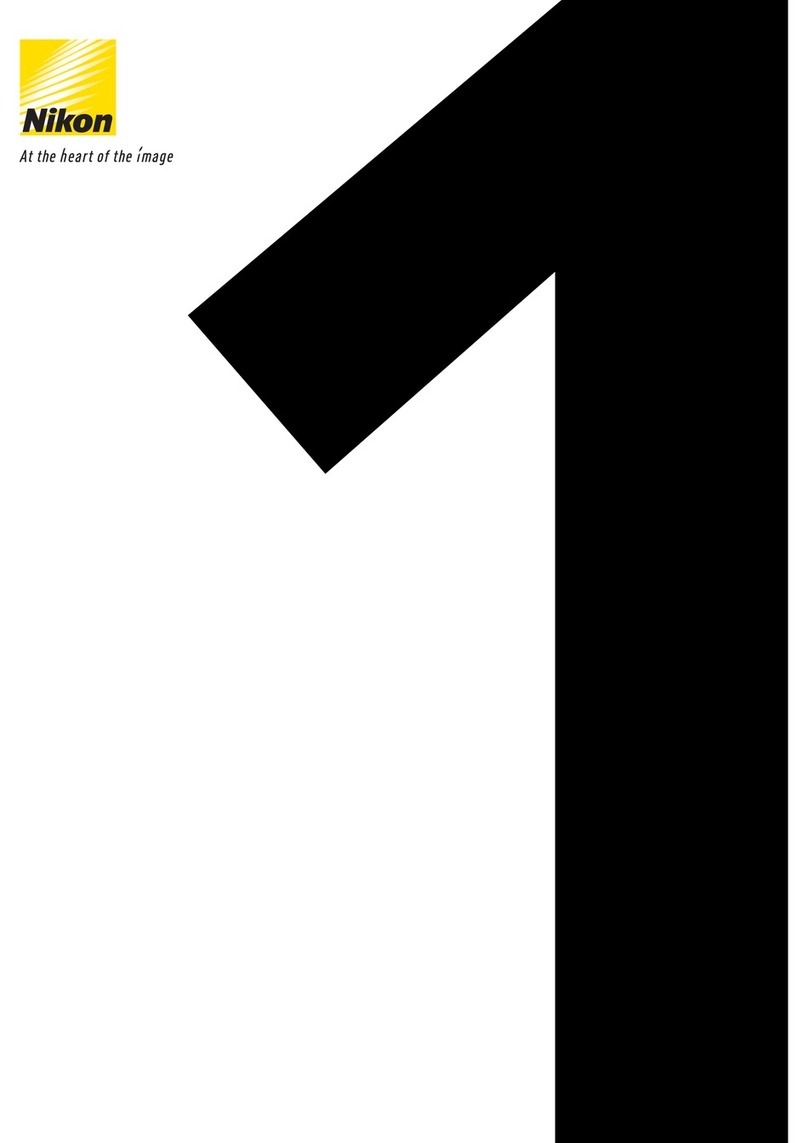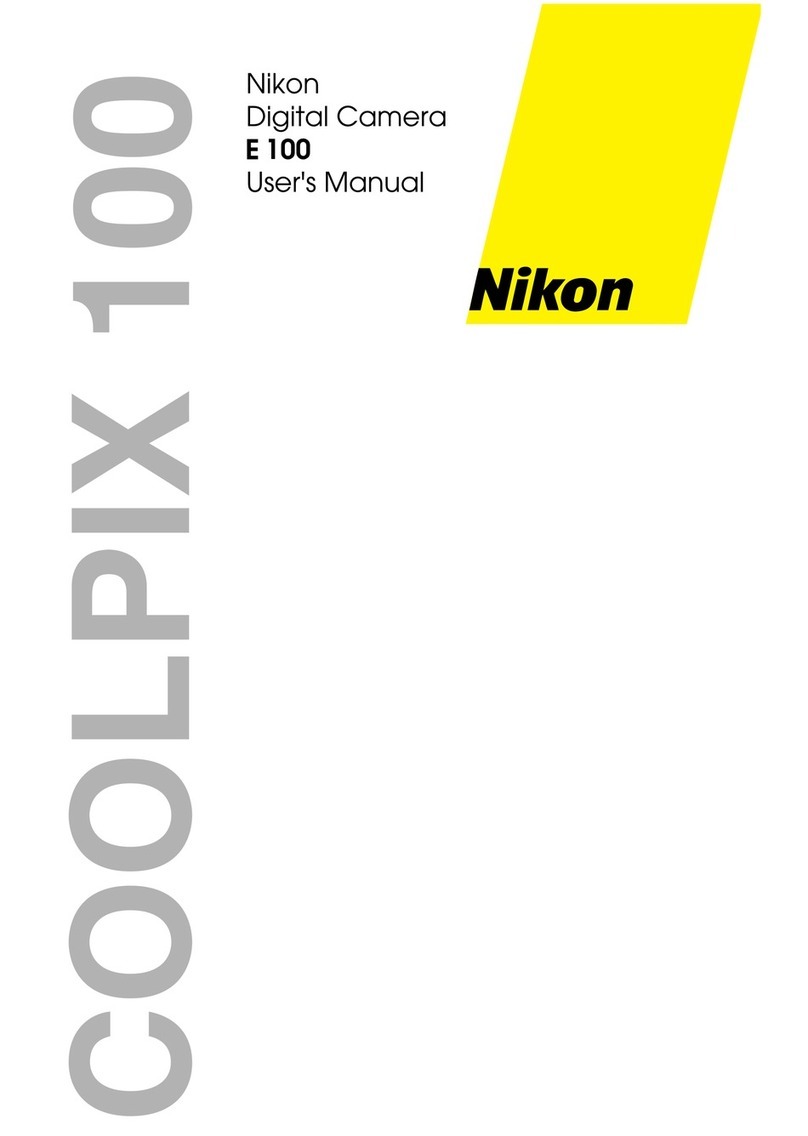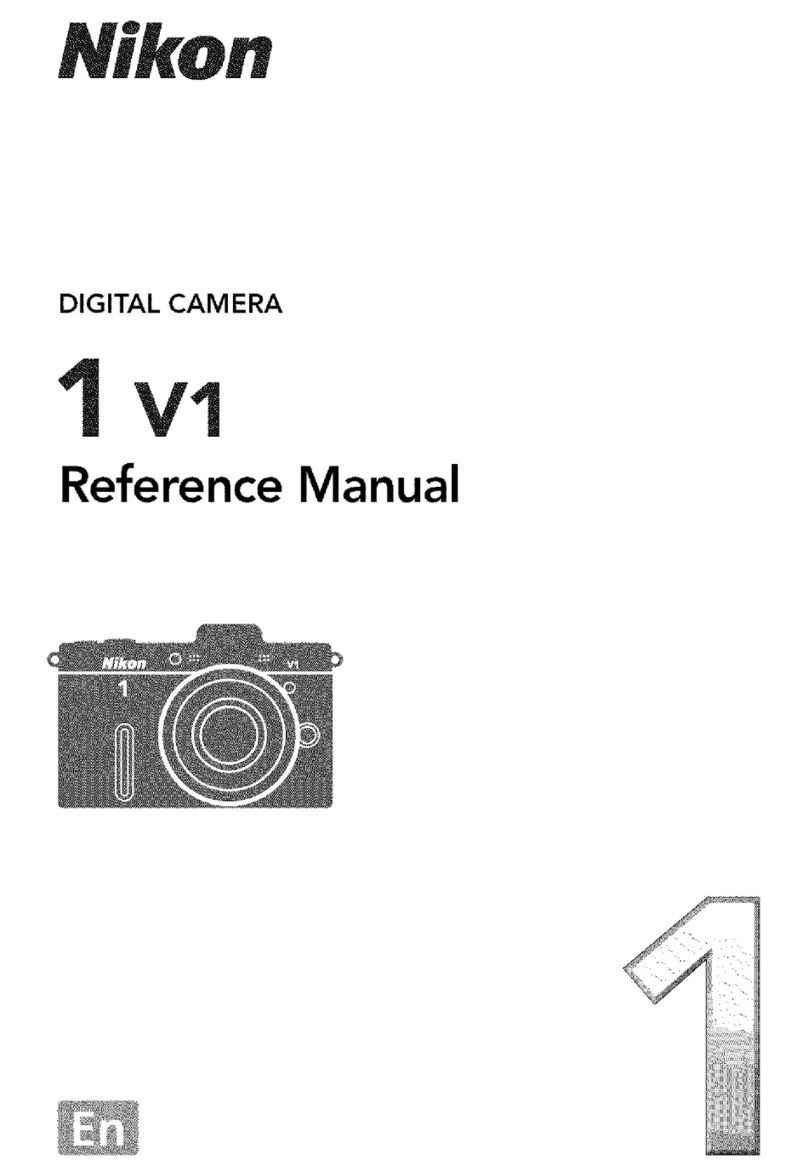I
Thank you for purchasing
the
Nikon
COOLPIX
56300 digital camera. This
guide
introduces
the
procedures necessary for first
time
use
of
this camera.
To ensure proper
use,
please read and
thoroughly
understand
the
information
provided in
the
separate "For Your Safety"
document
before using
the
camera.
For
more detailed information, please refer
to
the
digital
Reference
Manual, which
is
located on
the
included CD-ROM. For information on viewing
the
camera's digital
Reference
Manual,
see
"Viewing
the
"Reference Manual CD"" described below.
Should you need technical support,
we
offer a
number
of
options.
Internet
Please
visit
the
Nikon support
home
page, where you can:
• Search Nikon's continuously updated Knowledge Database for
the
latest technical
support
information.
•
Use
"Ask Nikon a Question"
to
receive a
prompt
reply from a Nikon professional advisor
to
your e-mail.
• Download the latest versions
of
Nikon software or firmware updates for your product, or register
to
receive e-mail notification for software or firmware updates.
For customers in
the
United States: www.nikontechusa.com
For customers in Canada: he/p.nikon.ca (English), nikoncanada-fr.custhe/p.com
(Franc;ais)
For
customers in Mexico: nikon.com.mx/soporte
For
customers in
Brazil:
http://nikon.com.br
Telephone
Please
call for technical
support
and
other
product
assistance. Our professional advisers are standing by
to
help
with
your digital camera needs.
For customers in
the
United States: 1-800-N/KON-UX(1-800-645-6689)
For customers in Canada: 1-877-534-9910
For customers in Mexico: 001-888-565-5452
For customers in
Brazil:
0800-886-4566 (0800-88 NIKON)
W Viewing the 11Reference
Manual
CD"
The
Reference
Manual
can
be
viewed using Adobe
Reader,
available for free download from
the Adobe website.
1 Start
the
computer
and insert
the
"Reference
Manual
CD':
2 Double-click
the
COOLPIX
56300
CD
icon (Windows 7
/Windows
Vista:
in Computer; Windows
XP:
in
MyComputer; Mac
OS
X:
on
the
desktop).
3 Double-click
the
INDEX.pdf icon
to
display
the
language selection screen.
Click a language and
follow
the
links
to
view
the
Reference
Manual.
An
Important Notice
about
Accessories
Nikon
COOLPIX
digital camera
is
designed to the highest standards and includes
complex electronic circuitry. Only Nikon
accessories,
such
as
battery chargers, batteries,
Charging
AC
Adapters,
and
AC
adapters
are
certified
by
Nikon specifically for your Nikon
COOLPIX
camera
and
are
engineered and tested to operate within the requirements
of
the electronic circuitry
of
our
cameras.
THE
USE
OF
NON-NIKON
ACCESSORIES
MAY
DAMAGE
YOUR
CAMERA
AND
WILL
VOID
YOUR
NIKON
WARRANTY.
Genuine Nikon
accessories
are
available through your Nikon-authorized dealer.
(1)~------