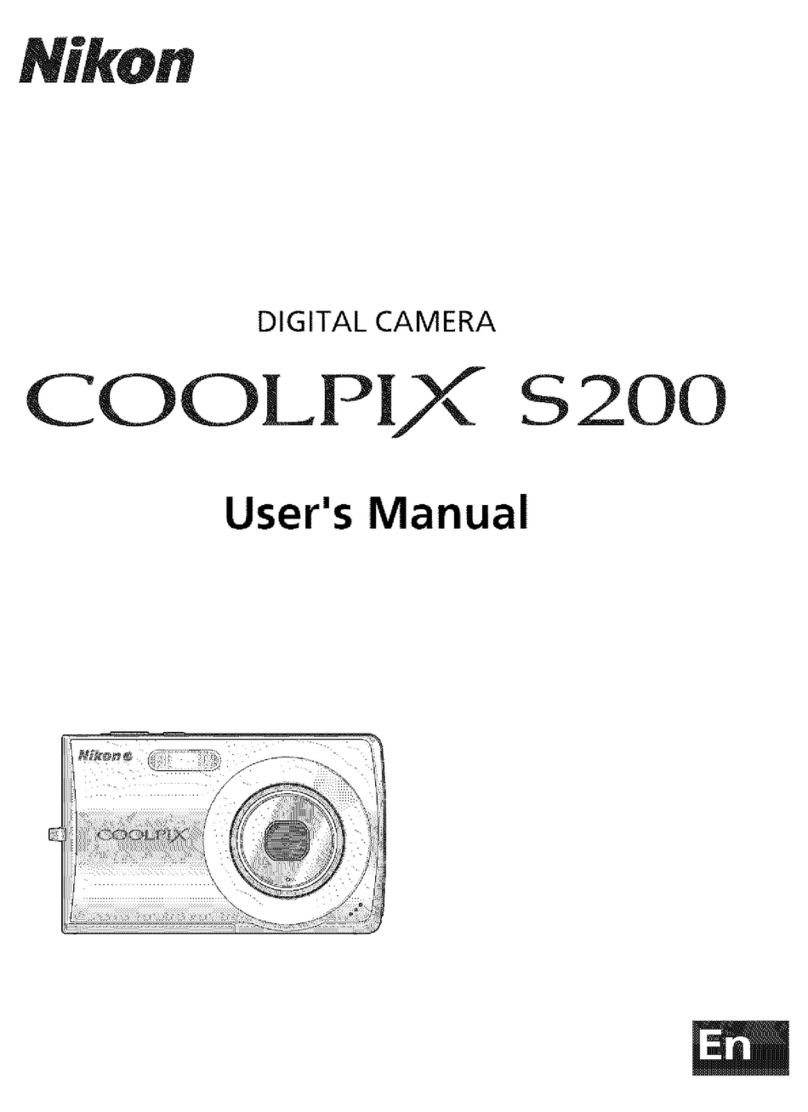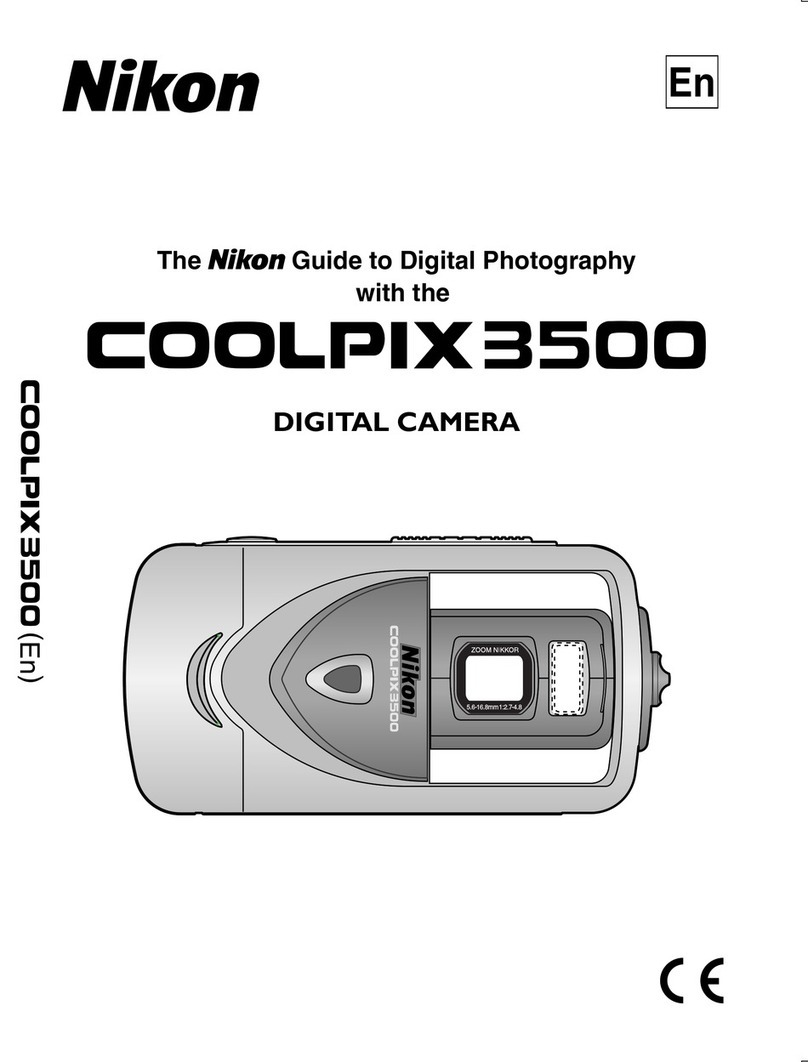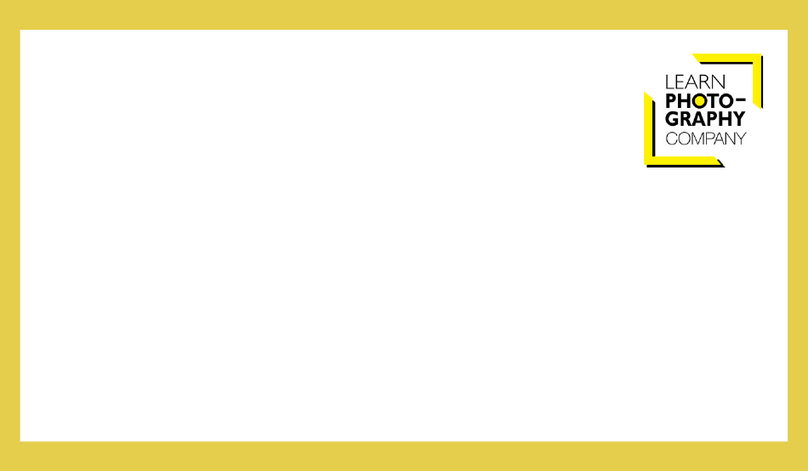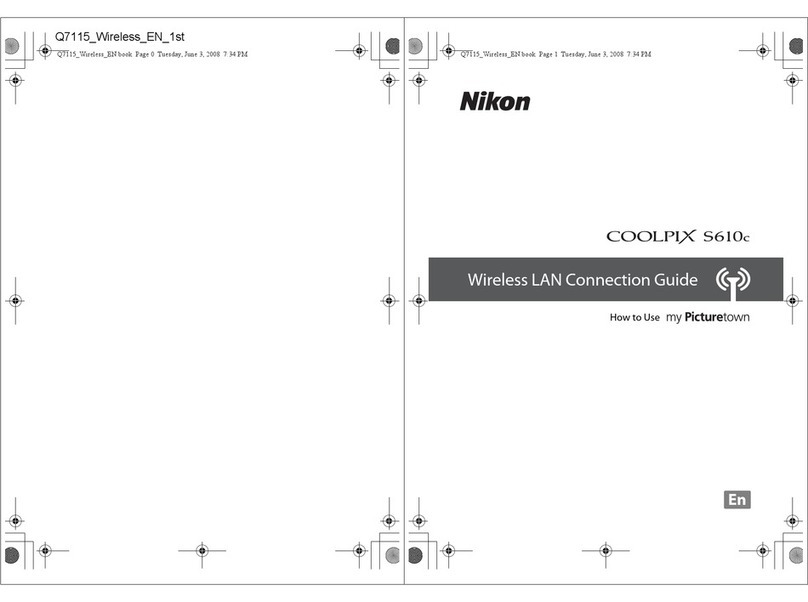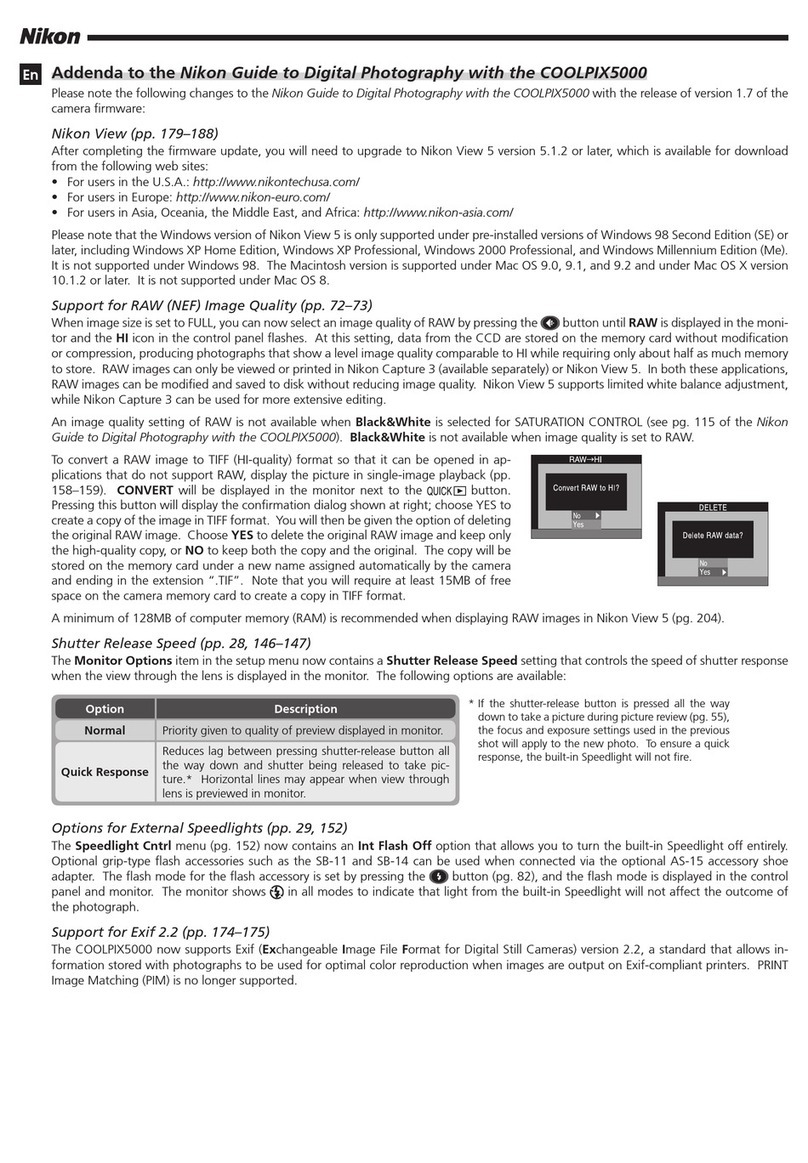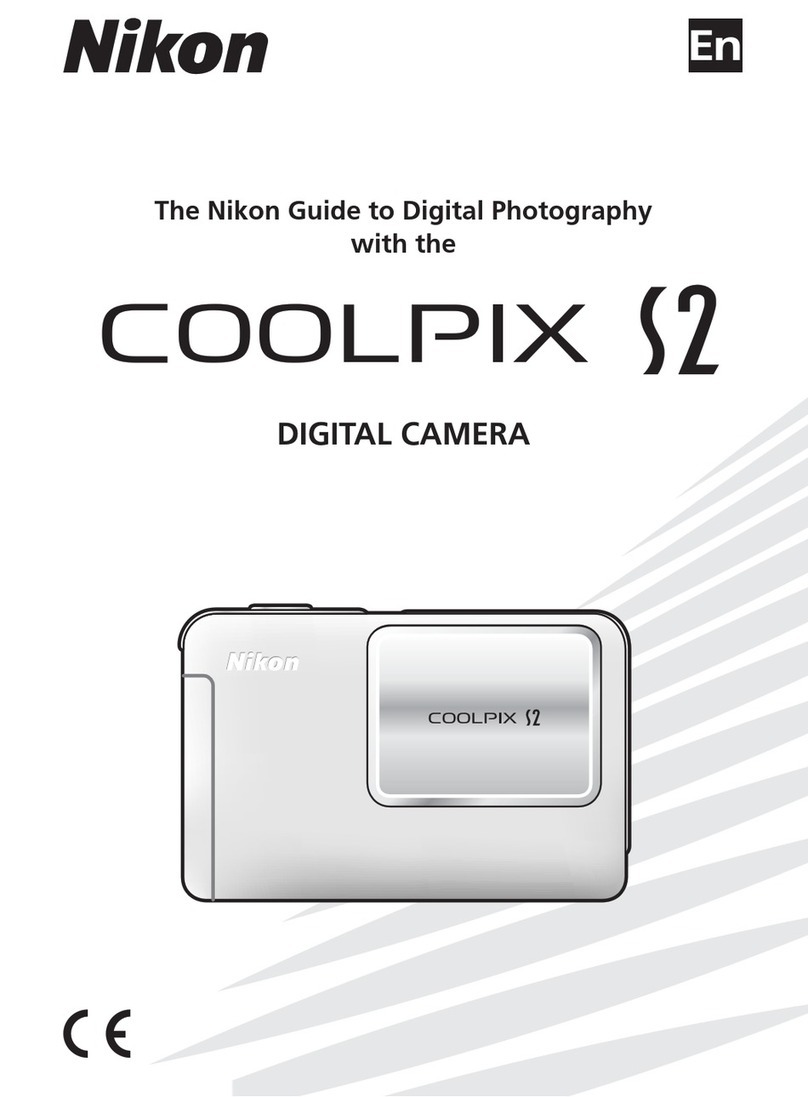COOLPIX 880
COOLPIX 880 6ME42800
Fast Track Guide
COOLPIX 880
This FastTrack Guide takes you through
the steps involved in setting up your
camera and using it in AUTO mode, a
“point-and-shoot” mode that will pro-
duce the desired results in most situa-
tions. If you are new to digital photogra-
phy, refer to the “Tutorial” section in
the Guide to Digital Photography for
complete information on getting started
with your COOLPIX 880. Cross-ref-
erences to other documentation are
marked by the following symbols:
Guide to Digital Photography
ForYour Safety
En
1Insert the battery
Be sure the camera is off before in-
serting or removing the battery.
The battery chamber is located in
the bottom of the handgrip. Press
the latch and open the cover. In-
sert a six-volt,2CR5 (DL245) lithium
battery (provided) or a Nikon
EN-EL1 rechargeable Li-ion battery
(available separately) as shown above,
then close the cover and confirm that
it is properly latched.
2Insert the memory card
Turn the camera off before insert-
ing or removing memory cards.
Open the card-slot cover and slide
the memory card in as shown
above, then close the cover.
Before first use, the memory card
must be formatted using the
CF Card Format option in the
SET-UP menu (see Step 3).
3Set up the camera for use
After removing the lens cap, turn
the mode dial to SETUP (A) and
then turn the camera on (B). Be-
fore using the camera for the first
time, use the options in the SET-UP
menu to:
4Adjust image quality
Together with image size, image
quality determines the number of
photos that can be stored on the
memory card. Image quality for
AUTO and SCENE modes is cho-
sen from the IMAGE QUALITY sub-
menu, which is accessed from the
first page of the SET-UP menu. The
following options are available:
138
Where to Find It: Camera Controls
Power switch
Control panel
Viewfinder
Flash-ready lamp
Autofocus (AF)
lamp
/button
/button
/button
Shutter-release
button
Mode dial
Zoom buttons
MENU button
Multi selector
button
Monitor
7Check the focus mode
By default, the camera adjusts focus
automatically for subjects 40 cm
(16˝) or more from the lens. To
choose another focus setting, press
the button. The following
settings are available:
Autofocus (default)
58
Autofocus + self-timer
Combines autofocus with shut-
ter-release delay (self-timer) to
prevent camera shake or for self-
portraits. Press the shutter-re-
lease button once for a ten-sec-
ond delay, twice for a delay of
three seconds.
Infinity
Use when focusing on distant
scenes through a foreground
object such as a window. Flash
turns off automatically.
Macro close-up
Use when taking photos of small
objects at close range.
Macro close-up + self-timer
Combines macro close-up with
shutter-release delay (self-timer).
HI
FINE
NORMAL
BASIC
Fewer images,
higher quality
↕
More images, basic
quality
FULL
XGA
VGA
23
6Select AUTO mode
Turn the mode dial to AUTO.
AUTO mode is a simple,“point-and-
shoot” mode in which you control
focus mode and flash settings. The
camera adjusts other settings auto-
matically for the best results.
8Check the flash setting
By default, the flash fires automati-
cally when lighting is poor. To choose
another setting, press the but-
ton. The following options are avail-
able:
Auto (default)
Flash fires when needed.
Flash Cancel (off)
Use when subject is outside
the range of the flash or to
capture natural lighting under
dim light.
55
Auto with Red-Eye Reduction
Preflash fires before main flash
to reduce “red-eye” effects the
flash can sometimes cause.
Anytime Flash (fill flash)
Use when photographing sub-
jects with a strong light behind
them.
Slow synch
Balances flash and background
lighting. Ideal for nighttime or
indoor shots when you want
objects in the background to be
visible in the final photograph.
9Compose a photograph
Use the zoom buttons to frame a photograph in the viewfinder or monitor.
The button zooms the camera out, reducing magnification and increasing
the field of view (A). The button zooms the camera in (B). If the monitor
is on or the camera is connected to a television set, you can hold the
button down for two seconds at maximum zoom to enter digital-zoom mode
(C), where you can zoom in a further 4.0 ×.
52
5Choose an image size
Image size for AUTO and SCENE
modes is chosen from the IMAGE
SIZE sub-menu in the first page of
the SET-UP menu. The following op-
tions are available:
140
28
10Check focus and flash
Gently depress the shutter-release
button halfway and check the auto-
focus and flash indicators next to
the viewfinder. The camera is ready
to take a picture when the auto-
focus lamp (green) glows steadily
and the flash lamp (red) is not flash-
ing.
30
11Take a picture
To take a photograph, press the
shutter-release button all the way
down.
30
12Check the results
The photograph will be displayed
briefly in the monitor while the cam-
era transfers it to memory. To pause
the display for twenty seconds,press
the ( ) button. If you are
not satisfied with the results, press
the ( ) button to delete the
photo before returning to shoot-
ing mode. To record the photo-
graph and return to shooting mode
immediately, press the shutter-re-
lease button halfway.
P
FunctionButton Operation
Return to shooting mode and focus
Shutter
release
Press
halfway
Return to shooting mode and shoot
Shutter
release Full press
Display current photograph full screenPress
All other camera controls function normally.
The following operations can be performed while an image is displayed
full screen:
FunctionButton Operation
Zoom in on current photo (use multi se-
lector to scroll)
( )Press
Cancel zoomPress
Select current photo for deletion( )Press
Press View other images in current folder
Display menu of nine thumbnail images.
Thumbnails can be highlighted with multi
selector or selected for deletion by
pressing ( ) button. Press ( )
button to view four thumbnails, press
again to view highlighted image full size.
( )Press
Display additional photo information( )Press
Return to shooting modePress
How Many Images?
The approximate number of images that
can be recorded on 8 MB and 16 MB
memory cards at different combinations
of image quality and size is shown in the
following chart:
HI
FINE
NORMAL
BASIC
39
137
18
—
2048 ×1536 pixels
1024 ×768 pixels
640 ×480 pixels
Press View other images in current folder
FULL XGA VGA
—
100
187
333
—
40
79
151
1
10
20
40
Note: A setting of HI only takes effect
when the mode dial is set to P, A, M, or
CSM. In AUTO and SCENE modes,
HI is equivalent to FINE.
Note:The SET-UP menu has two pages
of options. To go from one page to
the other, press the MENU button. Use
the multi selector to highlight options
and make selections.
HI
FINE
NORMAL
BASIC
FULL XGA VGA
—
48
91
161
—
19
38
73
0
5
10
19
16MB Card
8MB Card
19
20
21
Option
CF Card
Format
Language
Date
Action
Format card
Pick language
Set date
15
—
PAGE2
1
2
MENU
SELECT SET
Folders
Monitor Options
Auto Off
Seq. Numbers
CF Card Format
SET-UP1
Image Quality
Image Size
A B
1
2
SELECT SET
Folders
Monitor Options
Auto Off
Seq. Numbers
CF Card Format
IMAGE QUALITY
HI
FINE
NORMAL
BASIC
Image Quality
Image Size
1
2
SELECT SET
IMAGE SIZE
FULL
XGA
VGA
Folders
Monitor Options
Auto Off
Seq. Numbers
CF Card Format
Image Quality
Image Size