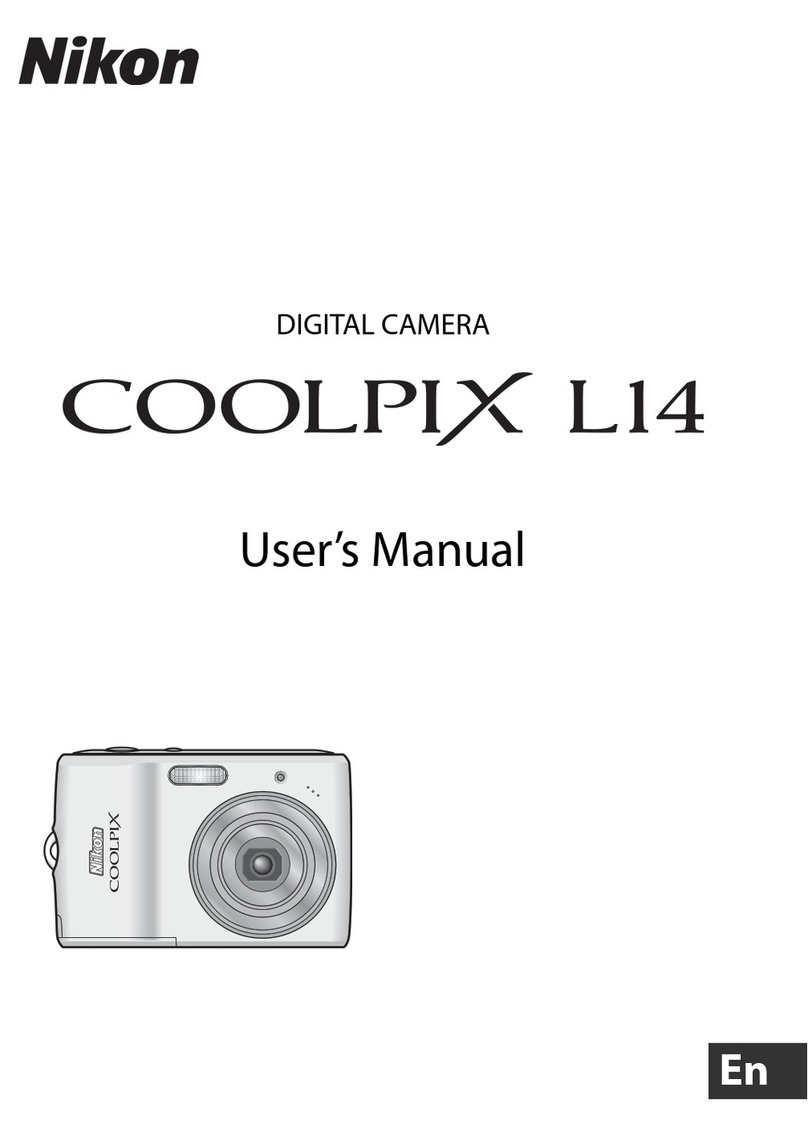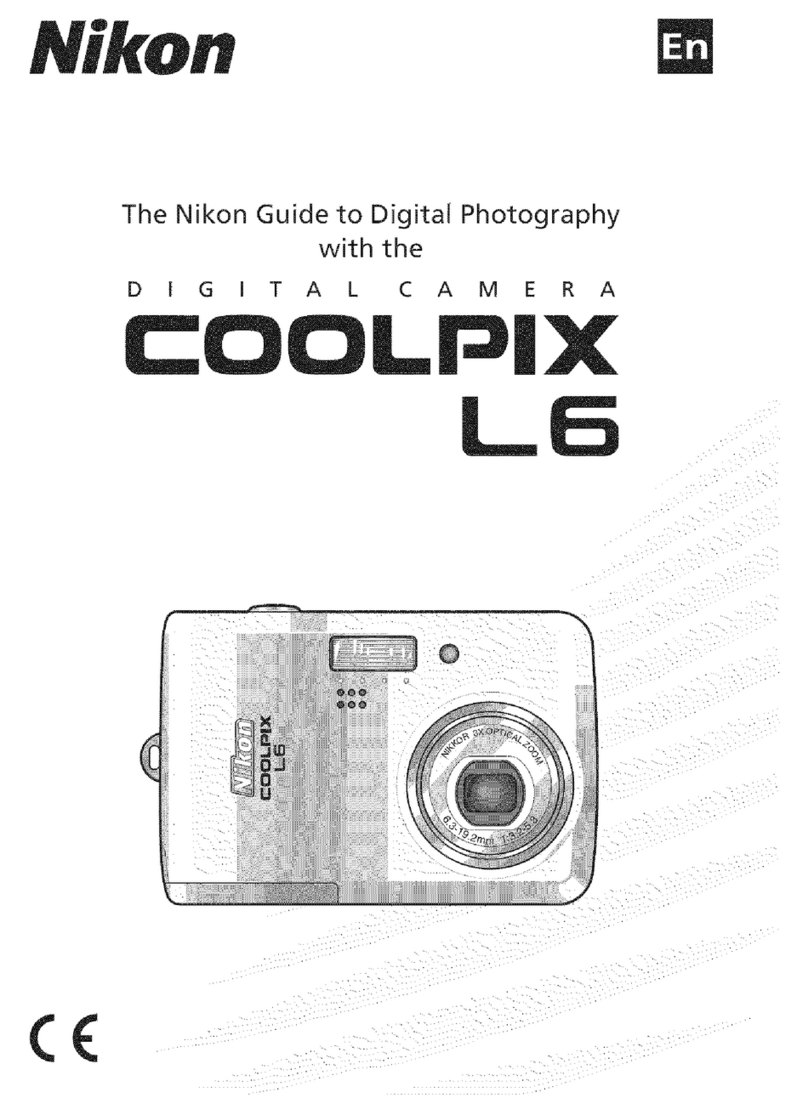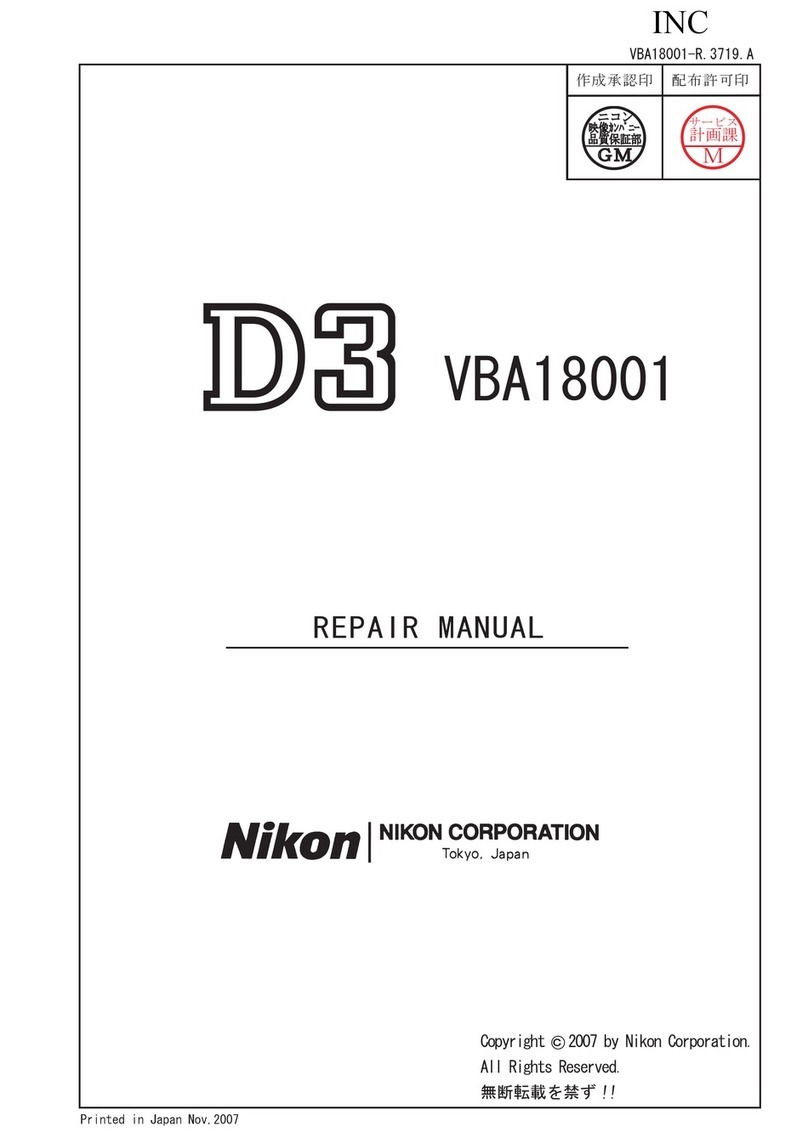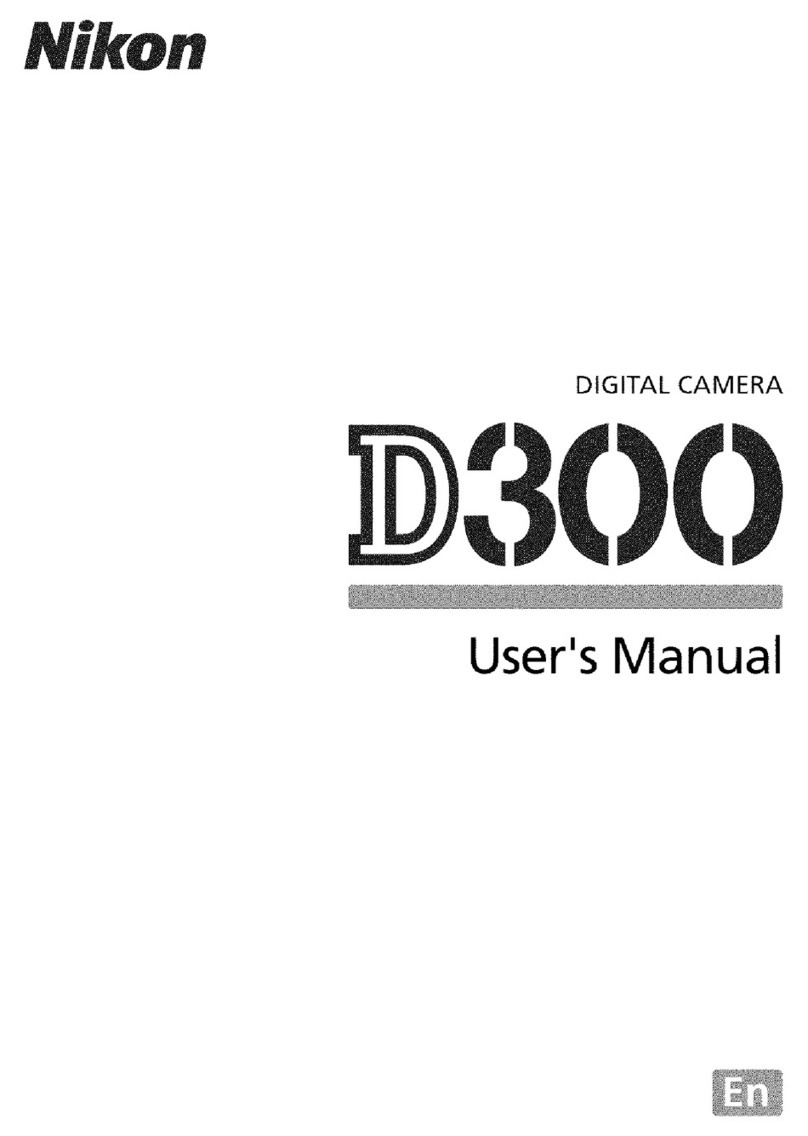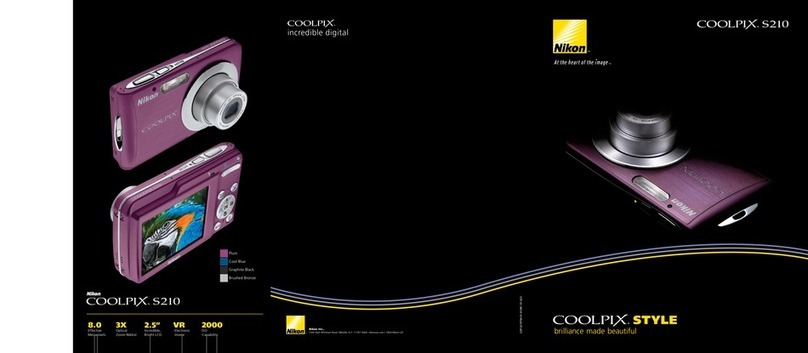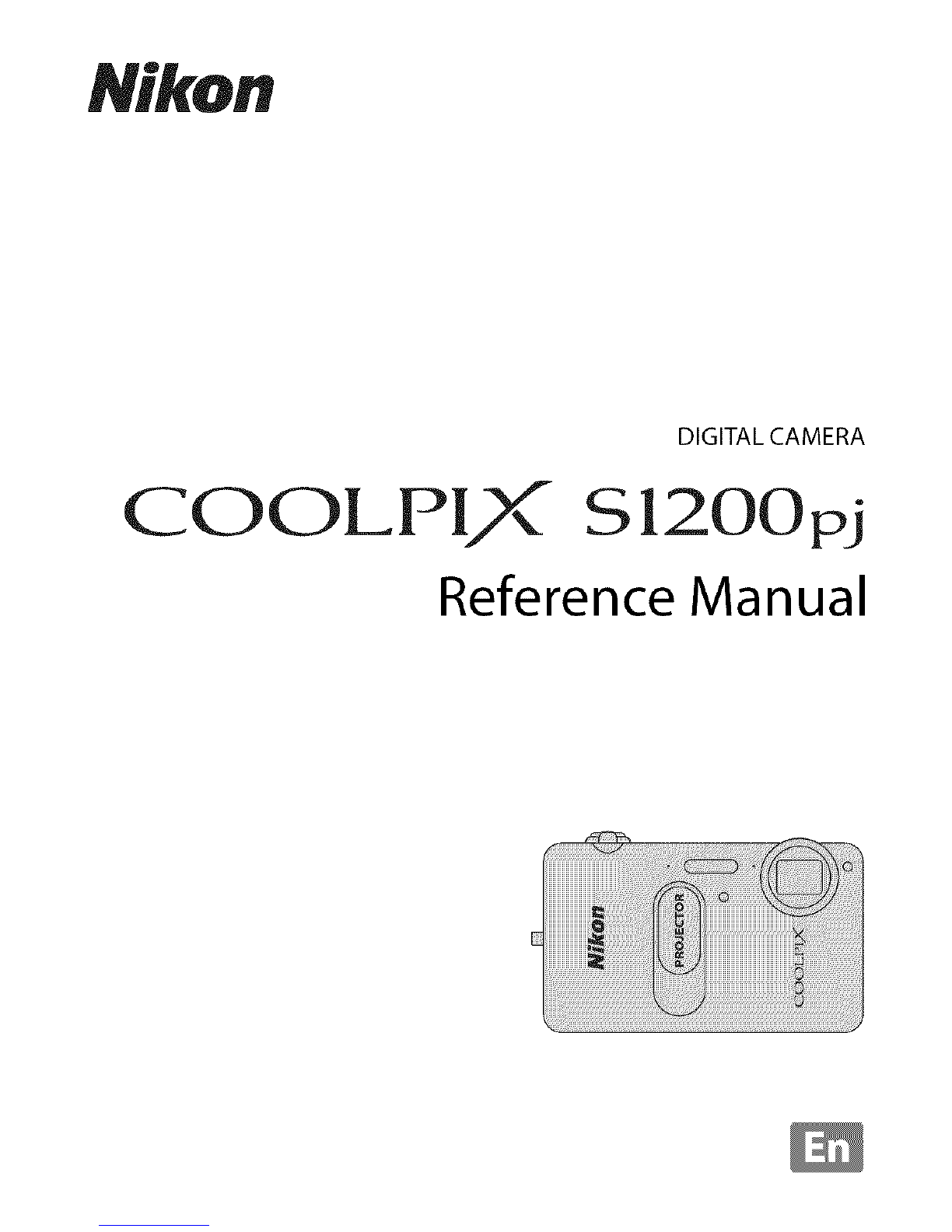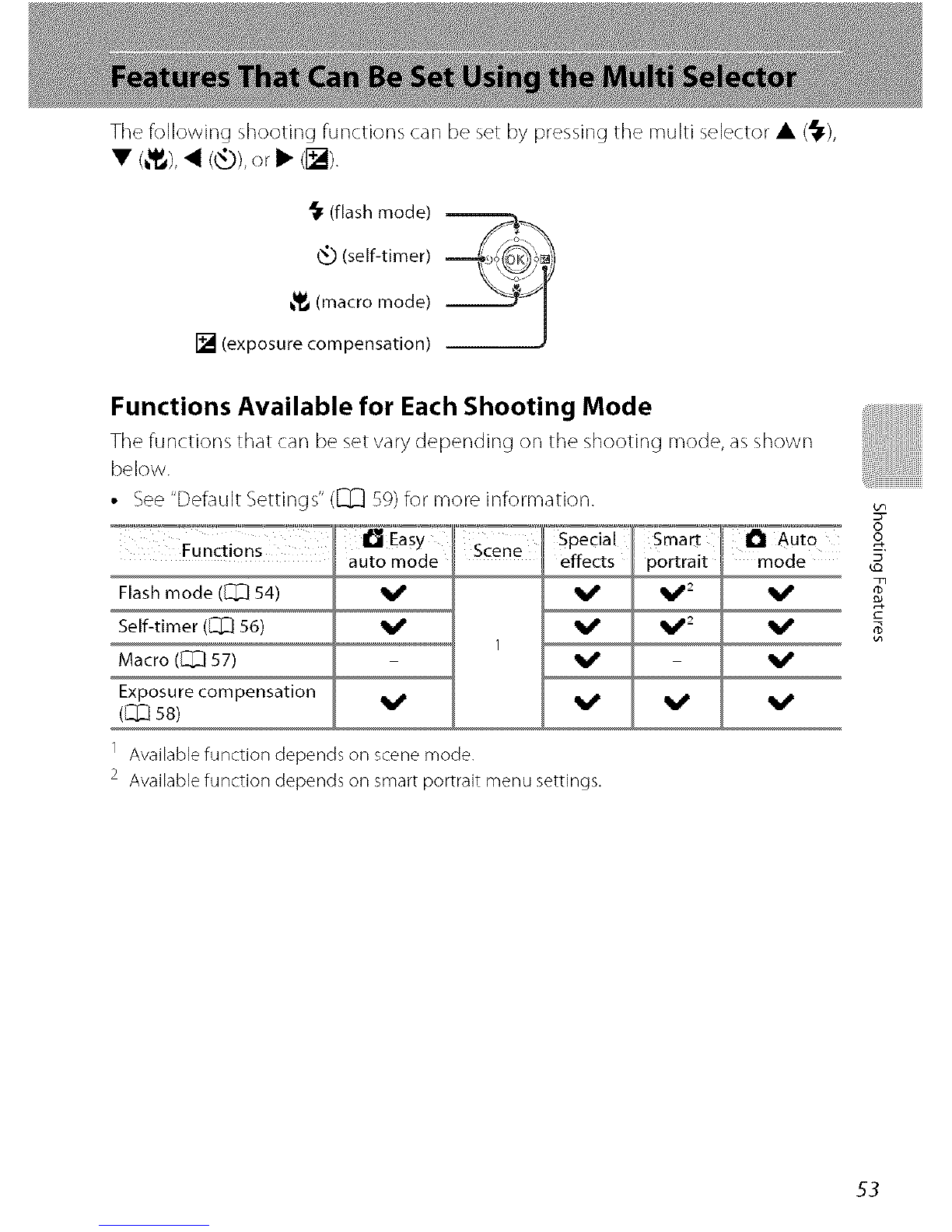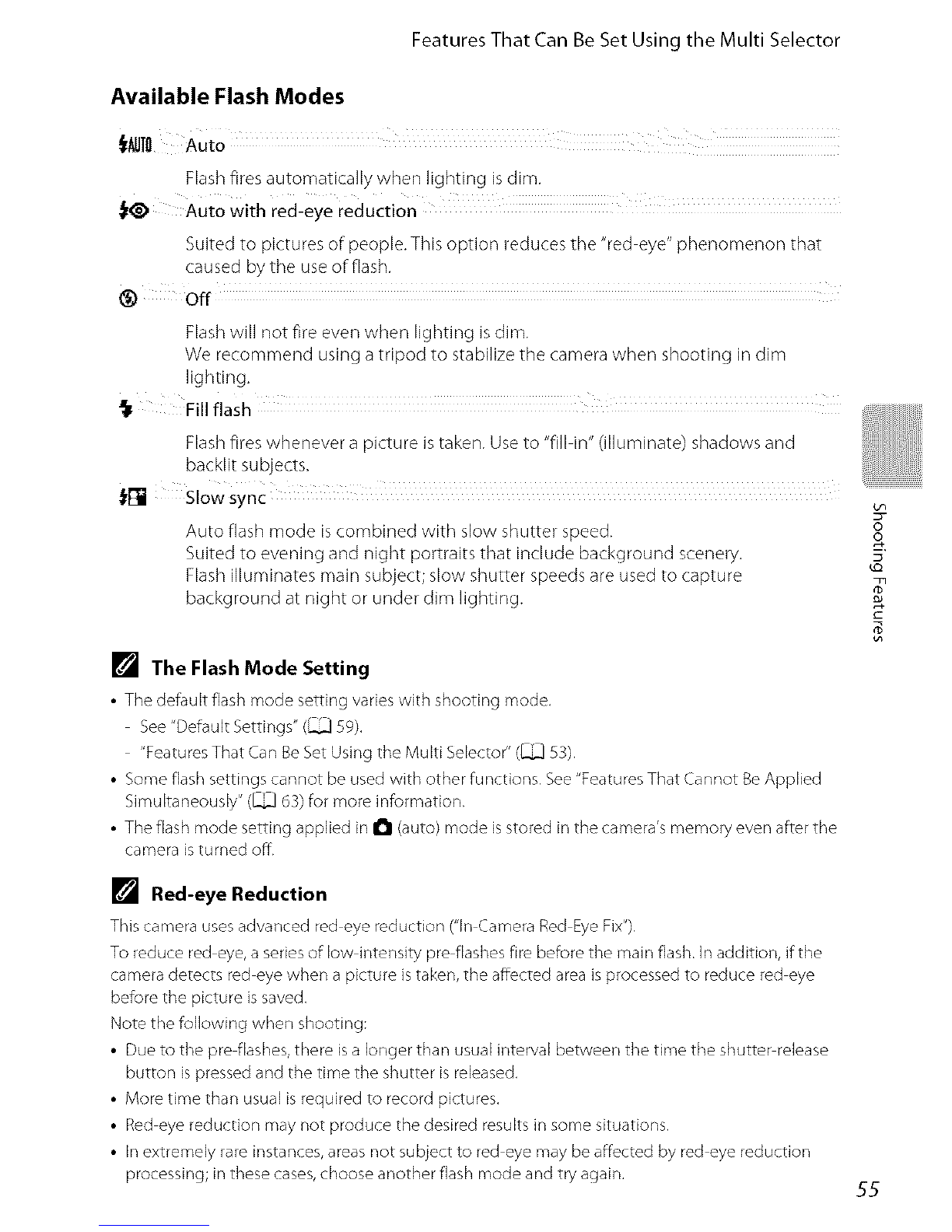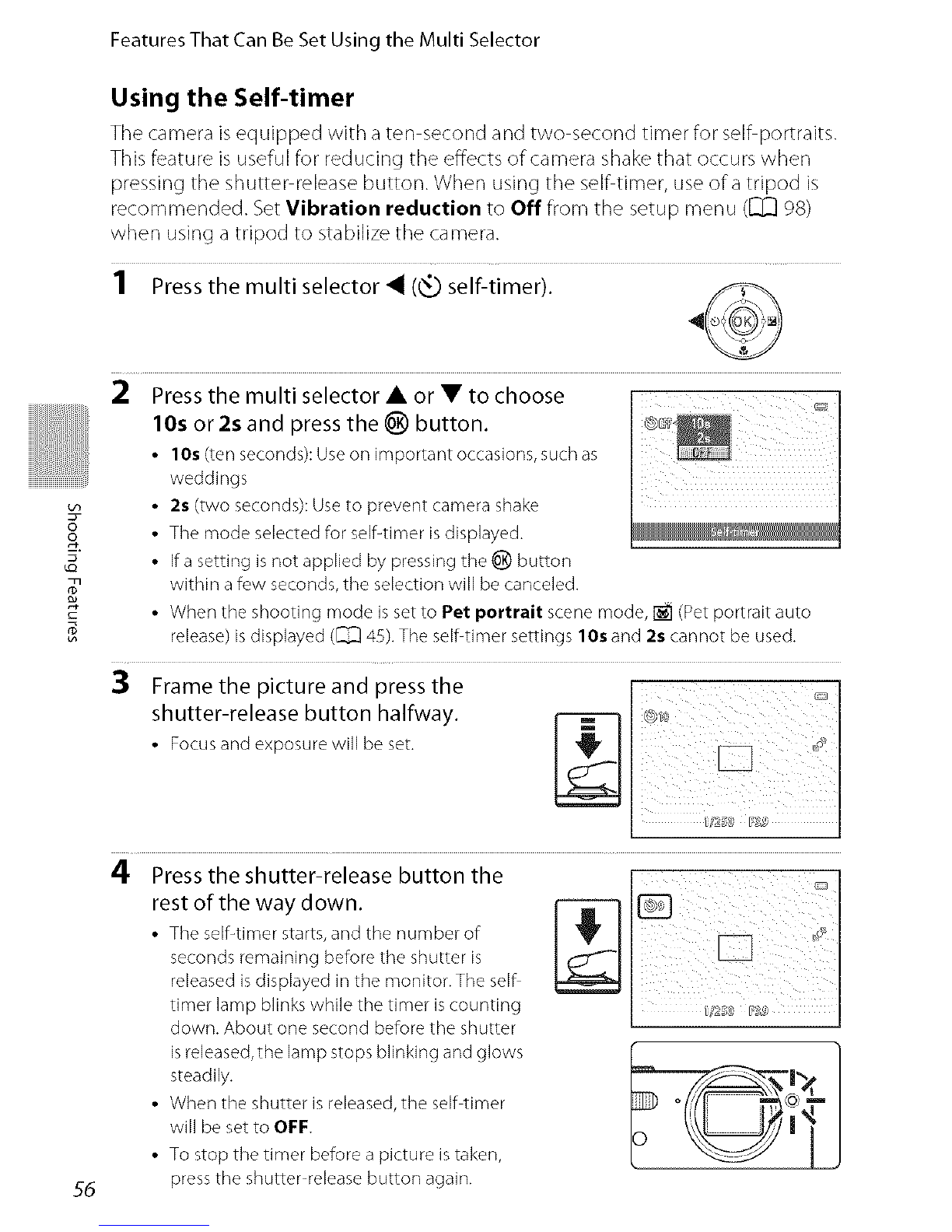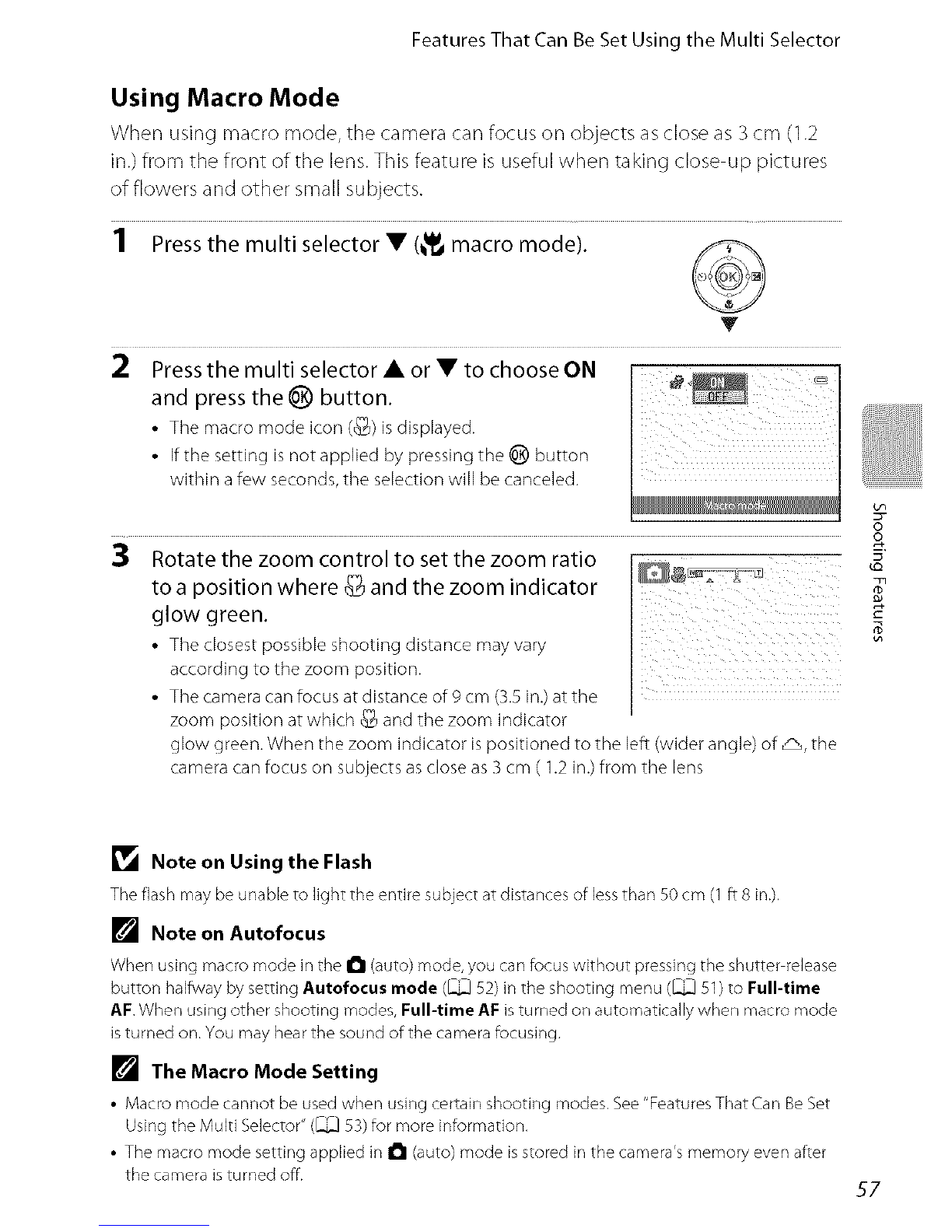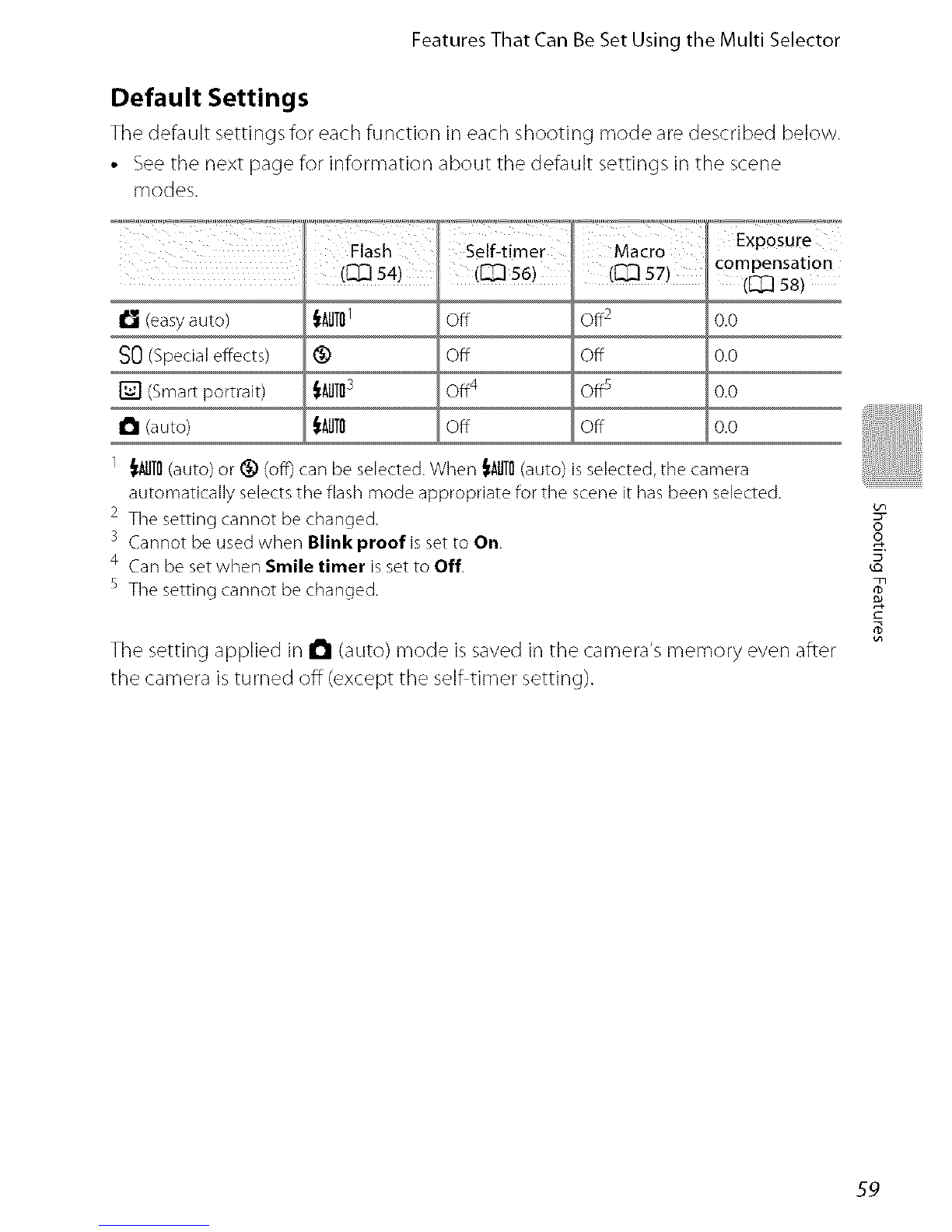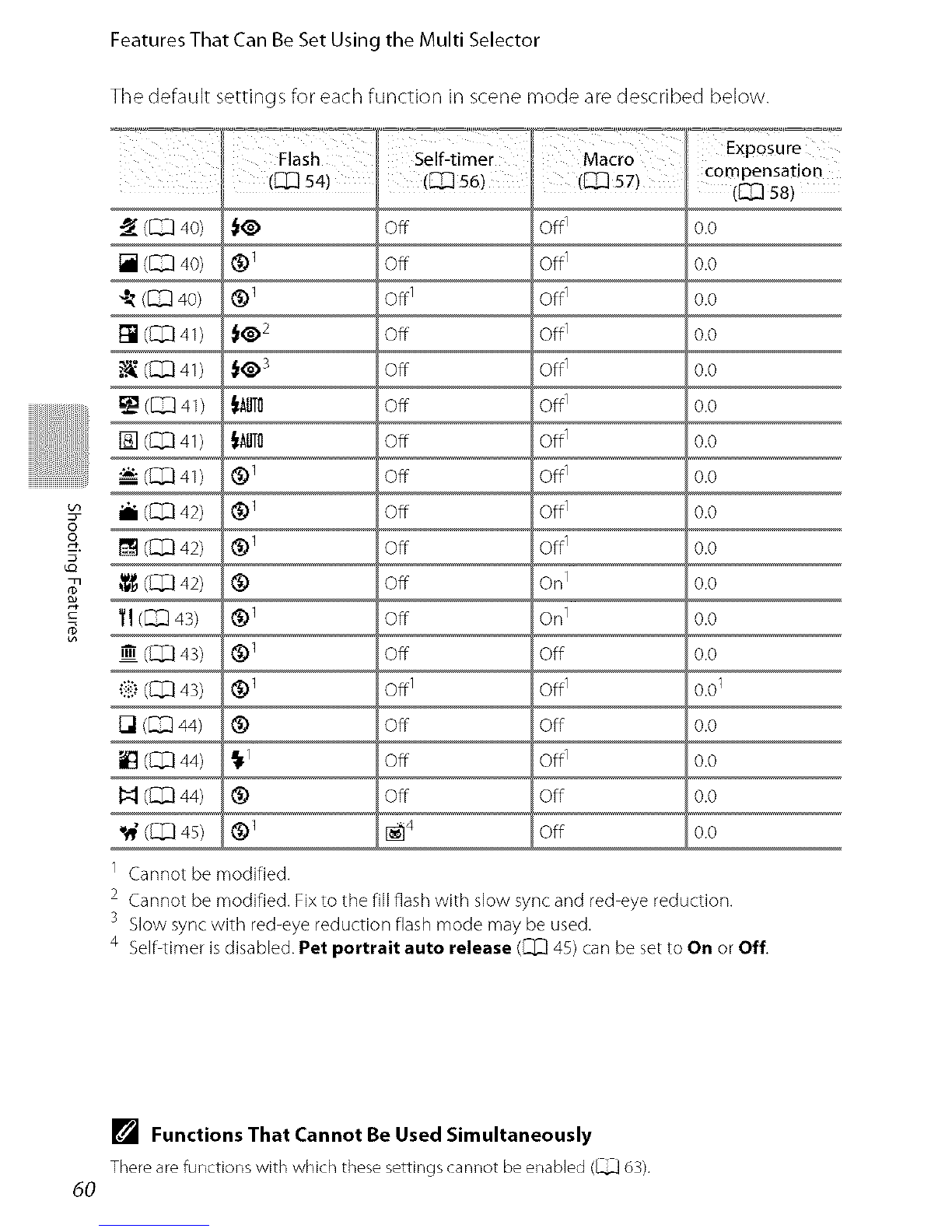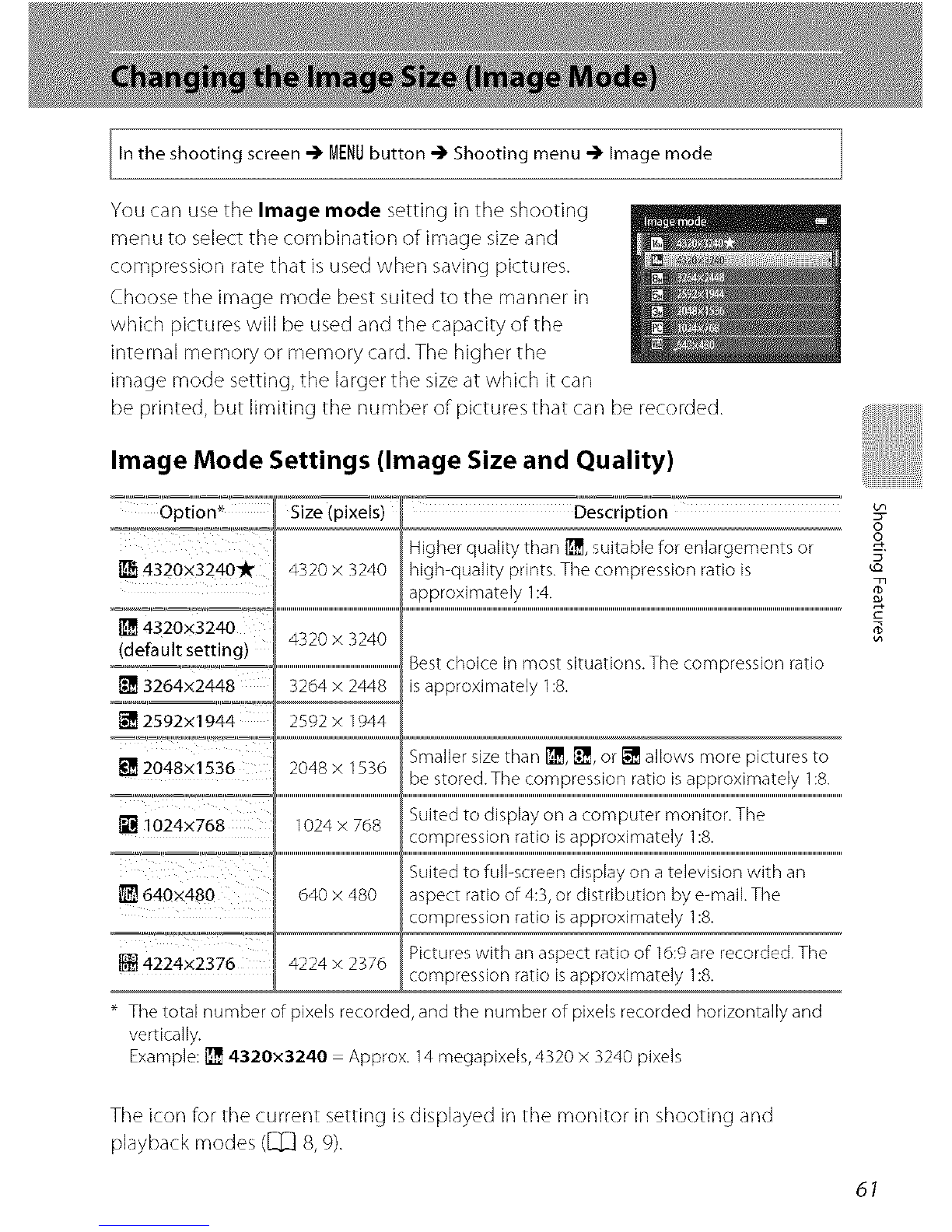FeaturesThatCanBeSetUsingtheMultiSelector
Available Flash Modes
tAUTO Auto
Flash fires automatically when lighting is dim.
_ Auto with red-eye reduction
Suited to pictures of people. This option reduces tile "red eye" phenomenon that
caused by the use of flash.
@off
Flash will not fire even when lighting is dim.
We recommend using a tripod to stabilize the camera when shooting in dim
lighting.
Fill flash
Flash fires whenever a picture is taken. Use to "fill in" (illuminate) shadows and
backlit subjects.
_l_ Slow Sync
Auto flash mode is combined with slow shutter speed.
Suited to evening and night portraits that include background scenery.
Flash illuminates main subject; slow shutter speeds are used to capture
background at night or under dim lighting.
[] The Flash Mode Setting
• The default flash mode setting varies with shooting mode,
See "Default Settings" (_ 59),
"Features That Can Be Set Using the Multi Selector" (_ 53).
• Some flash settings cannot be used with other functions. See "Features That Cannot Be Applied
Simultaneously" (_ 63) for more information.
• The flash mode setting applied in I_1 (auto) mode is stored in the camera's memory even after the
camera is turned off.
[] Red-eye Reduction
This camera uses advanced red eye reduction ("in Camera Red Eye Fix"),
To reduce red eye, a series of low intensity pre flashes fire before the main flash. In addition, if the
camera detects red eye when a picture is taken, the affected area is processed to reduce red eye
before the picture is saved,
Note the following when shooting:
• Due to the pre flashes, there is a longer than usual interval between the time the shutter release
button is pressed and the time the shutter is released,
• More time than usual is required to record pictures,
• Red eye reduction may not produce the desired results in some situations,
• in extremely rare instances, areas not subject to red eye may be affected by red eye reduction
processing; in these cases, choose another flash mode and try again,
oo
55