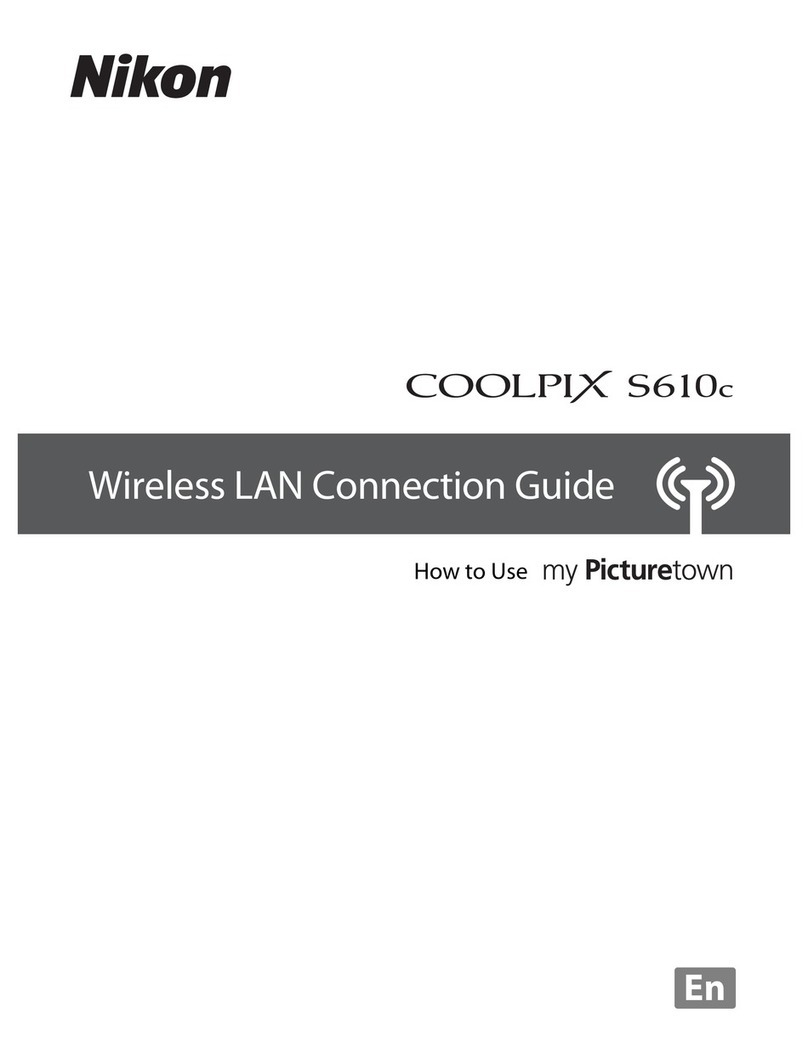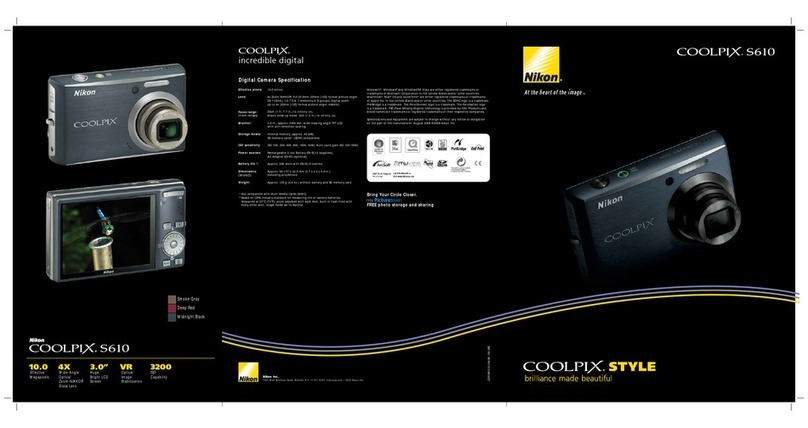Nikon Coolpix S3000 User manual
Other Nikon Digital Camera manuals
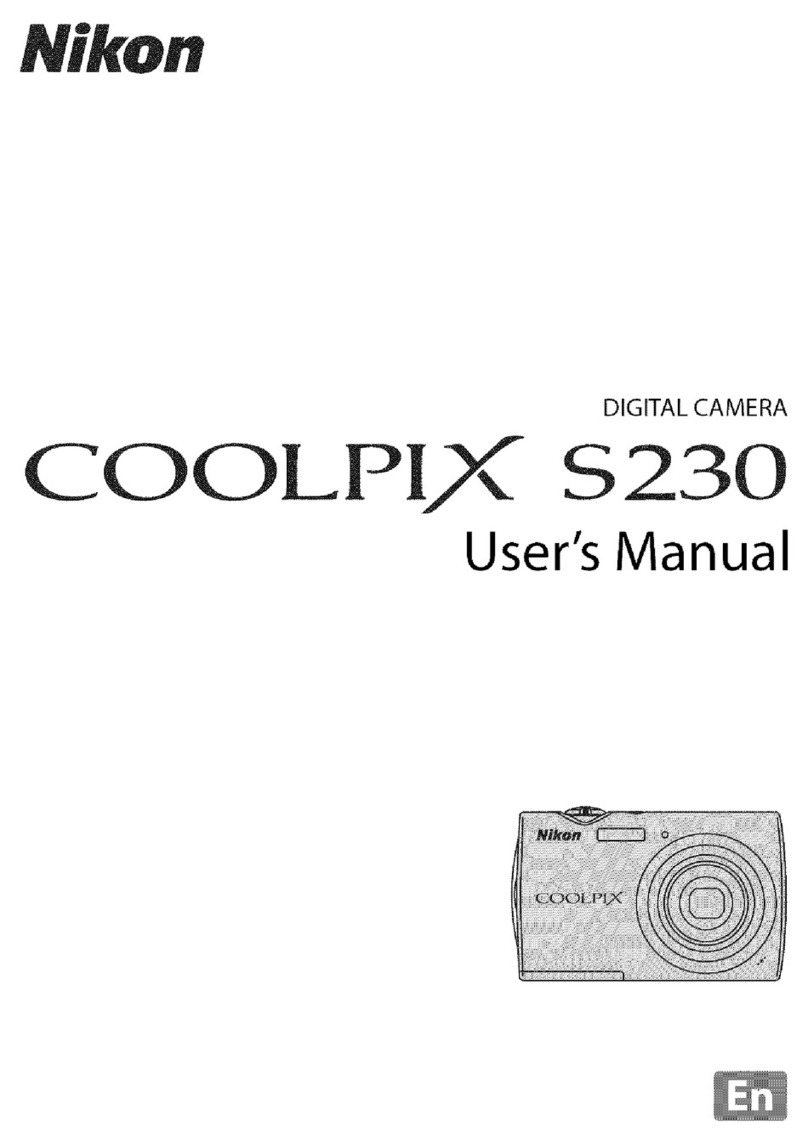
Nikon
Nikon Coolpix S230 User manual

Nikon
Nikon Coolpix P530 User manual

Nikon
Nikon Coolpix P5100 User guide
Nikon
Nikon D2HS - SLR 4.1 Megapixel Digital Camera User manual

Nikon
Nikon Z 7 Quick start guide
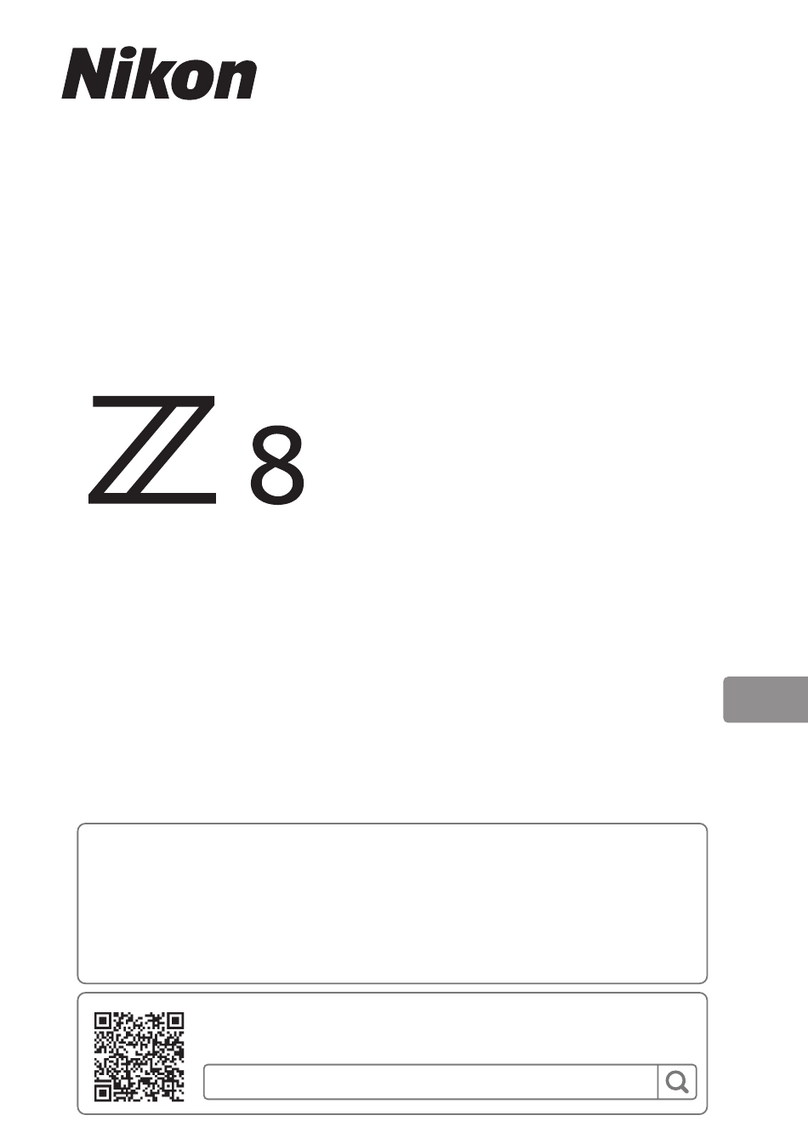
Nikon
Nikon Z 8 User manual

Nikon
Nikon J3 User manual

Nikon
Nikon D70-series User manual

Nikon
Nikon N1538 User manual

Nikon
Nikon D50 User manual

Nikon
Nikon Coolpix S9900 User manual

Nikon
Nikon COOLPIX 7600 User manual

Nikon
Nikon Coolpix 990 User manual
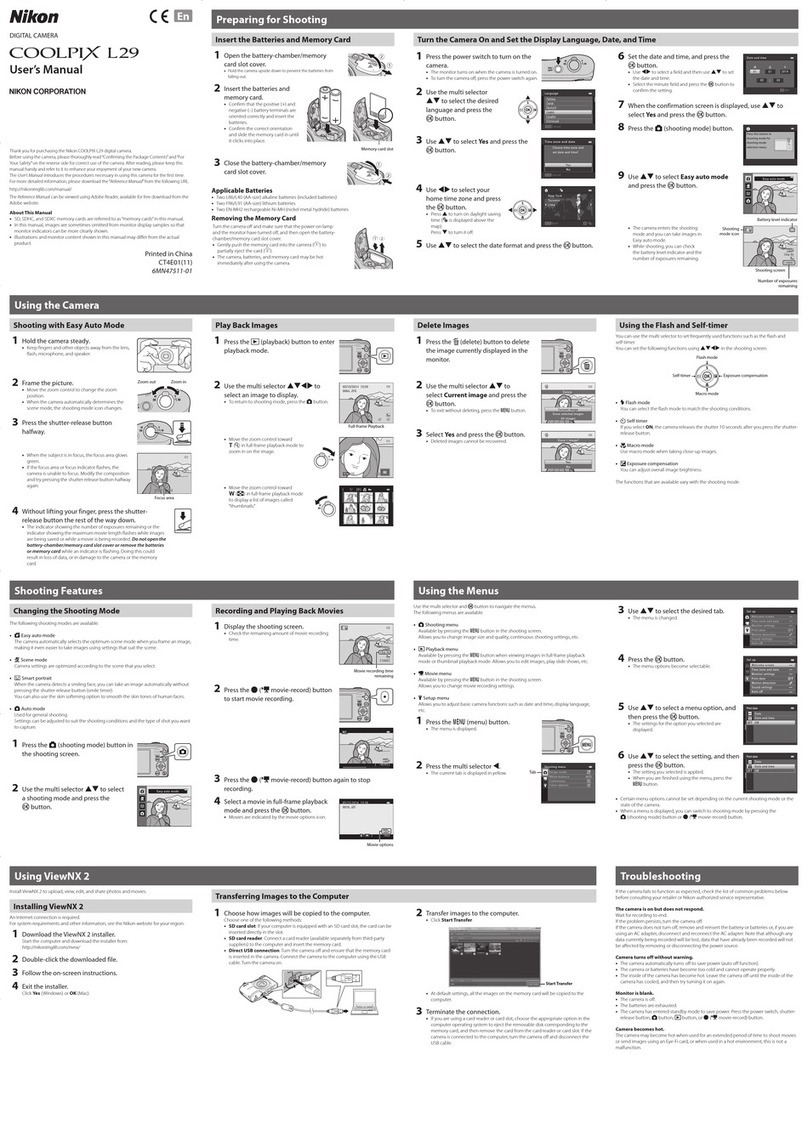
Nikon
Nikon Coolpix L29 User manual

Nikon
Nikon FG-20 User manual
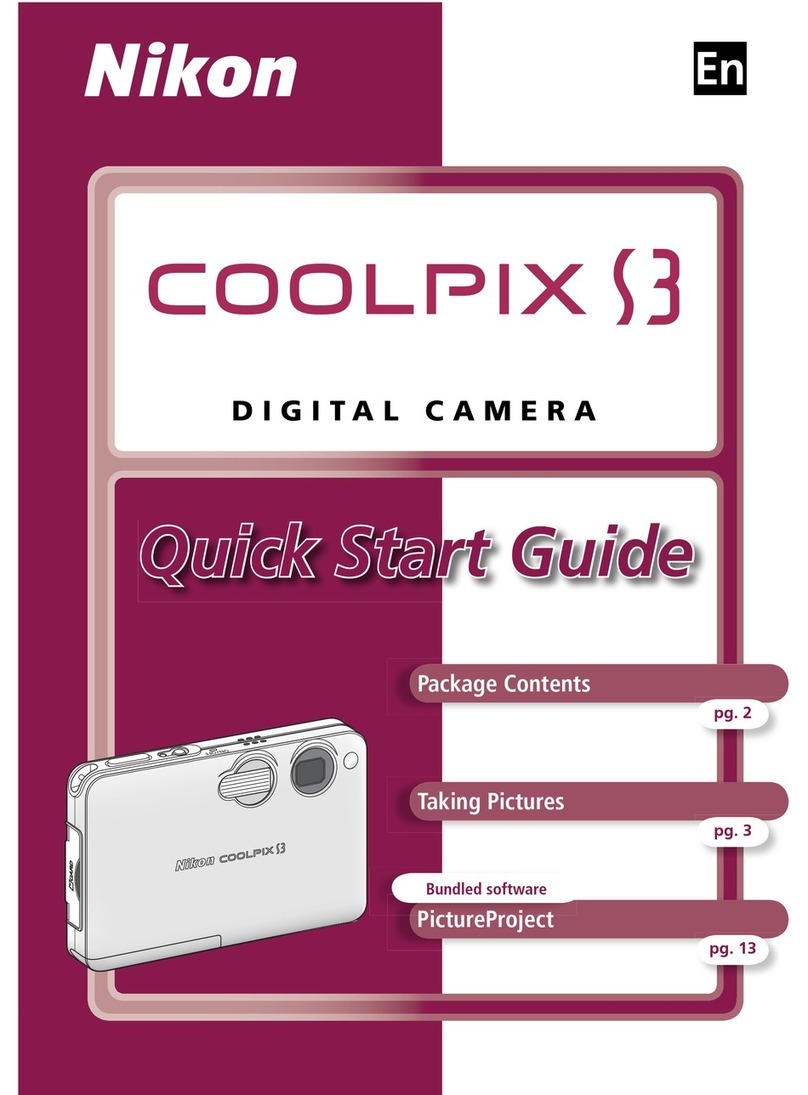
Nikon
Nikon 3008912 User manual

Nikon
Nikon Coolpix S2800 User manual

Nikon
Nikon Coolpix S6800 User manual

Nikon
Nikon Coolpix S7 Guide User manual

Nikon
Nikon Coolpix 5600 User manual