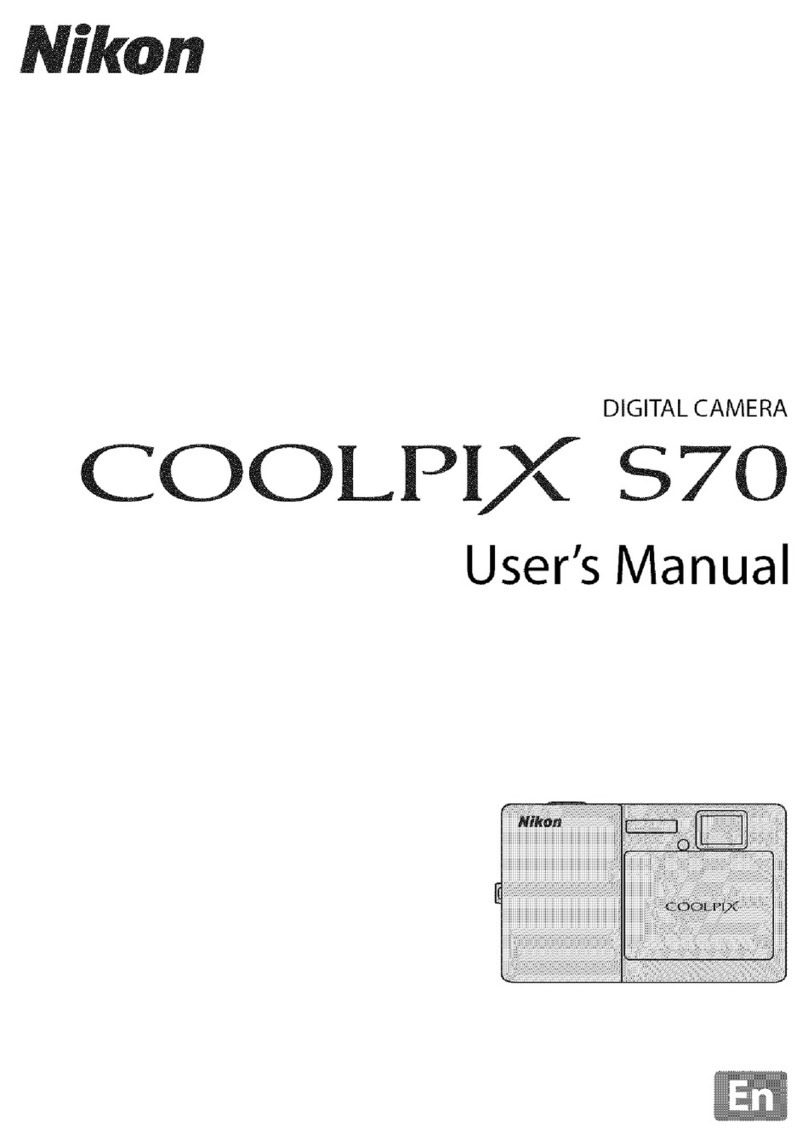Nikon Coolpix S3100 User manual
Other Nikon Digital Camera manuals

Nikon
Nikon CoolPix S51c Instruction Manual

Nikon
Nikon Coolpix B500 User manual

Nikon
Nikon CoolPix S9700 User manual
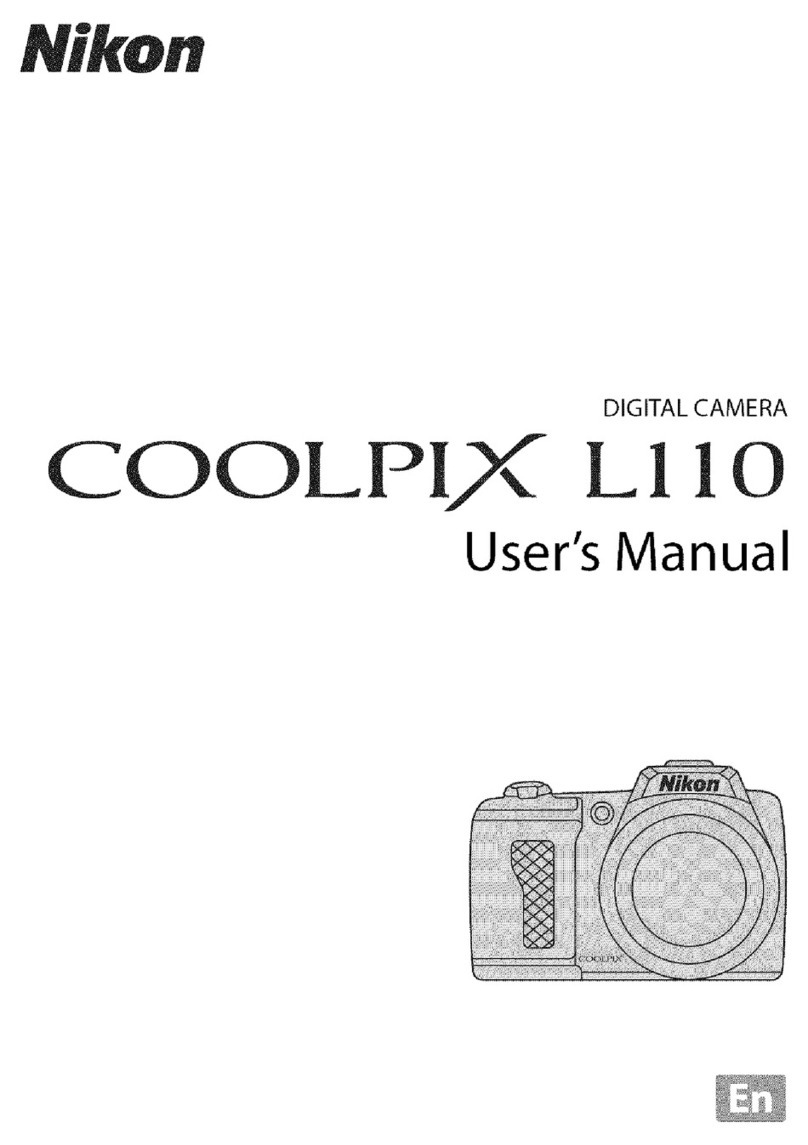
Nikon
Nikon COOLPIX L110 User manual

Nikon
Nikon Coolpix L30 User manual

Nikon
Nikon CoolPix 3100 User manual

Nikon
Nikon Z 7 Quick start guide

Nikon
Nikon 1 v2 User manual

Nikon
Nikon COOLPIX S6150 User manual

Nikon
Nikon LiteTouch Zoom 80 User manual

Nikon
Nikon CoolPix S700 User manual

Nikon
Nikon COOLPIX S8000 User manual
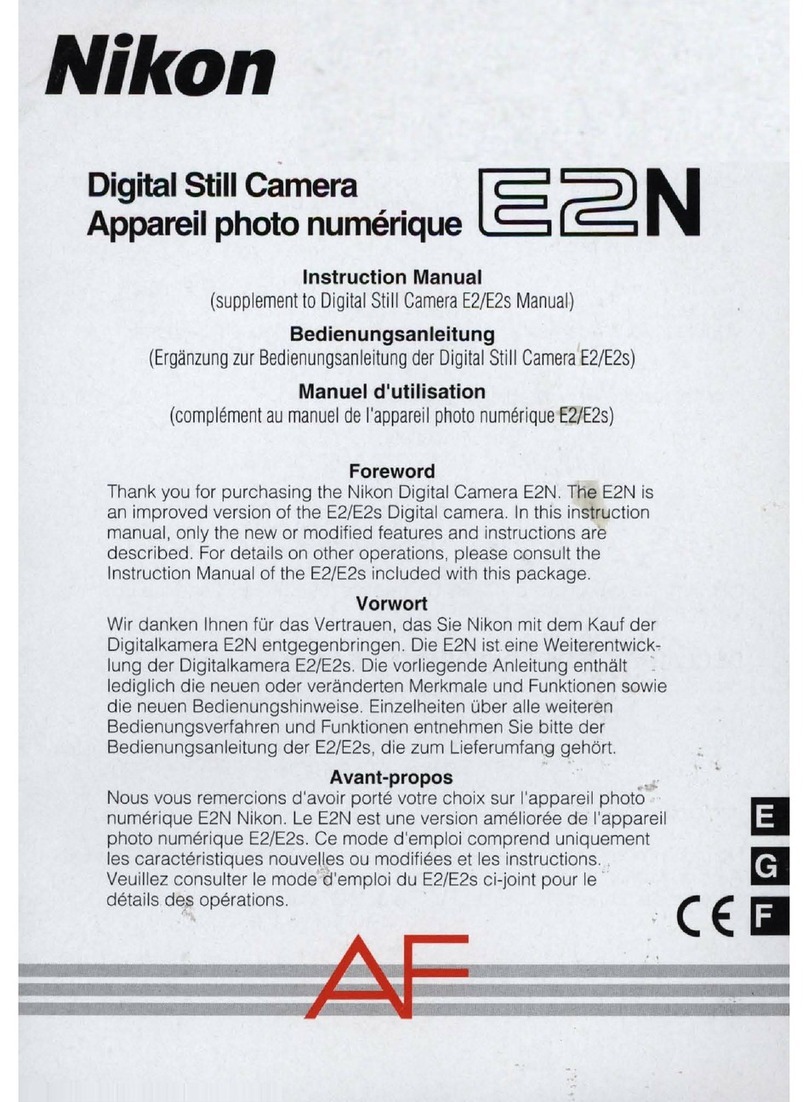
Nikon
Nikon E 2 s User manual
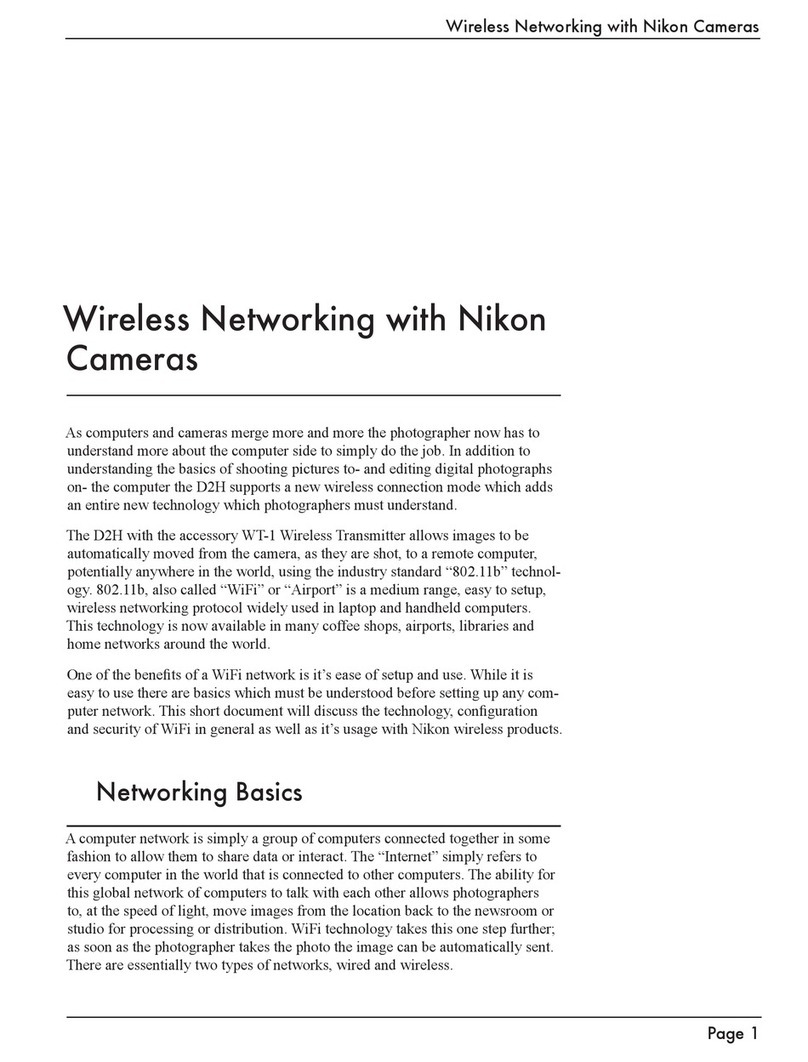
Nikon
Nikon D2H Installation and maintenance instructions
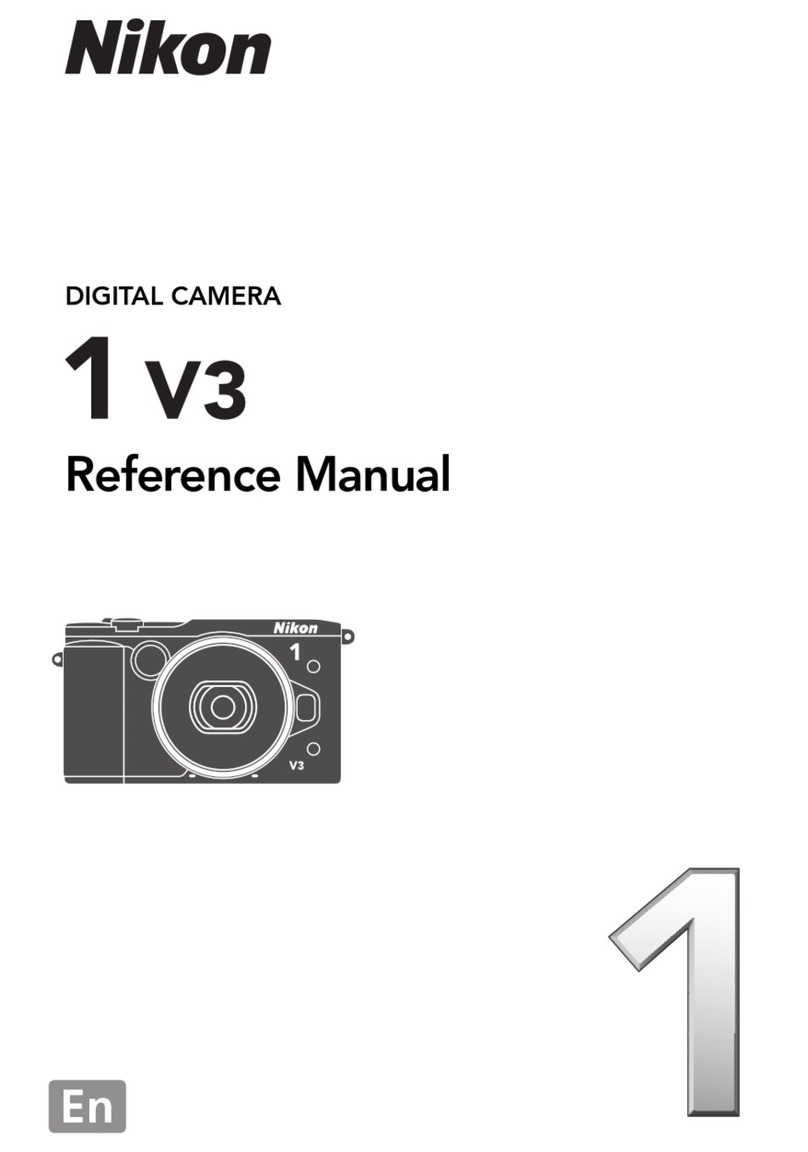
Nikon
Nikon 1 v3 User manual

Nikon
Nikon D7000 User manual
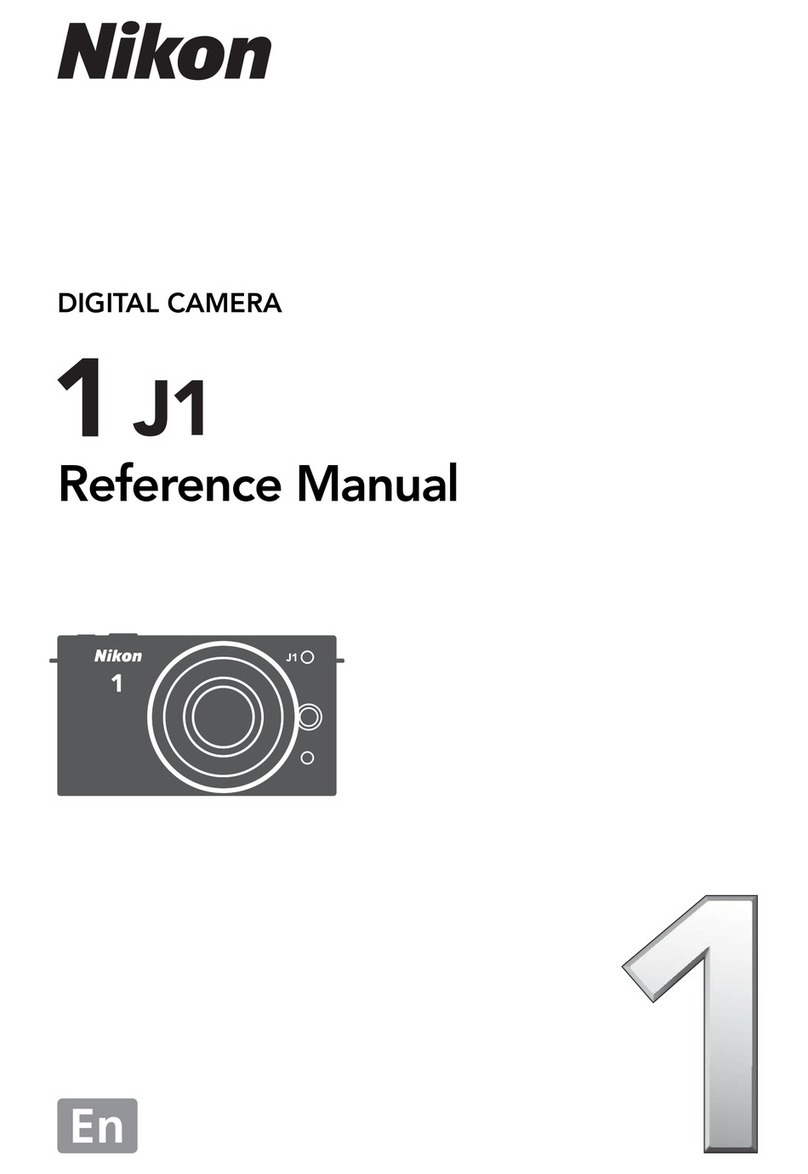
Nikon
Nikon Digital Camera User manual

Nikon
Nikon CoolPix P6000 User manual

Nikon
Nikon Z 8 User manual

Nikon
Nikon Coolpix S3000 User manual