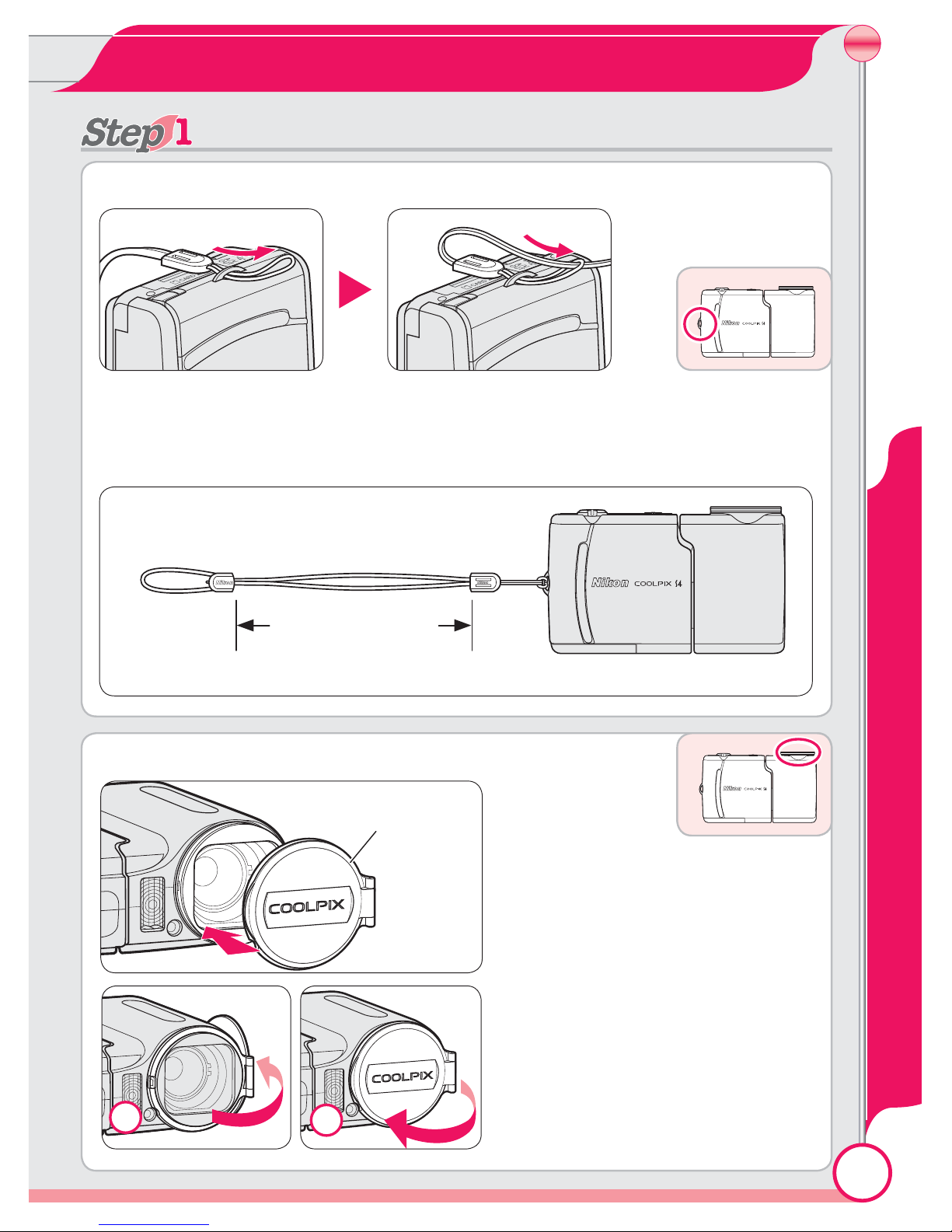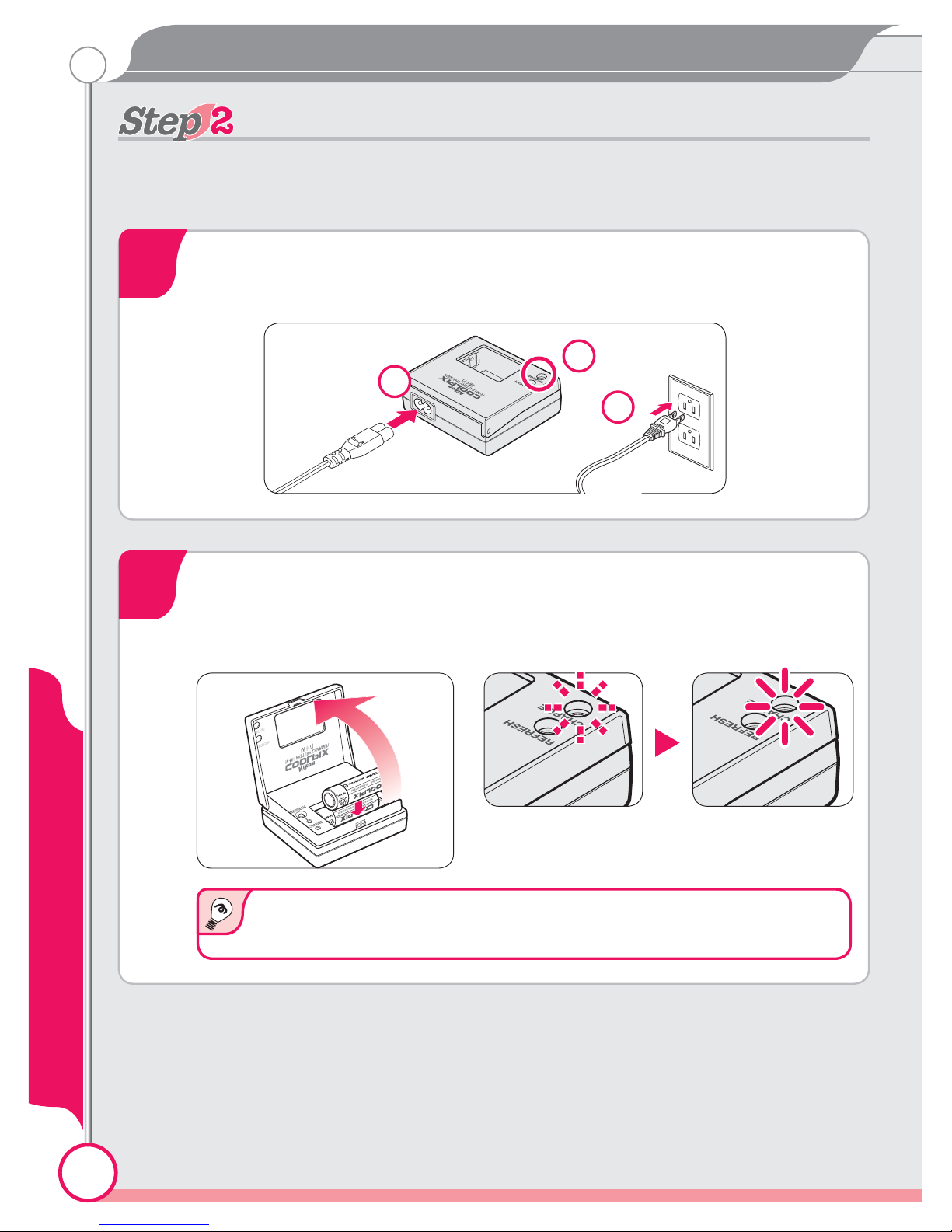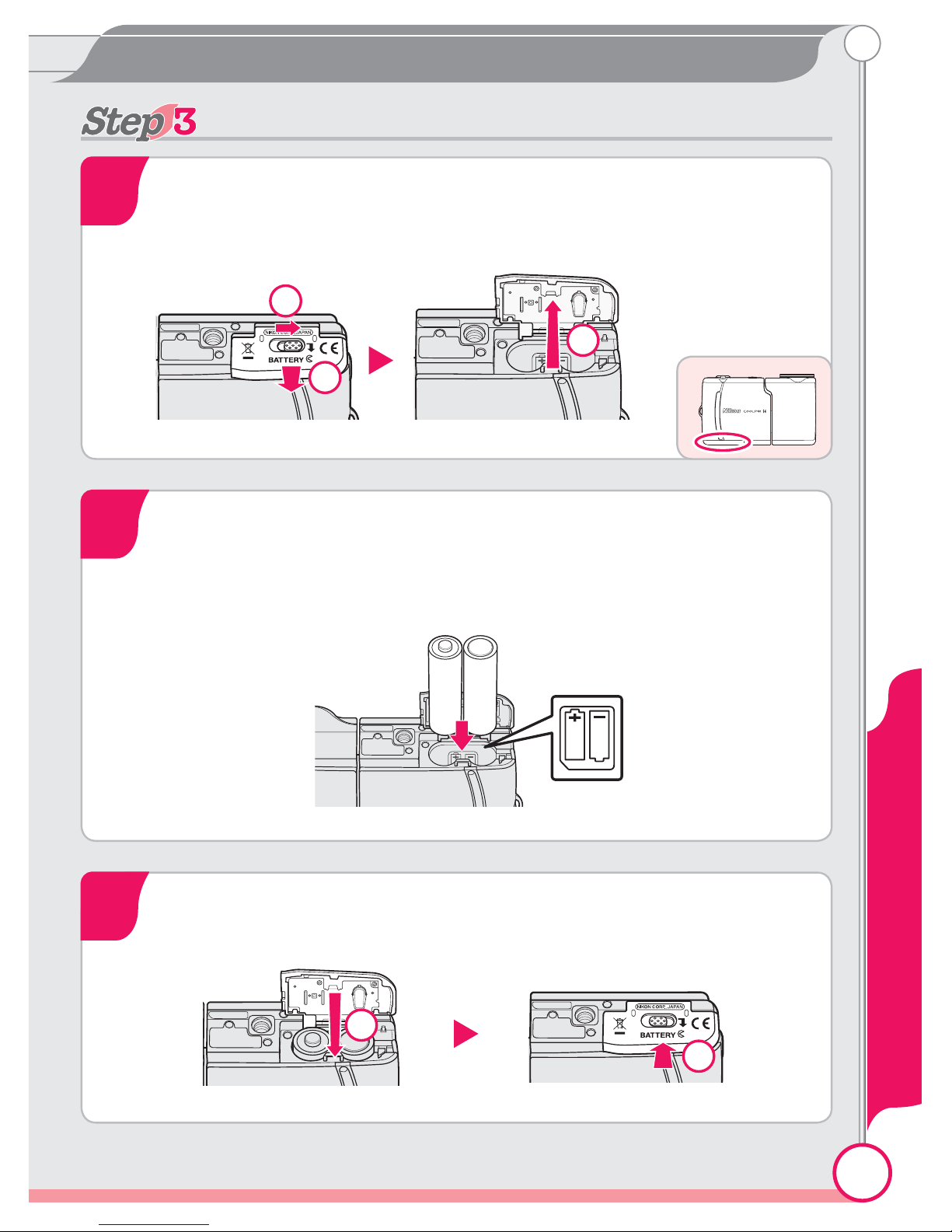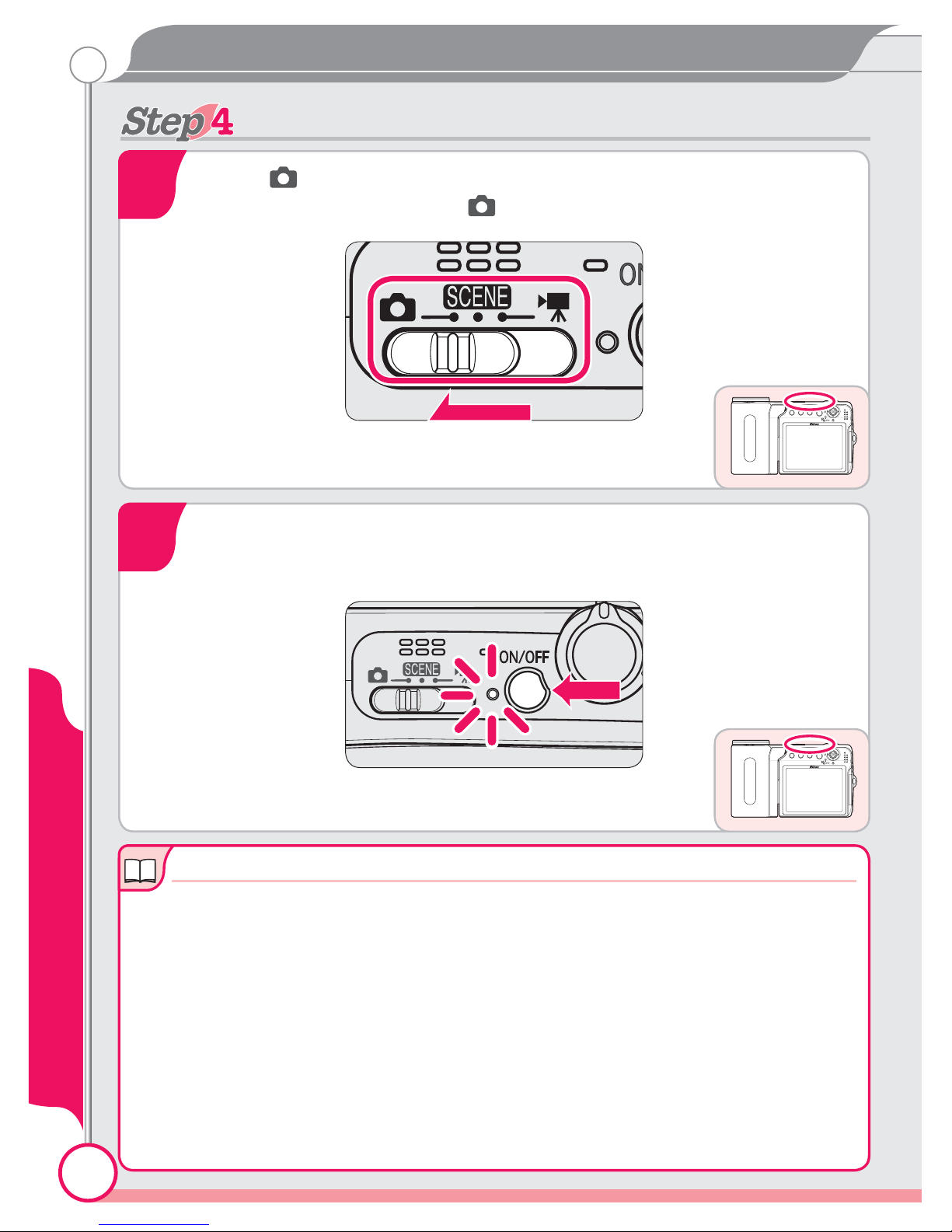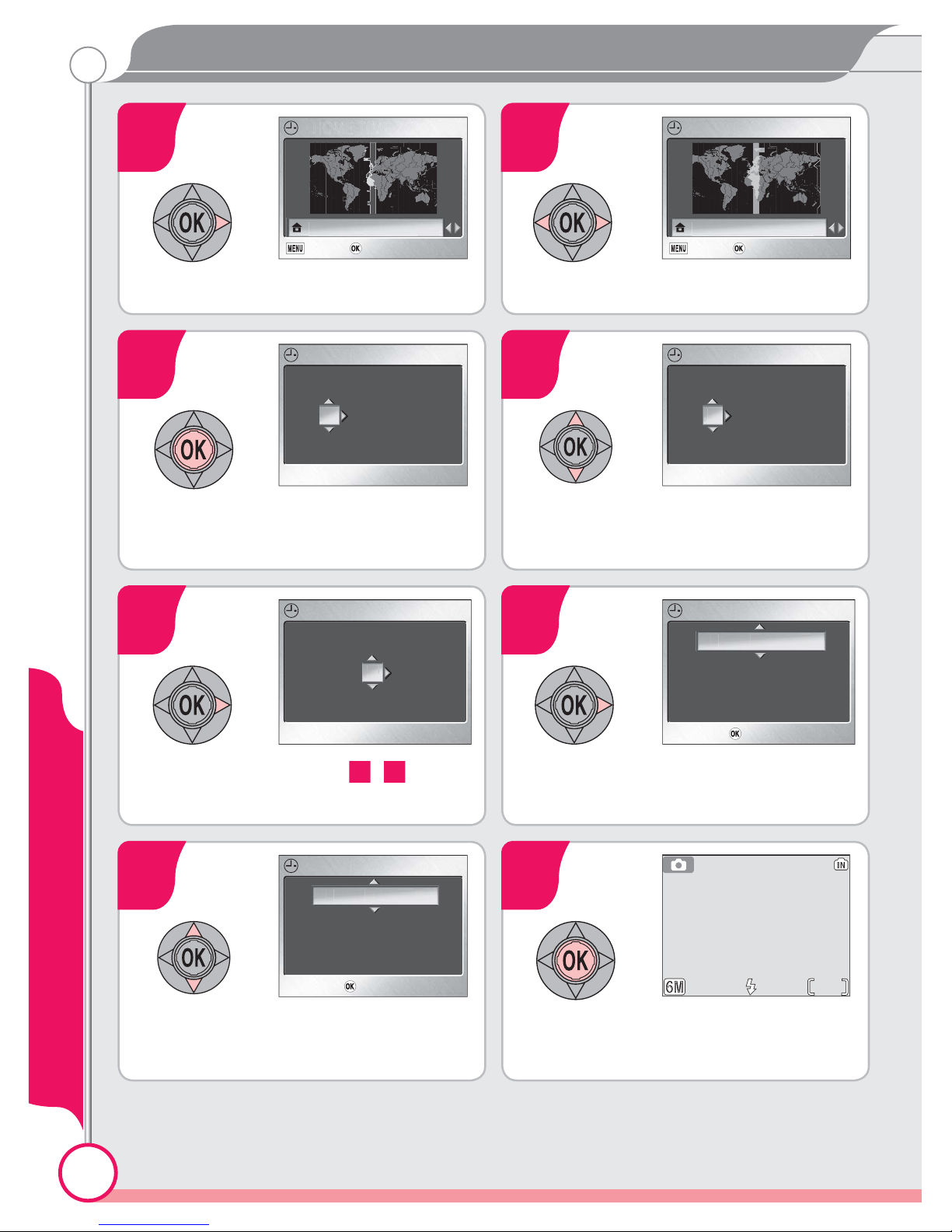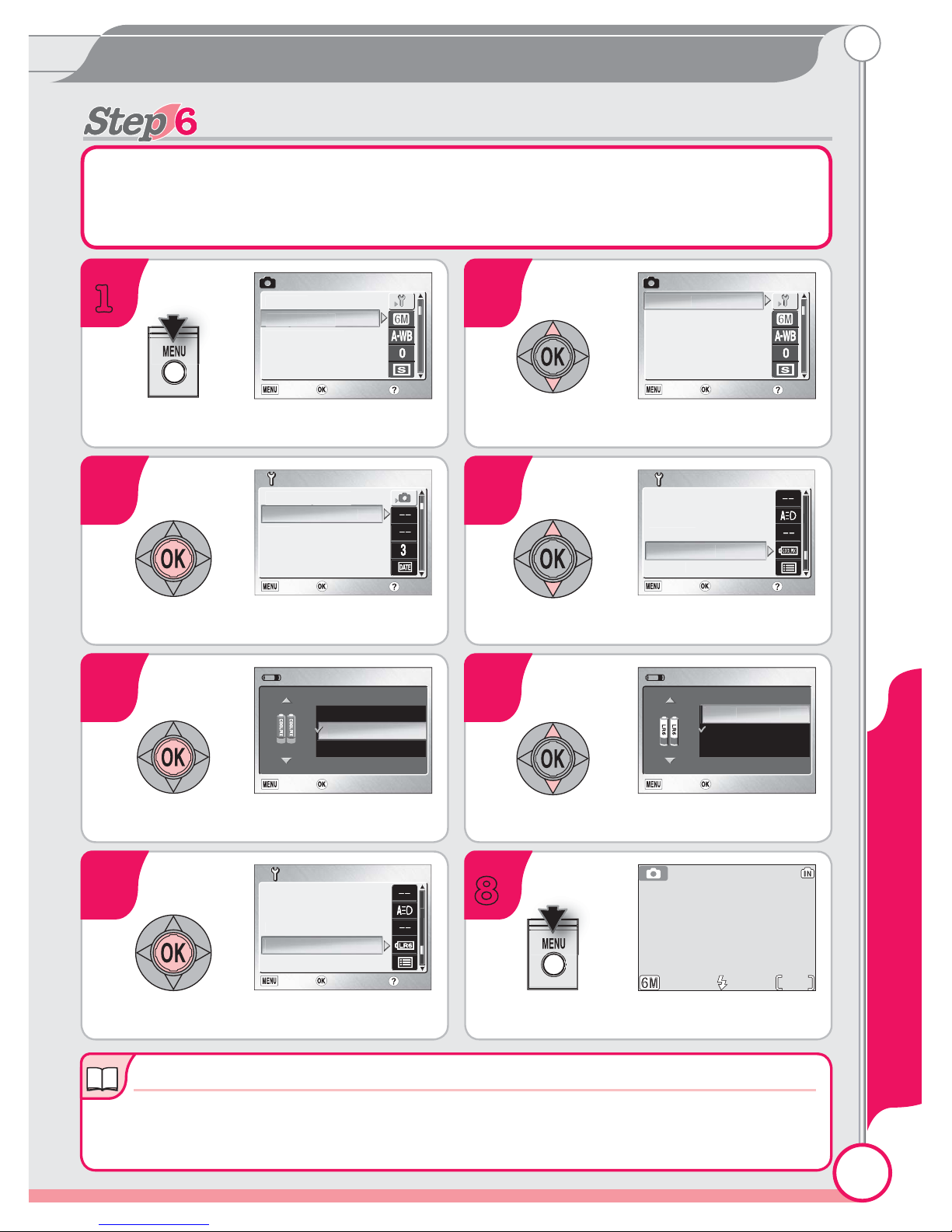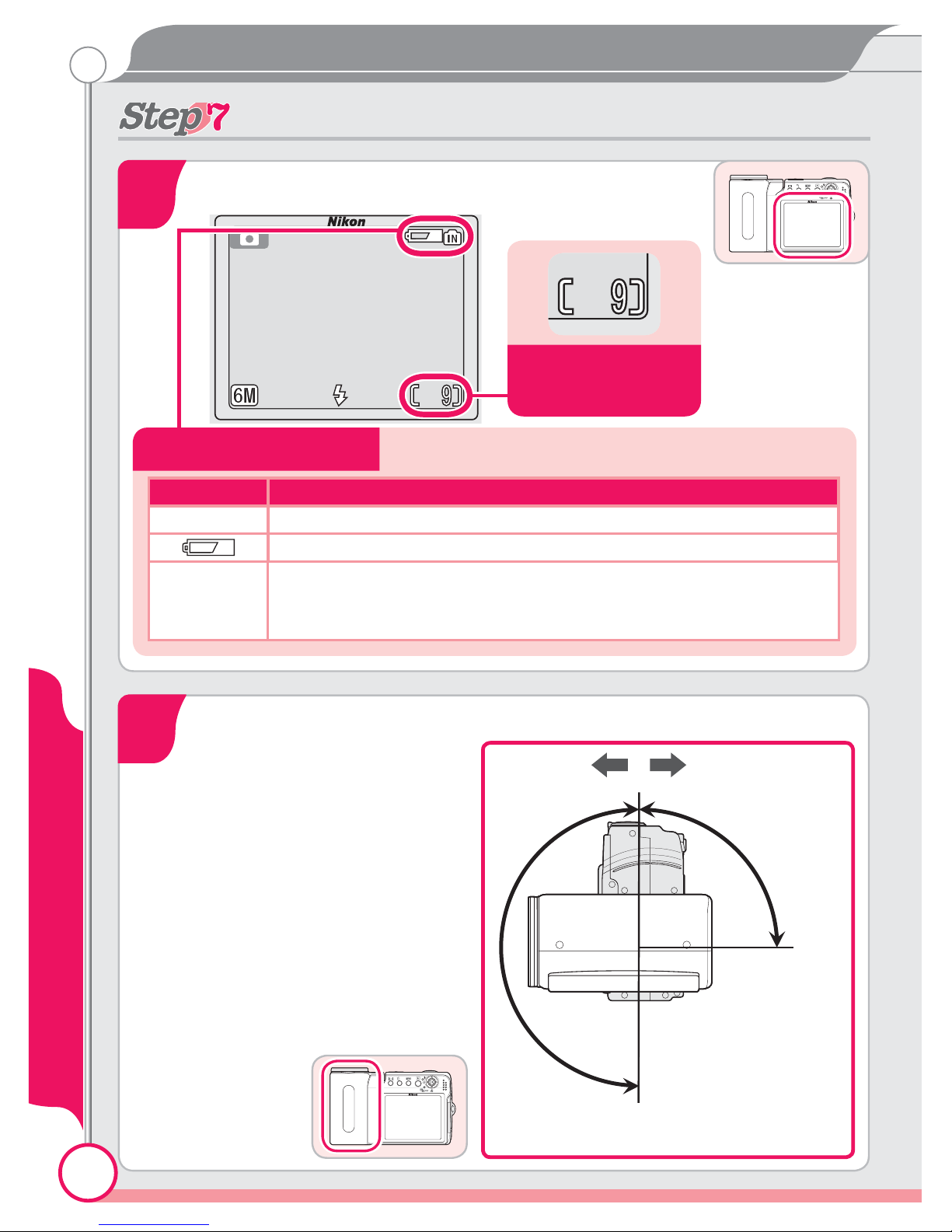Nikon COOLPIX S4 User manual
Other Nikon Digital Camera manuals

Nikon
Nikon D90 - Digital Camera SLR User manual

Nikon
Nikon D7100 User manual
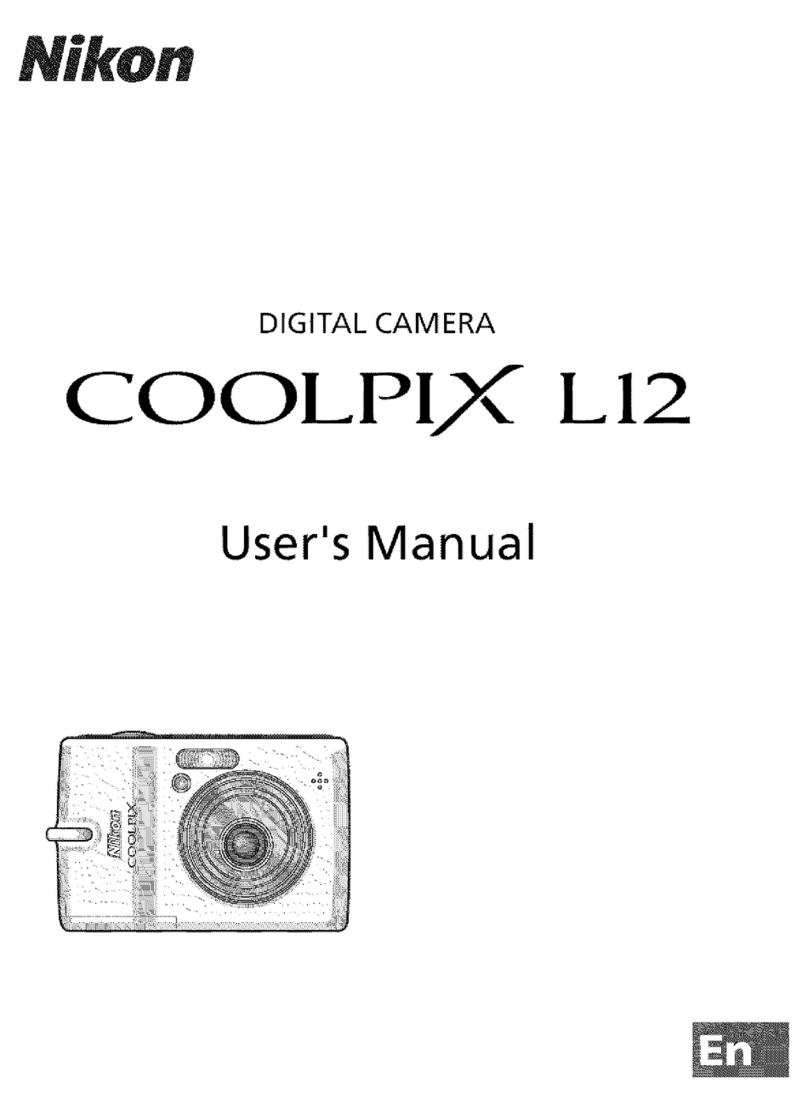
Nikon
Nikon Coolpix L12 User manual

Nikon
Nikon Coolpix S640 User manual

Nikon
Nikon N2020 AF User manual

Nikon
Nikon D5500 User manual

Nikon
Nikon CoolPix S7c User manual

Nikon
Nikon D-40 - D40 6.1MP The Smallest Digital SLR... User manual

Nikon
Nikon Coolpix 300 User manual
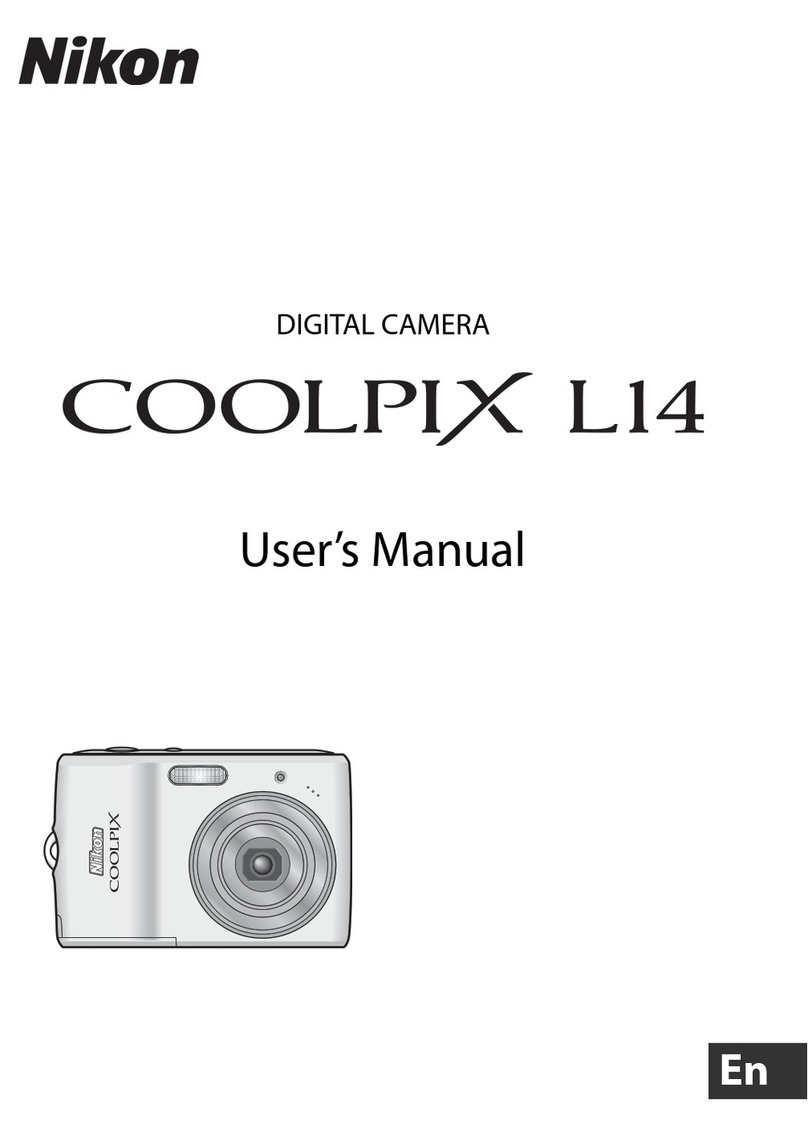
Nikon
Nikon Coolpix L14 User manual
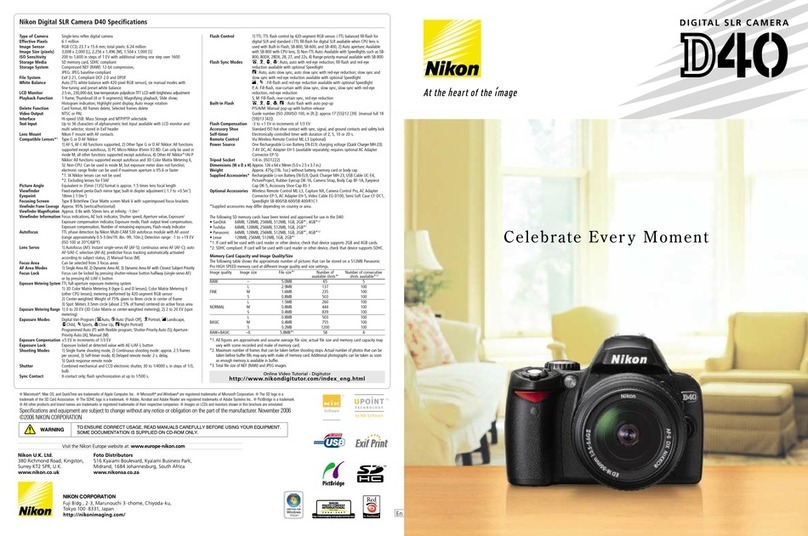
Nikon
Nikon 9419 User manual

Nikon
Nikon CoolPix S51c User manual

Nikon
Nikon D700 Operating instructions
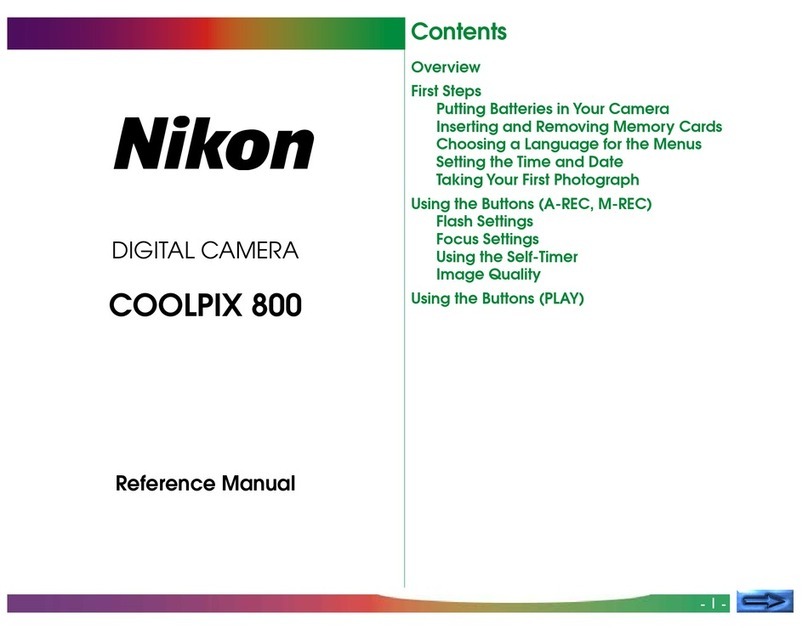
Nikon
Nikon CoolPix 800 User manual

Nikon
Nikon CoolPix P500 User manual

Nikon
Nikon CoolPix S6000 User manual

Nikon
Nikon CoolPix 3100 User manual

Nikon
Nikon D1 User manual

Nikon
Nikon CoolPix S60 Owner's manual
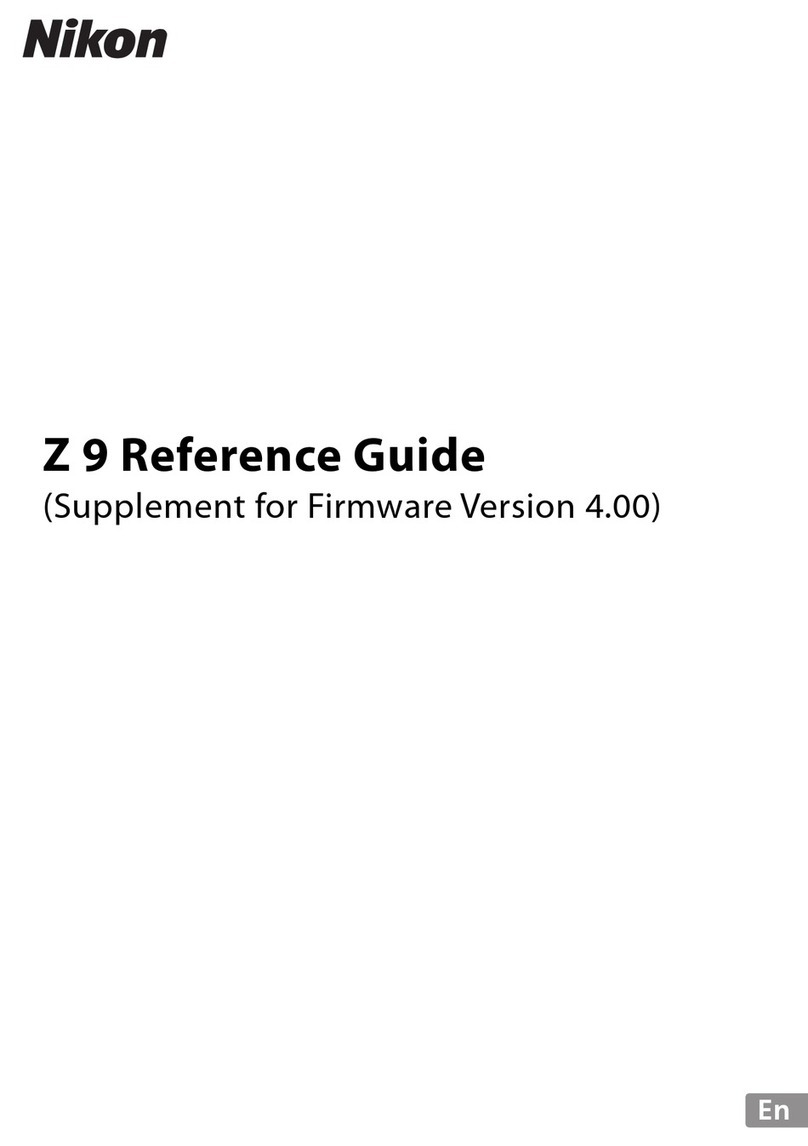
Nikon
Nikon Z 9 User manual