Nikon D5000 User manual
Other Nikon Digital Camera manuals
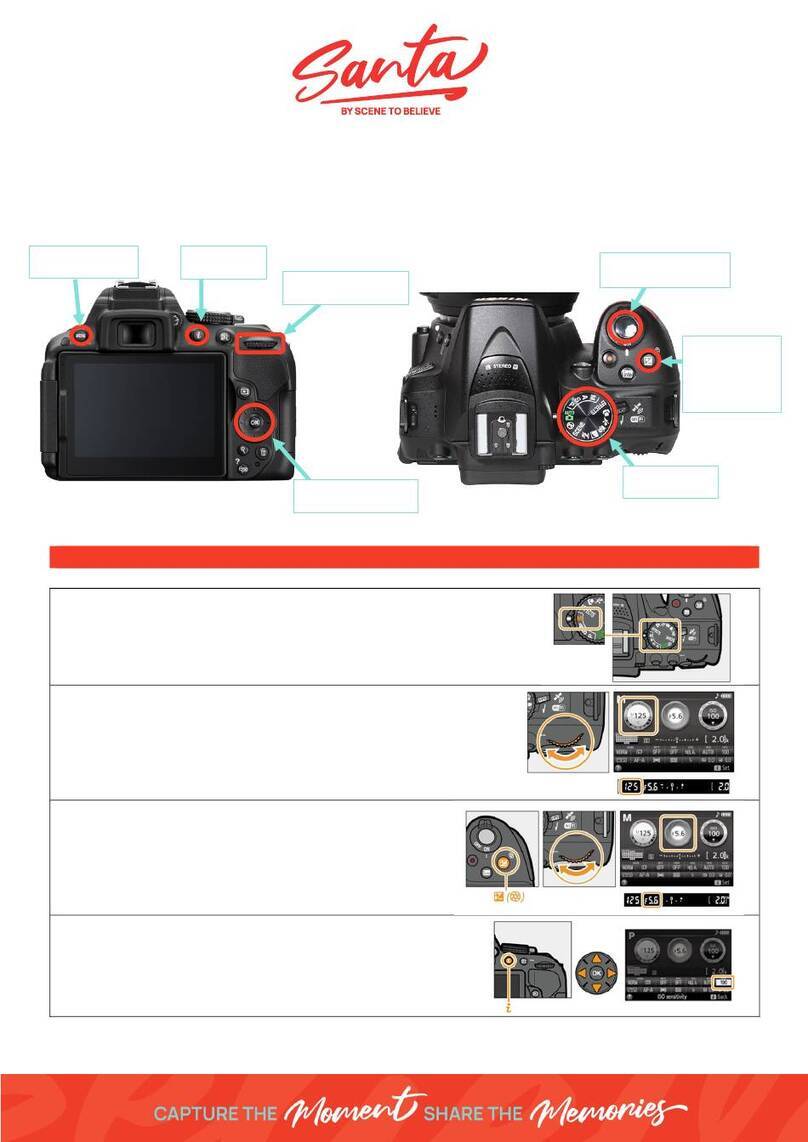
Nikon
Nikon D5300 User manual

Nikon
Nikon COOLPIX P4 User manual
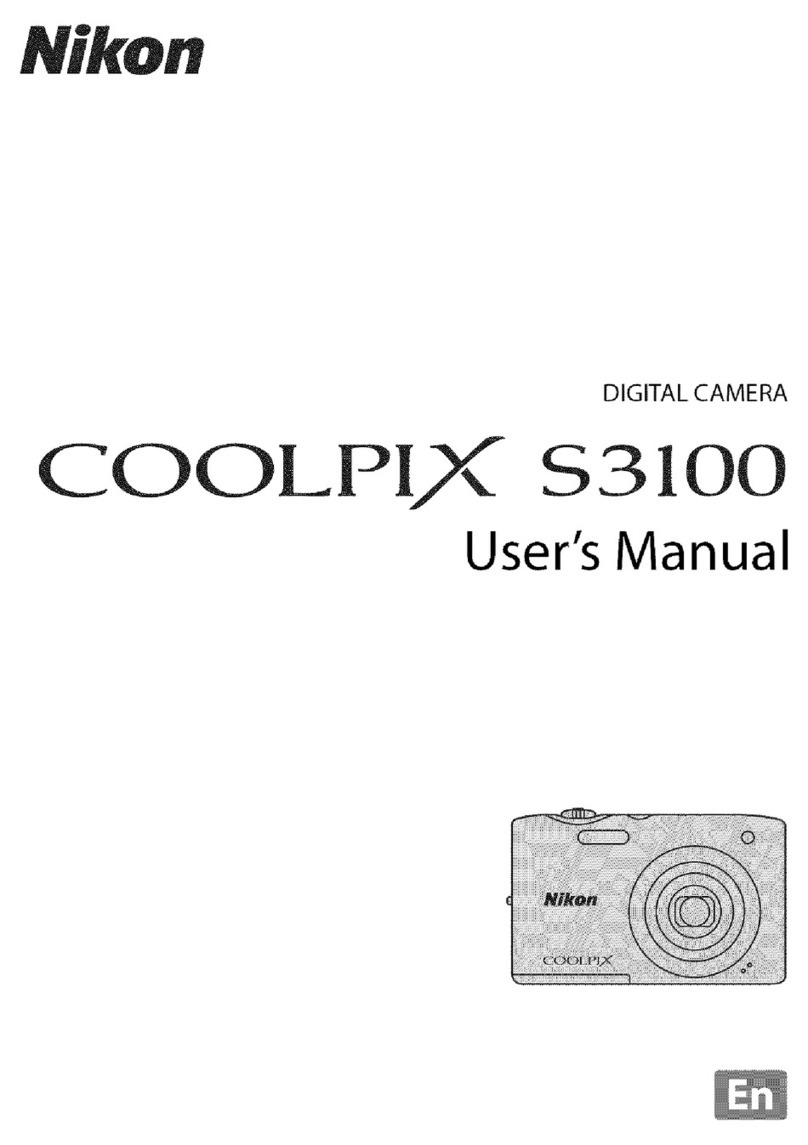
Nikon
Nikon Coolpix S3100 User manual

Nikon
Nikon COOLPIX S6500 User manual

Nikon
Nikon CoolPix S60 Owner's manual

Nikon
Nikon COOLPIX L1 User manual
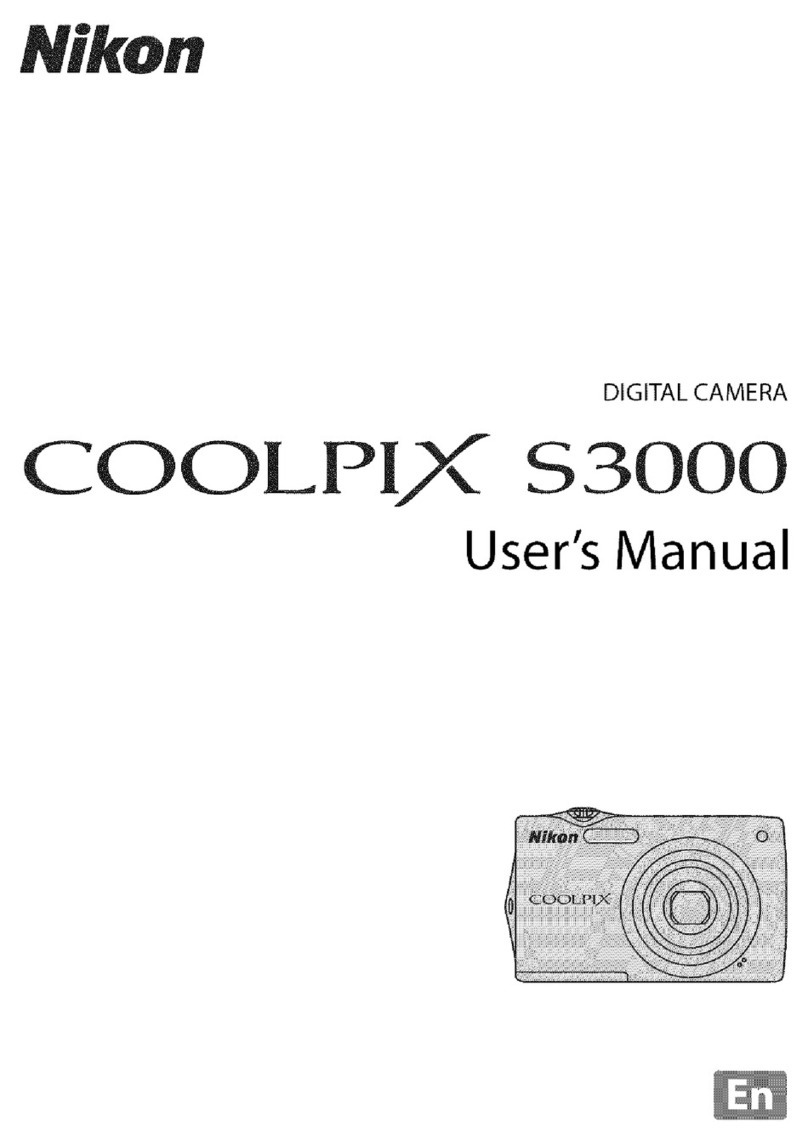
Nikon
Nikon Coolpix S3000 User manual
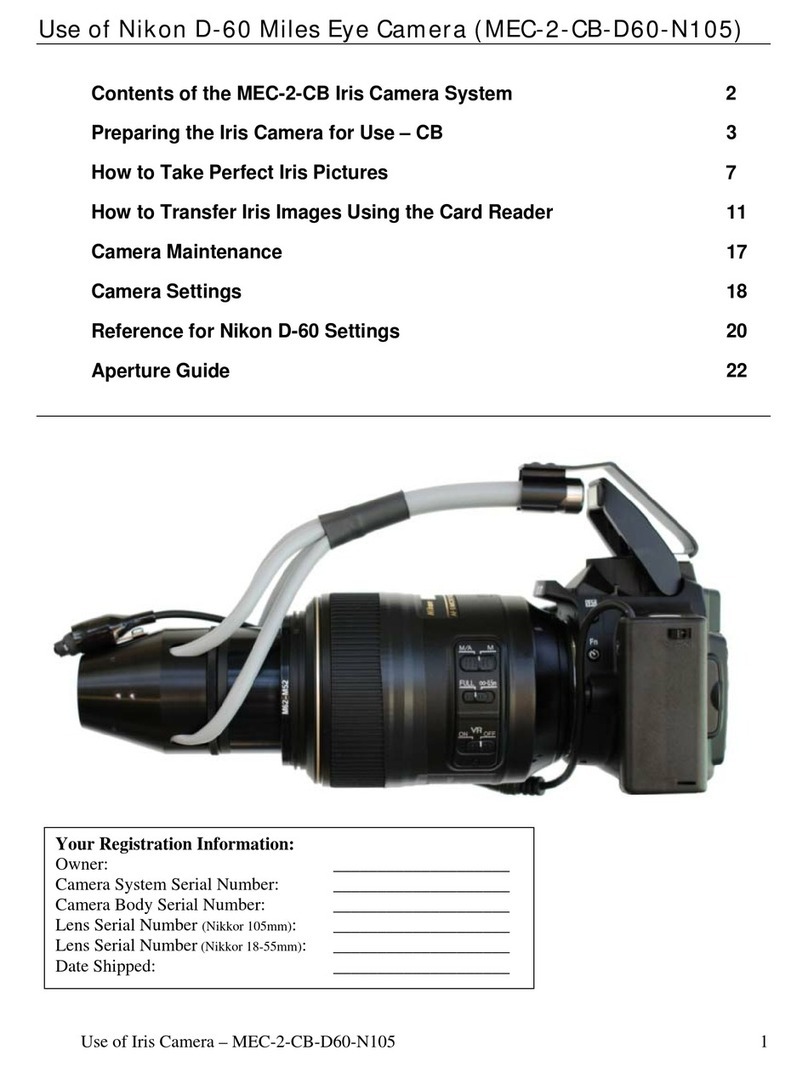
Nikon
Nikon D60 User manual

Nikon
Nikon D3200 User manual

Nikon
Nikon COOLPIX 56300 User manual

Nikon
Nikon D300 User manual

Nikon
Nikon CoolPix S610 User manual

Nikon
Nikon CoolPix S51c Instruction Manual
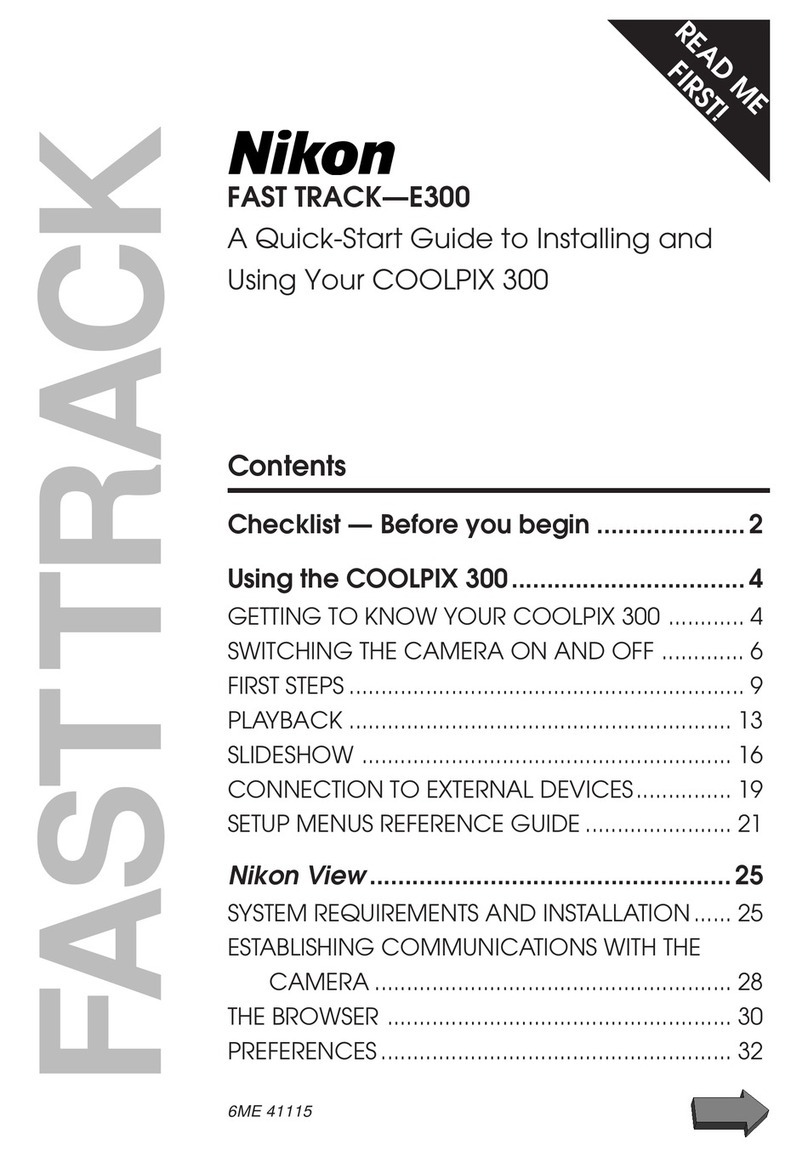
Nikon
Nikon Coolpix 300 User manual

Nikon
Nikon Z 9 Service manual

Nikon
Nikon CP4200 User manual

Nikon
Nikon COOLPIX S8000 User guide
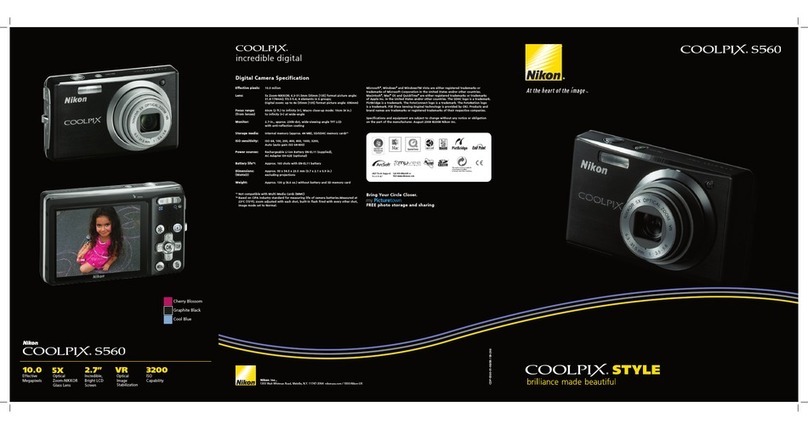
Nikon
Nikon 26120 User manual
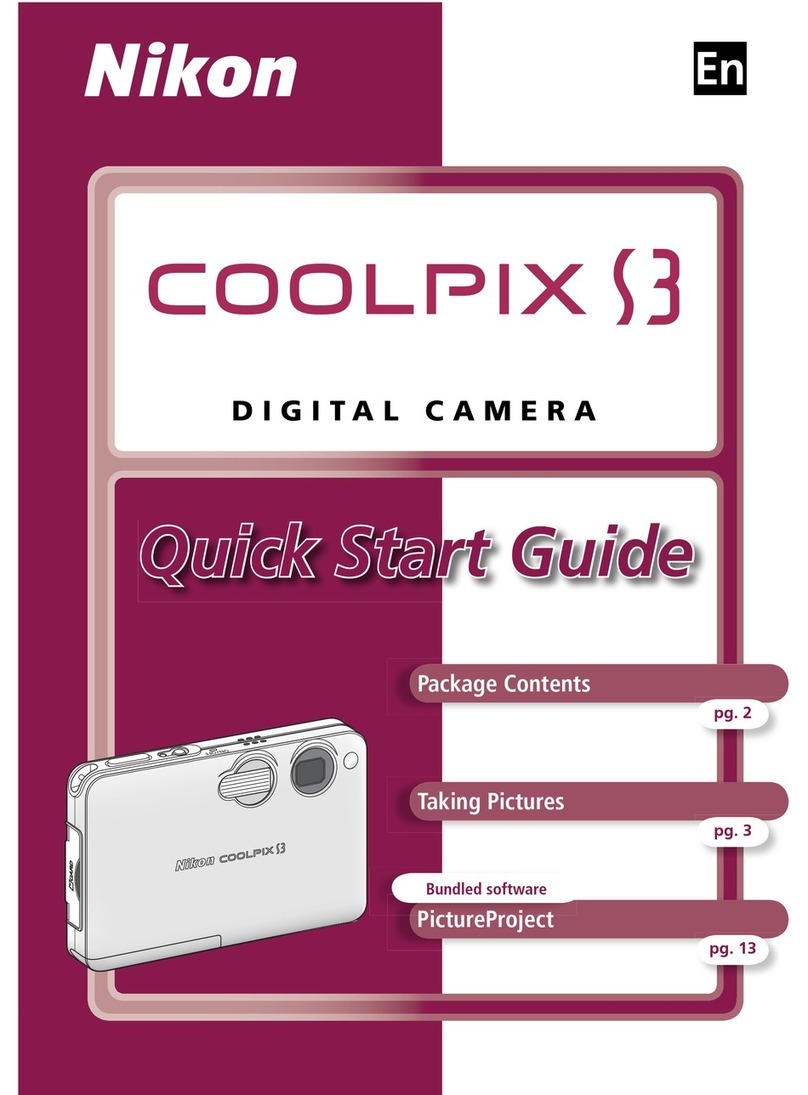
Nikon
Nikon 3008912 User manual

Nikon
Nikon COOLPIX P330 User manual































