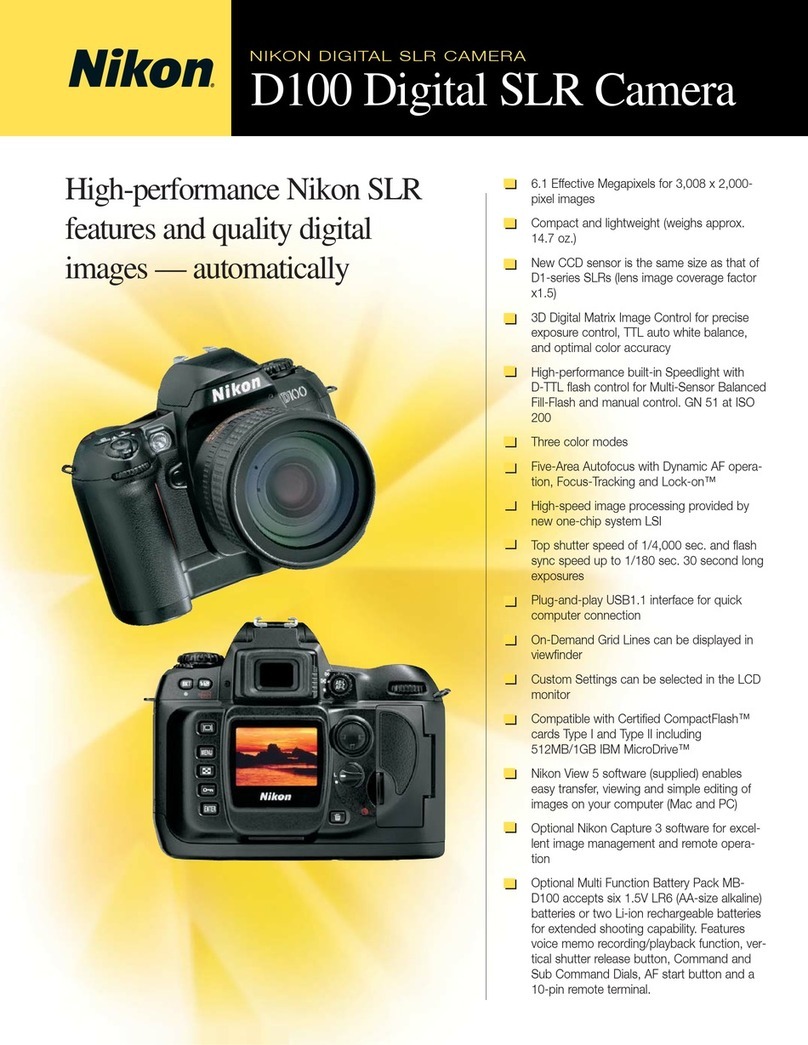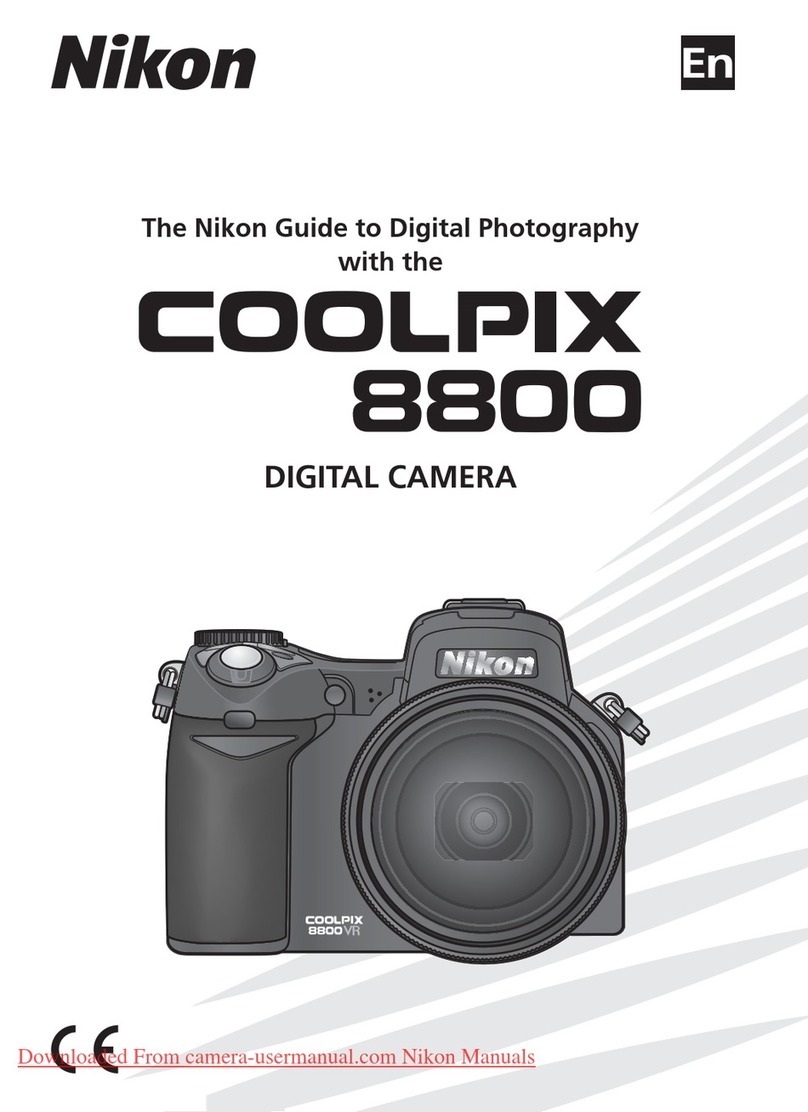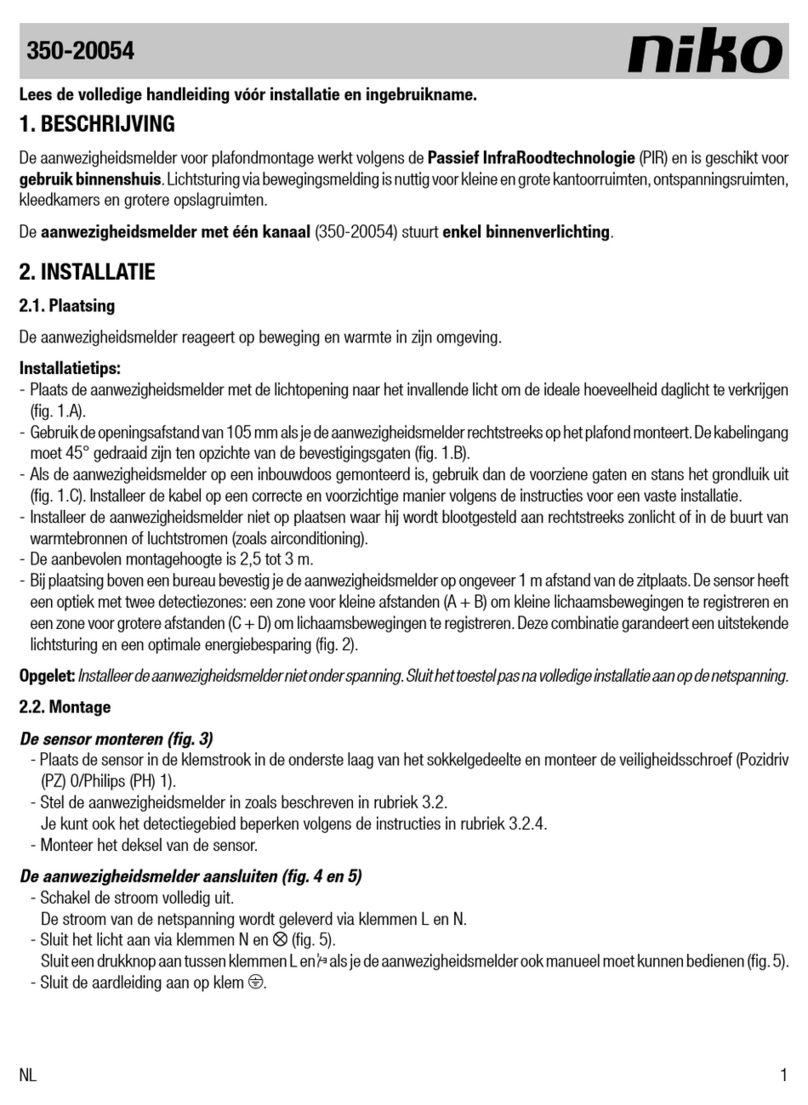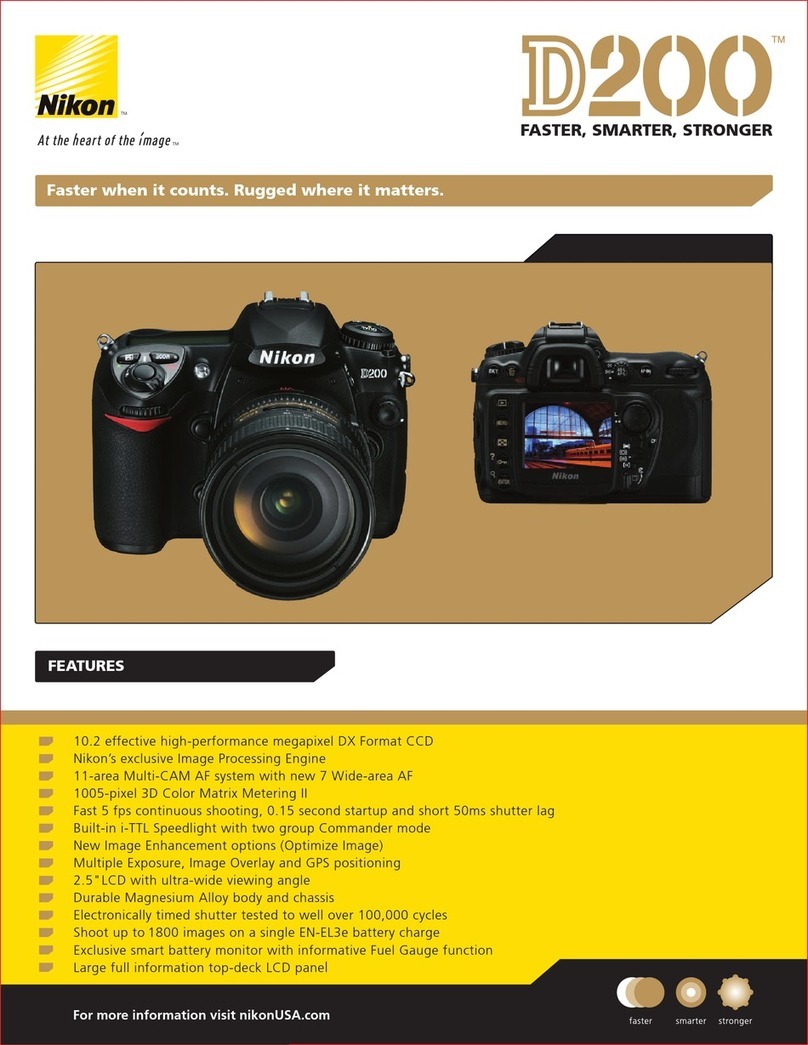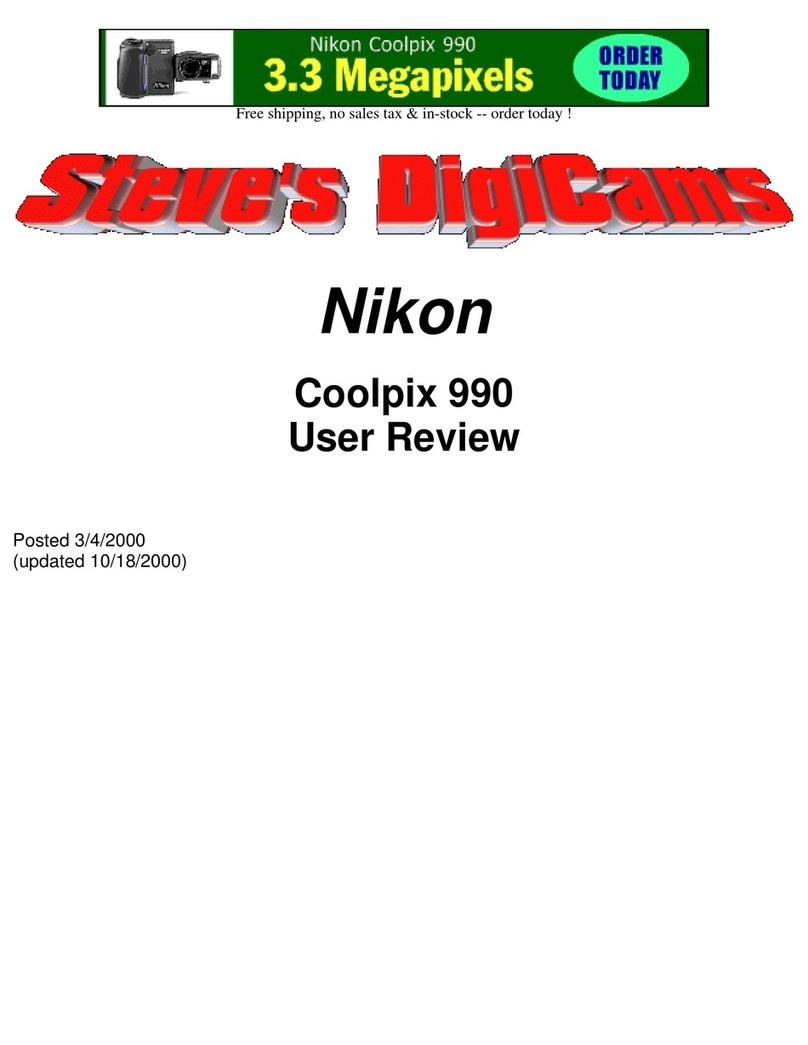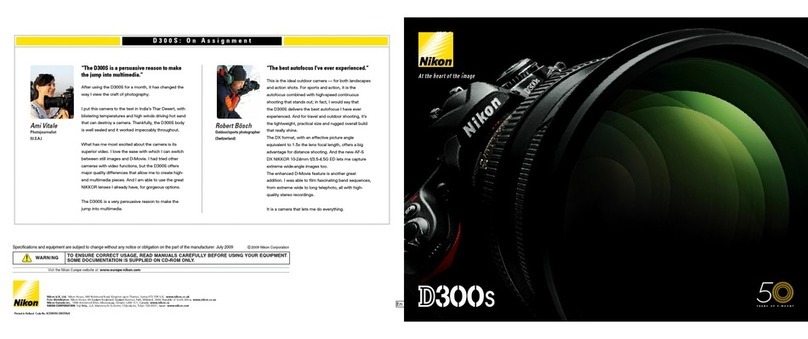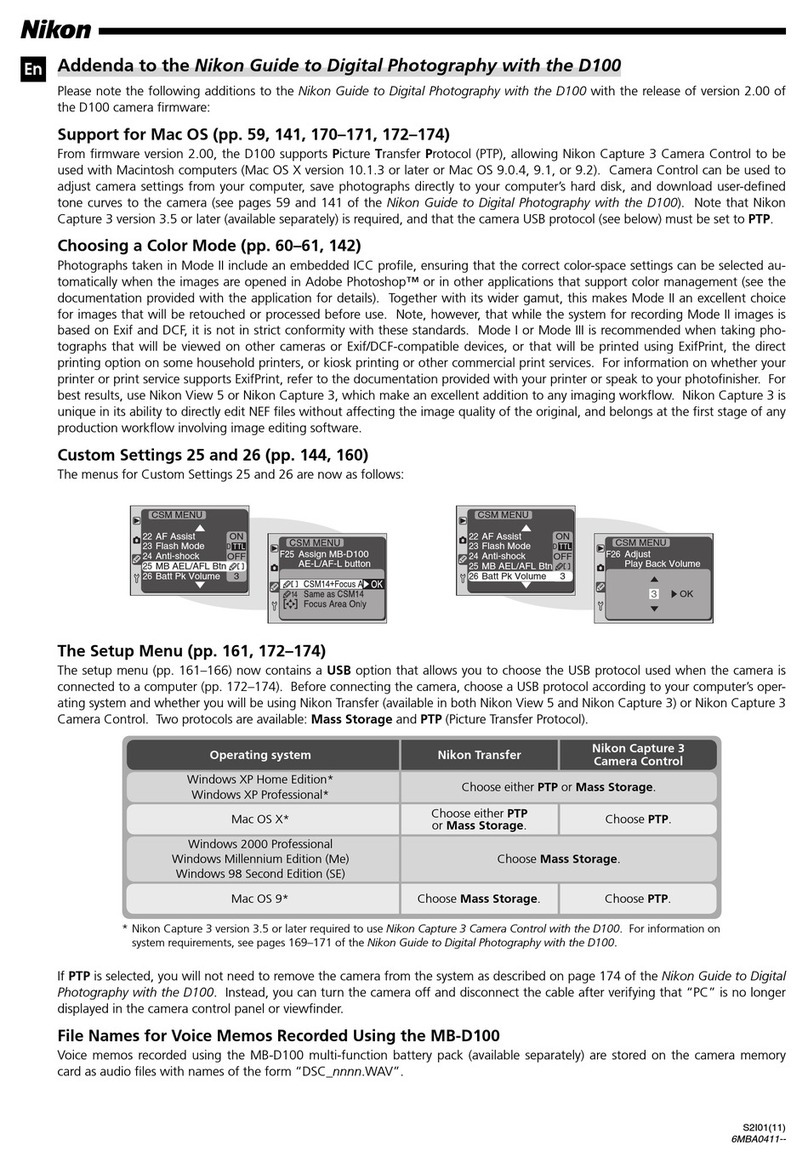4Choose pictures (up to 99) and the number of
copies (up to nine) of each,
Tap the desired picture and tap El or n to specify the
number of copies to be printed.
Pictures selected for printing can be recognized by the
check mark (_) icon and the numeral indicating the
number of copies to be printed. If no copies have been
specified for pictures, the selection is canceled.
Tap C_ or rotate the zoom control to T(C_) to switch to fu]Pframe playback.
Tap [] or rotate the zoom control to W([]) to switch back to 6-thumbnail display.
Tap I_ when setting is complete.
5Choose whether or not to print shooting date
and photo information.
Tap Date to print the shooting date on all pictures in the
print order.
Tap Info to print photo information (shutter speed and
aperture) on all pictures in the print order.
Tap I_ to complete the print order and exit.
Pictures selected for printing are recognized by the
icon displayed with playback.
o_
o
f?-
_1_ Notes on Printing Shooting Date and Photo Information
When the Date and Info options are enabled in the print set option, shooting date and photo
information are printed on pictures when a DPOF compatible printer ([_ 177) that supports
printing of shooting date and photo information is used.
• Photo information cannot be printed when the camera is connected directly to a printer, via the
supplied USB cable, for DPOF printing (_ 137),
• Note that Date and Info settings are reset when the print set option is displayed,
• The date printed is that recorded when the picture was taken,
Changing the camera's date using the Date option in the setup
menu after a picture has been taken has no affect on the date
printed on the picture.
P5