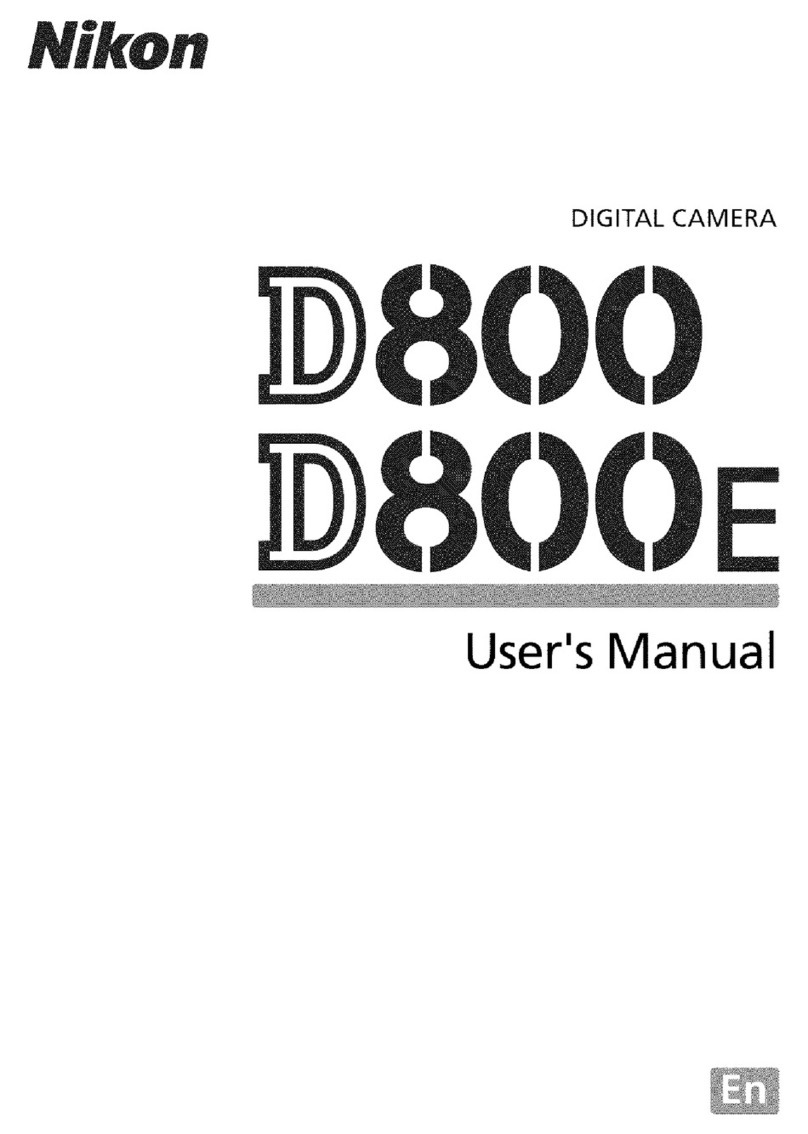Nikon CoolPix S8100 User manual
Other Nikon Digital Camera manuals
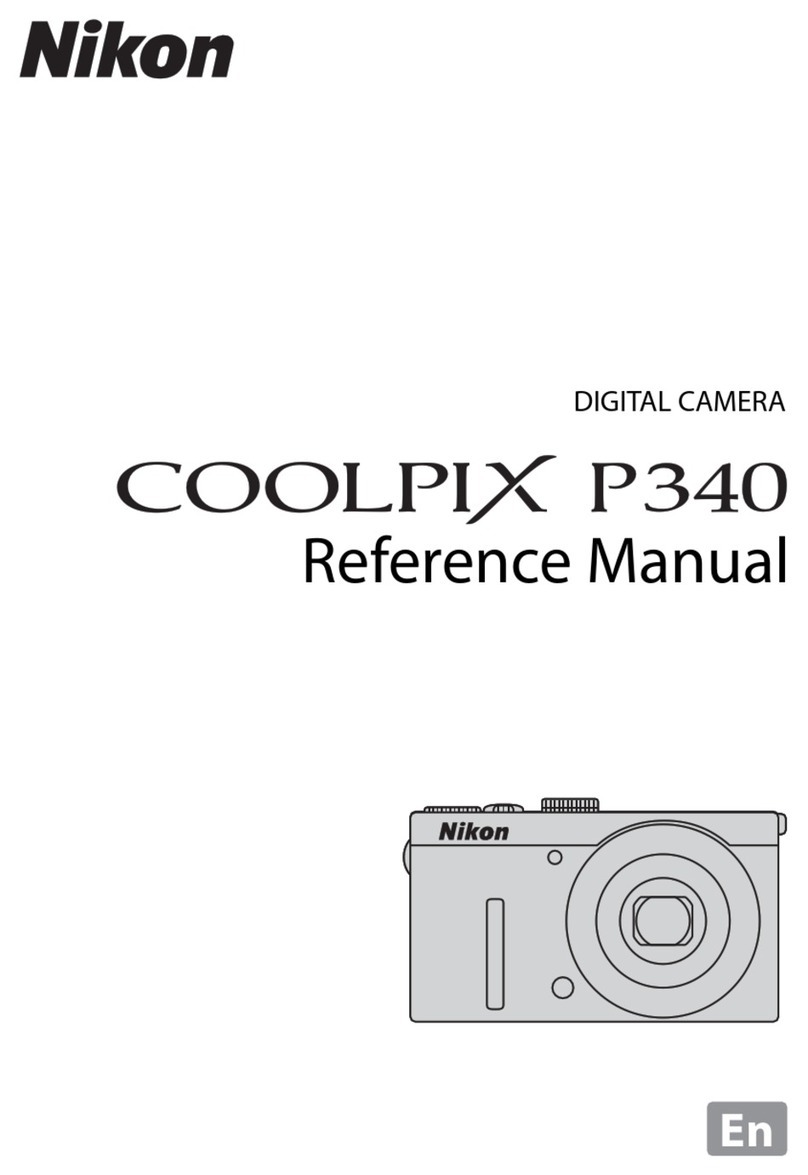
Nikon
Nikon COOLPIX P340 User manual

Nikon
Nikon D90 - Digital Camera SLR User manual

Nikon
Nikon Coolpix S7 Guide User manual

Nikon
Nikon COOLPIX S4000 User manual
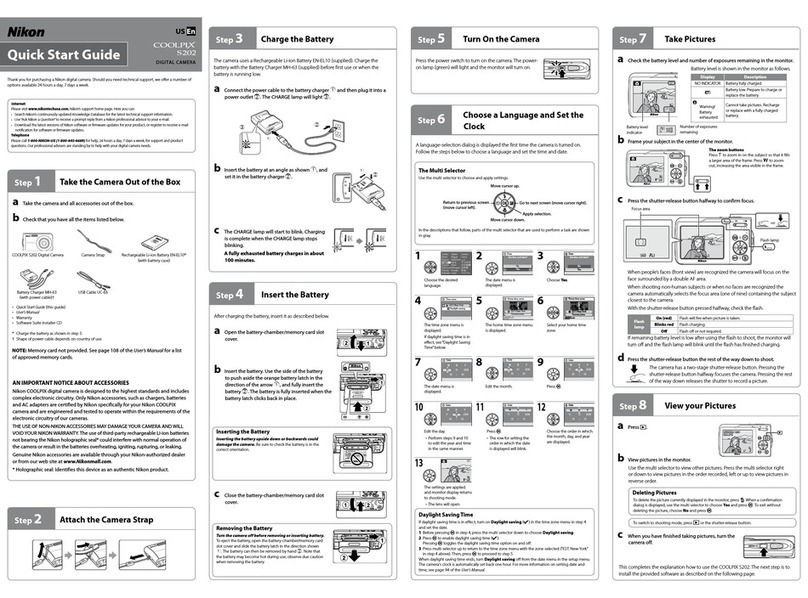
Nikon
Nikon CoolPix S202 User manual

Nikon
Nikon Coolpix S210 User manual
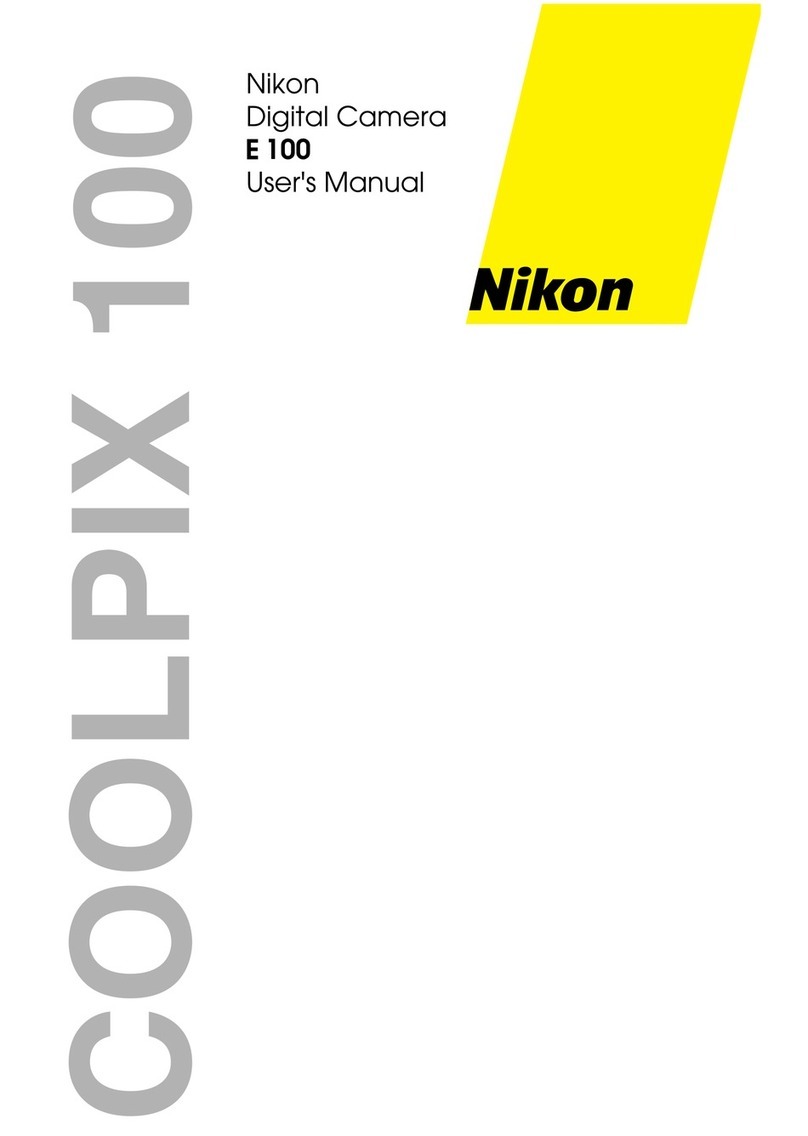
Nikon
Nikon Coolpix 100 User manual

Nikon
Nikon Coolpix S6800 User manual

Nikon
Nikon D5 Professional Installation and maintenance instructions
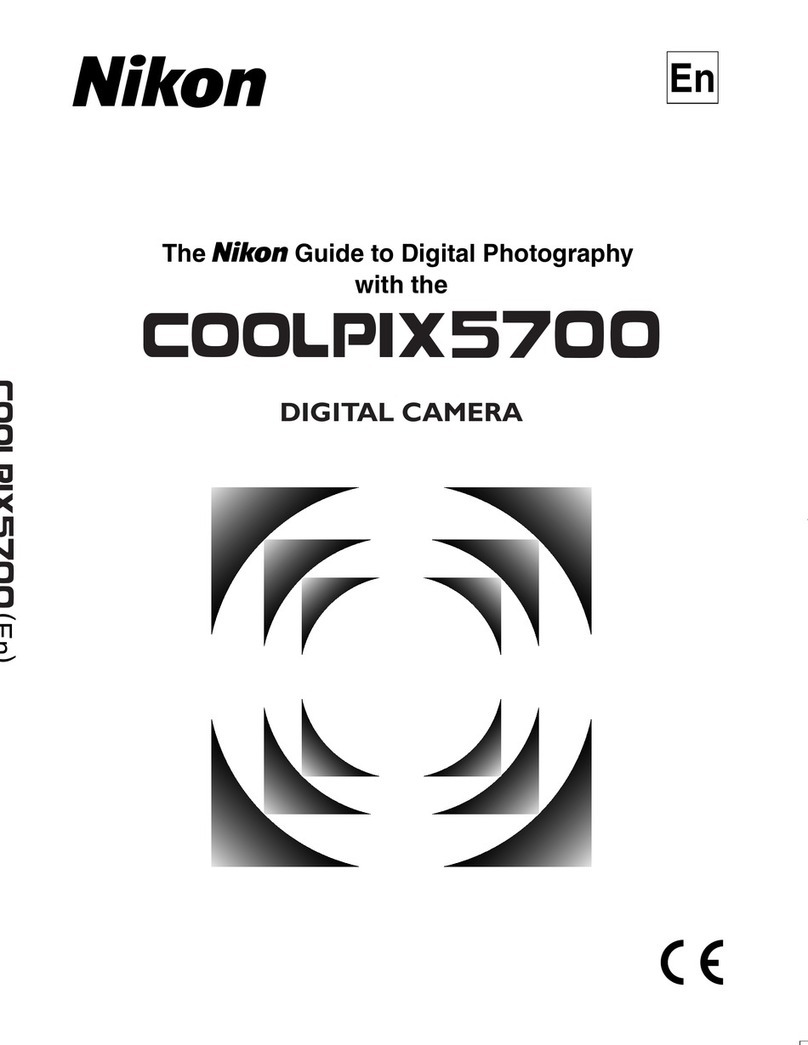
Nikon
Nikon COOLPIX 5700 User manual

Nikon
Nikon D70s User manual

Nikon
Nikon EN-EL9 - D5000 Digital SLR Camera User guide

Nikon
Nikon D3X Quick start guide

Nikon
Nikon D4 Service manual

Nikon
Nikon D5100 User manual
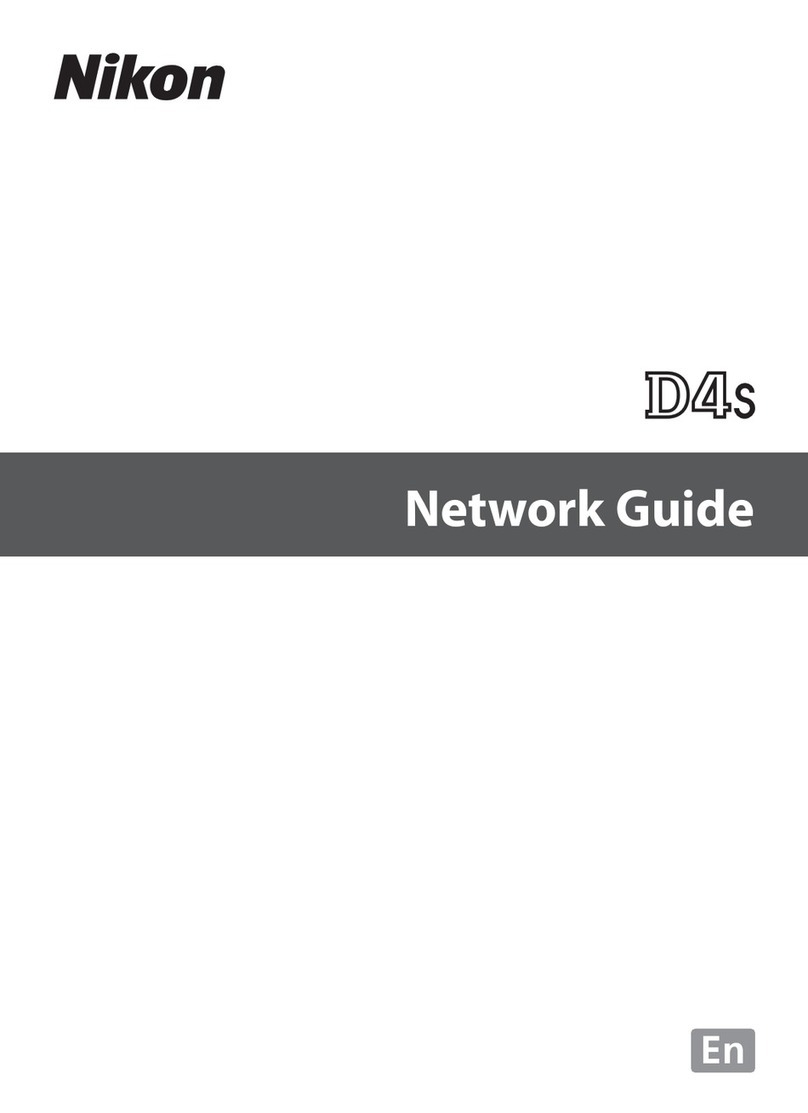
Nikon
Nikon D4s Installation and maintenance instructions
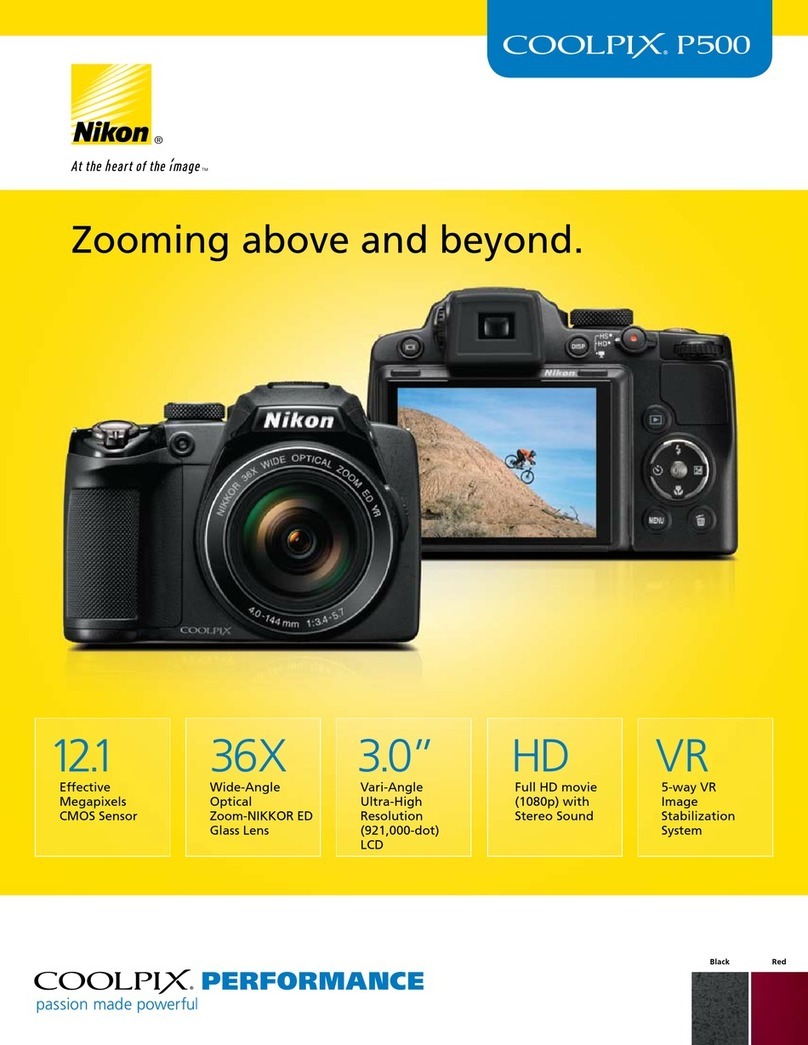
Nikon
Nikon CoolPix P500 User manual
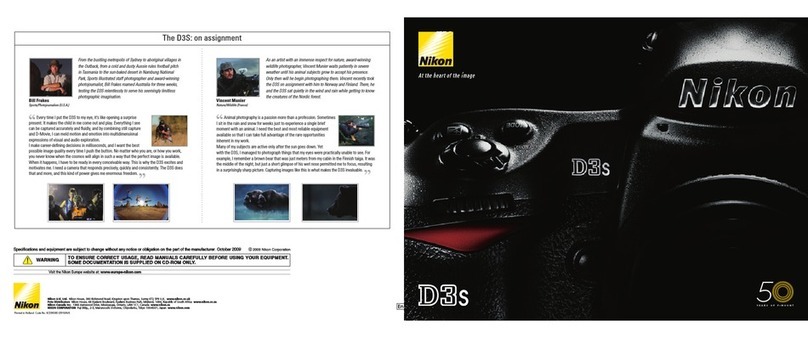
Nikon
Nikon D3S User manual

Nikon
Nikon Coolpix L32 User manual
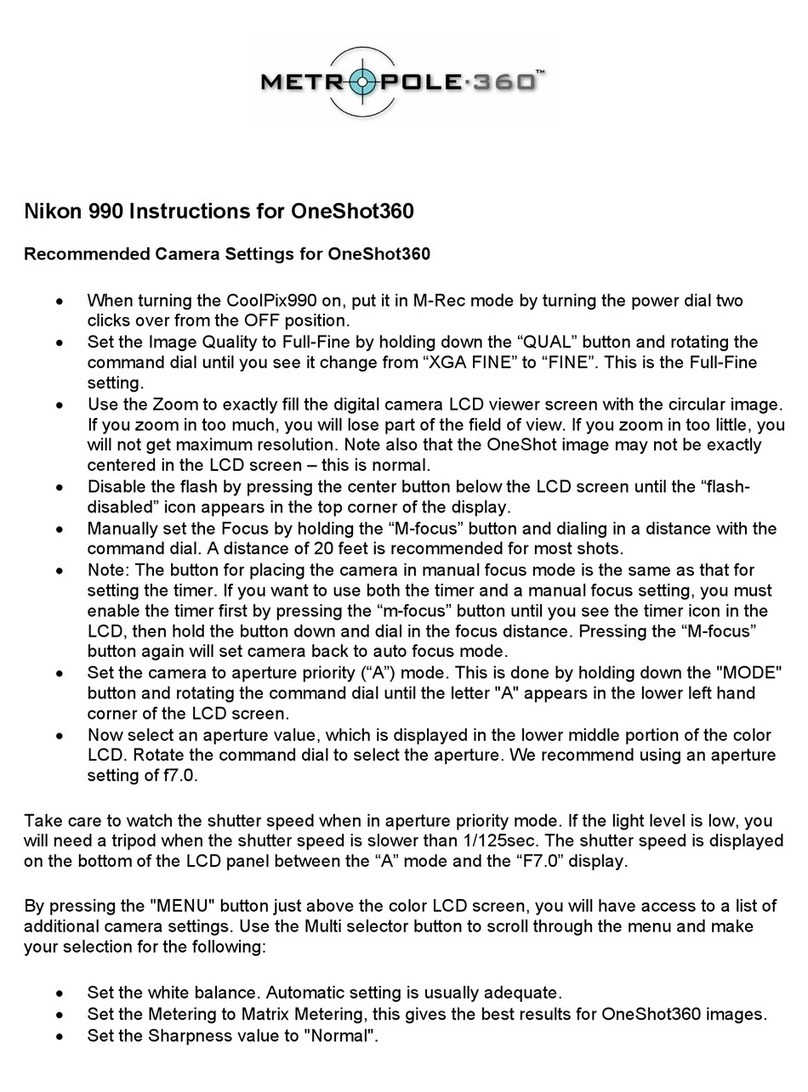
Nikon
Nikon Coolpix 990 Operating manual