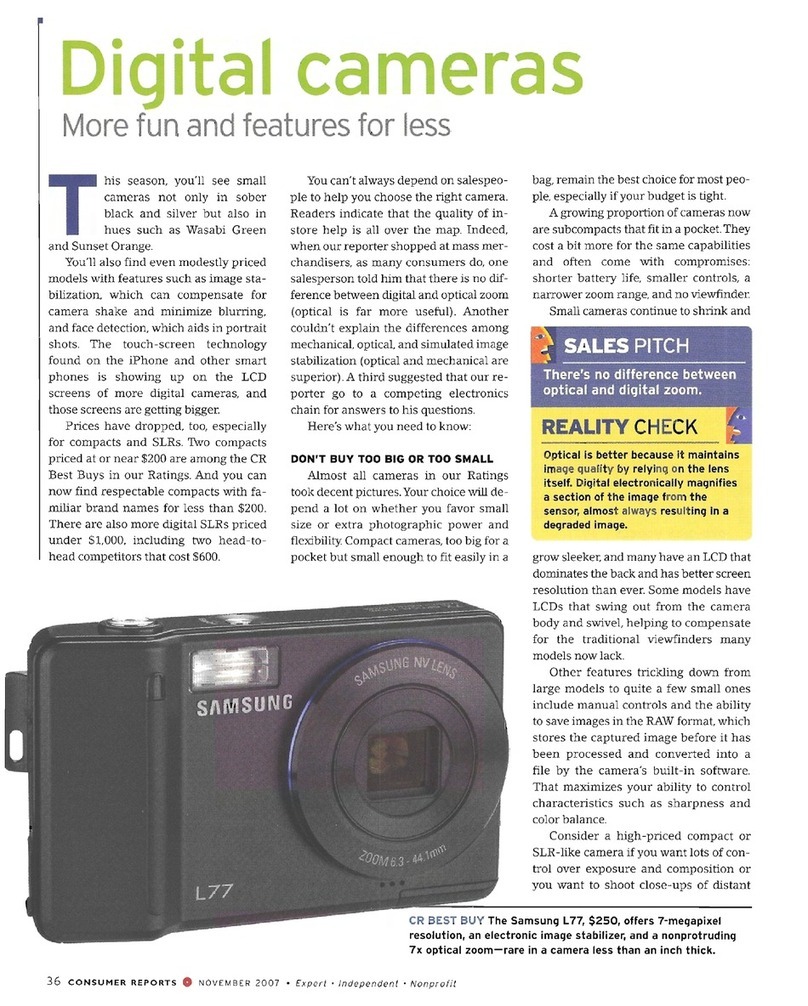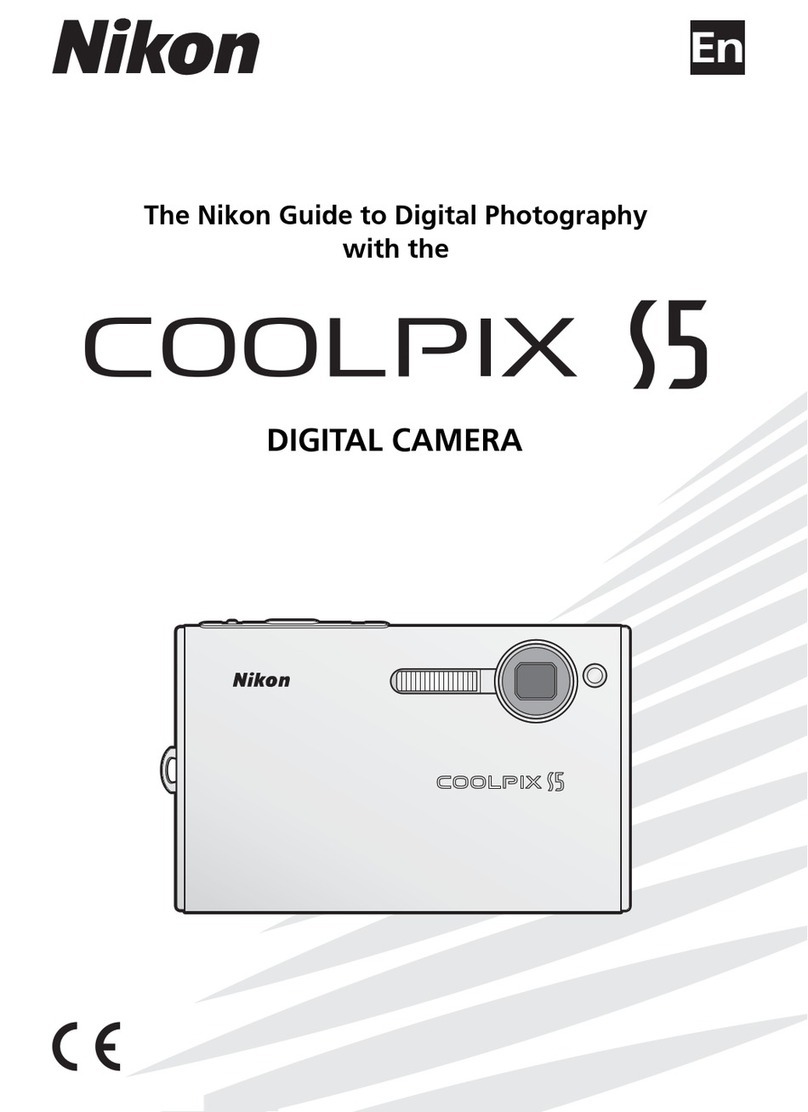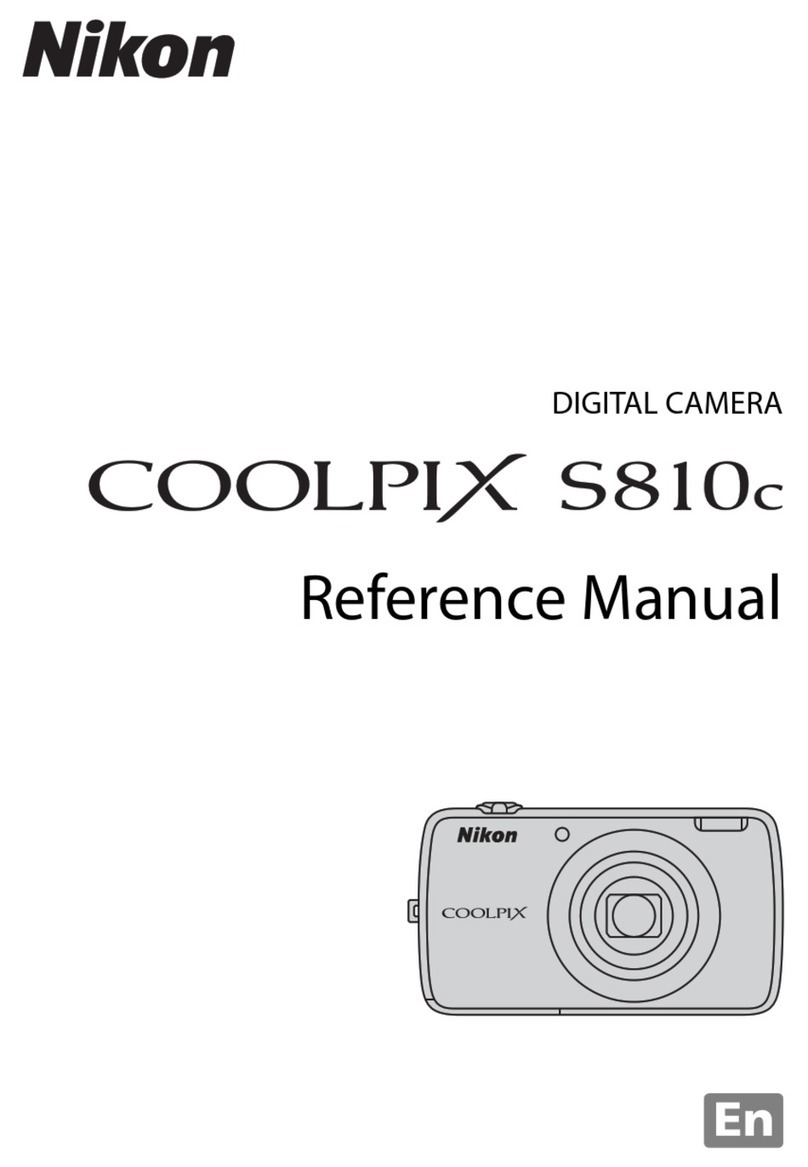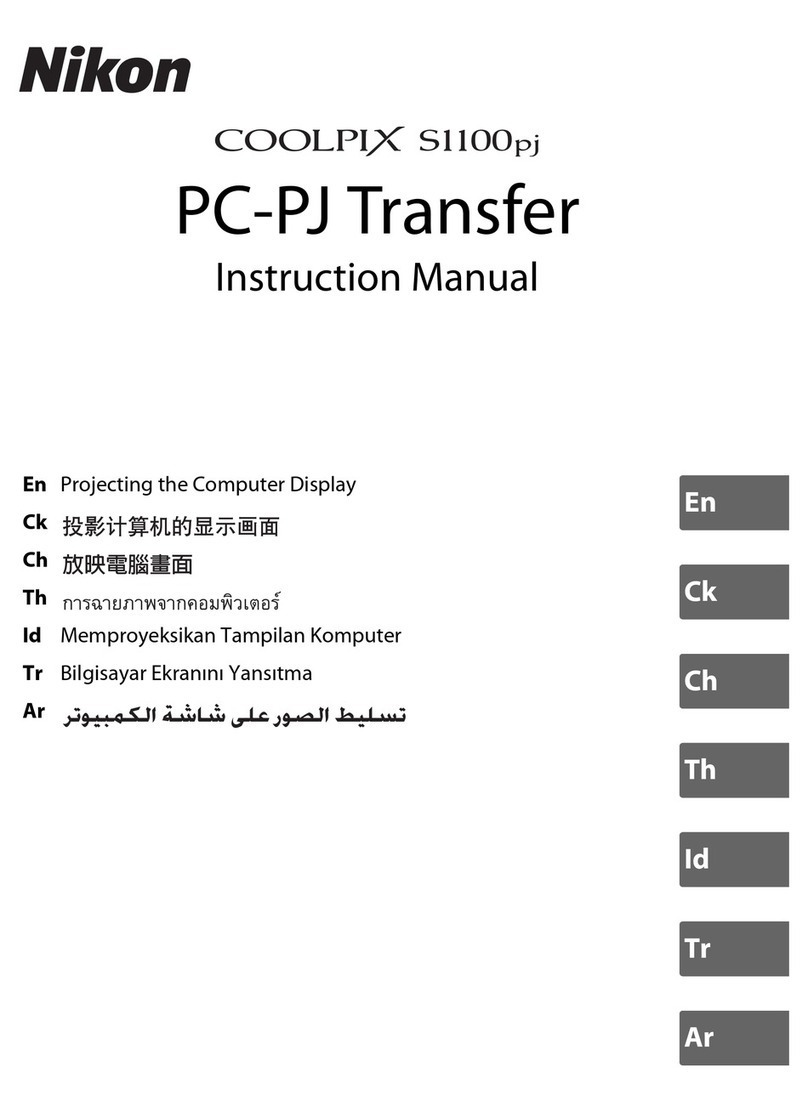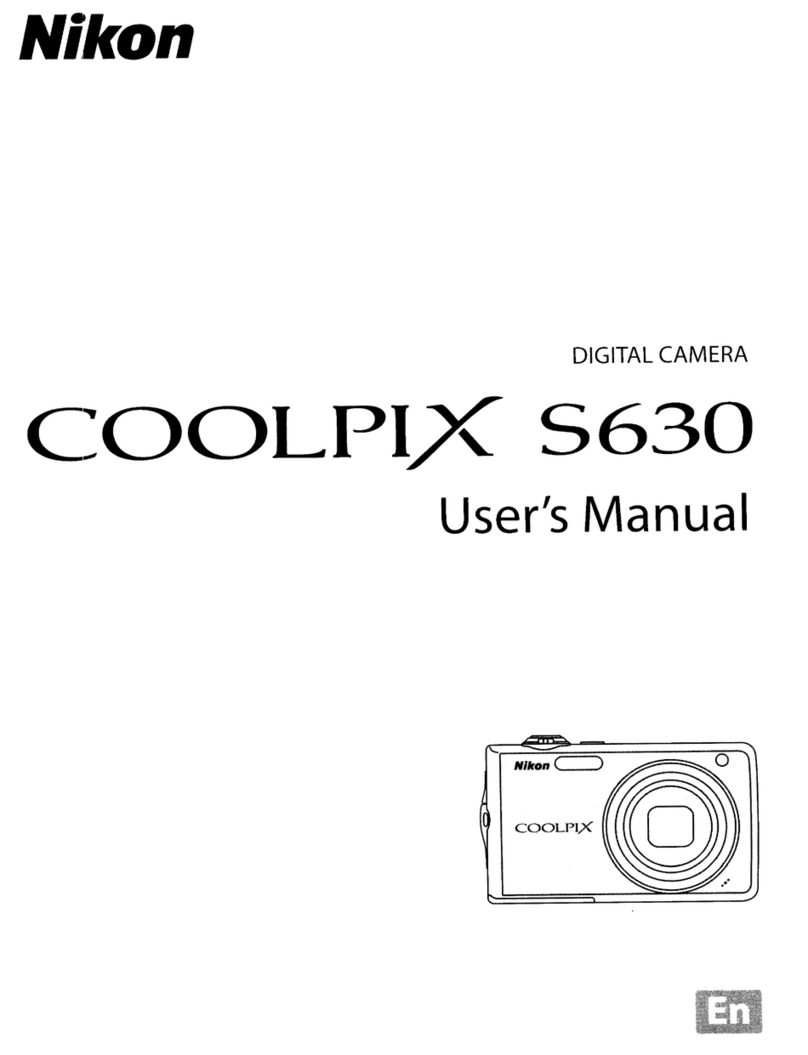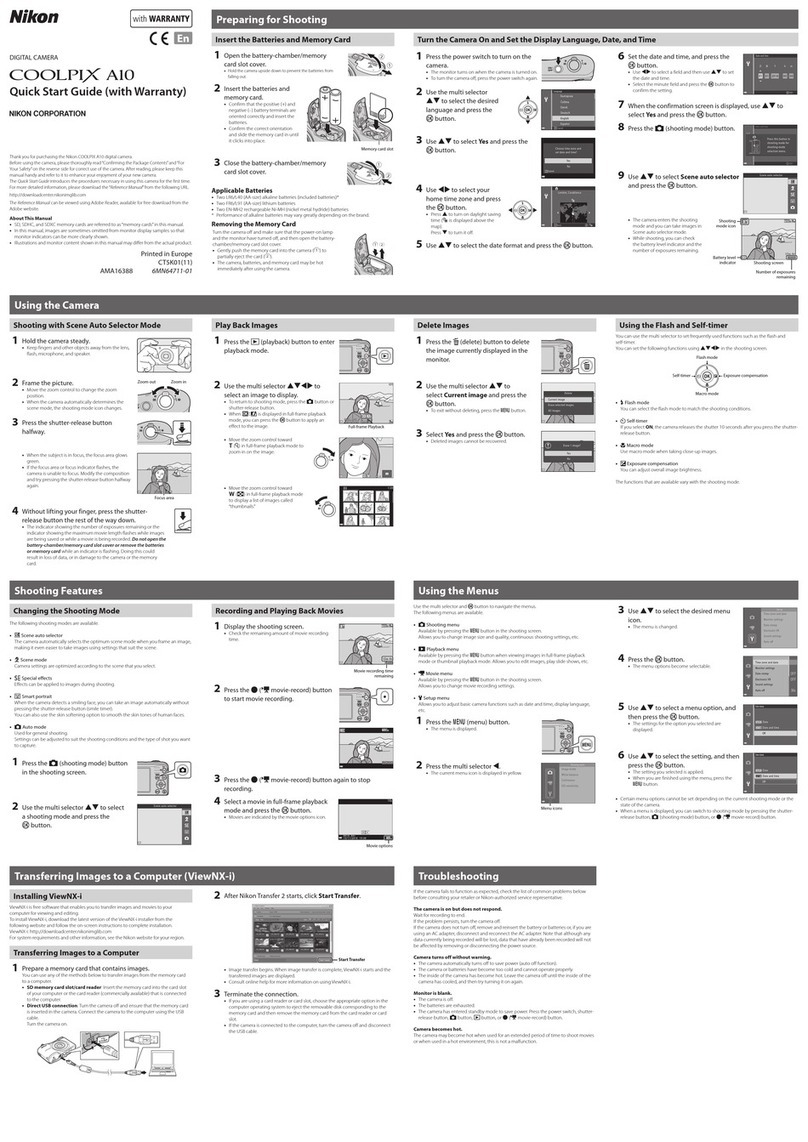Page 9of 30
Insert camera batteries
The D7000 body holds one battery. The MB-D11 holds one battery. The
D7000 will operate properly without the MB-D11. The MB-D11 extends
operation time. If the MB-D11 Battery grip is attached, it must be
removed before replacing the battery in the camera body. At the back of
the MB-D11 is a wheel labeled “lock”.
To remove the MB-D11 turn the wheel to the left and the battery grip
will separate from the camera body.
With the MB-D11 removed, the battery compartment on the D7000 is
located on the bottom of the camera. Move the battery compartment
release toward the middle of the camera and the battery door will open.
With the door open, move the yellow release until the battery pops up.
To install a battery, with the battery door open push the battery in until it
snaps in place. Close the battery door, and attach the MB-D11.
The MB-D11 holds one battery. To access the battery compartment, pull
the release tab located on the side of the MB-D11. With the tab straight
out turn the tab in direction of the green arrow. The battery compartment
will slide out and expose the battery. To release the battery, push on the
tab labeled “push” and the battery will slide free. To install a battery,
slide the battery with the contacts down until it snaps into place. Then
slide the compartment into the MB-D11 and turn the release tab to lock
in place.
The MS-D11 also has an accessory that replaces the rechargeable battery
compartment with one that holds 4 AA batteries. Observe proper polarity
when installing batteries. The compartment slides in place in the same
manner as the standard rechargeable one. Photos on page 5