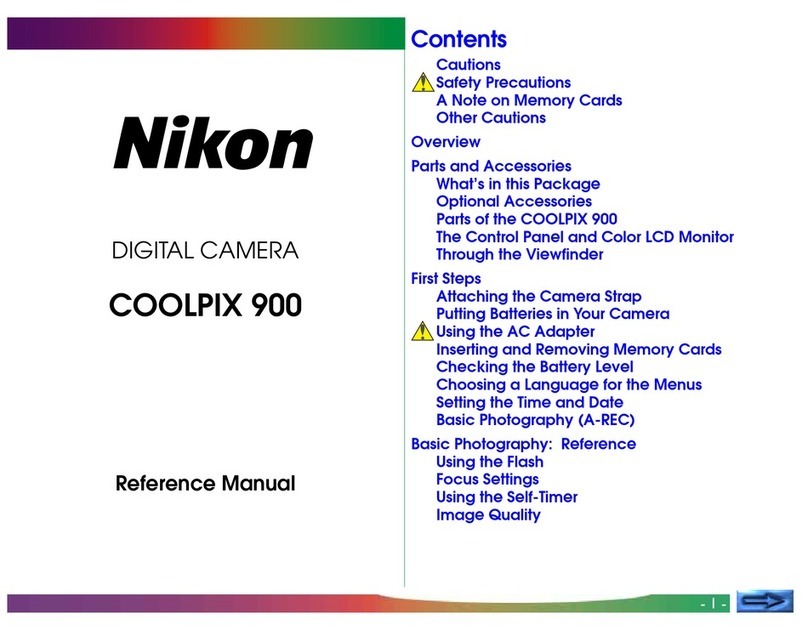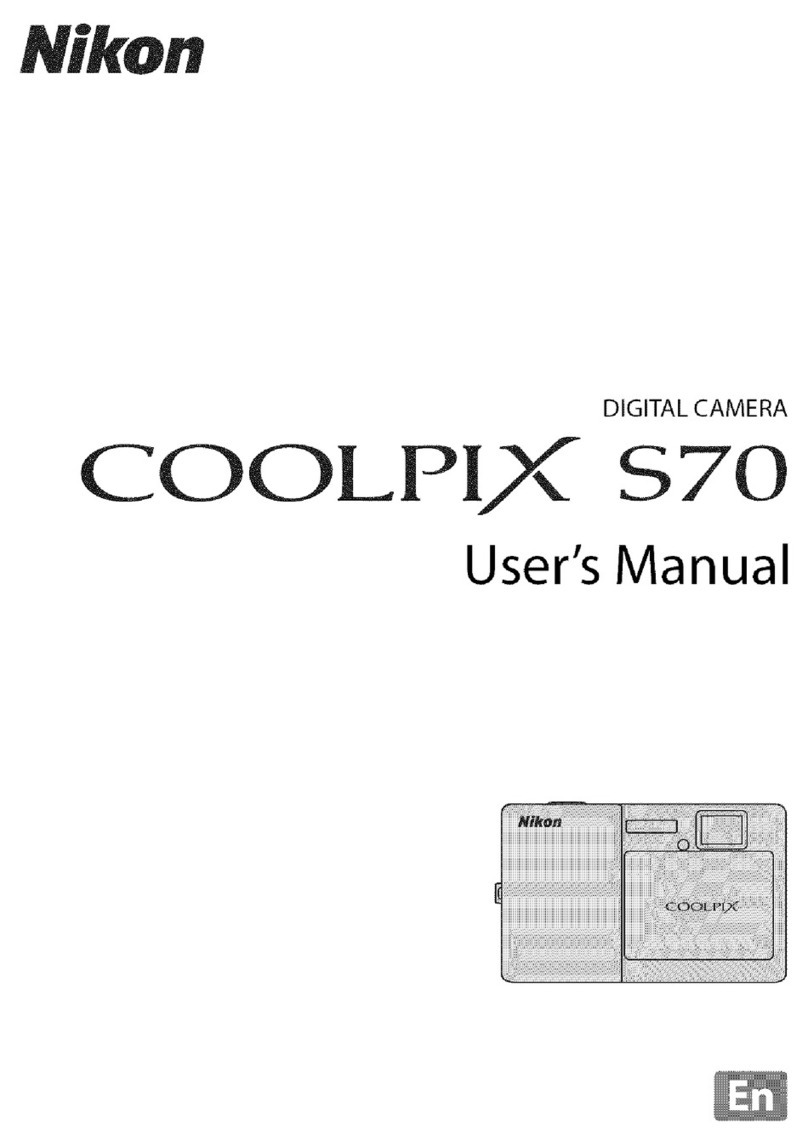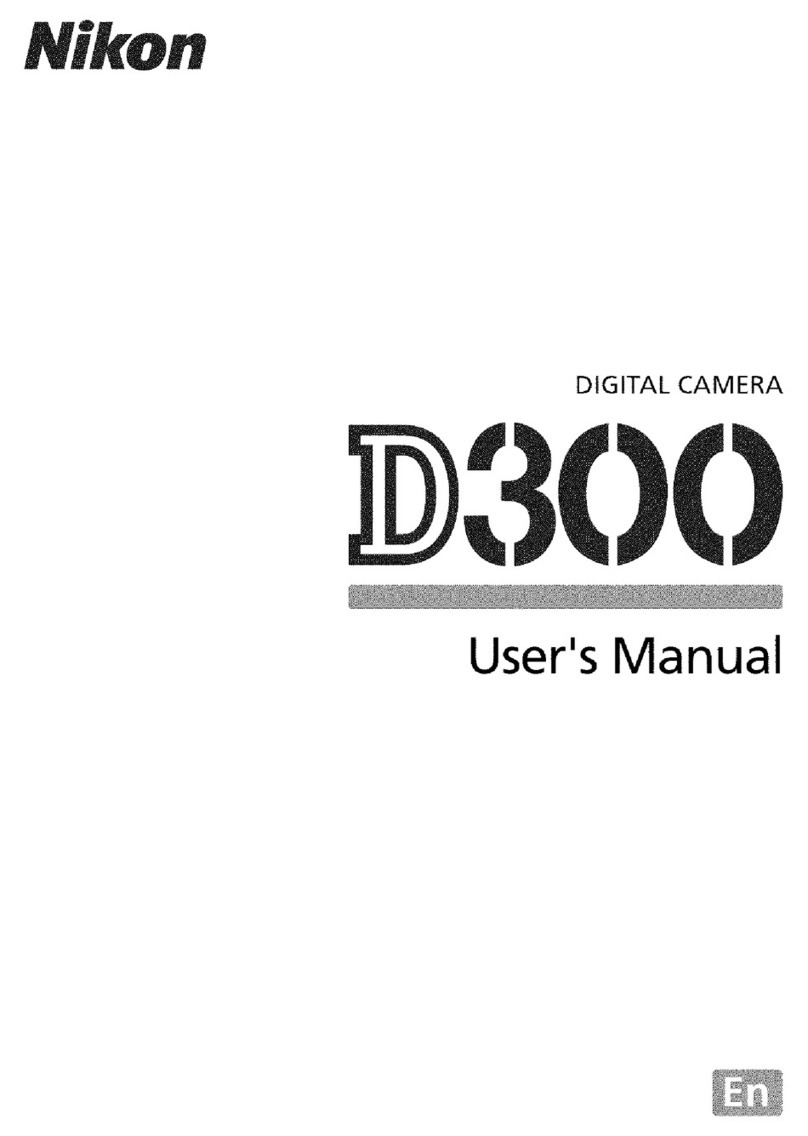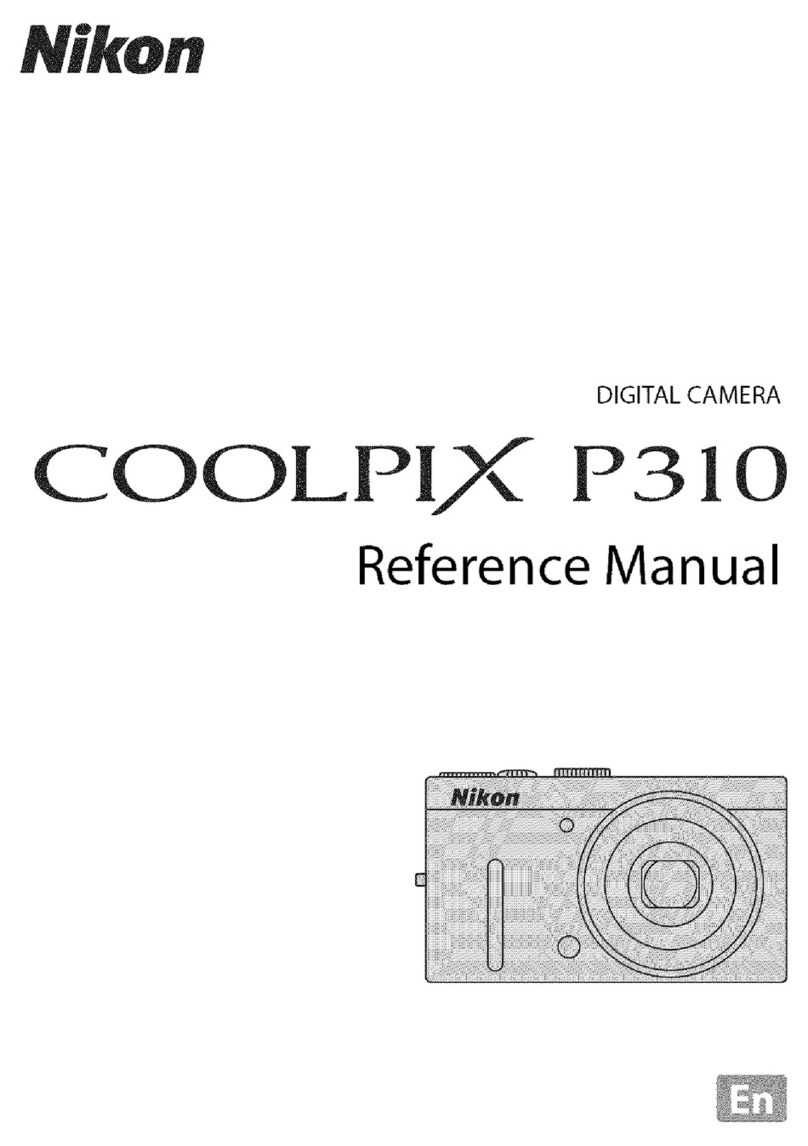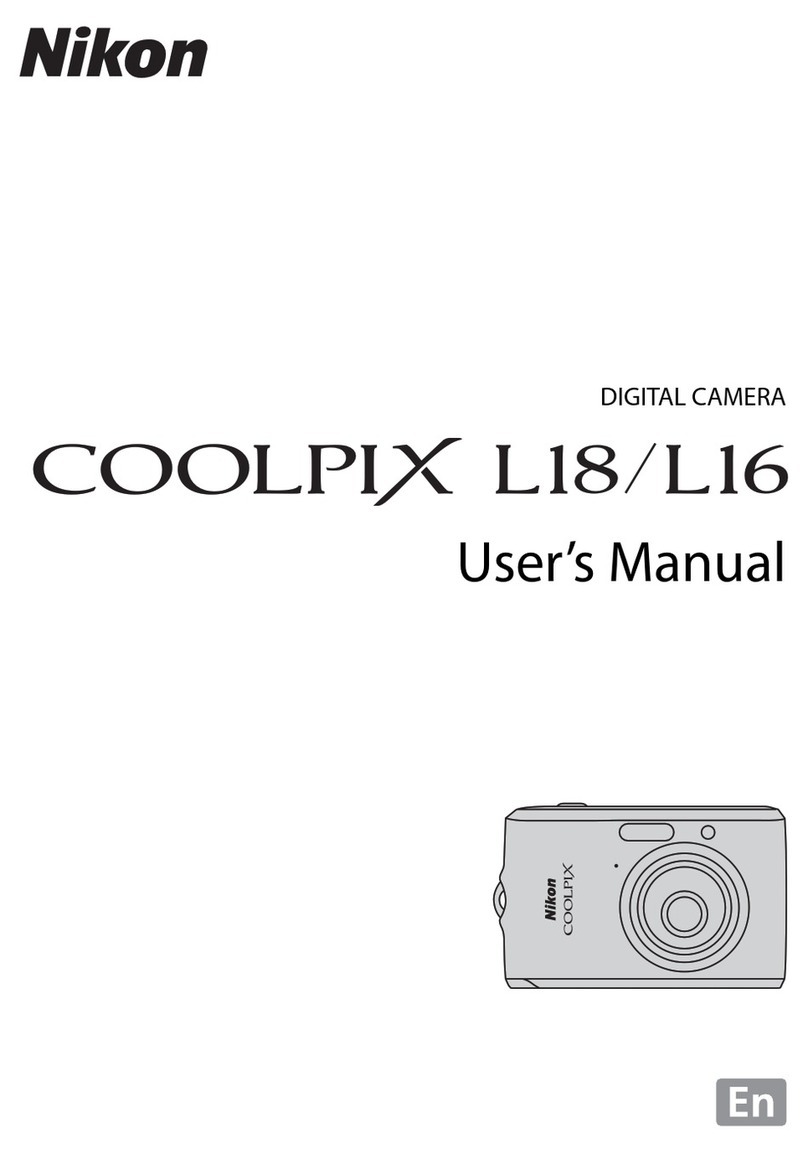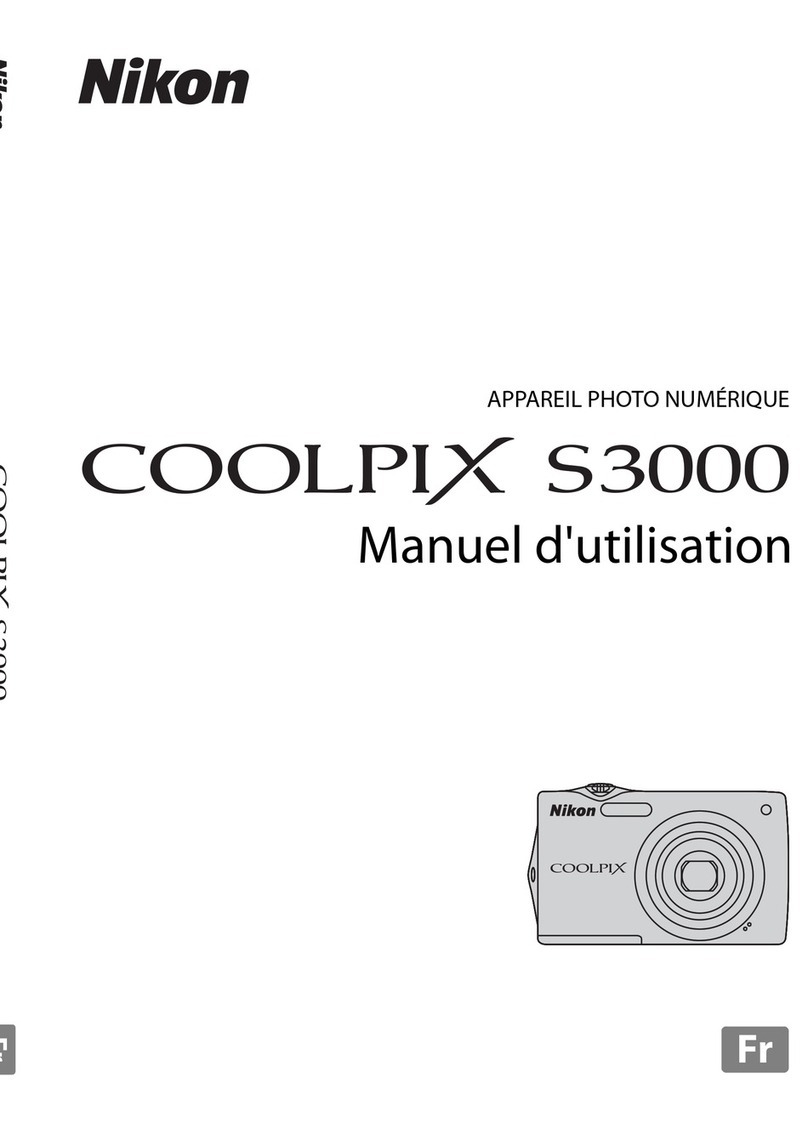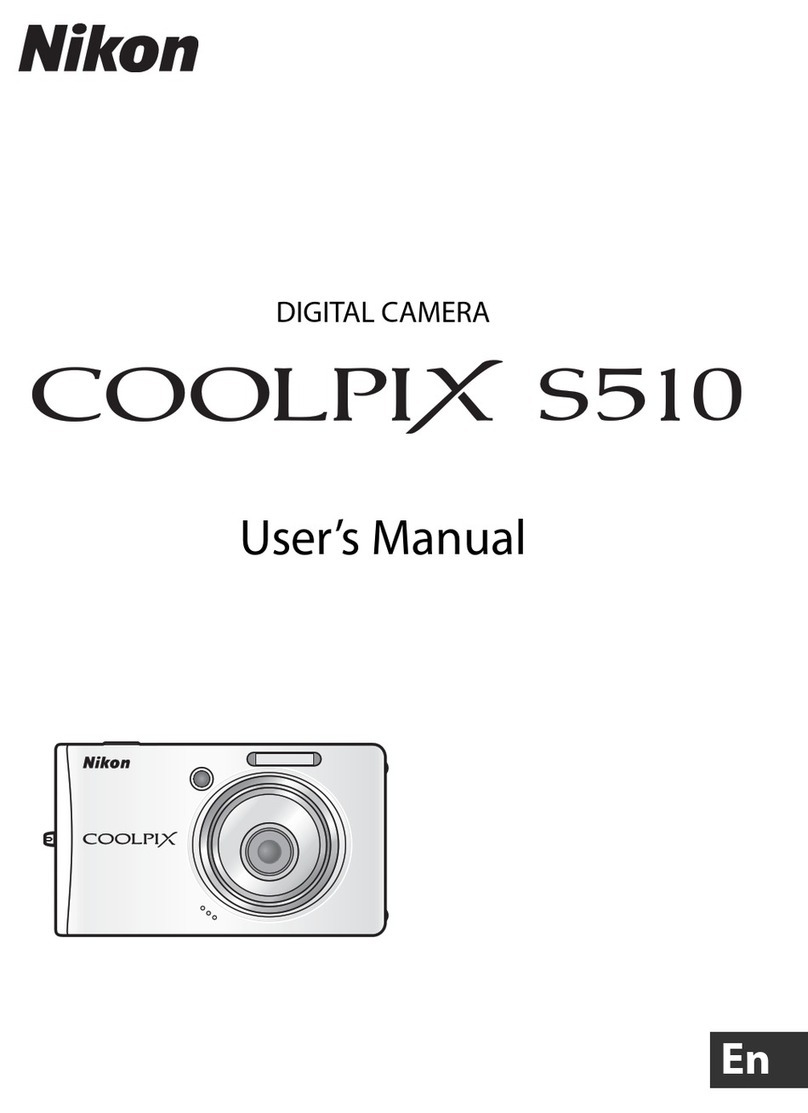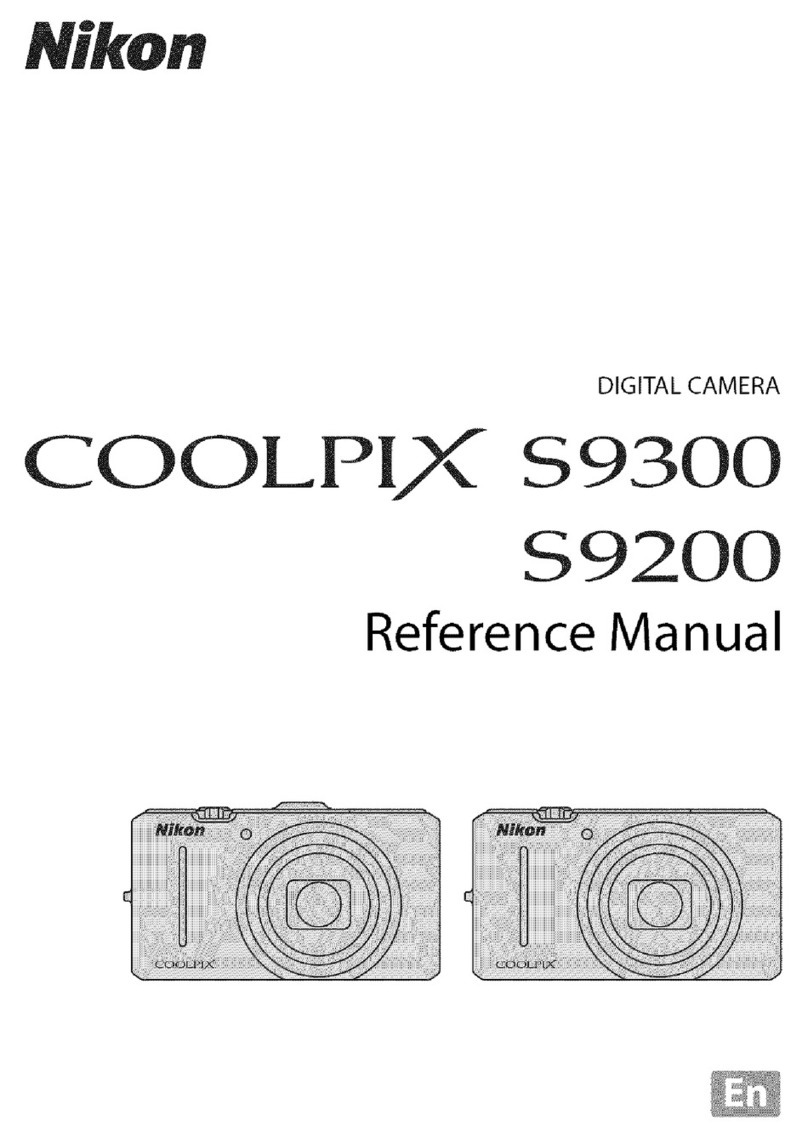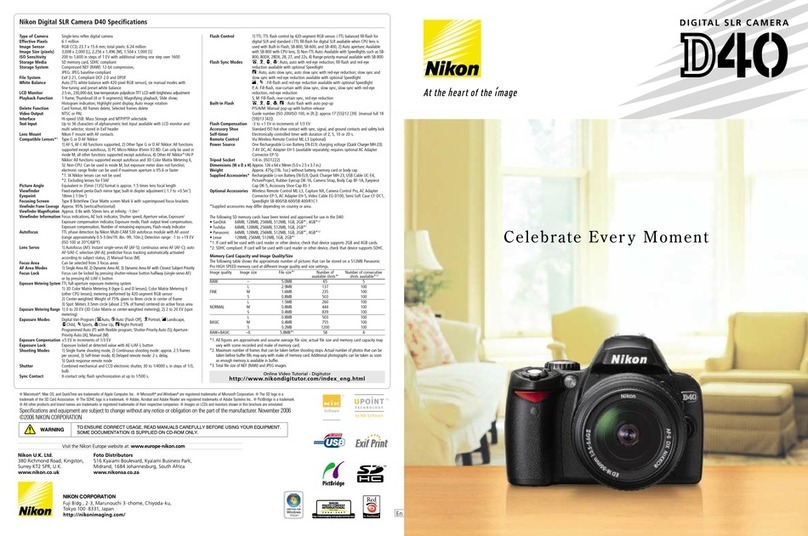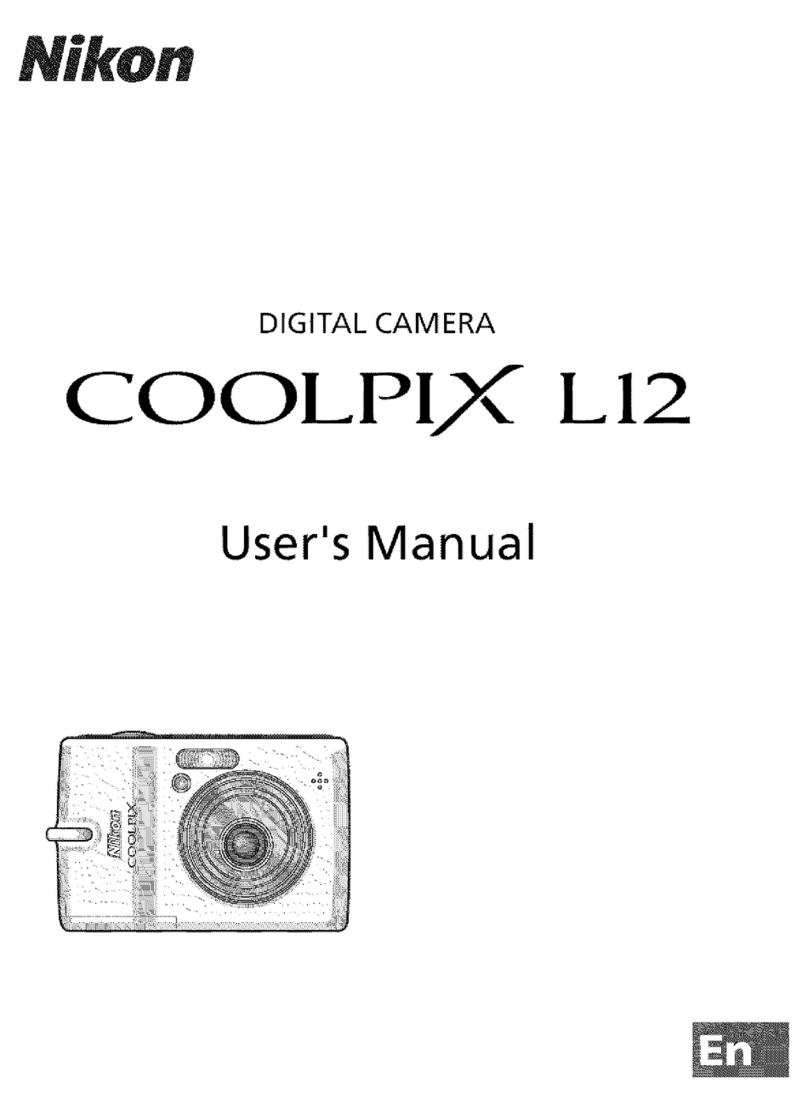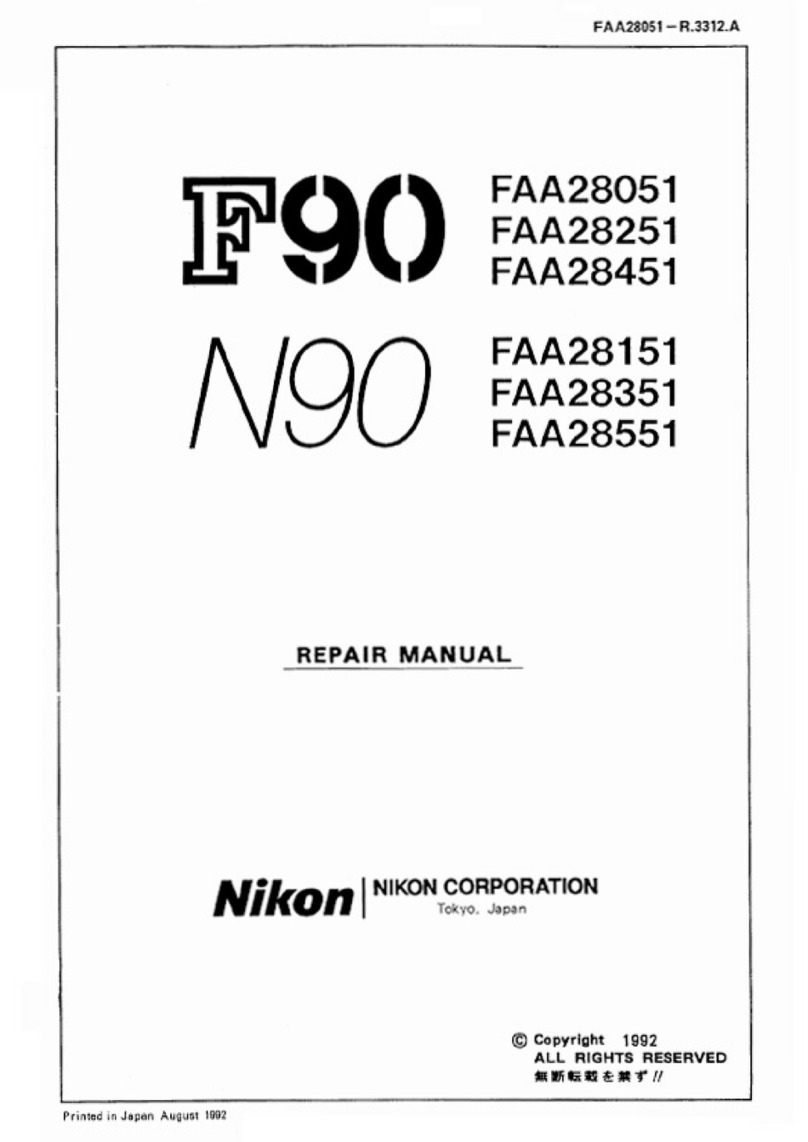Press •or • to choose monitor brightness. Choose higher
values for increased brightness, lower values for reduced
brightness.
[] Live View
See page 49 for information on adjusting monitor brightness in live
view or during movie recording.
When connecting the camera to a television or VCR via the video connector, be sure
the camera video mode matches the device video standard (NTSC or PAL).
Reduce flicker and banding when shooting under fluorescent or mercury-vapor
lighting during live view or movie recording. Choose a frequency which matches
that of the local AC power supply.
[] Flicker Reduction
If you are unsure as to the frequency of the local power supply, test both options and choose
the one that produces the best results. Flicker reduction may not produce the desired results
ifthe subject isvery bright, in which case you should select mode Aor Mand choose a smaller
aperture (larger f-number) before starting live view. Note that flicker reduction is not
available when On is selected for Movie settings >Manual movie settings (_ 60) in mode
M.
Change time zones, set the camera clock, choose the date display order, and turn
daylight saving time on or off.
_=_::'_"i_"i'Si_iion-':_:;'_"i_"i_' ......................................"U_De_°_scrii_iio_n-................
Choose a time zone. The camera clock is automatically set to the time in
Timezone the new time zone.
Set the camera clock (_ 27). If the clock is not set, a blinking _ icon will
Dateand time appear in the control panel.
Dateformat Choose the order in which the day, month, and year are displayed.
Turn daylight saving time on or off. The camera clock will automatically be
Daylightsavingtime advanced or set back one hour. The default setting isOff.
237