Nikon Coolpix 7900 User manual
Other Nikon Digital Camera manuals

Nikon
Nikon 3200 2200 User manual
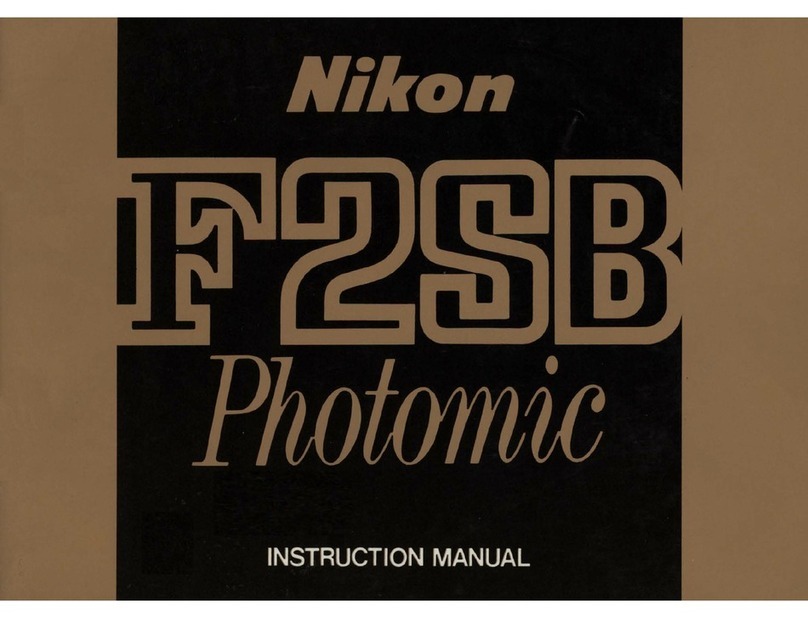
Nikon
Nikon F25B Photomatic User manual
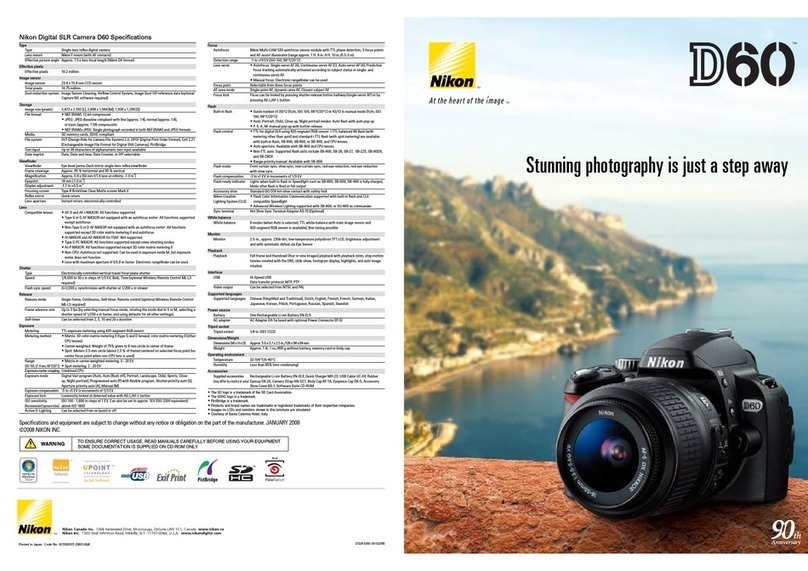
Nikon
Nikon 25438 User manual
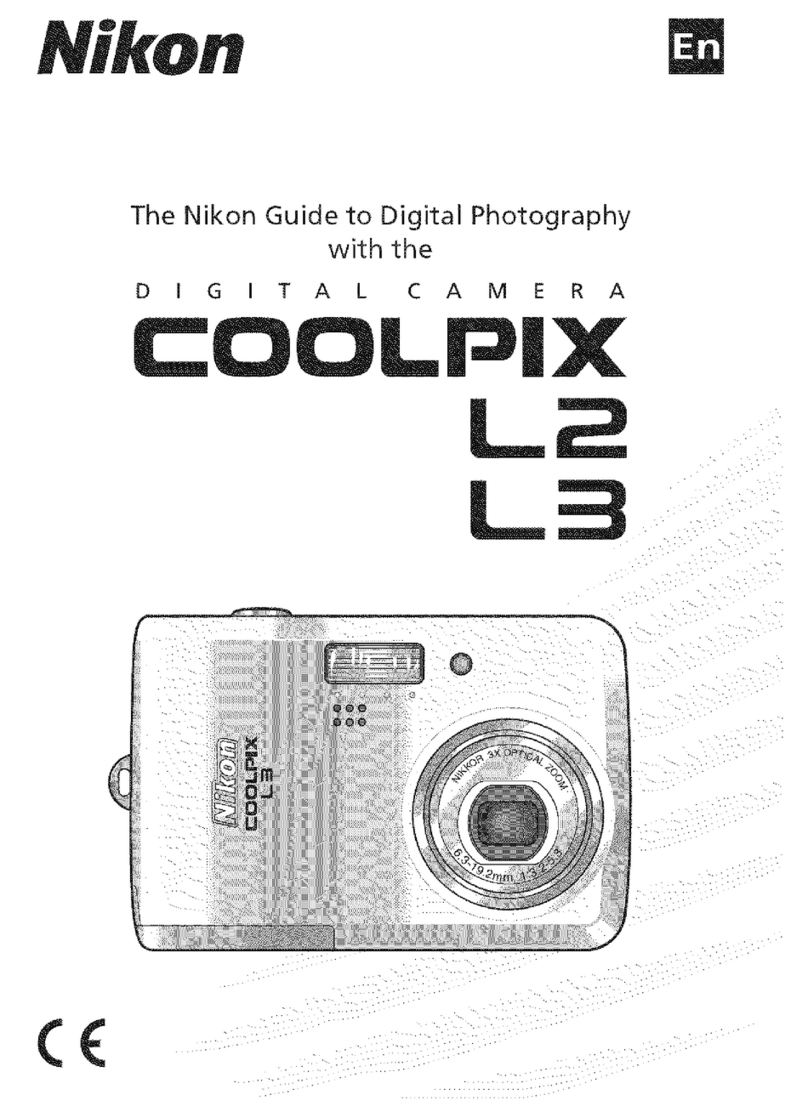
Nikon
Nikon COOLPIX L3 Guide User manual

Nikon
Nikon Coolpix S6100 User manual

Nikon
Nikon COOLPIX AW120 User manual
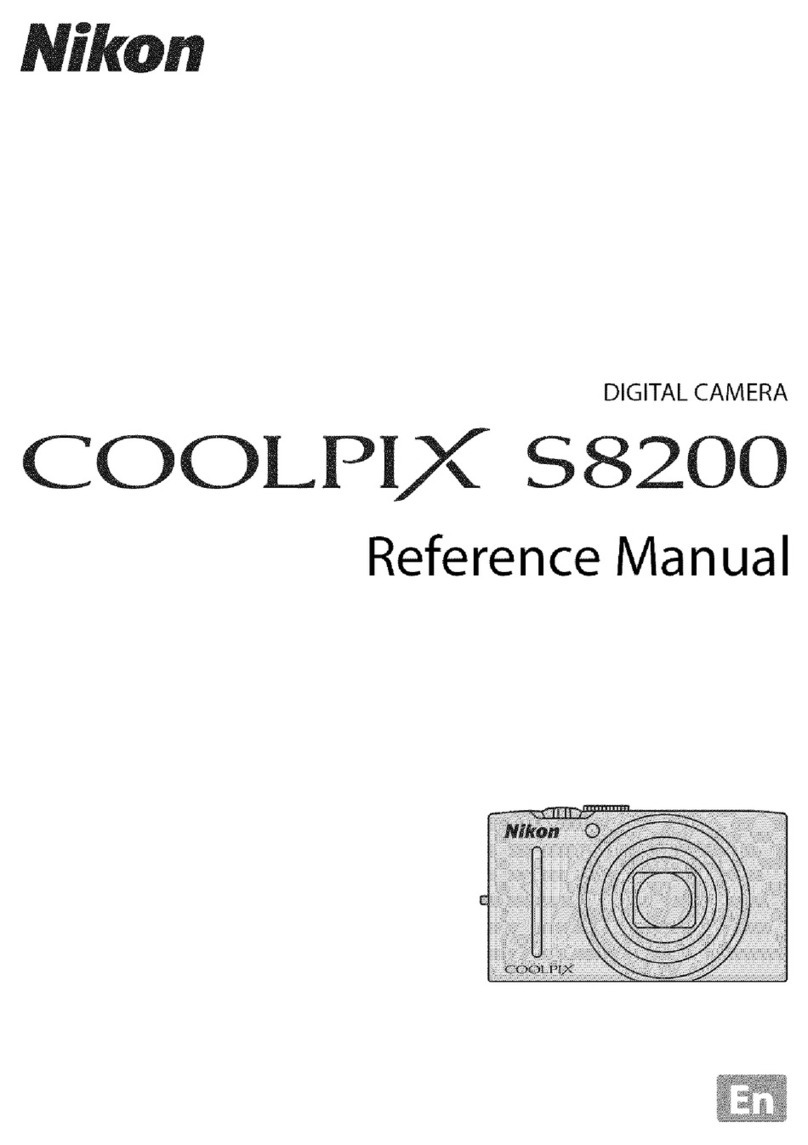
Nikon
Nikon CoolPix S8200 User manual
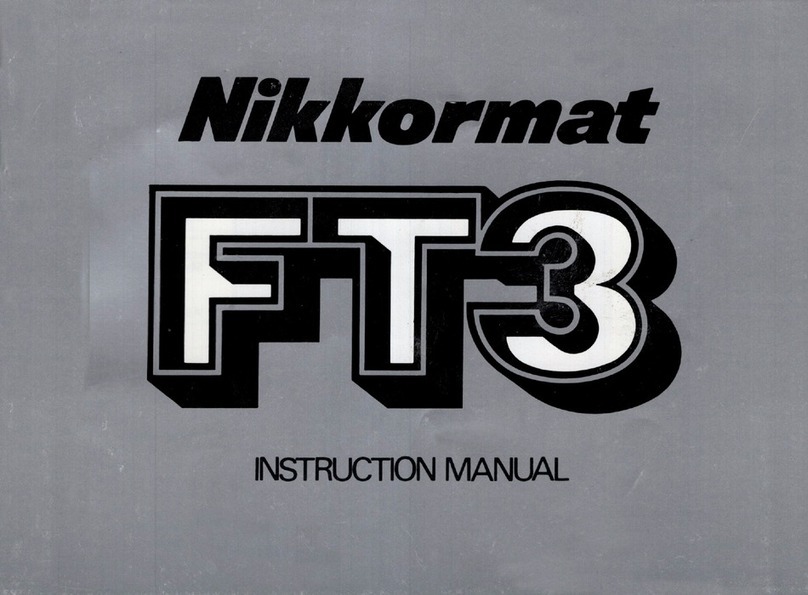
Nikon
Nikon Nikkormar FT3 User manual
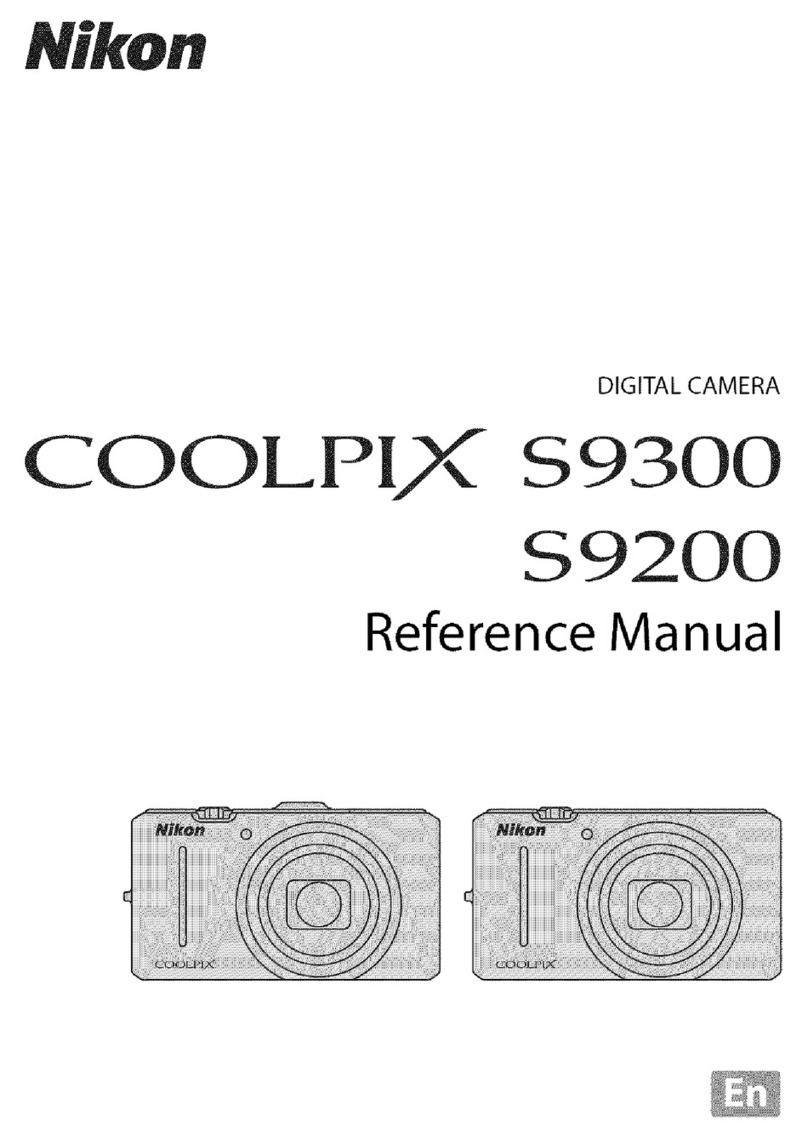
Nikon
Nikon CoolPix S9300 User manual
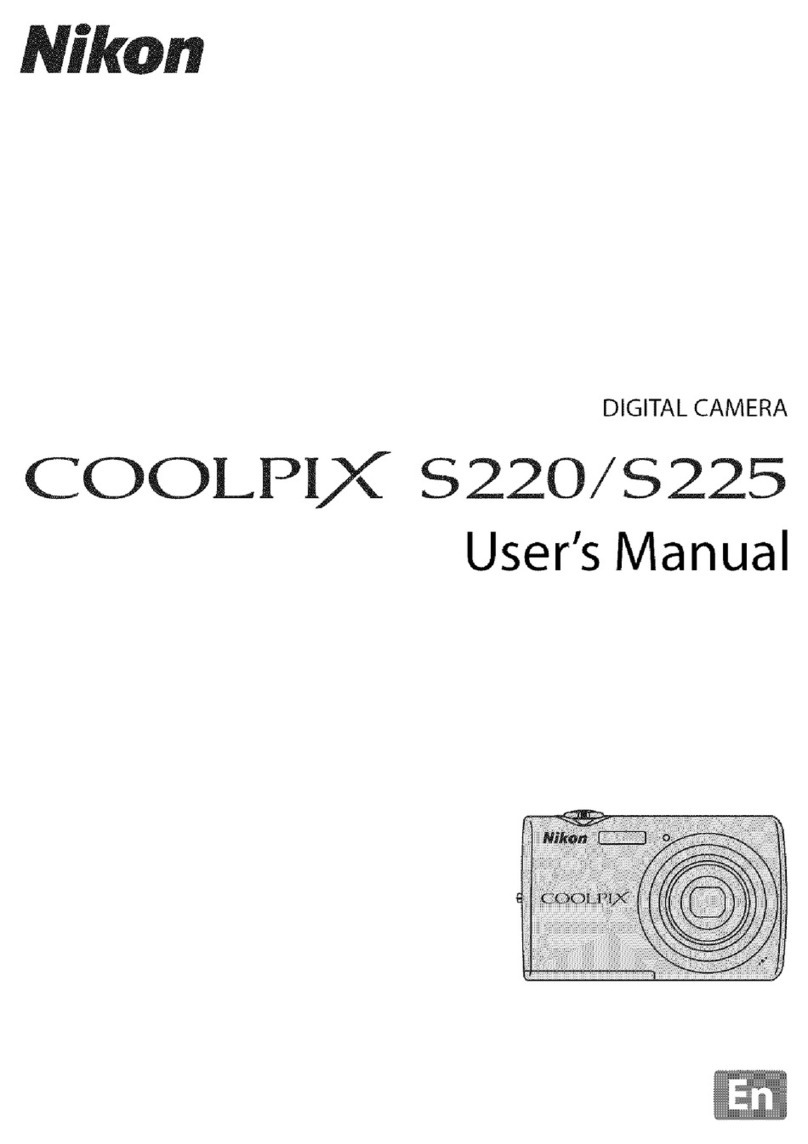
Nikon
Nikon Coolpix S225 User manual

Nikon
Nikon Coolpix S200 User guide

Nikon
Nikon D800 User manual
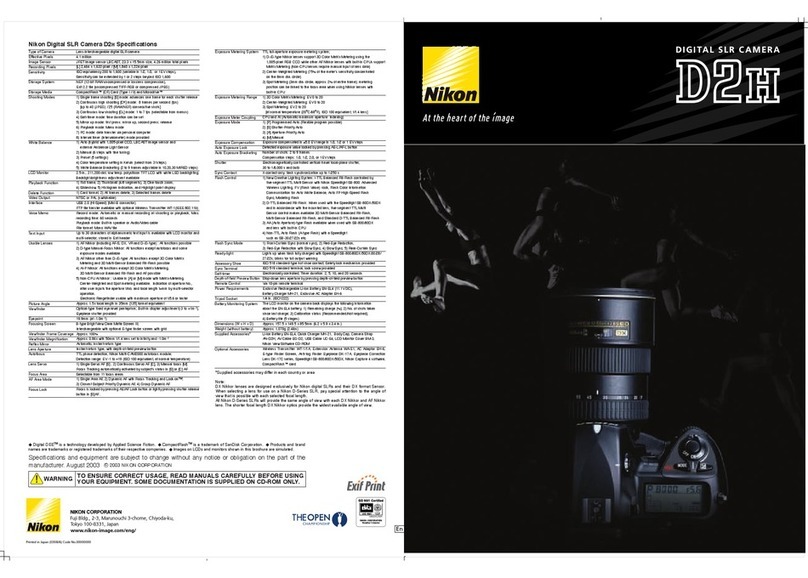
Nikon
Nikon D2H User manual

Nikon
Nikon Coolpix L340 User manual

Nikon
Nikon COOLPIX L110 User guide

Nikon
Nikon CoolPix P500 User manual

Nikon
Nikon D80 User manual

Nikon
Nikon Coolpix S220 User manual
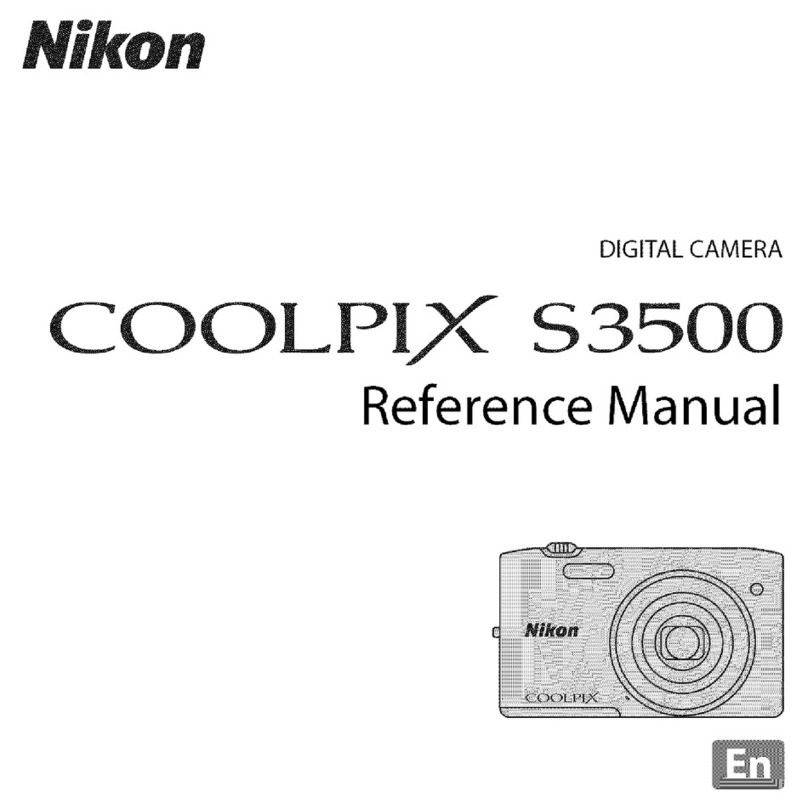
Nikon
Nikon COOLPIX S3500 User manual

Nikon
Nikon CoolPix S5300 User manual































