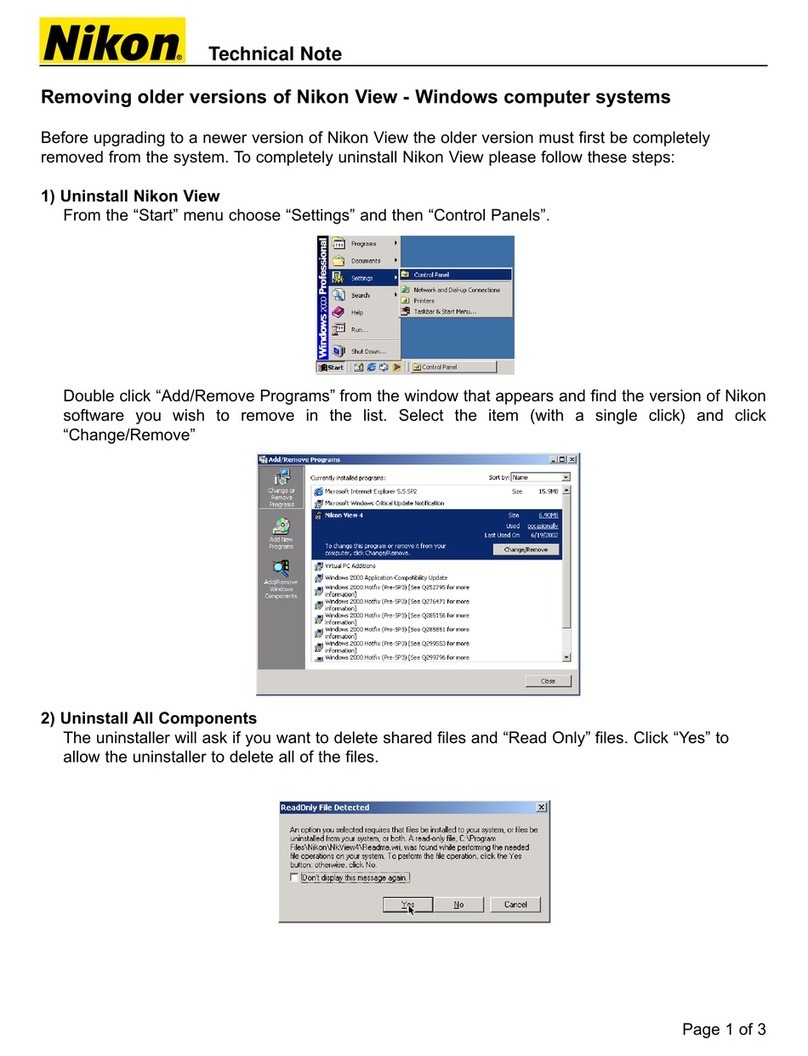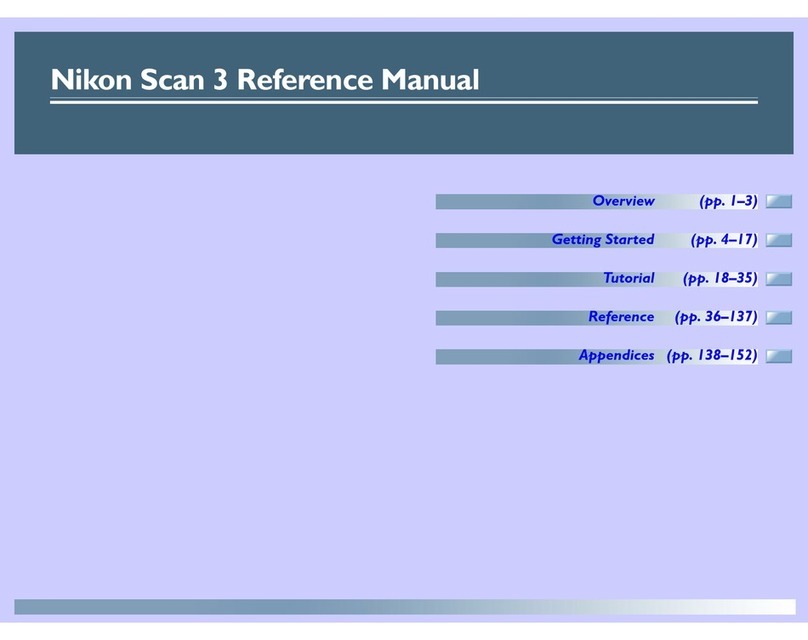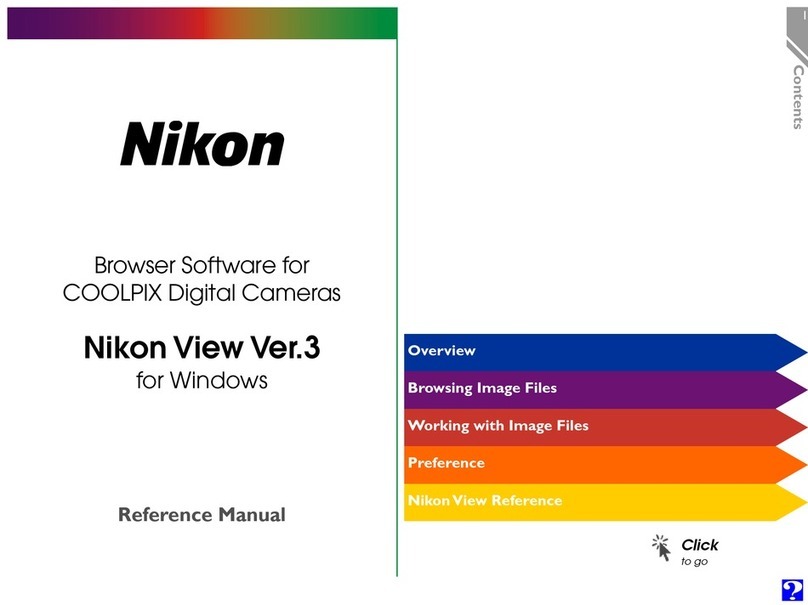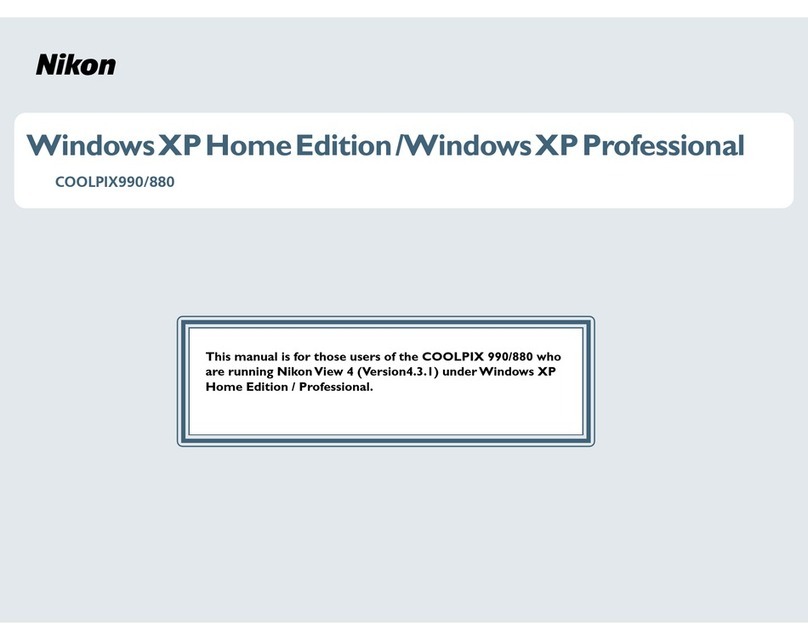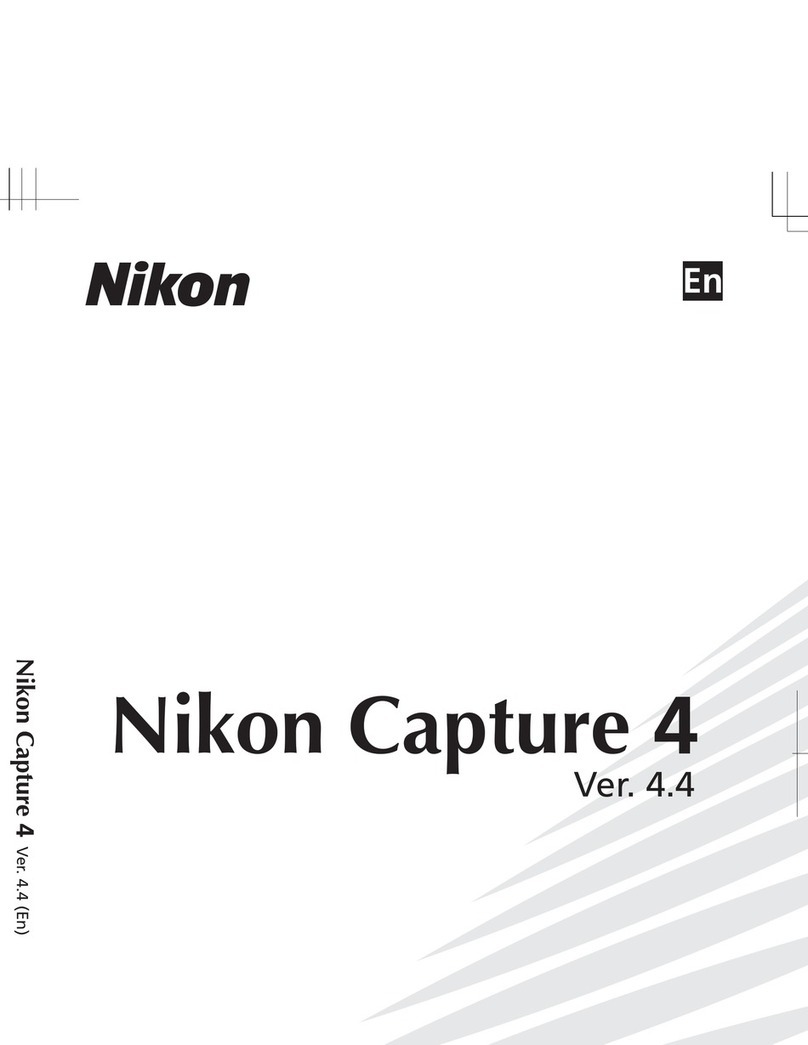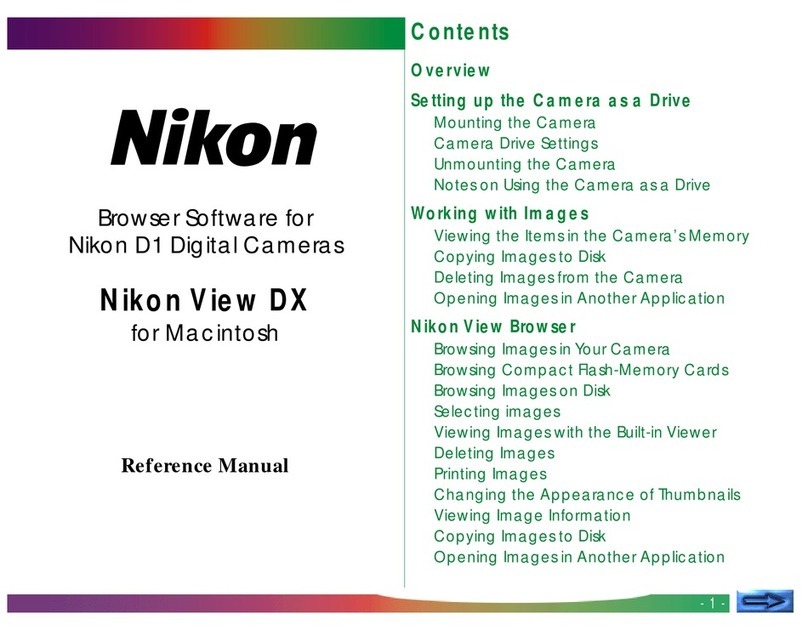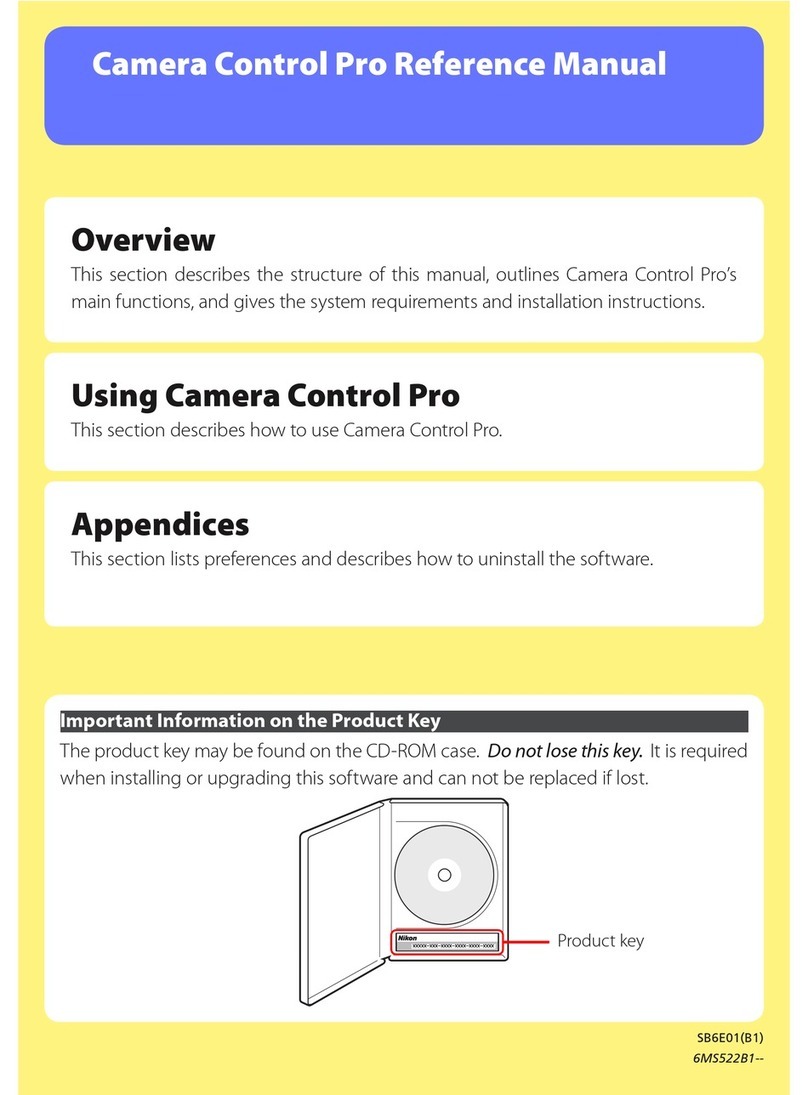ii
Chapter 1 Table of Contents
ii
Table of Contents
Crop...................................................................77
Toolbar F4 – Black, White, and
Neutral Control Points ........................... 81
Black Control Point ..........................................81
White Control Point.........................................82
Neutral Control Point.......................................82
Toolbar F5 – U Point Technology-
based Tools ................................................ 85
Color Control Point ..........................................85
Red-Eye Control Point......................................86
Toolbar F6 - Selection Tools.................. 89
Selection Brush.................................................89
Lasso & Marquee Tools ....................................92
Selection Gradient............................................93
Fill / Remove Tools............................................94
The Bird’s Eye............................................ 97
Photo Info .................................................. 99
Histogram .........................................................99
Watch Points...................................................101
The Image Window............................... 105
The Color Picker ..................................... 109
File Menu.................................................. 113
Open Image… ................................................113
Open With... ...................................................113
Open Folder in Browser.................................113
Open Recent...................................................114
Save.................................................................114
Save As............................................................115
Revert..............................................................116
Close................................................................116
Print Setup… ..................................................116
Print….............................................................117
Exit ..................................................................122
Edit Menu................................................. 125
Undo ...............................................................125
Redo................................................................125
Cut...................................................................125
Copy ................................................................125
Paste................................................................126
Duplicate.........................................................126
Delete..............................................................126
Select All .........................................................126
Flip...................................................................127
Rotate .............................................................127
Size / Resolution .............................................127
Change the Output Size (DPI) .........................127
Change the File Size (Image Size)....................128
Fit Photo .........................................................128
Preferences .....................................................128
General ..........................................................129
Color Management ........................................130
Levels & Grid ..................................................131
Cache Settings ...............................................133
Adjust Menu............................................ 137
Light................................................................137
Levels & Curves ..............................................137
Contrast / Brightness ......................................141
Auto Levels.....................................................142
D-Lighting ......................................................143
Color ...............................................................145
LCH................................................................145
Color Balance.................................................150
Color Booster .................................................151
Saturation / Warmth.......................................151
Focus ...............................................................152
Gaussian Blur .................................................152
High Pass........................................................152
Unsharp Mask ................................................153
Correct ............................................................154
Color Aberration Control................................154
Distortion Control...........................................155
Opacity Mixer .................................................155
Noise Reduction .............................................156
Auto Red-Eye..................................................156