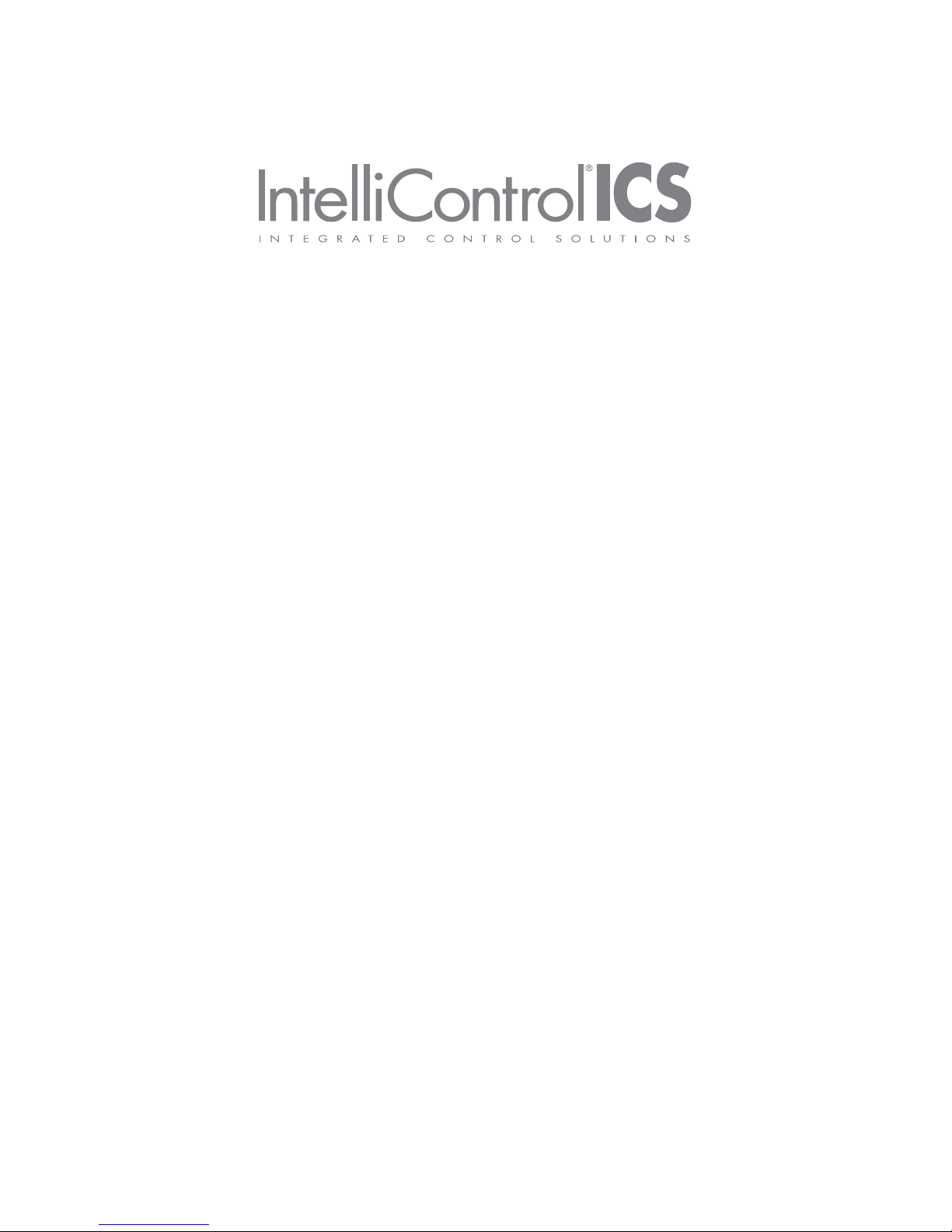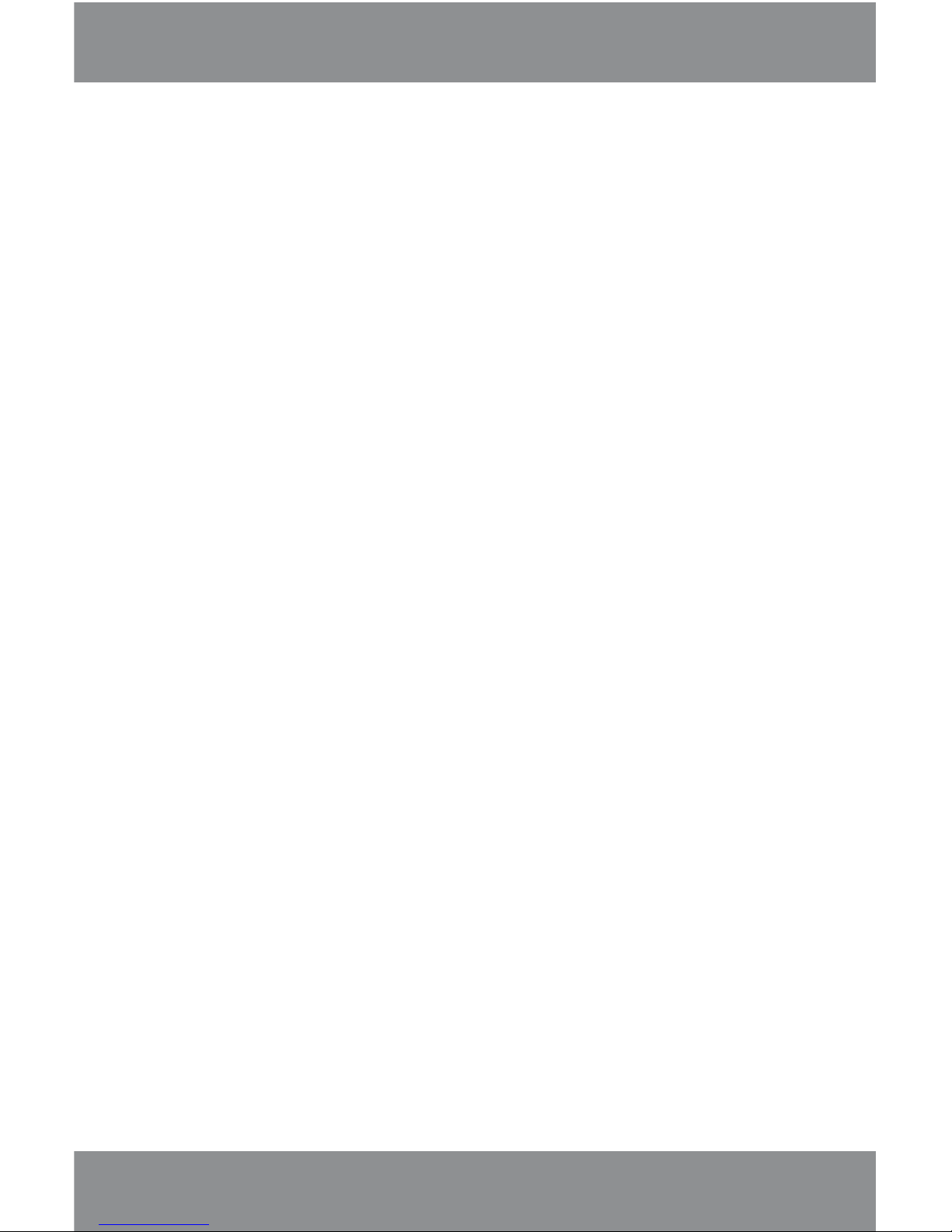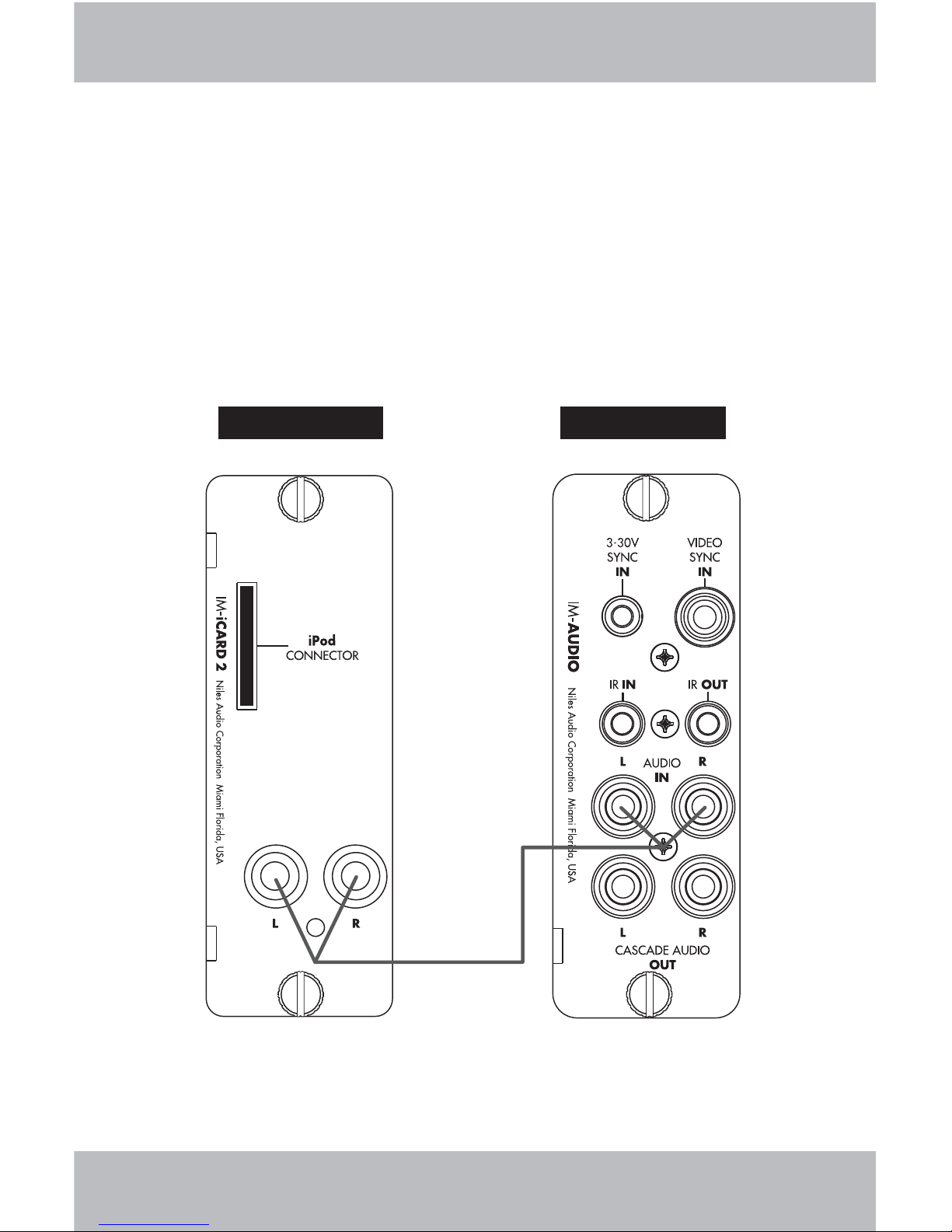www.nilesaudio.com
3
FEATURES AND BENEFITS
Plug-and-Play Integration
The IM-iCARD 2 Module will automatically identify itself to the
IntelliFile®3 Configuration Software during system configuration
and map all appropriate control functions to all user interfaces.
Single Cable Connection
The IM-iCARD 2 connects to an iPod* with the included cable. The
cable facilitates power/charging, control, audio and metadata.
Metadata
Artist, album, and song title information are displayed on
IntelliControl ICS user interfaces equipped with displays.
Menu Navigation
Album, artist, audiobook, composer, genre, playlist, podcast,
and song menus can be searched from any zone that has a user
interface equipped with a display.
Alphabetic Search
Content can be searched alphabetically for quick access to
media from any user interface equipped with a display.
Remote Transport Control
User interfaces control play/pause, next track, previous track
and shuffle on/off from any zone.
Convenient Thumb Screws
Secure module to chassis card cage without need for
additional tools.
*See Compatibility Chart. The latest version can be found at:
www.nilesaudio.com/techsupport