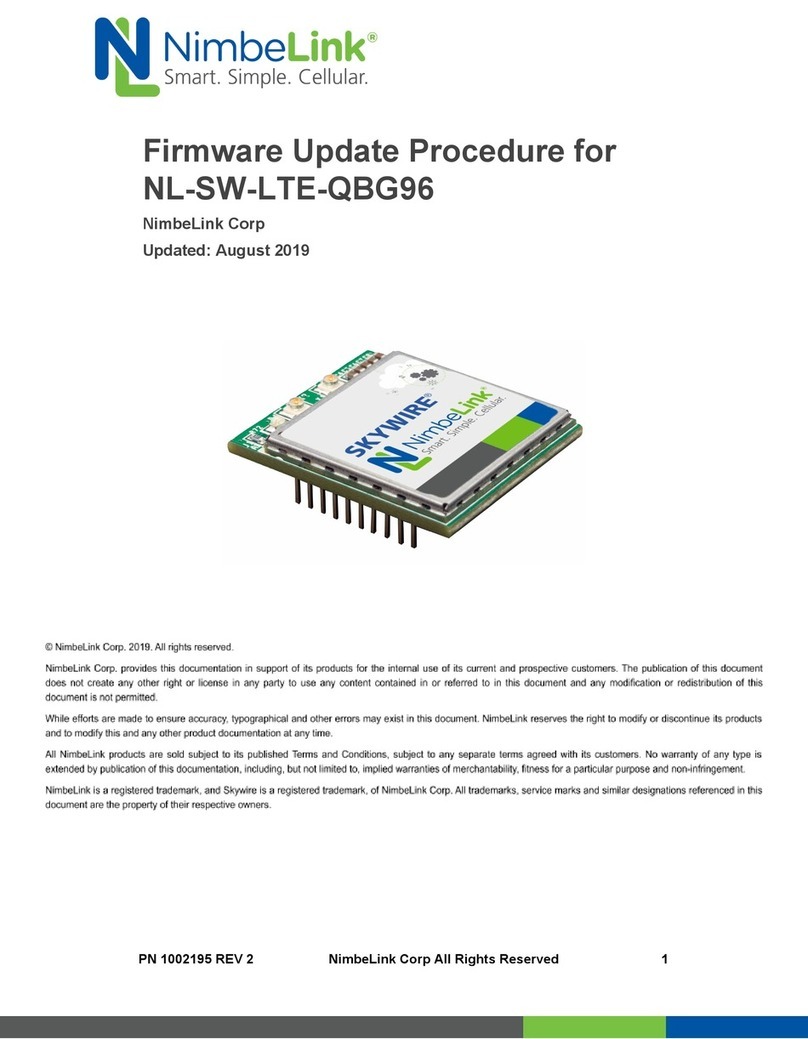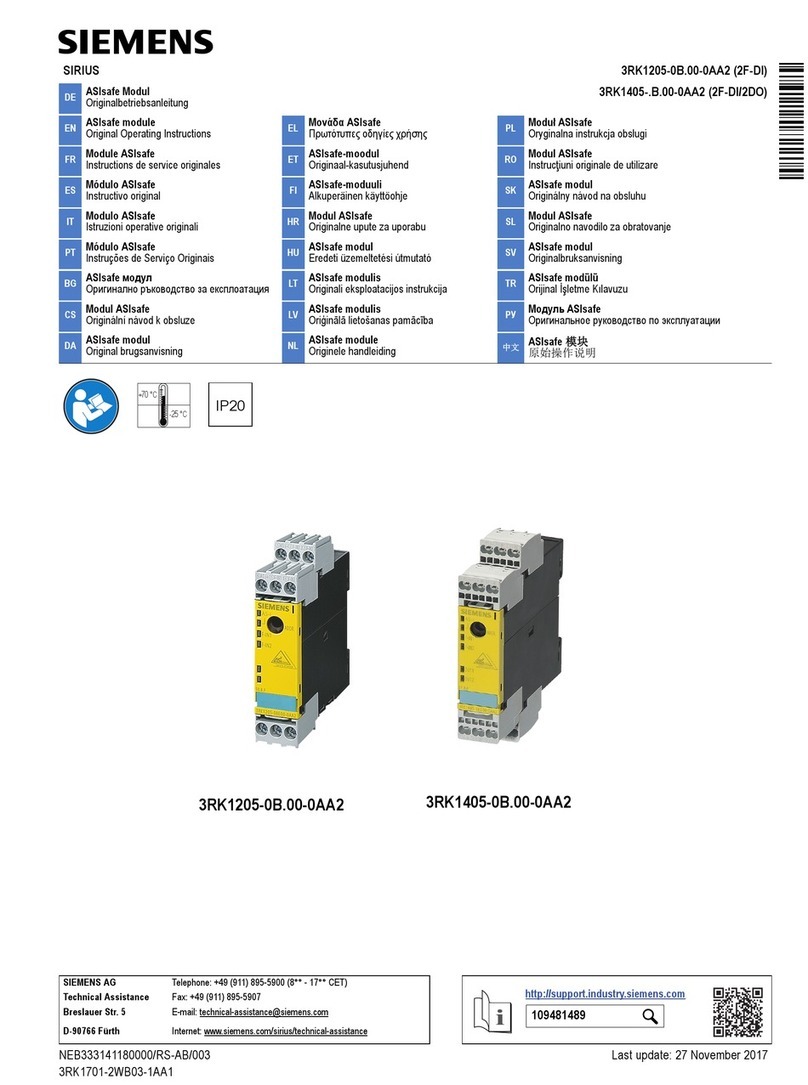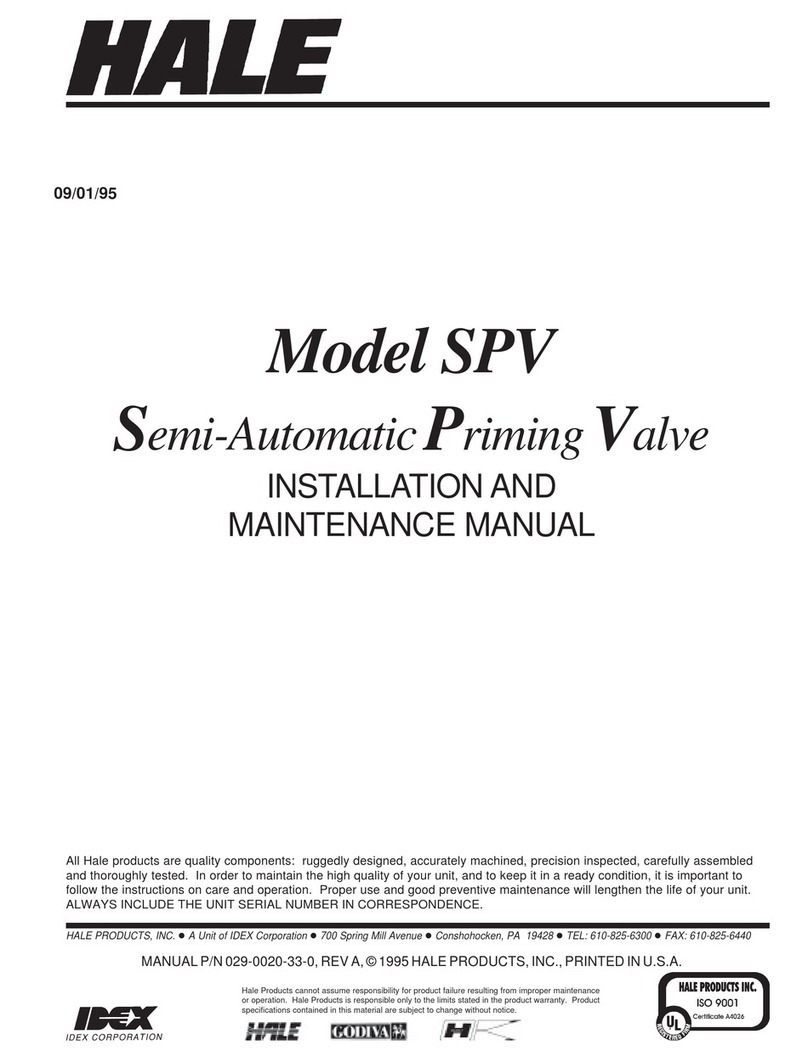NimbeLink Skywire NL-SW-LTE-SRC7611 User manual

PN 1003187 REV 1 © NimbeLink Corp. 2022. All rights reserved. 1
Skywire® LTE NL-SW-LTE-SRC7611
Modem Family
Linux Networking Guide
NimbeLink Corp.
Updated: October 2022
© NimbeLink Corp. 2022. All rights reserved.
NimbeLink Corp. provides this documentation in support of its products for the internal use of its current and prospective customers. The
publication of this document does not create any other right or license in any party to use any content contained in or referred to in this
document and any modification or redistribution of this document is not permitted.
While efforts are made to ensure accuracy, typographical and other errors may exist in this document. NimbeLink reserves the right to
modify or discontinue its products and to modify this and any other product documentation at any time.
All NimbeLink products are sold subject to its published Terms and Conditions, subject to any separate terms agreed with its customers.
No warranty of any type is extended by publicationof this documentation, including, but not limited to, implied warranties of merchantability,
fitness for a particular purpose and non-infringement.
NimbeLink and Skywire are registered trademarks of NimbeLink Corp. All trademarks, service marks and similar designations referenced
in this document are the property of their respective owners.

PN 1003187 REV 1 © NimbeLink Corp. 2022. All rights reserved. 2
Table of Contents
Table of Contents 2
1. Introduction 4
1.1 Scope 4
1.2 Overview 4
1.3 Orderable Part Numbers 5
2. Preliminary Setup Procedure 5
2.1 Linux PC Setup 5
2.1.1 Notes 5
2.1.2 Elevate to Root 5
2.1.3 Check for Package Updates 5
2.1.4 Install Required Packages 5
2.1.5 Install Optional Packages 6
2.1.6 Linux Namespaces 6
2.2 Skywire Modem Setup 8
2.2.1 Prepare the Hardware 8
2.2.2 Verify Modem Enumeration 8
2.2.3 Load the “option” Driver (If Needed) 9
3. Point-to-Point Protocol (PPP) 10
3.1 Overview 10
3.2 PPP Scripts 10
3.2.1 NimbeLink PPP Script GitHub Repository 10
3.2.2 Create PPP Scripts 10
3.2.3 Edit the "x-SRC7611-chat" Script 11
3.2.4 Edit the "x-SRC7611" Script 12
3.3 Choose a PPP Implementation 12
3.4 Standard PPP Procedure 13
3.4.1 Take down Network Interfaces 13
3.4.2 Start the PPP Session 13
3.4.3 Test the PPP Session 14
3.4.4 Close the PPP Connection 14
3.5 Alternate Procedure for Testing PPP 14

PN 1003187 REV 1 © NimbeLink Corp. 2022. All rights reserved. 3
3.5.1 Create a Network Namespace 15
3.5.2 Start the PPP Session 15
3.5.3 Test the PPP Connection 15
3.5.4 Close the PPP Connection 17
3.5.5 Delete the Linux Namespace 17
3.6 PPP Troubleshooting 18
4. QMI 19
4.1 System Set Up 19
4.2 Using QMI 19
4.2.1 Disconnect Other Interfaces 19
4.2.2 Gather Information 19
4.2.3 Create Configuration File 20
4.2.4 Start QMI 20
4.2.5 Configure Networking 21
4.2.6 Using DNS 23
4.3 Troubleshooting 24
5. Document Version Information 25

PN 1003187 REV 1 © NimbeLink Corp. 2022. All rights reserved. 4
1. Introduction
1.1 Scope
This document serves as a networking guide for NL-SW-LTE-SRC7611 Skywire
modems and Linux host systems running Debian-based operating systems.
1.2 Overview
This application note covers two networking protocols for Linux environments: PPP
and QMI.
All protocols allow Skywire modems to provide an Internet connection when
connected over USB. The Internet connection provided by the modem behaves
similarly to an Ethernet connection, so this networking technique is often called
"Ethernet over USB".
For connections over UART, PPP can be used.
Section 2 covers preliminary steps that should be performed, including: checking for
package updates, downloading new packages, powering on the modem, and verifying
modem enumeration on the Linux PC. Follow the instructions in this section before
trying the following.
Linux users can choose from PPP and QMI protocols when establishing an Ethernet
over USB connection:
●Section 3: Point-to-Point Protocol (PPP)
●Section 4: Qualcomm Mobile Station Modems (MSM) Interface (QMI)
Note: QMI generally has higher download and upload speeds than PPP.
The networking methods described in this guide have been tested on the following
Linux distributions:
●Ubuntu 18.04 LTS
●Ubuntu 20.04 LTS
●Debian 9.5 2018-10-07

PN 1003187 REV 1 © NimbeLink Corp. 2022. All rights reserved. 5
1.3 Orderable Part Numbers
Orderable Device
Cellular Carrier
Network Type
NL-SW-LTE-SRC7611-4
AT&T, Verizon
LTE
NL-SWDK
Any
Any
2. Preliminary Setup Procedure
2.1 Linux PC Setup
2.1.1 Notes
The commands in this guide are for the Debian and Ubuntu listed in Section 1.2. If you
are using a different Linux distribution, please modify the commands as needed.
2.1.2 Elevate to Root
To make the process easier, it is best to elevate to root before continuing with this
guide. To do so, open a Linux terminal, and issue the following command:
sudo -i
2.1.3 Check for Package Updates
Ensure that host system has the most recent versions of installed packages by issuing
the following command:
apt update && apt upgrade
This command will check for package updates, and then perform any updates it finds.
2.1.4 Install Required Packages
Additional packages may need to be installed on the Linux PC, depending on the
networking protocol(s) that will be tested:
●PPP
○pppd - Point-to-Point Protocol Daemon.
■Install with: apt install ppp

PN 1003187 REV 1 © NimbeLink Corp. 2022. All rights reserved. 6
■The "ppp" package adds a background process that handles PPP
traffic alongside the kernel's PPP driver. This is known as a PPP
daemon (PPPd).
■For more information, see the following man page:
https://manpages.debian.org/testing/ppp/pon.1.en.html
●QMI
○Install with: sudo apt install libqmi-utils
○For more information, see the following man page:
https://manpages.debian.org/unstable/libqmi-utils/qmicli.1.en.html
2.1.5 Install Optional Packages
Depending on the chosen method of communication between the Linux PC and the
Skywire, additional package installations may be required:
■picocom –minimal Dumb-Terminal Emulation Program
■Install with: apt install picocom
■NimbeLink recommends using picocom to handle serial and USB
communication between the modem and the Linux host PC.
■For more information, see the following man page:
https://linux.die.net/man/8/picocom
■Any similar package, like minicom, can be used instead of picocom, if
desired.
2.1.6 Linux Namespaces
In addition to the standard procedures for PPP, this application note has alternate
instructions that make use of Linux Namespaces.
A namespace is a container within the operating system that allows for certain
processes or resources to be isolated from the rest of the system. Specifically, a
Network namespace can be used to isolate the Ethernet-over-USB connection from
any other network interfaces that may be present on the host PC.
This approach is helpful while testing an implementation of the Skywire, and can be
advantageous for designers that use SSH or Telnet to communicate with the Linux
PC. Since the standard PPP procedures involve disabling network interfaces, the
Linux PC loses its ability to communicate over Ethernet. By isolating the Ethernet over
USB connection using a Linux Namespace, the problem of having to take down the
Ethernet interface on the Linux PC is avoided during testing.

PN 1003187 REV 1 © NimbeLink Corp. 2022. All rights reserved. 7
Note: It is possible to leave network interfaces enabled on the Linux PC, while
ensuring that the cellular data connection is the primary source of Internet
connectivity. This involves replacing the default route in the kernel's IP routing table
with the PPP or QMI connection. However, these steps are not covered by this
application note.
The alternate methods involving Linux Namespaces are meant
for testing and prototyping use only. It is not recommended to
utilize Linux Namespaces in the production implementation of
an Ethernet over USB connection. Instead, follow the standard
procedure(s) when designing an implementation for production
devices.

PN 1003187 REV 1 © NimbeLink Corp. 2022. All rights reserved. 8
2.2 Skywire Modem Setup
2.2.1 Prepare the Hardware
Ensure that the modem has an activated SIM card inserted into the SIM slot, or that the
modem's soldered-down SIM is active.
Power on the modem and allow it to boot up. Using a Linux terminal oranother preferred
method, open a serial or USB connection to the Skywire.
●SWDK Users: Refer to the SWDK user manual for detailed setup instructions:
https://nimbelink.com/Documentation/Development_Kits/NL-SWDK/30005_NL-
SWDK_UserManual.pdf
●Ensure that the active firmware image corresponds to the SIM card in use.
Section 3.9 of the NL-SW-LTE-SRC7611-4 datasheet contains information
regarding the dual image firmware:
https://nimbelink.com/Documentation/Skywire/4G_LTE_Cat_4_DualCarrier/100
2884_NL-SW-LTE-SRC7611_Datasheet.pdf
2.2.2 Verify Modem Enumeration
After booting the modem, verify that the modem has properly enumerated on the Linux
PC. Type the following command into the Linux terminal:
lsusb
If the Skywire's USB interface has properly enumerated on the Linux PC, there should
be a device listed that looks something like:
Bus 001 Device 02: ID 1199:[PID] Sierra Wireless, Inc.
Where "[PID]" is replaced with the PID that corresponds to the active USB interface
composition.
If a line similar to the one above appears, then the modem has properly enumerated
on the Linux PC.
If a USB device does not appear, verify that the modem is powered on and that the
USB interface is connected to the Linux PC. Then, retry the "lsusb" command.
If the modem still has not enumerated as expected on the Linux PC, try the
troubleshooting step in the next section.

PN 1003187 REV 1 © NimbeLink Corp. 2022. All rights reserved. 9
2.2.3 Load the “option” Driver (If Needed)
On older versions of Ubuntu and other Linux distributions, newer Skywire modems will
sometimes fail to enumerate fully, if at all.
If the modem does not enumerate on the host PC, or if some of the modem's USB
ports are missing from the Linux PC, the "option" driver must be loaded for the
modem. Issue the following commands:
modprobe option
echo 1199 [PID] > /sys/bus/usb-serial/drivers/option1/new_id
Be sure to replace "[PID]" with the PID that corresponds to the active USB
composition for the Skywire.
In the case of an NL-SW-LTE-SRC7611-4 Skywire with the default USB composition,
the above command would be:
echo 1199 68c0 > /sys/bus/usb-serial/drivers/option1/new_id
After issuing the above command, the Skywire's USB interface should now fully
enumerate on the Linux PC.
At this point, the Linux PC and the Skywire are ready for the Ethernet over USB
connection. Section 3 contains instructions for PPP and Section 4 contains
instructions for QMI.
Note: If the modem still does not enumerate, then it is possible that the USB interface
is damaged on the modem. For further assistance, please contact the following email:

PN 1003187 REV 1 © NimbeLink Corp. 2022. All rights reserved. 10
3. Point-to-Point Protocol (PPP)
3.1 Overview
Point-to-Point Protocol (PPP) is a communications protocol used to directly connect
two devices together without any other networking devices placed in between. PPP is
a data link layer protocol, and is designed to work with multiple network layer
protocols, such as Internet Protocol (IP).
Section 3 describes how to set up PPP on an NL-SW-LTE-SRC7611-4 Skywire
modem and a Linux host system like a PC, or a single-board computer (BeagleBone,
Raspberry Pi, etc.).
Note: These instructions assume that the Linux host PC and the Skywire have both
been set up according to Section 2, and that the "pppd" package has been installed on
the PC.
3.2 PPP Scripts
3.2.1 NimbeLink PPP Script GitHub Repository
NimbeLink has a library of PPP scripts available for customer use at the following link:
https://github.com/NimbeLink/skywire-ppp-scripts
NimbeLink recommends downloading this repository, and following the instructions on
the GitHub page to set up the scripts.
To clone the repository, navigate to “/etc/ppp/peers”,and enter the following
command into the Linux terminal:
git clone https://github.com/NimbeLink/skywire-ppp-scripts.git
Alternatively, the contents of the PPP scripts can be copied directly from an Internet
browser into the proper location on the Linux PC's filesystem. However, it is
recommended to simply clone the repository.
3.2.2 Create PPP Scripts
As root user, navigate to the "/etc/ppp/peers" directory on the Linux host PC. This
directory is where all of the PPP scripts for Skywire modems should be placed.
Next, identify the pair of PPP scripts that correspond to the carrier of the SIM card in
use, and then copy those scripts to the "/etc/ppp/peers" directory.
The commands below demonstrate this operation, assuming that the PPP script
repository was cloned into the home directory of the root user. Change the path to the
"skywire-ppp-scripts" repository in the command below, if applicable:
Verizon Users:

PN 1003187 REV 1 © NimbeLink Corp. 2022. All rights reserved. 11
cp ~/skywire-ppp-scripts/vzw-SRC7611* /etc/ppp/peers
AT&T Users:
cp ~/skywire-ppp-scripts/att-SRC7611* /etc/ppp/peers
To Copy Both AT&T and Verizon Scripts:
cp ~/skywire-ppp-scripts/*SRC7611* /etc/ppp/peers
If the copying operation was done correctly, the NL-SW-LTE-SRC7611-4 PPP scripts
should now be in the "/etc/ppp/peers" directory.
Verify this by comparing the contents of the "/etc/ppp/peers" with the list of required
PPP scripts below:
Required Verizon PPP Scripts:
●"vzw-SRC7611-chat"
●"vzw-SRC7611"
Required AT&T PPP Scripts:
●"att-SRC7611-chat"
●"att-SRC7611"
For example, the image below depicts the contents of the "/etc/ppp/peers" directory
with the two required AT&T scripts:
3.2.3 Edit the "x-SRC7611-chat" Script
Before using the scripts, the "x-SRC7611-chat" file must be edited to add the proper
APN for the cellular connection. Replace "x" in the filename with either "att" or "vzw",
depending on the SIM card being used.
Open the "x-SRC7611-chat" file with a preferred text editor, and find the line that
says:
AT&T Users:
●OK AT+CGDCONT=1,"IP","[apn]"
Verizon Users:

PN 1003187 REV 1 © NimbeLink Corp. 2022. All rights reserved. 12
●OK AT+CGDCONT=3,"IP","[apn]"
Replace "[apn]" with the proper APN for the chosen SIM card and cellular carrier.
For example, the image below depicts an edited "att-SRC7611-chat" file with the
proper APN set for an AT&T SIM card purchased through NimbeLink:
3.2.4 Edit the "x-SRC7611" Script
Next, the "x-SRC7611" file may need to be updated to reflect the proper port for the
PPP session. Replace "x" in the filename with either "att" or "vzw", depending on the
SIM card being used.
Open this file with a preferred text editor, and change the line that says
"/dev/ttyUSB3" to reflect the port to which the modem enumerated (if necessary).
For instance, if the modem enumerated to the "/dev/ttyACM0" port, this port should
be specified in the "x-SRC7611" file.
3.3 Choose a PPP Implementation
After the PPP scripts have been copied and edited as described above, they are ready
to be used for the PPP session. Choose one of the following sections to continue:
Section 3.4: Standard PPP Procedure
●This is the standard PPP setup procedure that should be used for
production implementations of PPP.
●This method also works well for testing, provided that the user is not
using SSH or Telnet to communicate with the Linux PC over Ethernet.
Section 3.5: Alternate PPP Procedure for Testing Purposes
●This is an alternate method for setting up PPP meant for testing
only. Do not use this method for production implementations of
PPP.

PN 1003187 REV 1 © NimbeLink Corp. 2022. All rights reserved. 13
●This method is useful for readers who use SSH or Telnet to
communicate with the Linux PC over Ethernet, because it won't sever
that communication path like the standard PPP procedure does.
Additionally, Section 3.6 contains troubleshooting tips that may be useful when
attempting to start the PPP session.
3.4 Standard PPP Procedure
3.4.1 Take down Network Interfaces
Note: This step will sever the communication path over Ethernet with the Linux PC.
Issue the following command in the Linux terminal:
ifconfig
If needed, install with sudo apt install net-tools.
This command lists all currently active network interfaces. Take note of each entry that
is populated in the response to the above command.
Disable each interface that may provide an Internet connection to the Linux PC. Issue
the following command to take each interface down:
ifconfig [interface] down
Replace "[interface]" with the name of the interface that is to be disabled. Common
network interfaces are: eth#, enp#s#, wlan#, wwan#, etc.
Once the network interfaces have been disabled, check the PC's Internet connectivity
using the Linux terminal:
ping 8.8.8.8 -c 5
This will cause the Linux PC to attempt to ping Google's public DNS server five times.
If all of the relevant network interfaces have been disabled, the ping attempt will fail.
If the ping attempt succeeds, then verify that all relevant network interfaces have been
disabled with the "ifconfig [interface] down" command.
Once all sources of Internet connectivity have been disabled, the PPP session can be
tested properly.
3.4.2 Start the PPP Session
Start the PPP session with the following command:
pon [ppp script]
Replace "[ppp script]" with one of the following filenames, depending on the carrier
of the chosen SIM card:

PN 1003187 REV 1 © NimbeLink Corp. 2022. All rights reserved. 14
Verizon Users: "vzw-SRC7611"
AT&T Users: "att-SRC7611"
This command will start the pppd daemon, which will configure the PPP connection,
and set it as the default network connection.
Note: Ensure that the modem does not have an active PDP context when starting the
PPP script. This will cause the PPP script to encounter an error and freeze up.
3.4.3 Test the PPP Session
To test that the PPP connection is working properly, issue the ping command once
more:
ping 8.8.8.8 -c 5
If the PPP session was successful, the response should look something like:
3.4.4 Close the PPP Connection
To close the PPP connection, simply issue this command:
poff
It is a good idea to close a PPP session whenever it is no longer needed. This will
prevent accidental usage of cellular data.
Note: This concludes the standard implementation of PPP for NL-SW-LTE-SRC7611
Skywire modems.
3.5 Alternate Procedure for Testing PPP
This section describes a different PPP setup process that allows the user to properly
test the PPP connection without taking down the Ethernet interface on the Linux PC.
The demonstration of the alternate PPP setup is meant for testing and
prototyping purposes only. It is not recommended to implement PPP using
Linux namespaces for final production devices. If a communication path over

PN 1003187 REV 1 © NimbeLink Corp. 2022. All rights reserved. 15
Ethernet is required for production devices, additional Linux
networking steps (beyond those covered in this guide) may be
required.
3.5.1 Create a Network Namespace
Create a Network namespace called "ppp-testing" on the Linux host PC, type the
following command:
ip netns add ppp-testing
If desired, replace "ppp-testing" with any descriptive name for the new namespace.
This new namespace is completely isolated from any of the current network interfaces
present on the Linux PC. To demonstrate this, issue the following command:
ip netns exec ppp-testing ifconfig
No network interfaces should appear as a result of the above command.
3.5.2 Start the PPP Session
Next, start the PPP session within the namespace with the following command:
ip netns exec ppp-testing pon <ppp script>
Replace "<ppp script>" with one of the filenames below:
Verizon Users:
●"vzw-SRC7611"
AT&T Users:
●"att-SRC7611"
This command will start the pppd daemon, which will configure the PPP connection,
and set it as the default network connection for the namespace.
Note: Ensure that the modem does not have an active PDP context when starting the
PPP script. This will cause the PPP script to encounter an error and freeze up.
3.5.3 Test the PPP Connection
There should now be a "ppp0" interface contained within the "ppp-testing" network
namespace. To check this, issue the following command:
ip netns exec ppp-testing ifconfig

PN 1003187 REV 1 © NimbeLink Corp. 2022. All rights reserved. 16
The terminal should respond with something similar to:
The "ppp0" interface should be the only active network interface listed for the "ppp-
testing" network namespace, as seen in the image above.
For the sake of demonstration, query the network interfaces for the Linux PC (outside
of the "ppp-testing" network namespace) using the following command:
ifconfig
The "ppp0" network interface should not be listed as a network interface for the Linux
PC in the response to the above command.
This is because the PPP session was run in the "container" of the Linux namespace
that was created for the testing, and is not visible to anything outside of the "ppp-
testing" network namespace.
To test that the PPP connection is functioning properly, issue the following command:
ip netns exec ppp-testing ping 8.8.8.8 -c 5
This command will ping Google's public DNS server in order to test the connection.
The response to the ping command should look something like the image below:
If the ping command produces results similar to the image above, then it is safe to say
that the Internet connection has been established.

PN 1003187 REV 1 © NimbeLink Corp. 2022. All rights reserved. 17
3.5.4 Close the PPP Connection
To close the PPP connection, simply issue this command:
ip netns exec ppp-testing poff
It is a good idea to close a PPP session whenever it is no longer needed. This will
prevent accidental usage of cellular data.
3.5.5 Delete the Linux Namespace
To delete the Linux namespace, issue the following command:
ip netns del ppp-testing
The Linux namespace will also be deleted upon reboot of the Linux PC, so it is not
entirely necessary to delete it after testing has concluded.

PN 1003187 REV 1 © NimbeLink Corp. 2022. All rights reserved. 18
3.6 PPP Troubleshooting
If the PPP scripts get hung up:
1. If the Skywire has an active PDP context, the PPP scripts will freeze like this.
a. To fix this, open a serial or USB connection to the modem, and instruct
the modem to reboot:
AT!RESET
2. The modem should be freshly powered up, or rebooted each time a PPP
session is started.
If the PPP scripts timeout:
1. This type of error is generally caused by attempting to start the PPP
session too soon after the Skywire has booted.
a. To fix this, wait 5-10 seconds after the modem is responsive before
starting the PPP scripts.

PN 1003187 REV 1 © NimbeLink Corp. 2022. All rights reserved. 19
4. QMI
4.1 System Set Up
Make sure Section 2 is completed. Specifically, libqmi-utils needs to be installed.
Finally, make sure the SWDK is plugged into port J15 for USB use. To check, enter
the following command:
lsusb
The output should be along the lines of:
Bus 001 Device 009: ID 1199:68c0 Sierra Wireless, Inc.
Note the 1199 and 68c0 from the output. If the cable is plugged into J14, the output
will be similar to the following:
Bus 001 Device 010: ID 0403:6001 Future Technology Devices
International, Ltd FT232 Serial (UART) IC
4.2 Using QMI
4.2.1 Disconnect Other Interfaces
First, disconnect from any networks, including wifi and ethernet.
Next, enter the following commands to stop the ModemManager and
NetworkManager:
service ModemManager stop
service NetworkManager stop
These commands don't produce any output to the terminal if successful.
Modem Manager and Network Manager need to be stopped so they don't try to set up
the modem automatically while we are trying to. NimbeLink does not support using
Modem Manager or Network Manager with the modems.
4.2.2 Gather Information
Now, enter the following command:
dmesg | grep cdc
The output should be similar to the following:
root@blackberrypi:~# dmesg | grep cdc
[ 9.048977] usbcore: registered new interface driver cdc_wdm
[ 9.085533] qmi_wwan 1-1.3:1.8: cdc-wdm0: USB WDM device
Take note of the highlighted piece of information. The yellow highlight denotes a /dev
file and the blue highlight denotes a network interface. These will be needed later.
Next, enter the following:
dmesg | grep wwan

PN 1003187 REV 1 © NimbeLink Corp. 2022. All rights reserved. 20
Output should be similar to:
root@blackberrypi:~# dmesg | grep wwan
[ 90.135028] qmi_wwan 3-2:1.2 wwan0: register 'qmi_wwan' at
usb-0000:00:14.0-2, WWAN/QMI device, e6:6c:5d:e5:3d:31
[ 90.135044] usbcore: registered new interface driver qmi_wwan
Take note of any name change for the interface, as it will be needed later. The
following example assumes that this name change does not occur.
The next few commands are to check the hardware information. First, check the
manufacturer:
qmicli -d /dev/cdc-wdm0 --dms-get-manufacturer
The command should respond with the following:
[/dev/cdc-wdm0] Device manufacturer retrieved:
Manufacturer: 'Sierra Wireless, Incorporated'
If it doesn't, QMI is unavailable as it is exclusive to qualcomm chipsets.
The following command confirms that the device is a SRC7611-4:
qmicli -d /dev/cdc-wdm0 --dms-get-model
Response:
[/dev/cdc-wdm0] Device model retrieved:
Model: 'RC7611'
4.2.3 Create Configuration File
Before issuing the command to start the networking, a config file needs to be created.
Use any text editor, such as nano or vim, to create the file /etc/qmi-network.conf.
Enter the following:
APN=<apn>
PROXY=yes
Replace <apn>with the proper APN for the chosen SIM card and cellular carrier.
The proper APN for an AT&T SIM card purchased through NimbeLink is
iot0718.com.attz. The APN for a Verizon SIM card purchased through NimbeLink
is nimblink.gw12.vzwentp.
4.2.4 Start QMI
Once the file has been created and saved, enter the following to start QMI:
qmi-network /dev/cdc-wdm0 start
The response should be similar to the following:
Loading profile at /etc/qmi-network.conf…
APN: <apn>
APN user: unset
Table of contents
Other NimbeLink Control Unit manuals
Popular Control Unit manuals by other brands
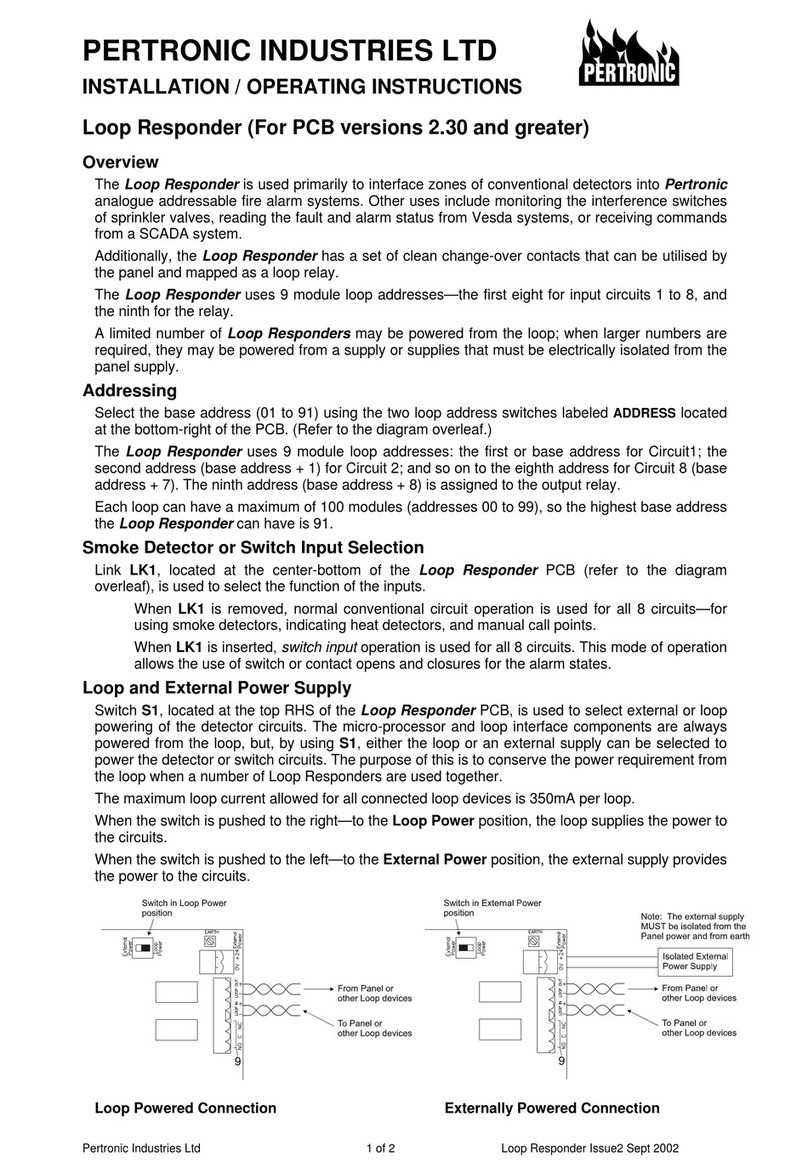
Pertronic
Pertronic Loop Responder Installation & operating instructions

NI
NI PXIe-6674T user manual
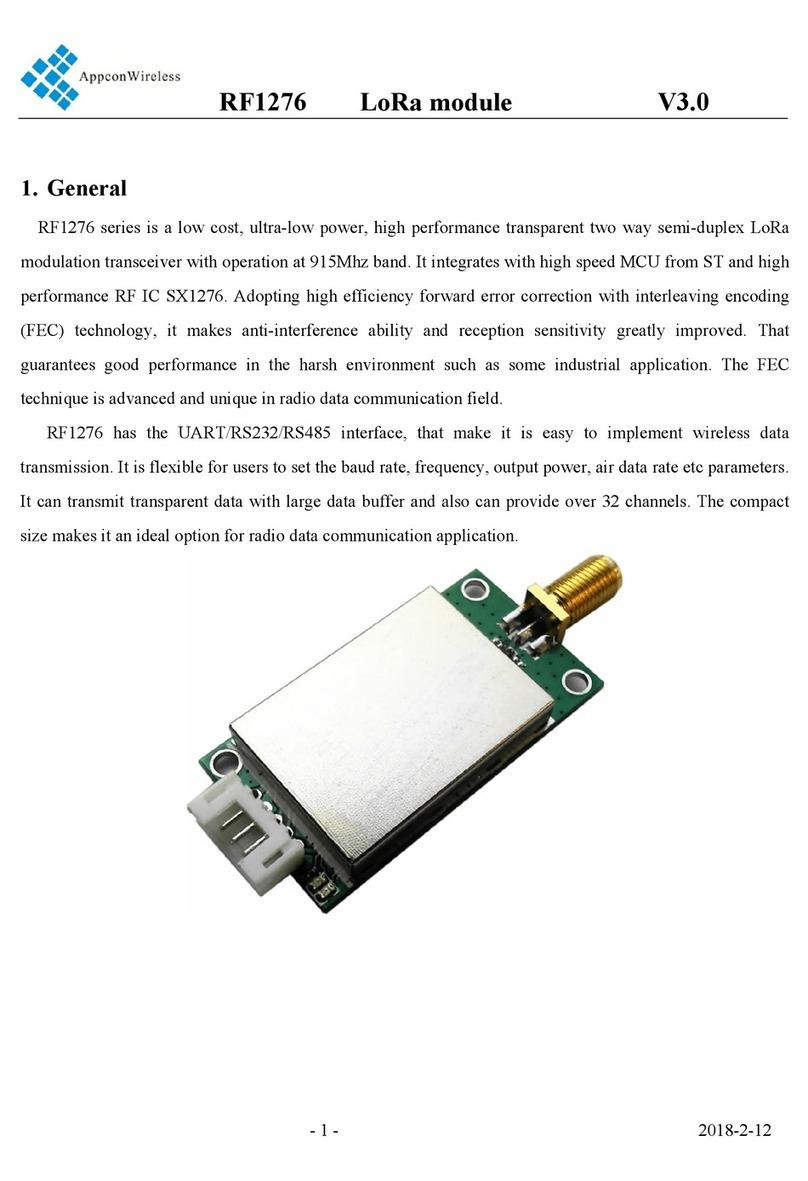
AppconWireless
AppconWireless RF1276 Series manual

Bosch
Bosch KTS 5 Series Original instructions

Hiltron security
Hiltron security TM Series user manual

american flame
american flame AFVK-SP Installation and operating instructions
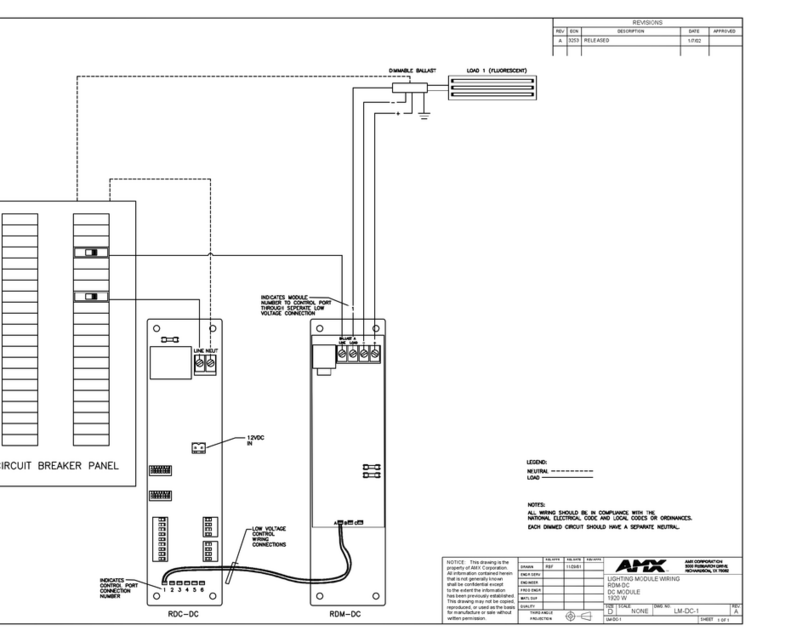
AMX
AMX RDM-DC Wiring diagram
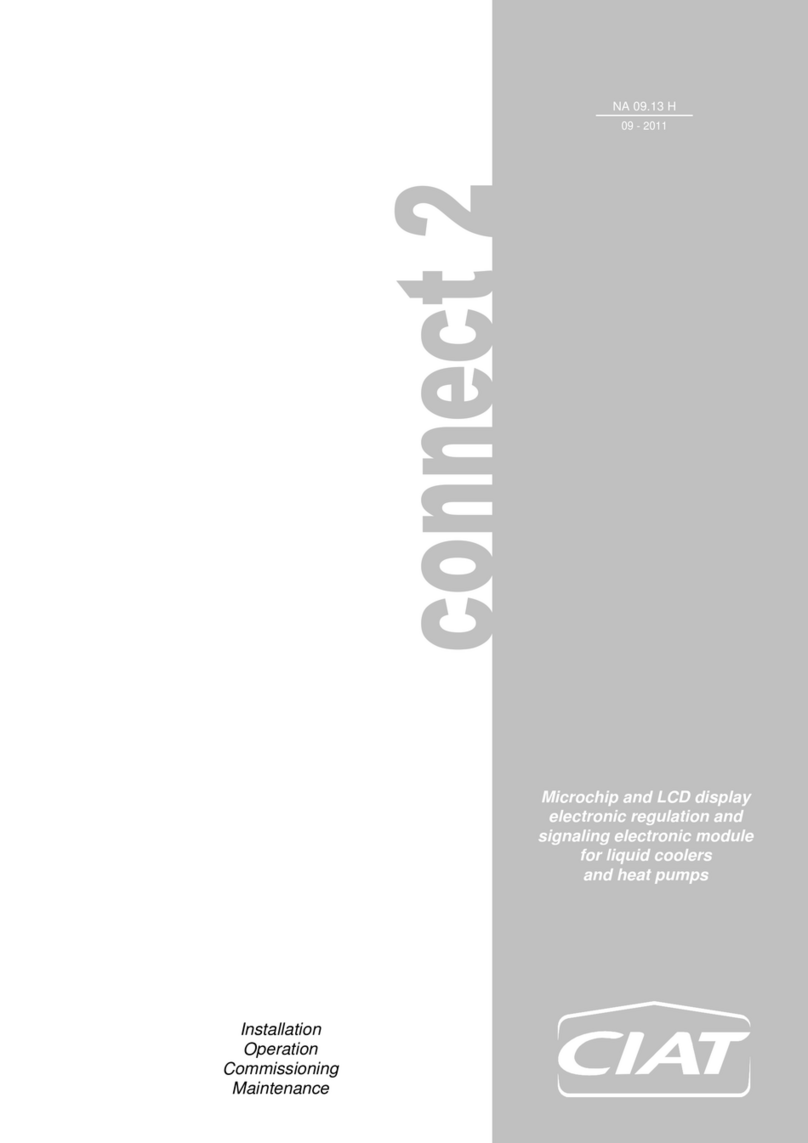
CIAT
CIAT Magister 2 Series Installation, Operation, Commissioning, Maintenance

VAT
VAT 29 Series Installation, operating, & maintenance instructions
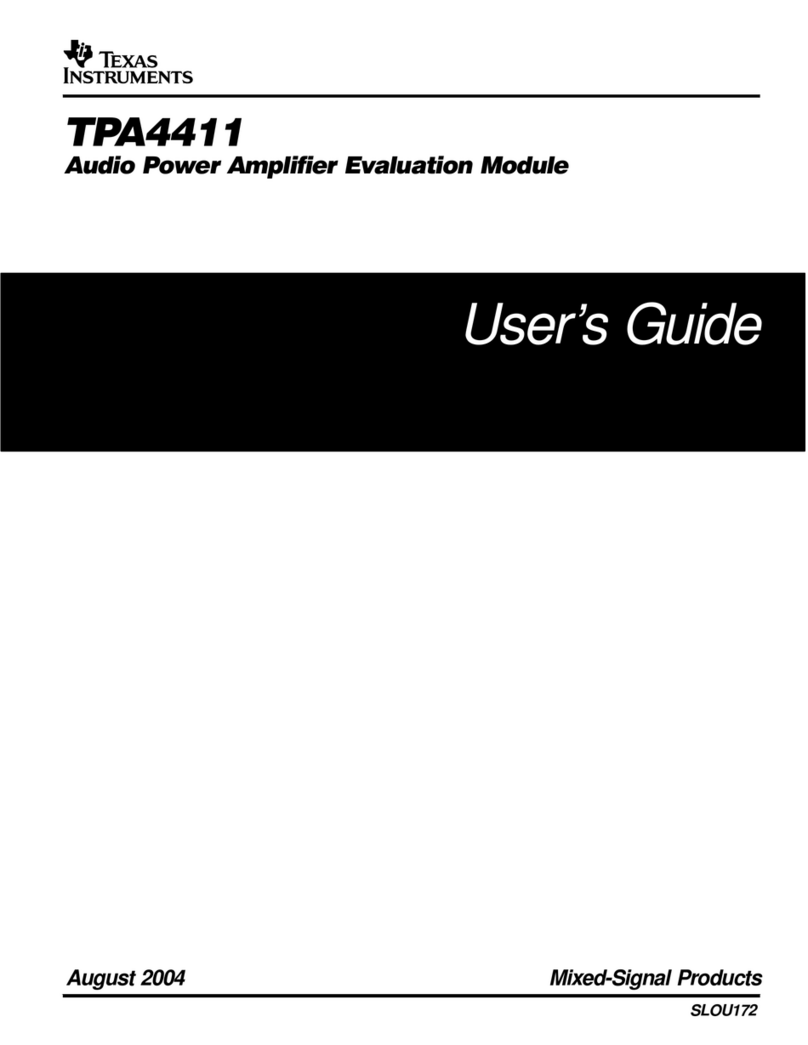
Texas Instruments
Texas Instruments TPA4411 user guide
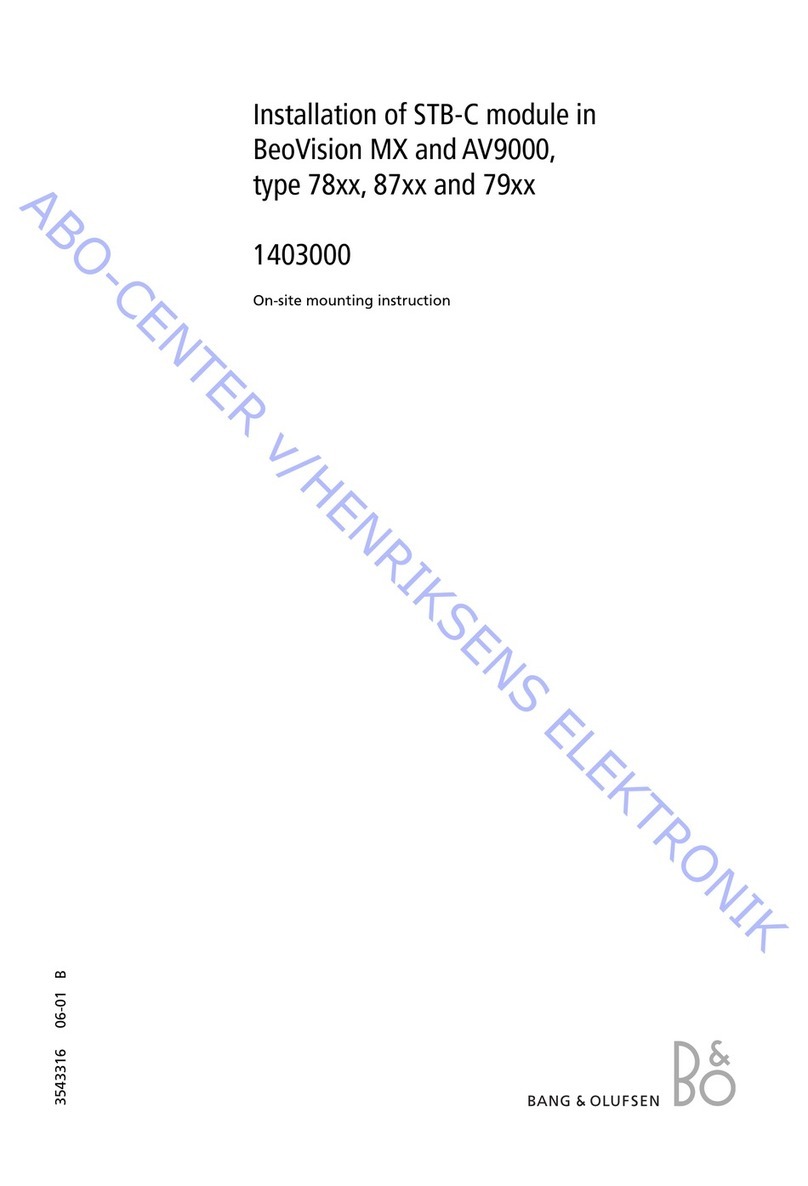
Bang & Olufsen
Bang & Olufsen STB-C Mounting instruction
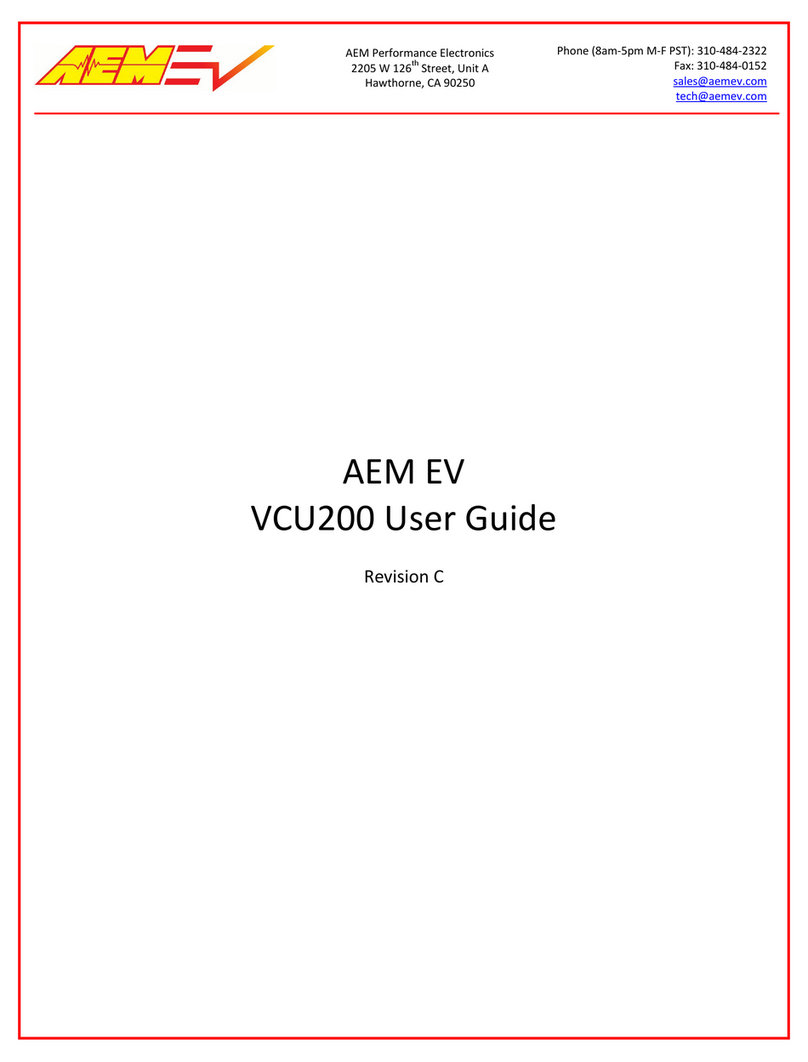
AEM
AEM VCU200 user guide