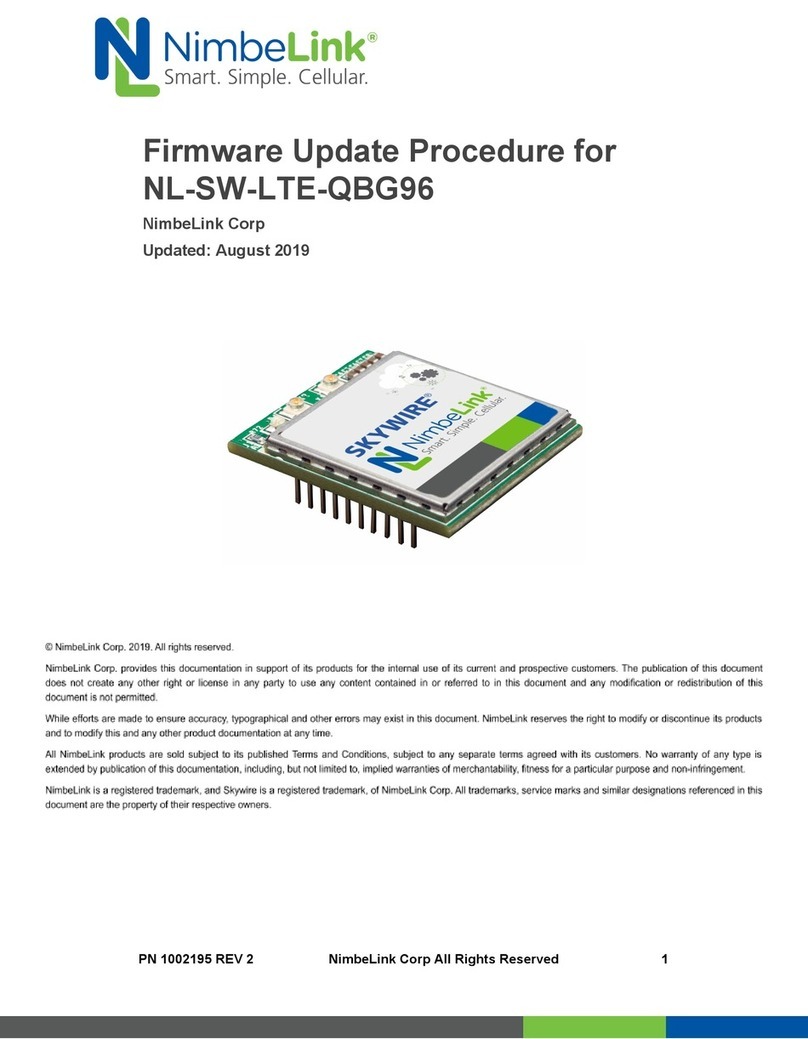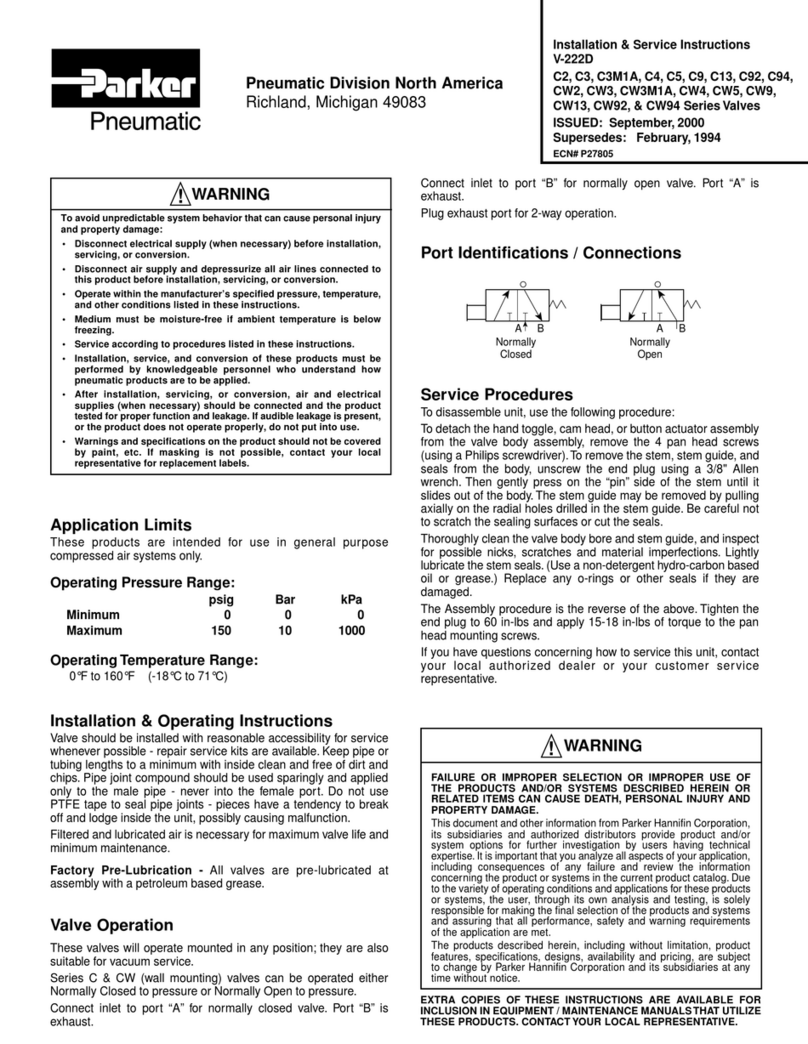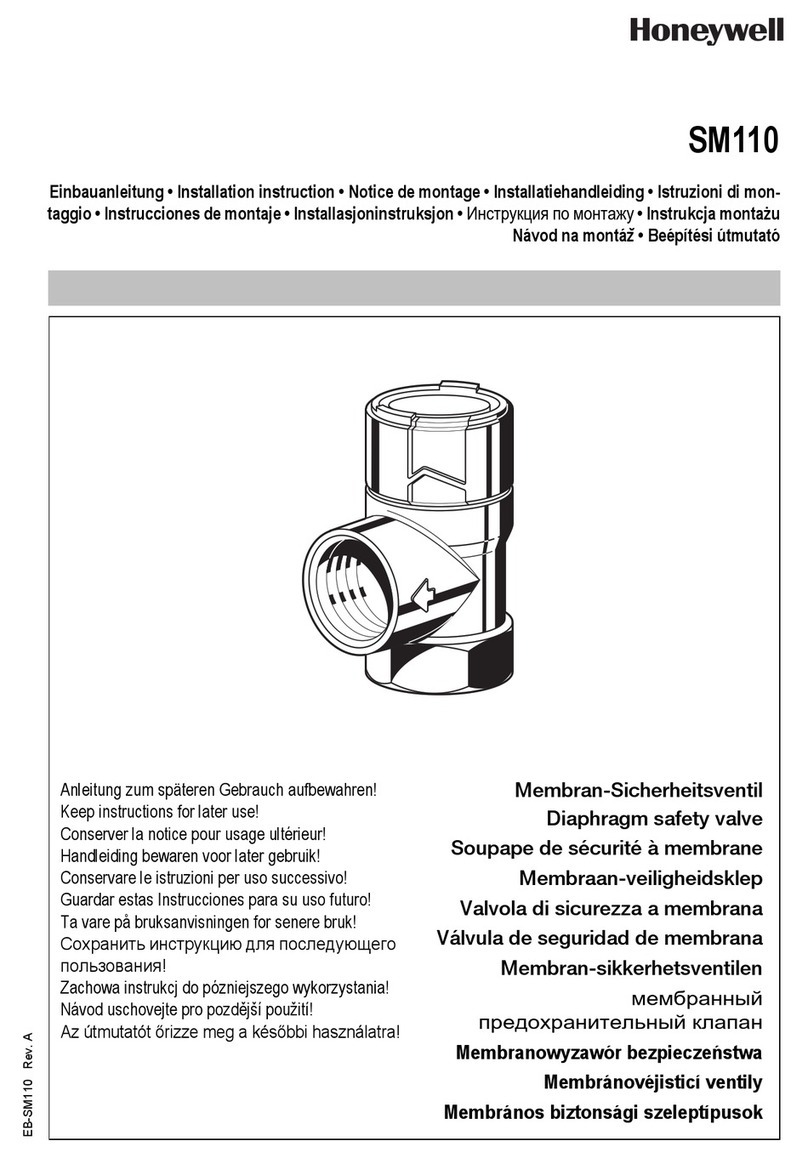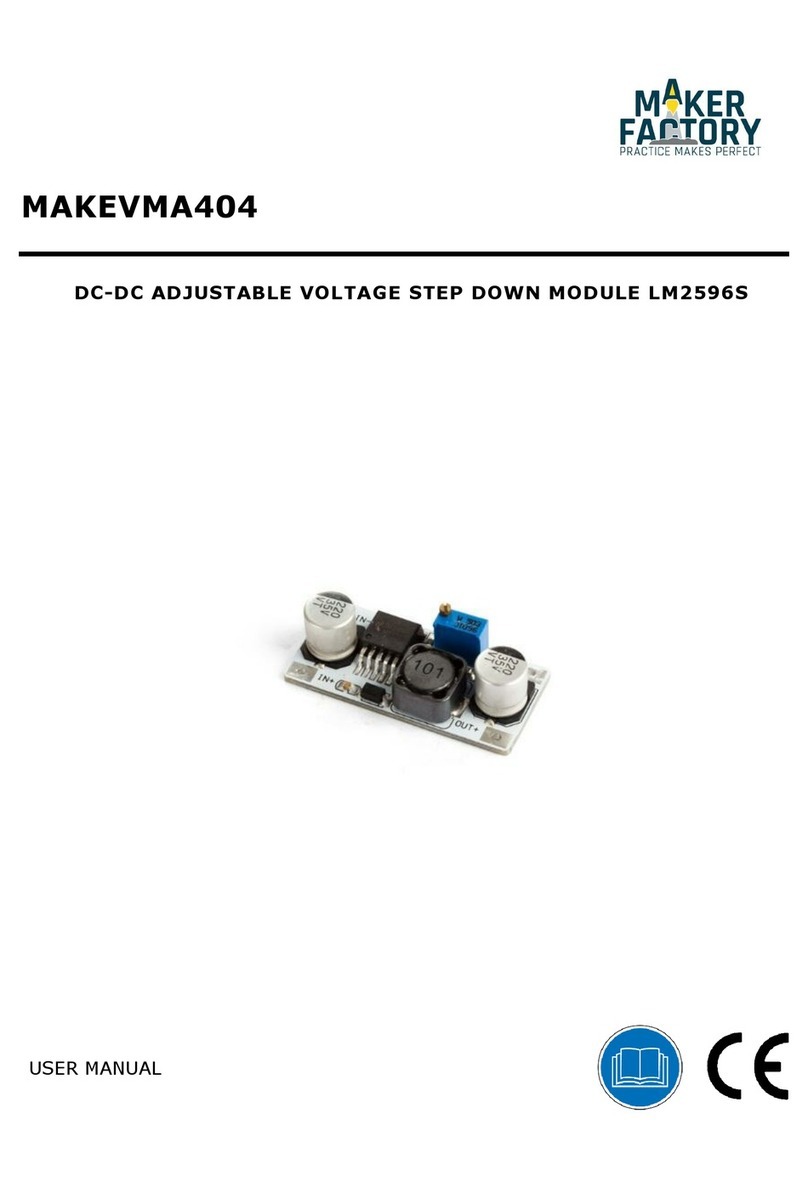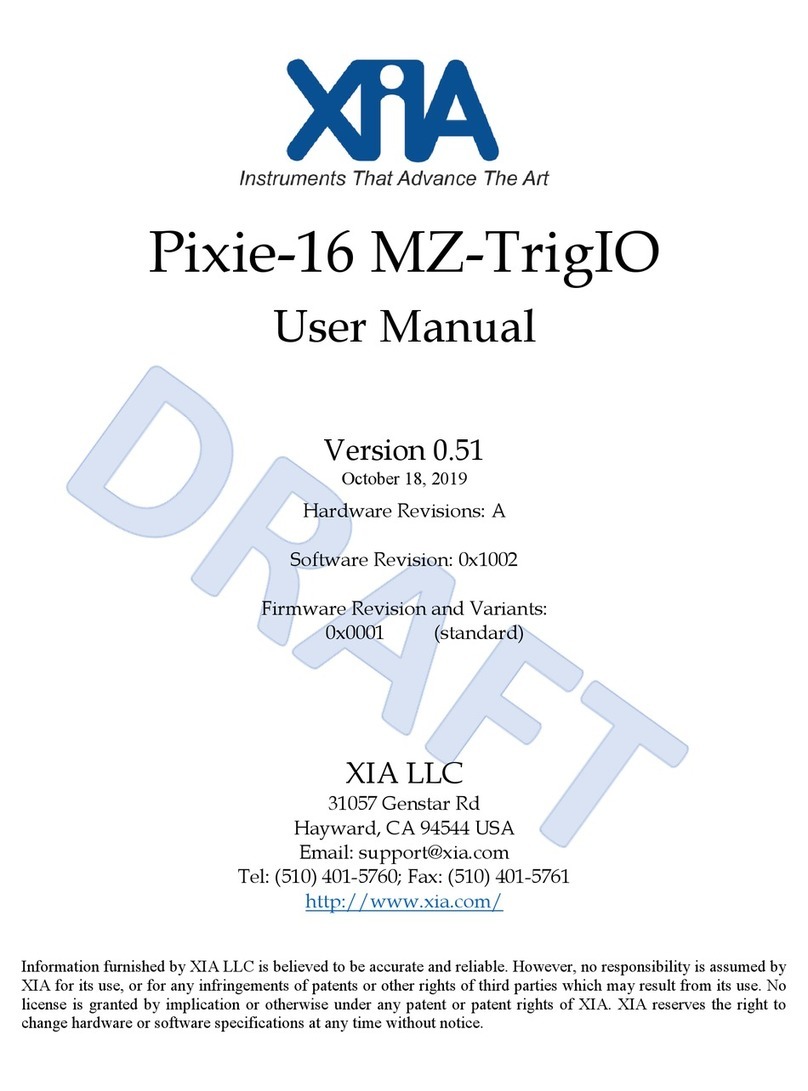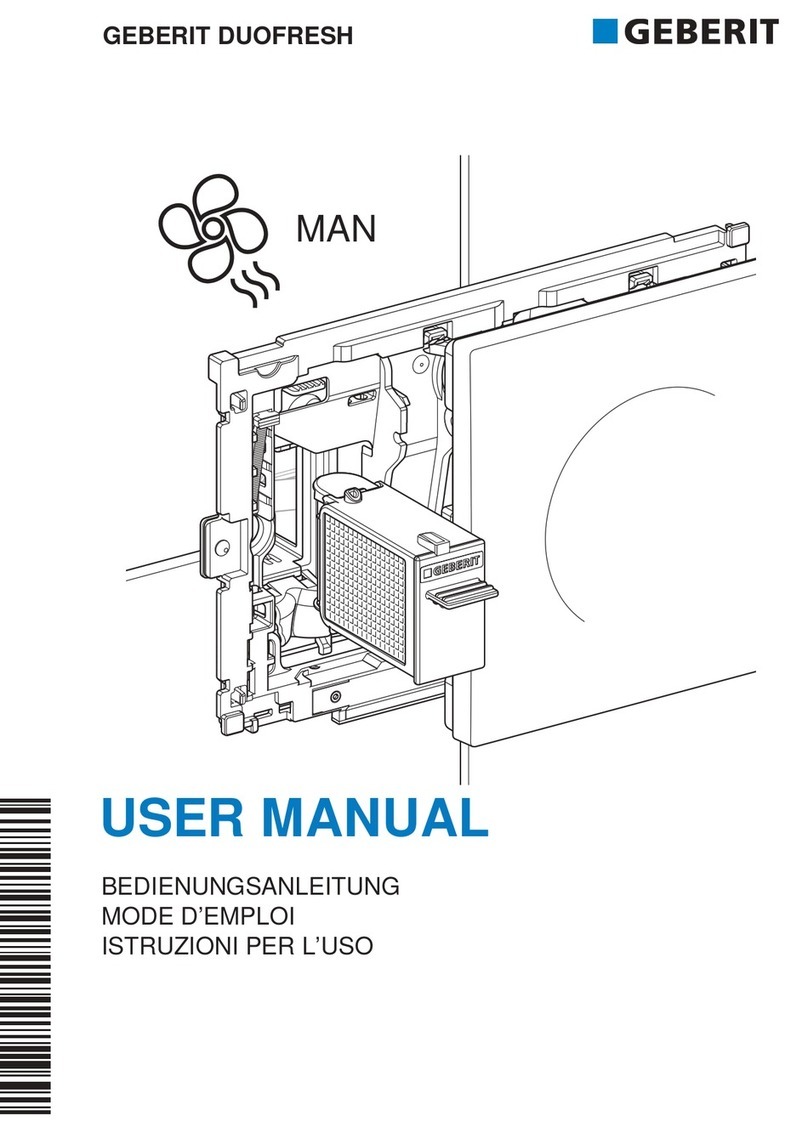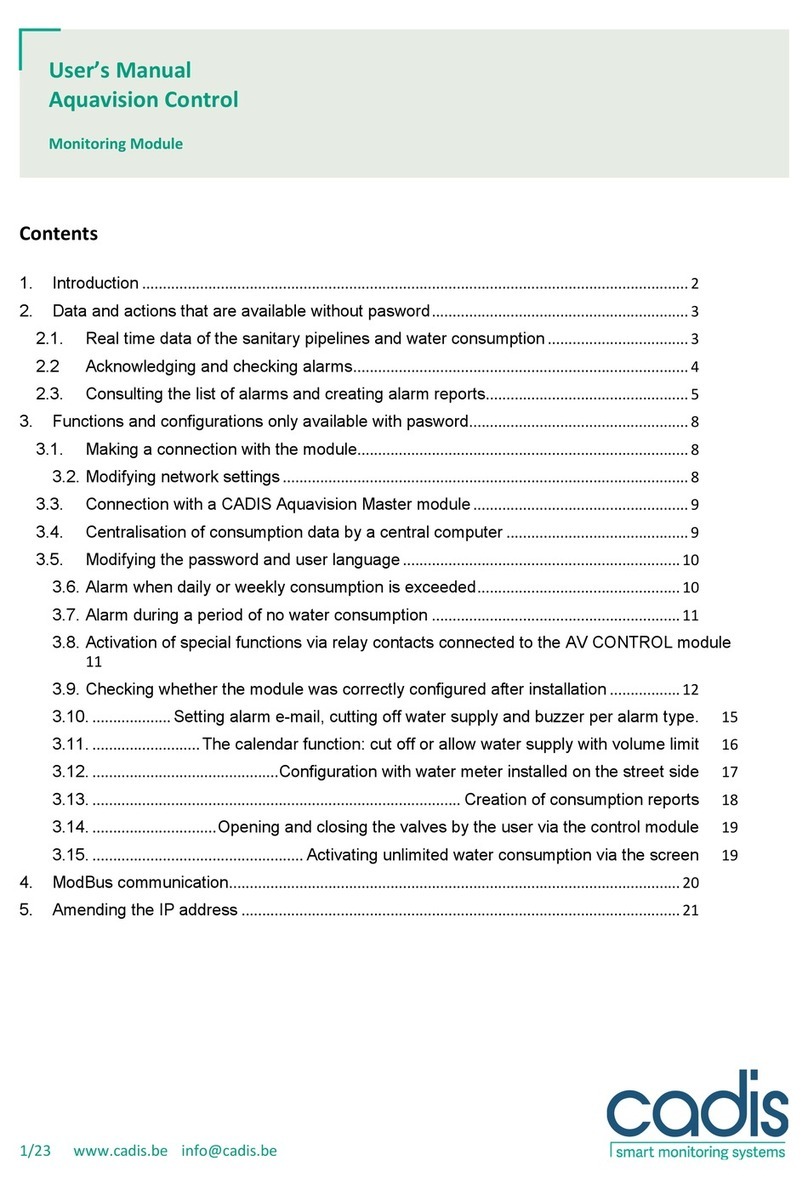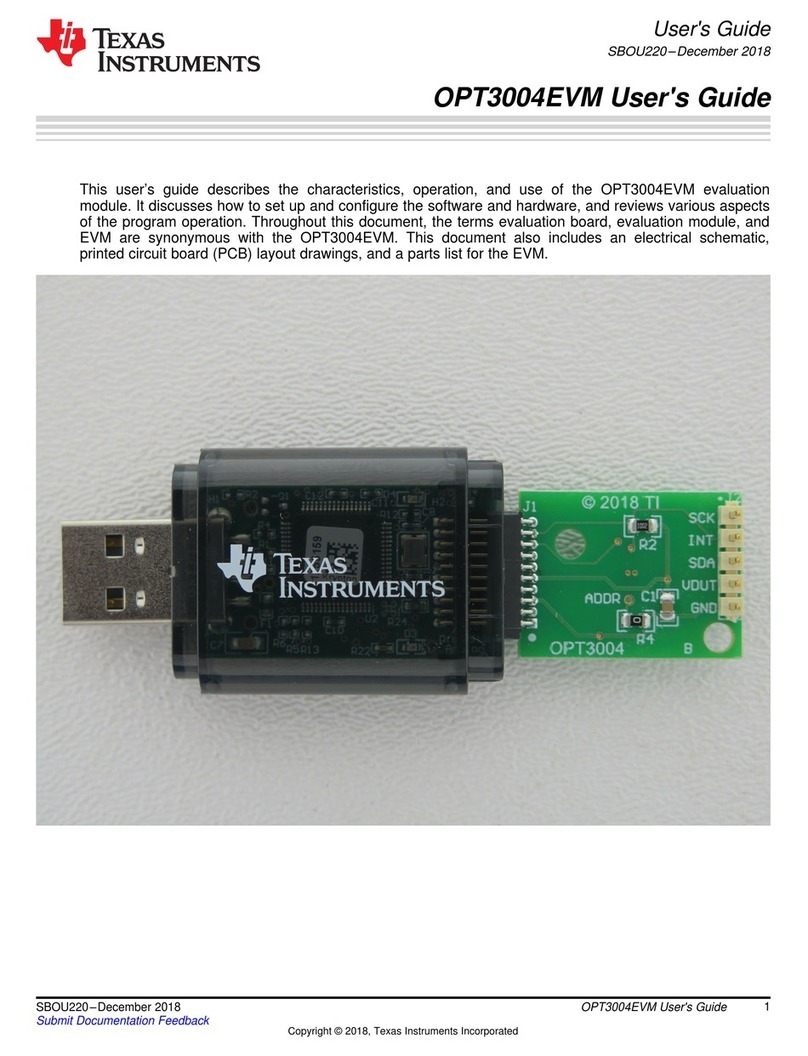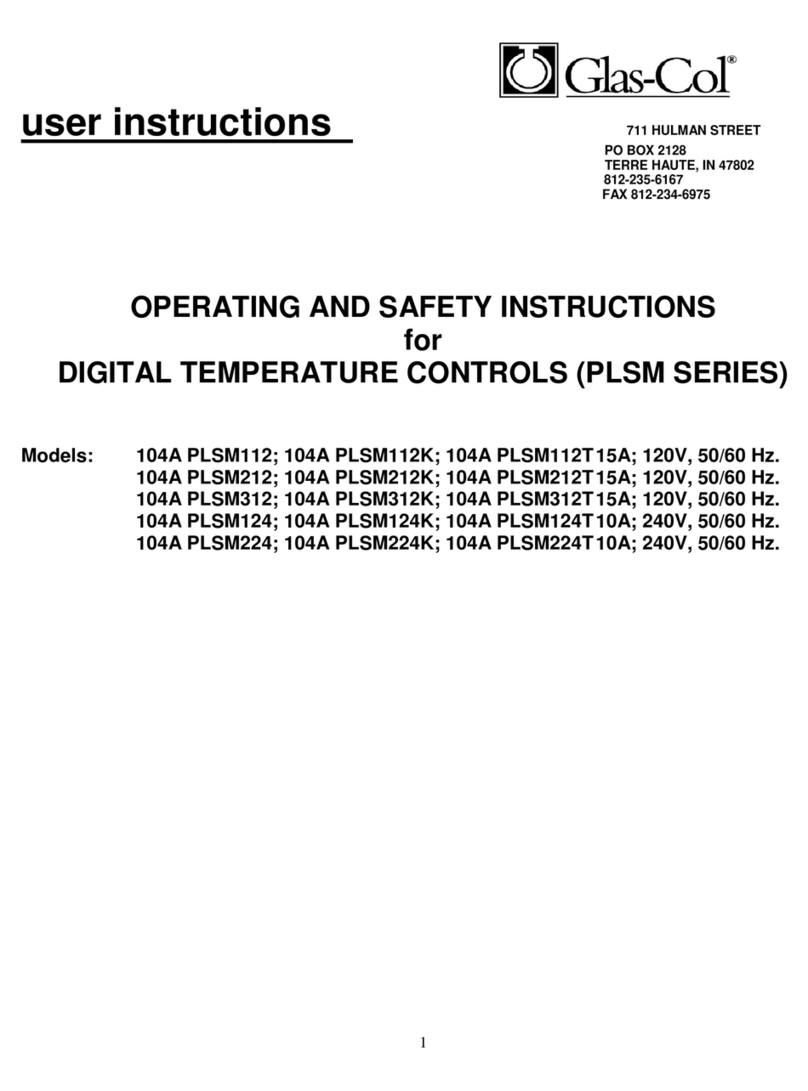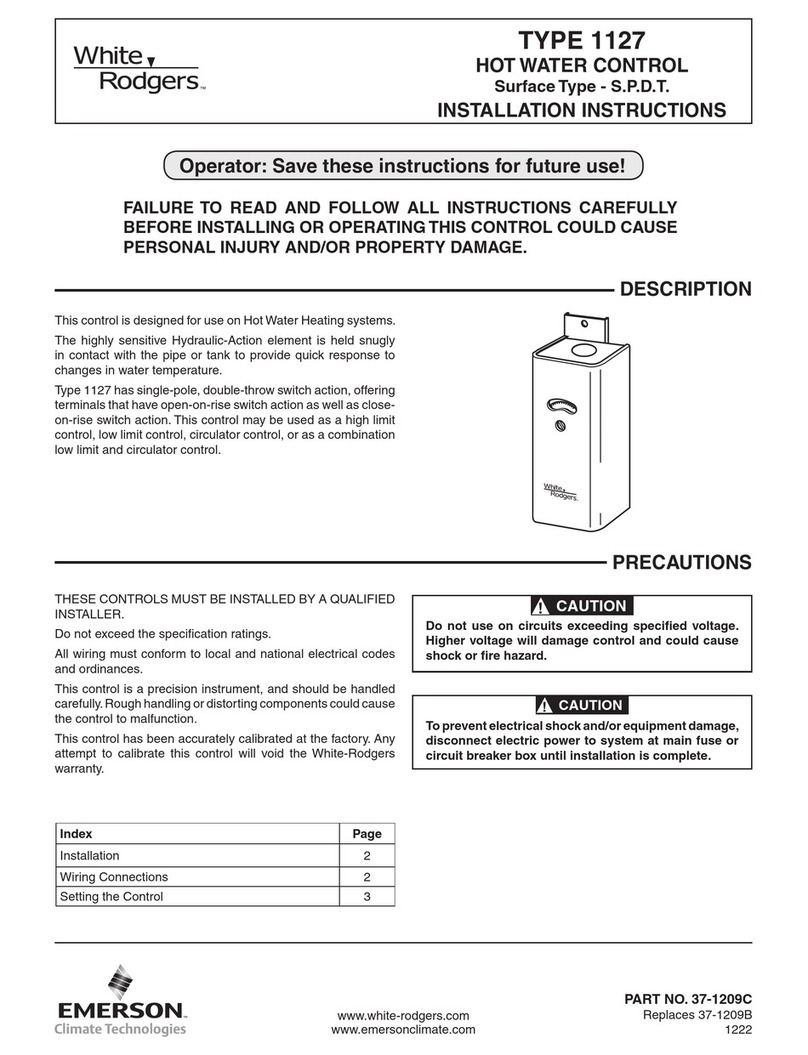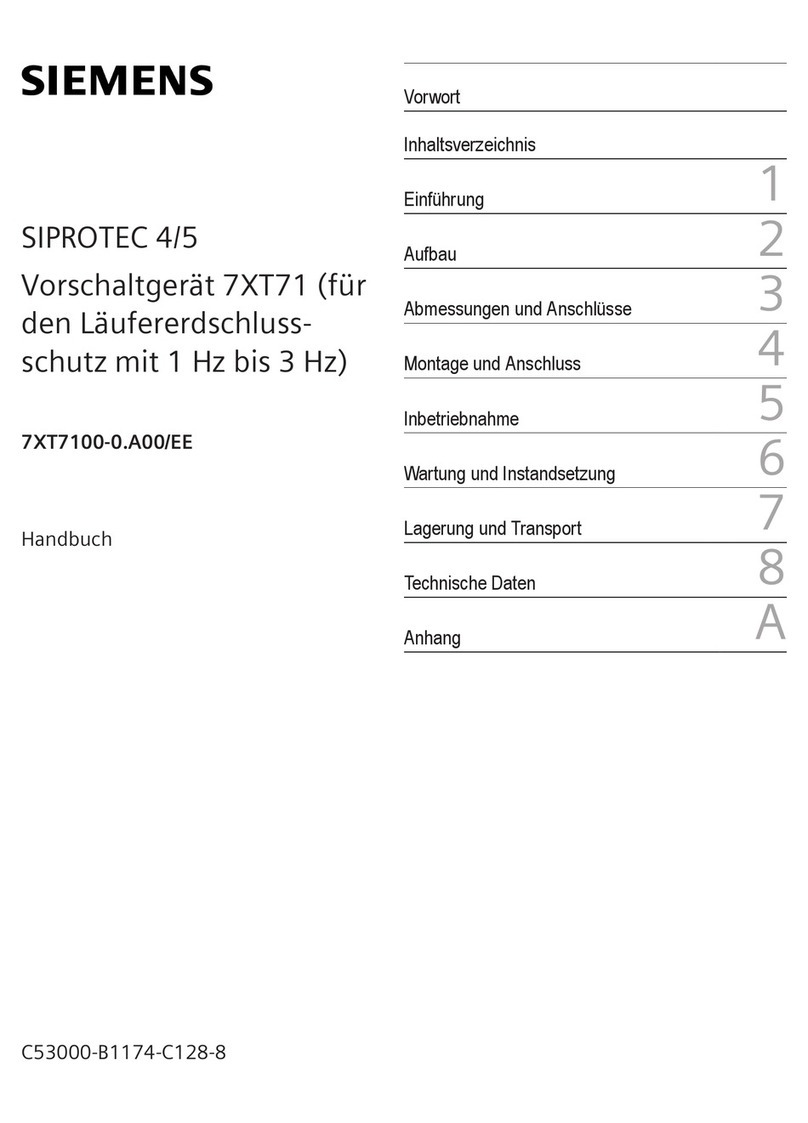NimbeLink Skywire NL-SW-LTE-GELS3 User manual

Enabling CDC-ETHER Connection
for Skywire
®
CAT1
NimbeLink Corp
Updated: August 2018
PN 30111 rev 7 © NimbeLink Corp. 2018. All rights reserved. 1

Table of Contents
Table of Contents 2
1. Introduction 3
1.1 Orderable Part Numbers 3
1.2 Overview 3
1.3 A Note on CDC_ETHER 3
1.4 Testing 3
2. BeagleBone Black Setup 4
2.1 Overview 4
2.2 BeagleBone Black Setup 4
2.2 Modem Setup 5
2.3 Verify and Test The Connection 6
3. Troubleshooting 8
3.1 No connection in Section 2.3 8
3.2 Connection Stops After a Short Time 9
PN 30122 rev 7 © NimbeLink Corp. 2018. All rights reserved. 2

1. Introduction
1.1 Orderable Part Numbers
Orderable Device
Descripon
Carrier
Network
Type
NL-SW-LTE-GELS3
Skywire CAT1 LTE Firmware 4.3.1.0
Verizon
LTE
NL-SW-LTE-GELS3-B
Skywire CAT1 LTE Firmware 4.3.2.0
Verizon
LTE
NL-SW-LTE-GELS3-C
Skywire CAT1 LTE Firmware 4.3.3.0-29979
Verizon
LTE
NL-SW-LTE-GELS3-D
Skywire CAT1 LTE Firmware 4.3.3.0-36343
Verizon
LTE
NL-AB-BBBC
Skywire BeagleBone Black Cape
Any
Any
1.2 Overview
The Skywire® CAT1 LTE modem supports CDC_ETHER, an Ethernet over USB
protocol that allows for an easy data connection. This application note provides a
working example of setting up the CDC_ETHER connection on a BeagleBone Black.
1.3 A Note on CDC_ETHER
For CDC_ETHER to work, the Linux kernel needs to have support for the CDC_ETHER
USB device class built in. If it does, then when the modem is connected via USB, an
ethernet device will simply appear (usually as “usb0”, “usb1”, etc.). If it does not appear,
then chances are the Linux kernel version you have does not support CDC_ETHER.
1.4 Testing
This procedure was tested on the following OSs and hardware:
Hardware
BeagleBone Black Rev. 3
Operating Systems Supported
Debian 8.3 (Kernel 4.1.15-ti-rt-r43)
Operating Systems found as NOT Supported by default
Debian 7.x (Kernel 3.8.x)
PN 30122 rev 7 © NimbeLink Corp. 2018. All rights reserved. 3

2. BeagleBone Black Setup
2.1 Overview
Setting up the CDC_ETHER connection on the BeagleBone Black allows for automatic
setup and connection, providing an easy way to get a internet data connection to your
BeagleBone Black.
2.2 BeagleBone Black Setup
Start your BeagleBone Black and log in as root .
Edit the following file with your favorite text editor. This example uses nano :
# nano /etc/network/interfaces
There will be setup for having the USB port share internet with your workstation, and
unless it has been edited, will read as follows:
# Ethernet/RNDIS gadget (g_ether)
# Used by: /opt/scripts/boot/autoconfigure_usb0.sh
iface usb0 inet static
address 192.168.7.2
netmask 255.255.255.252
network 192.168.7.0
gateway 192.168.7.1
By default, this enables sharing internet access over the USB port from a PC. Comment
out the lines that set up this connection to prevent conflict with the CDC_ETHER
connection:
# Ethernet/RNDIS gadget (g_ether)
# Used by: /opt/scripts/boot/autoconfigure_usb0.sh
#iface usb0 inet static
# address 192.168.7.2
# netmask 255.255.255.252
# network 192.168.7.0
# gateway 192.168.7.1
Save and close the file, and reboot the BeagleBone Black:
# reboot
PN 30122 rev 7 © NimbeLink Corp. 2018. All rights reserved. 4

2.2 Modem Setup
You will need to set your APN in the modem. To do this, connect to the modem using a
terminal program such as screen , minicom , or picocom . This example uses
picocom , and the modem will show up as /dev/ttyACM0 :
# picocom -b 115200 /dev/ttyACM0
Once connected, issue the following command:
AT+CGDCONT=3,”IPV4V6”,”[your apn]”
replacing [your apn] with the APN of your SIM. For instance, if you setup your
modem with a Public Static IP address, you would enter:
AT+CGDCONT=3,”IPV4V6”,”mw01.vzwinternet”
Depending on the firmware of the modem you are using, you may need to issue an AT
command to enable CDC_ETHER functionality.
To check the firmware of your modem, connect to it using a terminal program such as
screen , minicom , or picocom . This example uses picocom , and the modem will
show up as /dev/ttyACM0 :
# picocom -b 115200 /dev/ttyACM0
Once connected, issue the following command to check the firmware version:
ATI
If you have version 4.3.1.0c, exit your terminal program, shutdown the Beaglebone
Black, and power cycle the modem and Beaglebone Black, making sure to remove both
USB and DC power. Reboot, and then continue to step 2.3. If you have version 4.3.2.0,
issue the command:
ATI1
If your version listed on the line A-REVISION is 4.3.2.0-22272 , exit your terminal
program, shutdown the Beaglebone Black, and power cycle the modem and
Beaglebone Black, making sure to remove both USB and DC power. Reboot, and then
continue to step 2.3.
If your version listed on the line A-REVISION is 4.3.2.0-25132 or greater, or
4.3.3.0-29632 or greater, the CDC_ETHER connection does not start on power up.
In order for it to start by default, issue the following command:
AT+SQNAUTOINTERNET=1
Exit your terminal program, shutdown the Beaglebone Black, and power cycle the
modem and Beaglebone Black, making sure to remove both USB and DC power.
Reboot, and then continue to step 2.3.
PN 30122 rev 7 © NimbeLink Corp. 2018. All rights reserved. 5

2.3 Verify and Test The Connection
Once the BeagleBone Black has rebooted, log in. The CDC_ETHER connection will
automatically come up as usb1 :
# ifconfig
eth0 Link encap:Ethernet HWaddr 68:9e:19:8f:eb:0d
UP BROADCAST MULTICAST DYNAMIC MTU:1500 Metric:1
RX packets:0 errors:0 dropped:0 overruns:0 frame:0
TX packets:0 errors:0 dropped:0 overruns:0 carrier:0
collisions:0 txqueuelen:1000
RX bytes:0 (0.0 B) TX bytes:0 (0.0 B)
Interrupt:177
lo Link encap:Local Loopback
inet addr:127.0.0.1 Mask:255.0.0.0
inet6 addr: ::1/128 Scope:Host
UP LOOPBACK RUNNING MTU:65536 Metric:1
RX packets:180 errors:0 dropped:0 overruns:0 frame:0
TX packets:180 errors:0 dropped:0 overruns:0 carrier:0
collisions:0 txqueuelen:0
RX bytes:14888 (14.5 KiB) TX bytes:14888 (14.5 KiB)
usb1 Link encap:Ethernet HWaddr 02:10:81:64:82:60
inet addr:192.168.15.144 Bcast:192.168.15.255 Mask:255.255.255.0
inet6 addr: 2600:1014:b058:dacd:10:81ff:fe64:8260/64 Scope:Global
inet6 addr: fe80::10:81ff:fe64:8260/64 Scope:Link
UP BROADCAST RUNNING MULTICAST DYNAMIC MTU:1500 Metric:1
RX packets:145 errors:0 dropped:0 overruns:0 frame:0
TX packets:204 errors:0 dropped:0 overruns:0 carrier:0
collisions:0 txqueuelen:1000
RX bytes:15402 (15.0 KiB) TX bytes:26119 (25.5 KiB)
You can now test the connection:
# ping google.com
PING google.com (63.84.3.23) 56(84) bytes of data.
64 bytes from 63.84.3.23: icmp_seq=1 ttl=52 time=45.0 ms
64 bytes from 63.84.3.23: icmp_seq=2 ttl=52 time=51.0 ms
64 bytes from 63.84.3.23: icmp_seq=3 ttl=52 time=62.3 ms
64 bytes from 63.84.3.23: icmp_seq=4 ttl=52 time=54.9 ms
64 bytes from 63.84.3.23: icmp_seq=5 ttl=52 time=307 ms
64 bytes from 63.84.3.23: icmp_seq=6 ttl=52 time=55.3 ms
64 bytes from 63.84.3.23: icmp_seq=7 ttl=52 time=59.8 ms
^C
--- google.com ping statistics ---
7 packets transmitted, 7 received, 0% packet loss, time 20066ms
rtt min/avg/max/mdev = 45.068/90.920/307.869/88.724 ms
PN 30122 rev 7 © NimbeLink Corp. 2018. All rights reserved. 6

Your CDC_ETHER connection is now setup.
PN 30122 rev 7 © NimbeLink Corp. 2018. All rights reserved. 7

3. Troubleshooting
3.1 No connection in Section 2.3
Firmware version: 25132 and newer
If you do not get an internet connection with your testing in Section 2.3, user your
terminal program to connect to the Skywire and issue the following command:
AT^SICA?
If the response looks similar to below:
^SICA: 1,1
^SICA: 2,0
^SICA: 3,1
^SICA: 4,0
^SICA: 8,0
Specifically, if the third line read:
^SICA: 3,0
Then the modem was not able to connect to the network correctly. The most common
reason for this is the APN is not correct. Verify that your APN is correct and re-enter it. If
you signed up for service at go.nimbelink.com, the default APN is:
NIMBLINK.GW12.VZWENTP
If you specifically requested a Public Dynamic IP address, the default APN is:
VZWINTERNET
If you specifically requested a Public Static IP address, the default APN is:
MW01.VZWSTATIC
However, this APN differs by region.
If the above options do not work and you signed up for service through NimbeLink,
please contact us at:
to get your APN information. Please include your SIM ID and IMEI of your Skywire .
If you signed up for service directly through Verizon or through another partner, please
contact Verizon or that partner to get your APN information.
PN 30122 rev 7 © NimbeLink Corp. 2018. All rights reserved. 8

3.2 Connection Stops After a Short Time
If your connection is failing consistently after a few minutes after starting, check if you
have ModemManager installed on your system. If you do, there is a bug in
ModemManager that closes the connection. Disabling or removing ModemManager
fixes the issue.
To disable ModemManager, issue:
# killall -STOP ModemManager
Note: This will need to be issued each time you reboot your system.
To uninstall ModemManger, use your distribution's package manager. For example, on
Debian and Ubuntu, issue:
# apt-get remove ModemManager
This bug has been identified on Ubuntu 16.04 and its derivatives, and the steps outlined
in this section have verified fixing the issue.
PN 30122 rev 7 © NimbeLink Corp. 2018. All rights reserved. 9
This manual suits for next models
3
Table of contents
Other NimbeLink Control Unit manuals