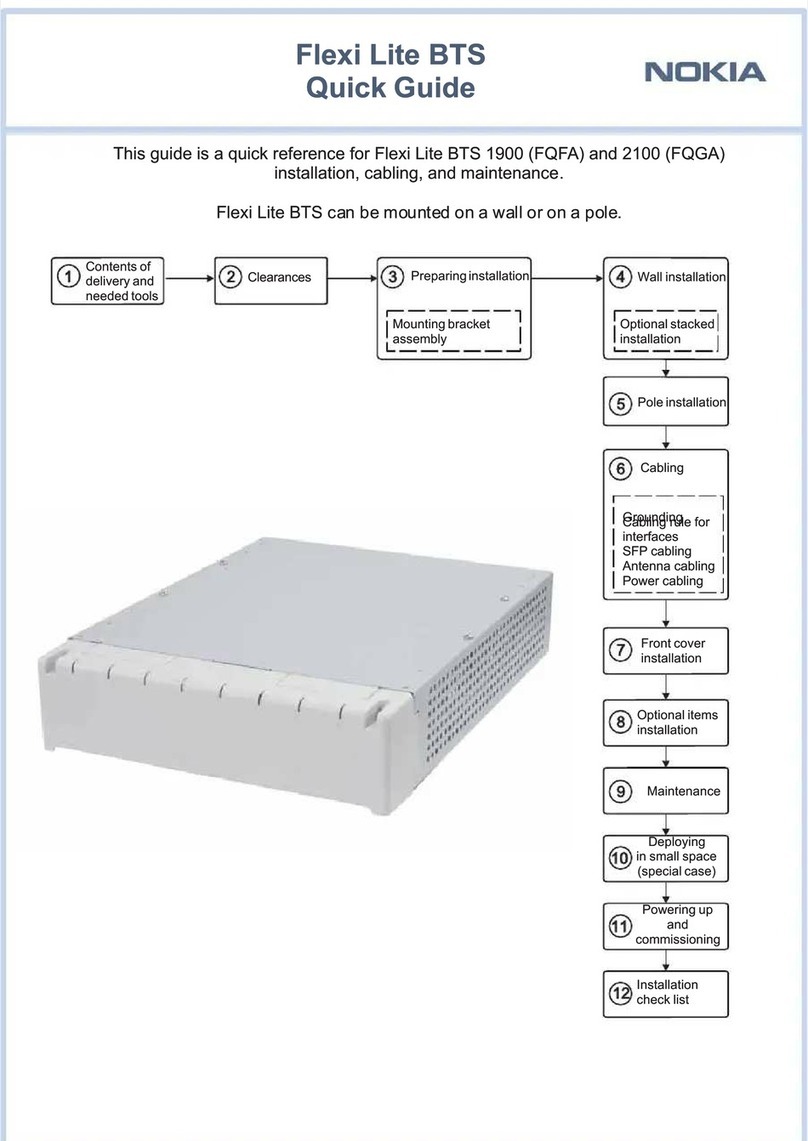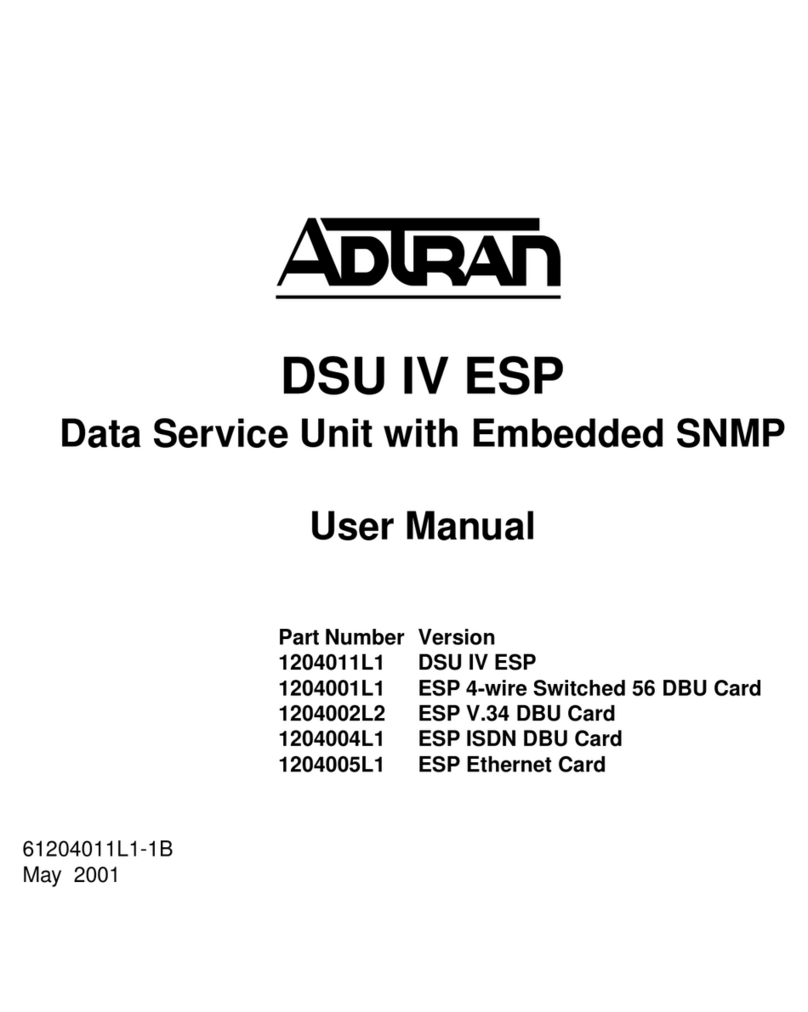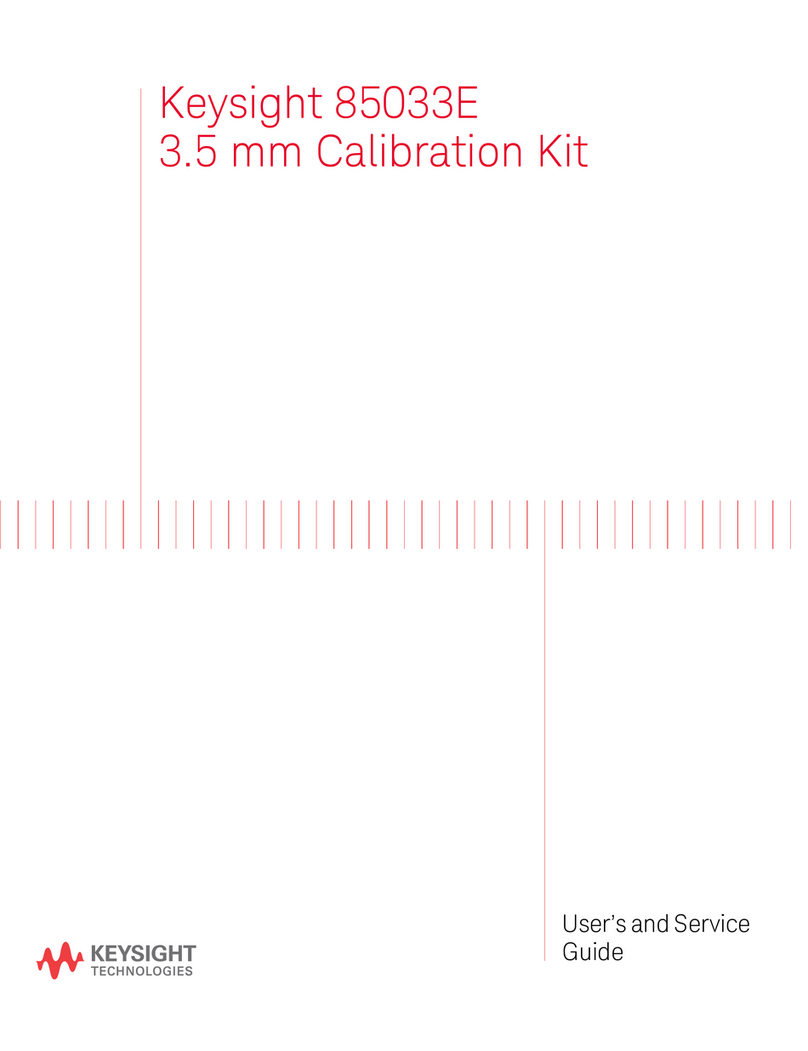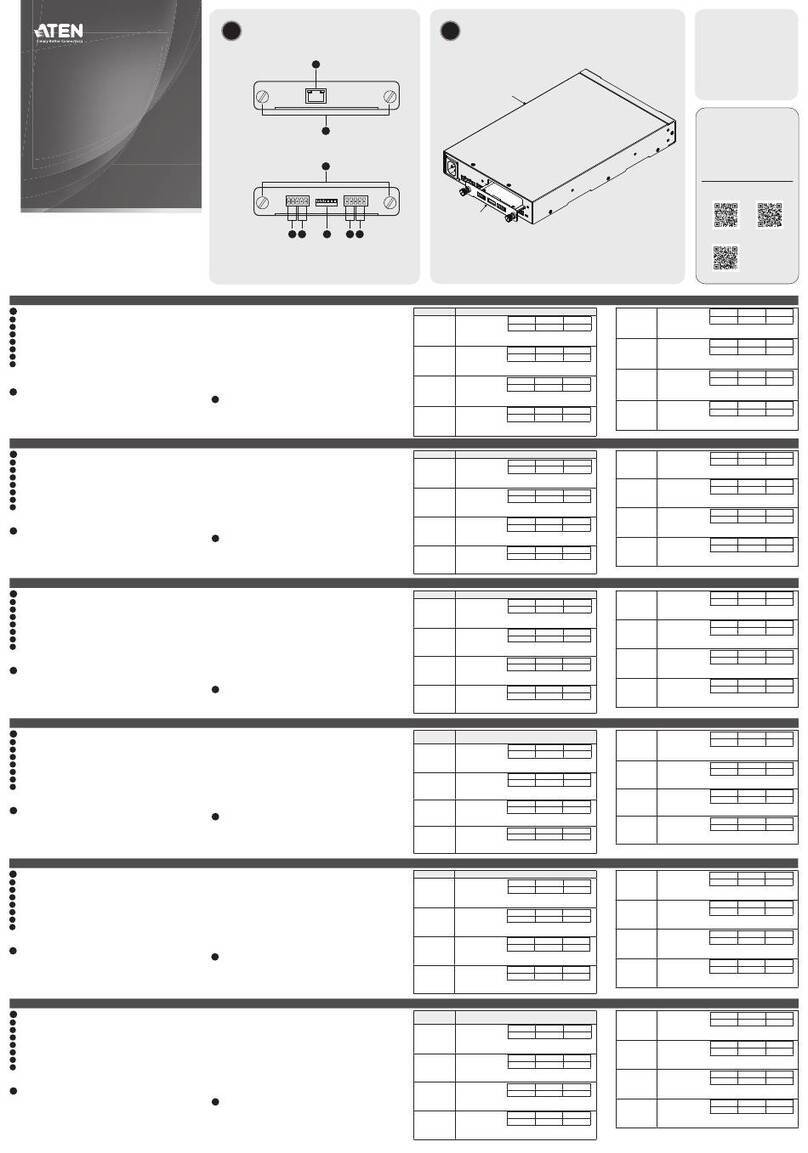NimbeLink NL-SWDK2 User manual

NL-SWDK2 User Manual
NimbeLink Corp
Updated: January 2021
PN 1002633 REV 1 © NimbeLink Corp. 2021. All rights reserved. 1

Table of Contents
Table of Contents 2
Introduction 3
Contact Information 3
Orderable Part Numbers 3
Additional Resources 3
Kit Contents 4
Getting Started 5
Data Plans 5
Access Point Names 5
Development Kit Configuration 6
USB Interfaces 6
UART Selection 6
Modem Power On 7
Connect to a PC 9
SIM Insertion 9
Modem Placement & Antenna Connectors 10
Connect LTE Antennas 12
Apply Power 12
Connect USB 13
Modem Power On 13
AT Commands 14
Test Serial Communication 15
PDP Context APN Configuration 17
Verizon Cat1+ Devices 17
LTE M1 and Non-Verizon LTE Cat 1+ Device APN Configuration 18
Signal Quality 19
Network Registration 24
Activate PDP Context 27
Next Steps 28
Version Information 29
PN 1002634 REV 1 © NimbeLink Corp. 2021. All rights reserved. 2

1. Introduction
This document serves as the user manual for the Skywire Development Kit Version 2
platform. Throughout this document document the Skywire Development Kit Version 2
will be referred to by its abbreviated name, SWDK2, or by its part number,
NL-SWDK2.
1.1 Contact Information
NimbeLink’s goal is to make integrating Skywire™ modems into end-user applications
as easy as possible. Please send any feedback, documentation requests, or technical
support questions to NimbeLink’s product support team at:
For purchasing information, please visit the "Part Ordering Information" section on the
development kit's product page. Any additional sales questions or requests for
quotation can be directed to NimbeLink’s sales team at:
1.2 Orderable Part Numbers
*This modem is compatible with all Skywire modems using the standard Skywire interface. This development kit is not compatible
with Skywire Nano products.
1.3 Additional Resources
●Skywire Software Developers Guide
●Skywire Hardware Developers Guide
●NL-SWDK2 Product Page
●NL-SWDK2 Datasheet
●NL-SWDK2 Schematic
●NL-SWDK2 Altium Design Files
PN 1002634 REV 1 © NimbeLink Corp. 2021. All rights reserved. 3
Orderable Device
Compatible Modems
Operating Temperature
NL-SWDK2
All Skywires*
-40 C to +85 C

1.4 Kit Contents
The SWDK2 development kit includes the following:
- 1x NL-SWDK2 development board
- 2x Taoglas TG.30.8113 Antennas
- 1x NimbeLink AT&T SIM
- 1x 12V Power Supply
- 1x Mini-B USB Cable
The development kit does not include a Skywire modem. Modems must be purchased
separately.
PN 1002634 REV 1 © NimbeLink Corp. 2021. All rights reserved. 4

2. Getting Started
The following section will guide users through the getting started process with a
SWDK2 development kit in a Windows 10 environment.
2.1 Data Plans
Skywire cellular modems do not ship with active cellular data
plans, unless they are part of NimbeLink's Skywire Bundled
Dataplan Service.
Devices using NimbeLink's Bundled Data Plan Service ship
with global coverage SIM's, on a 10 year, 500 MB bundled
data plan that is pre-activated and ready to use out of the
box.
If your modem did not come with a bundled data plan then
you can activate a new Verizon or AT&T data plan by visiting
http://go.nimbelink.com, creating an account, and then
activating your Skywire there. Alternatively, you can also
contact your preferred cellular carrier for assistance in
setting up a data plan.
2.2 Access Point Names
Users will need to set an Access Point Name (APN) on their modem for it to be able to
connect to a cellular carrier's network. The APN is determined by the cellular carrier
and the type of data plan that is in use.
The table below contains a list of common APNs and their respective carriers. It is
important to use the APN that corresponds to the proper carrier. Failure to do so will
result in failed cellular network connections. Customers using non-NimbeLink data
plans will need to contact their carriers for APN information.
PN 1002634 REV 1 © NimbeLink Corp. 2021. All rights reserved. 5
Cellular Carrier
APN
Description
Verizon
nimblink.gw12.vzwentp
APN for go.nimbelink data plans using Verizon
AT&T
iot0718.com.attz
APN for go.nimbelink data plans using AT&T
Global
nl2.nimbelink
APN for NimbeLink 10 year bundled data plans

2.3 Development Kit Configuration
This development kit may be used as a stand alone development kit interfaced to a
PC or as a shield connected to another development kit with a compatible Arduino
shield interface.
The SW1 DIP switch will ship with a piece of tape covering the switches. This should
be removed by the user upon getting started with the kit.
2.3.1 USB Interfaces
The development kit has two USB Mini-B connectors to allow for the use of the
modem's serial UART AT command interface and/or the modem's USB interface.
The J5 USB interface is for connecting to the modem's USB interface. The USB
interface will allow customers to connect to multiple different communication ports on
the modem including:
- AT Command interfaces
- Debug interfaces for modem diagnostic tools
- GNSS NMEA streaming interfaces
The specific USB interfaces available will be modem specific and connecting to the
USB interface will require that users download the modem's USB drivers from its
product page.
The J14 interface will connect to the modem's USB to serial UART interface IC to
access the modem's serial UART interface. The USB to serial UART interface IC used
on the J14 USB interface is an FTDI FT234XD. The FTDI drivers for the FT234XD are
available on FTDI's website.
2.3.2 UART Selection
The Skywire modem's UART interface is multiplexed to several different interfaces on
the development kit to allow for easy interfacing with different host development kits
and for accessing it through the USB to serial UART interface (J14).
The USB to serial interface will be automatically selected when a USB connection is
powered on J14 and will override the selection switch for the other UART interfaces.
This feature may be bypassed, if desired, by modifying the circuit board.
PN 1002634 REV 1 © NimbeLink Corp. 2021. All rights reserved. 6

The interface selection for the Arduino interface is controlled by the switches ARD1
(SW1-1) and ARD2 (SW1-2) on SW1 according to the following logic table:
Below is an image of the switch locations on SW1.
2.3.3 Modem Power On
The development kit can automatically boot the modem when power is applied by
turning SW1-3/Auto-ON to the ON position. This will enable the development kit's built
in automatic turn on circuit using a TI TPL5111DDCR (U1). This circuit will toggle the
modem's ON_OFF pin low once for about 8 seconds after the 4.0V supply is applied.
The automatic turn on circuit can be enabled or disable based using the SW1-3 DIP
switch.
Users may also manually turn the modem on or off by disabling the auto turn on circuit
by setting SW1-3 to the off position and then use SW2, labeled "ON BTN" on the
circuit board, to manually pulse the modem's ON_OFF line low.
PN 1002634 REV 1 © NimbeLink Corp. 2021. All rights reserved. 7
Interface Selection
ARD1 Position
ARD2 Position
Test Points (TP16-TP19)
OFF
OFF
Arduino Interface 1 (D0/D1)
ON
OFF
Arduino Interface 2 (D2/D8)
OFF
ON
USB to Serial Interface
ON
ON

Users may use SW2 to turn off the modem or to turn the modem back on after a
shutdown when the automatic turn on circuit is enabled.
PN 1002634 REV 1 © NimbeLink Corp. 2021. All rights reserved. 8

2.4 Connect to a PC
This section will guide users through setting up the SWDK2 and issuing AT
commands to a Skywire modem. For this demonstration a NL-SW-LTE-QBG96
Skywire modem will be used, but users may use any modem that uses the standard
Skywire interface.
2.4.1 SIM Insertion
Insert the SIM card for the Skywire modem into the modem's 3FF SIM interface
located on the bottom side of the modem. The gold contacts on the SIM should be
inserted so they are facing the modem's PCB.
Some Skywire modems have onboard Verizon SIMs. If the user is using the onboard
SIM for Verizon service this step can be skipped.
PN 1002634 REV 1 © NimbeLink Corp. 2021. All rights reserved. 9

2.4.2 Modem Placement & Antenna Connectors
⚠ Make sure the Skywire is installed in the correct orientation in your host
board. Failure to do so will damage the modem and void the warranty.
Skywire modems use U.FL RF connectors for connecting antennas to the modem's
LTE and GNSS RF interfaces. U.FL connectors must be carefully handled to avoid
damage and users should always use a U.FL extractor tool for connecting and
disconnecting the U.FL connectors. The U.FL connectors should always be inserted
and removed with a force that is perpendicular to the modem.
The Skywire modem's RF interfaces are labeled X1, X2, and X3. Each interface has a
specific function as documented below. The locations of the interfaces may change
depending on the modem and it is recommended that users carefully review the
modem's documentation before connecting antennas before powering up the modem.
Users should not attempt to place the modem in the Skywire socket or attach the U.FL
connectors while power is applied.
To seat the modem, align the Skywire modem's top side U.FL connectors with the two
circles seen on the top of the SWDK2's Skywire socket.
⚠ Make sure that the modem's pins are properly aligned in the Skywire socket.
Inserting the modem into the Skywire socket incorrectly can damage the
modem.
PN 1002634 REV 1 © NimbeLink Corp. 2021. All rights reserved. 10
RF Interface
Function
Notes
X1
LTE Primary RF Antenna Interface
(TX/RX)
This interface must have an antenna
attached for network connectivity.
X2
LTE Diversity Antenna Interface
(RX)
This interface must have an antenna
attached for Cat 4+ products for carrier
certification compliance and is strongly
recommended for Cat 1+ devices.
X3
GNSS Antenna Interface
Do not connect to cellular antennas. This
interface requires the use of an appropriate
GNSS antenna. Review the modem's
datasheet for GNSS antenna guidelines.

Once the modem is seated users can attach the U.FL connectors. When viewing the
development kit from the top, the modem's U.Fl connectors should be in the middle of
the development kit when mounted. An example photo of the modem placement with
the U.FL connectors attached is below:
A common issue is accidentally inserting the modem with
pins misaligned by one row. Check pin alignment BEFORE
applying power to prevent modem damage.
PN 1002634 REV 1 © NimbeLink Corp. 2021. All rights reserved. 11

2.4.3 Connect LTE Antennas
Connect the cellular antennas to the modem's X1 and X2 ports (if applicable) via the
SMA jack on SWDK2's U.FL to SMA connectors.
Note:
LTE-M modems may have the GNSS X3 connector on the top side of the
modem in place of a LTE diversity connector. Do not connect LTE antennas to the X3
GNSS antenna port as this may damage the GNSS interface.
In this example the GNSS interface of the modem is left without an antenna.
2.4.4 Apply Power
The development kit can be powered through the barrel jack connector, J15, or
through the Arduino interface's VIN pin. For this exercise, the development kit should
be powered through the board's barrel jack connector using the provided 12V DC
power supply. When power is applied the D4 LED will illuminate.
PN 1002634 REV 1 © NimbeLink Corp. 2021. All rights reserved. 12

2.4.5 Connect USB
Connect the USB cable to the SWDK2's J14 interface.
The J14 interface will connect to the modem's USB to serial UART interface IC to
access the modem's serial UART interface. The D3 LED will illuminate when USB is
connected.
2.4.6 Modem Power On
The development kit can automatically boot the modem when power is applied if the
automatic turn on circuit is enabled. Otherwise users should press the ON BTN to turn
the modem on. Most modems will turn on with a 1 second press and hold of the ON
BTN, but some modems, such as the TC4EU modem, may require 5 seconds. Please
refer to the modem's datasheet for details on its ON_OFF timing.
PN 1002634 REV 1 © NimbeLink Corp. 2021. All rights reserved. 13

2.4.7 AT Commands
Communication with cellular modems over the AT command interfaces is done via AT
commands. Modems will typically support many of the 3GPP AT commands for basic
functionality along with their own set of module vendor specific AT commands for
checking network connectivity, transferring data, and performing diagnostics. AT
commands for each modem are documented in their AT command manual, linked to
on their product page.
To send AT commands to the modem open a terminal emulator program, such as
Tera Term, to communicate with the modem.
If you do not have a terminal emulator program, you can download Tera Term here:
https://ttssh2.osdn.jp/index.html.en
Your PC may have multiple COM ports. Select appropriate USB COM port to
communicate with the development kit.
Note: Your device may not show up on the port list due to a missing driver. Refer to
Section 2.3.1 for instructions on installing a driver.
You may need to adjust the Serial Settings. These can be accessed in Tera Term by
going Setup>Serial Port
. They can also be updated in Putty by navigating
Connection>Serial.
Serial Settings should be as follows (these are the default
settings):
Baud Rate: 115,200 bps
Data: 8bit
Parity: none
Stop: 1bit
Flow Control: none
PN 1002634 REV 1 © NimbeLink Corp. 2021. All rights reserved. 14

2.4.7.1 Test Serial Communication
In the terminal program, type the command:
AT
followed by the Enter key, and the terminal should respond with:
OK
You may need to turn echo on in order to see what you are typing. If you type the
command:
AT
and do not see it being typed on your screen, hit the Enter key, and type the following
command:
ATE1
followed by the Enter key, and the terminal program should respond with:
OK
Type the following command:
AT
to verify you can see the command you are typing. After pressing the Enter key, the
terminal program will respond with:
OK
2.4.7.2 Enable Verbose Error Mode
On occasion, users may run into an error output where the modem outputs "ERROR"
to an AT command. Users may enable verbose verbose error mode to see what error
code is occurring by issuing the following command:
AT+CMEE=2
After pressing the Enter key, the terminal program will respond with:
OK
2.4.7.3 Cellular Functionality
Some modems may boot into airplane mode or have their cellular functionality turned
off. To verify that the cellular functionality is turned on issue the following command:
AT+CFUN?
followed by the Enter key, and the terminal program should respond with:
+CFUN: <x>
OK
Where x is the functionality parameter. If it is set to a value other than 1 then the user
will need to put the modem back into full functionality mode with the AT+CFUN=1
command.
PN 1002634 REV 1 © NimbeLink Corp. 2021. All rights reserved. 15

2.4.7.4 Check SIM Communication
Some modems will support dual SIM interfaces, typically with a solder down SIM on
the modem along with the 3FF SIM interface. Users should check the datasheet for
their device for instructions on selecting their desired SIM interface.
Verify that the modem can read the SIM card by issuing the AT command for your
specific modem family located in the chart below.
If the modem responds with ERROR or "+CME ERROR: SIM failure" please check
that the SIM is properly seated, that the correct SIM interface is selected(if the modem
supports dual SIMs), that cellular functionality is enabled (AT+CFUN=1), and verify
that the SIM does not require a PIN. If it still responds with an error, and further
assistance is needed, please contact NimbeLink for assistance.
PN 1002634 REV 1 © NimbeLink Corp. 2021. All rights reserved. 16
Modem
Command
Response
NL-SW-LTE-TC4NAG
NL-SW-LTE-TC4APG
AT+ICCID
+CCID: xxxxxxxxxxxxxxxxxxxx
OK
NL-SW-LTE-GELS3-x
AT+CCID
+CCID: "xxxxxxxxxxxxxxxxxxxx",""
OK
NL-SW-LTE-QBG96
NL-SW-LTE-QBG95
AT+QCCID
+QCCID: xxxxxxxxxxxxxxxxxxxx
OK
All other modems
AT+CCID
+CCID: xxxxxxxxxxxxxxxxxxxx
OK

2.4.7.5 PDP Context APN Configuration
Before a modem can communicate on the cellular network it must have its PDP
context configured with the APN. Devices using Verizon should have the APN
automatically pushed to the device within a few minutes of the first pairing of the
modem and SIM on the network. In the event that this does not occur the APN can be
manually set.
Note
: If the PDP context is in use by an active connection it can not be modified until
the PDP context is deactivated, however if the PDP context is active then this typically
indicates the APN is correctly set. To deactivate a PDP context please see the context
activation command for your modem (AT#SGACT for Telit based modems,
AT+QIACT for Quectel based modems, AT^SICA for Gemalto based modems, and
AT+CGACT for Sierra based modems) or turn off the cellular TX/RX interface by
issuing AT+CFUN=4 on non-Telit based modems modems.
2.4.7.5.1 Verizon Cat1+ Devices
Verizon LTE Cat 1 or higher devices should use PDP context 3 for their data
connections and manual APN configuration. Contexts 1, 2, 4, 5, and 6 are used for
other services (SMS, registration, ect…) on Verizon and these PDP contexts should
not be altered. Doing so may cause the modem to fail to register with the network.
To manually set the APN follow these steps.
Get a snapshot of the current PDP context APN configurations prior to editing them in
case an incorrect setting is entered. Type the command:
AT+CGDCONT?
The modem should respond with:
+CGDCONT: 1,"IPV4V6","ims","",0,0,0,0
+CGDCONT: 2,"IPV4V6","vzwadmin","",0,0,0,0
+CGDCONT: 3,"IPV4V6","vzwinternet","",0,0,0,0
+CGDCONT: 4,"IPV4V6","vzwapp","",0,0,0,0
+CGDCONT: 5,"IPV4V6","","",0,0,0,1
+CGDCONT: 6,"IPV4V6","vzwclass6","",0,0,0,0
OK
Issued the following command followed by the enter key to change the APN in the
third PDP context:
AT+CGDCONT=3,"<IPTYPE>","<APN>"
Where <IPTYPE> is IP (for IPV4), IPV4V6, or IPV6 and <APN> is the APN provided
by your cellular data plan vendor. Most devices should use IPV4V6 for their data plan,
but this will depend on what IP type the cellular data plan is configured to support.
PN 1002634 REV 1 © NimbeLink Corp. 2021. All rights reserved. 17

Verify that the APN has been changed by checking the PDP context configuration.
Type the command followed by the enter key:
AT+CGDCONT?
The modem should respond with:
+CGDCONT: 1,"IPV4V6","ims","",0,0,0,0
+CGDCONT: 2,"IPV4V6","vzwadmin","",0,0,0,0
+CGDCONT: 3,"<IPTYPE>","<APN>","",0,0,0,0
+CGDCONT: 4,"IPV4V6","vzwapp","",0,0,0,0
+CGDCONT: 5,"IPV4V6","","",0,0,0,1
+CGDCONT: 6,"IPV4V6","vzwclass6","",0,0,0,0
OK
2.4.7.5.2 LTE M1 and Non-Verizon LTE Cat 1+ Device APN Configuration
LTE M1 devices on all carriers and non-Verizon LTE Cat 1+ devices typically use PDP
context 1 for their data connections and manual APN configuration.
LTE Cat 1+ non-Verizon devices will need to have their APN manually configured.
LTE M1 devices can either have their APN manually entered or be configured to
request the APN from the cellular network each time the modem connects by leaving
the APN blank.
Note: Some carrier SIMs may load APNs into the PDP contexts upon boot. These
APNs may not be the correct APN for the customer's data plan and will need to be
configured on each bootup.
To manually set the APN follow these steps. Issue the following command followed by
the Enter key to change the APN in the first PDP context:
AT+CGDCONT=1,"<IPTYPE>","<APN>"
Where <IPTYPE> is IP (for IPV4), IPV4V6, or IPV6 and <APN> is the APN provided
by your cellular data plan vendor. Most devices should use IPV4V6 for their data plan,
but this will depend on what IP type the cellular data plan is configured to support.
Verify that the APN has been changed by checking the PDP context configuration.
Type the command followed by the enter key:
AT+CGDCONT?
The modem should respond with:
+CGDCONT: 1,"<IPTYPE>","<APN>","",0,0,0,0
OK
PN 1002634 REV 1 © NimbeLink Corp. 2021. All rights reserved. 18

2.4.7.6 Signal Quality
Cellular modems offer several signal quality metrics for determining if a device has a
good, poor, or bad connection with the network. These signal metrics are Received
Signal Strength Indicator (RSSI), Reference Signal Received Power (RSRP), and
Reference Signal Received Quality (RSRQ). RSSI measurements are available for
2G, 3G, and 4G connections while RSRP/RSRQ measurements are only available for
4G connections.
These three signal quality metrics differ as follows:
- RSSI is a measurement that looks at the wide band RF power coming into the
modem from all sources, including all noise and interference from other
sources.
- RSRP looks at the average of the RF power in the passband that the modem
and the tower are using to communicate and can be used to determine how
good the signal power is between the tower while excluding noise and
interference from other sources.
- A poor RSRP signal can indicate that the modem is in a poor coverage
zone or there is an issue with the antenna connection.
- RSRQ indicates the quality of the connection between the tower and modem by
measuring the quality of a received reference signal sent from the tower to the
modem.
- A poor RSRQ signal can be an indication that there is noise interfering
with the modem's communication.
For 4G connections it is best to rely on the RSRQ and RSRP measurements as they
provide a more granular perspective on the cellular connection. Applications using 4G
devices that have 2G/3G fall back should also check RSSI in the event the modem
falls back to a 2G/3G network.
The table below shows the mapping of signal quality to the returned values from the
modem. Devices will typically start seeing some occasional connectivity issues, such
as dropped connections, when the signal quality is in the lower end of the "Fair" signal
quality range. When the modem is in the poor signal quality range connectivity may be
problematic.
PN 1002634 REV 1 © NimbeLink Corp. 2021. All rights reserved. 19
Technology
2G, 3G, 4G
LTE Only
LTE Only
Signal Quality
RSSI (dBm)
RSRQ (dB)
RSRP (dBm)
Excellent
RSSI > -70
RSRQ ≥-8
RSRP > -80
Good
-70 > RSSI ≥ -85
-8 ≥ RSRQ ≥ -12
-80 ≥ RSRP ≥ -90
Fair
-85 > RSSI ≥ -100
-8 ≥ RSRQ ≥ -12
-90 ≥ RSRP ≥ -100
Poor
RSSI < -100
RSRQ <-12
RSRP < -100

To check the RSSI signal quality on a modem issue the following AT command to the
modem:
AT+CSQ
Followed by the enter key. The modem should respond with:
+CSQ: <x>,<y>
OK
where xx is the signal strength of the antenna, and yy is the bit error rate in percent.
Typical values are as follows:
The modem's bit error rate will only be detectable during data transfers and will be not
known when the modem is idle.
PN 1002634 REV 1 © NimbeLink Corp. 2021. All rights reserved. 20
Values of <y>
Bit Error Rate (in percent)
0
Less than 0.2%
1
0.2% to 0.4%
2
0.4% to 0.8%
3
0.8% to 1.6%
4
1.6% to 3.2%
5
3.2% to 6.4%
6
6.4% to 12.8%
7
More than 12.8%
99
Not known or not detectable
Values of <x>
Relative Signal Strength
0 – 9
Poor: <= -95 dBm
10 – 14
OK: -93 dBm to -85 dBm
15 – 19
Good: -83 dBm to -75 dBm
20 – 30
Excellent: -73 dBm to -53 dBm
31
Excellent: -51 dBm or greater
99
Not known or not detectable
Table of contents
Other NimbeLink Network Hardware manuals
Popular Network Hardware manuals by other brands
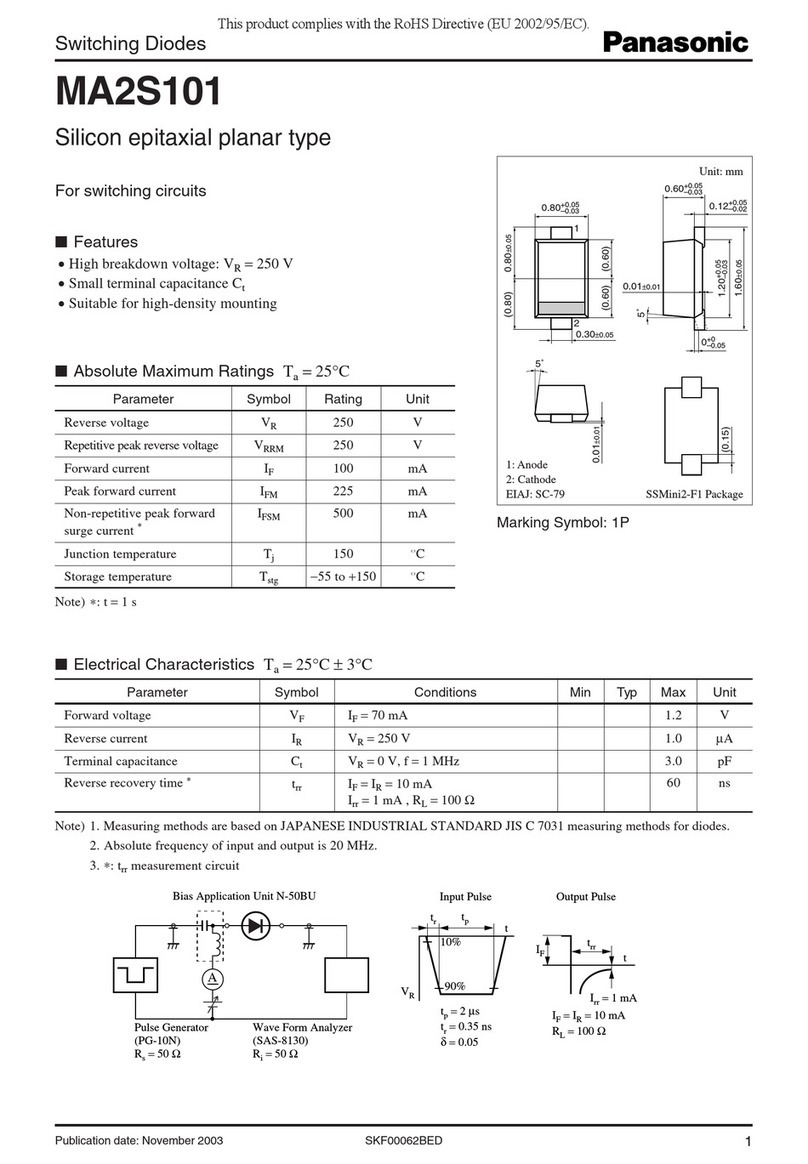
Panasonic
Panasonic Switching Diodes MA2S101 Specifications
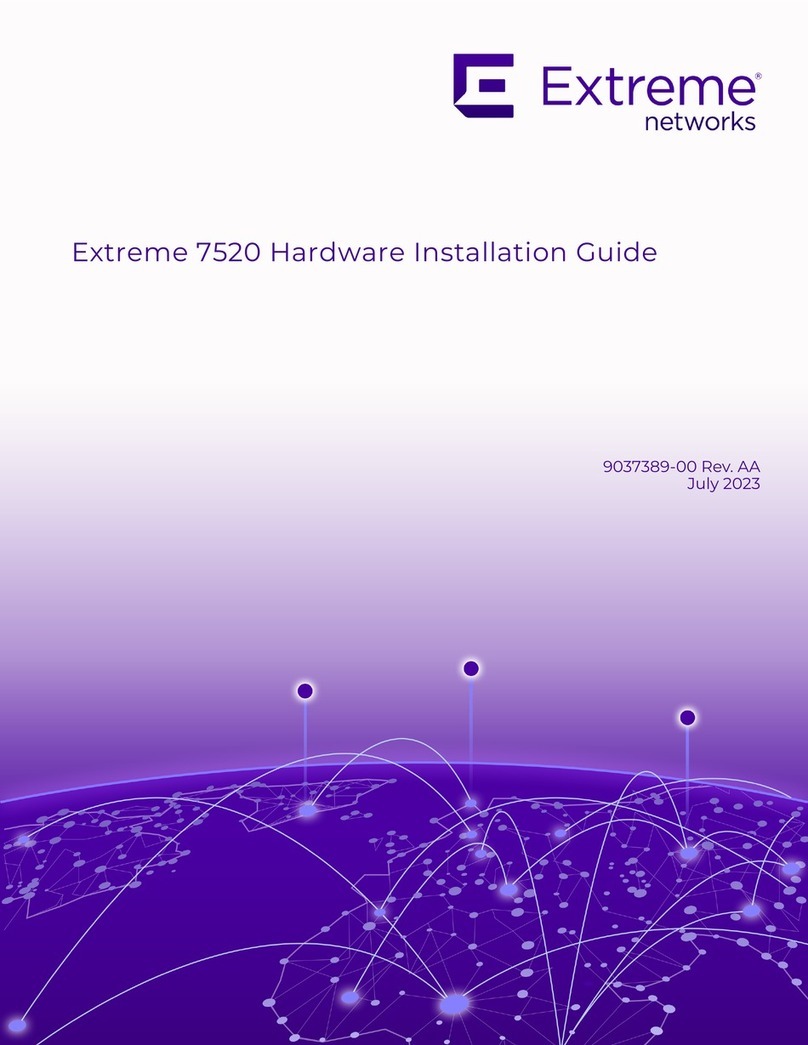
Extreme Networks
Extreme Networks Extreme 7520 Series Hardware installation guide

Extron electronics
Extron electronics VN-Matrix quick start guide

ASRock Industrial
ASRock Industrial iEP-9000 Series user manual

Nortel
Nortel BCM200 Installation and maintenance guide

Zmotion
Zmotion ECI0016PA manual
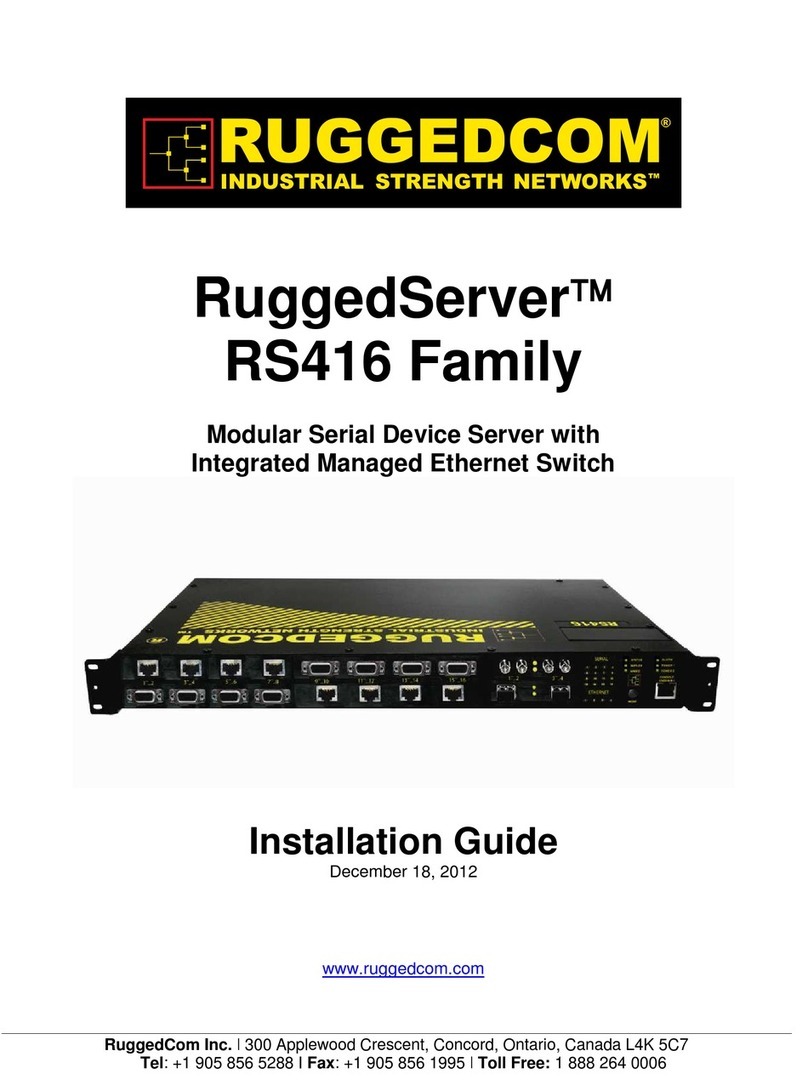
RuggedCom
RuggedCom RuggedServer RS416 installation guide

QNAP
QNAP QSW-3216R-8S8T Quick installation guide

Juniper
Juniper IDP 800 installation guide
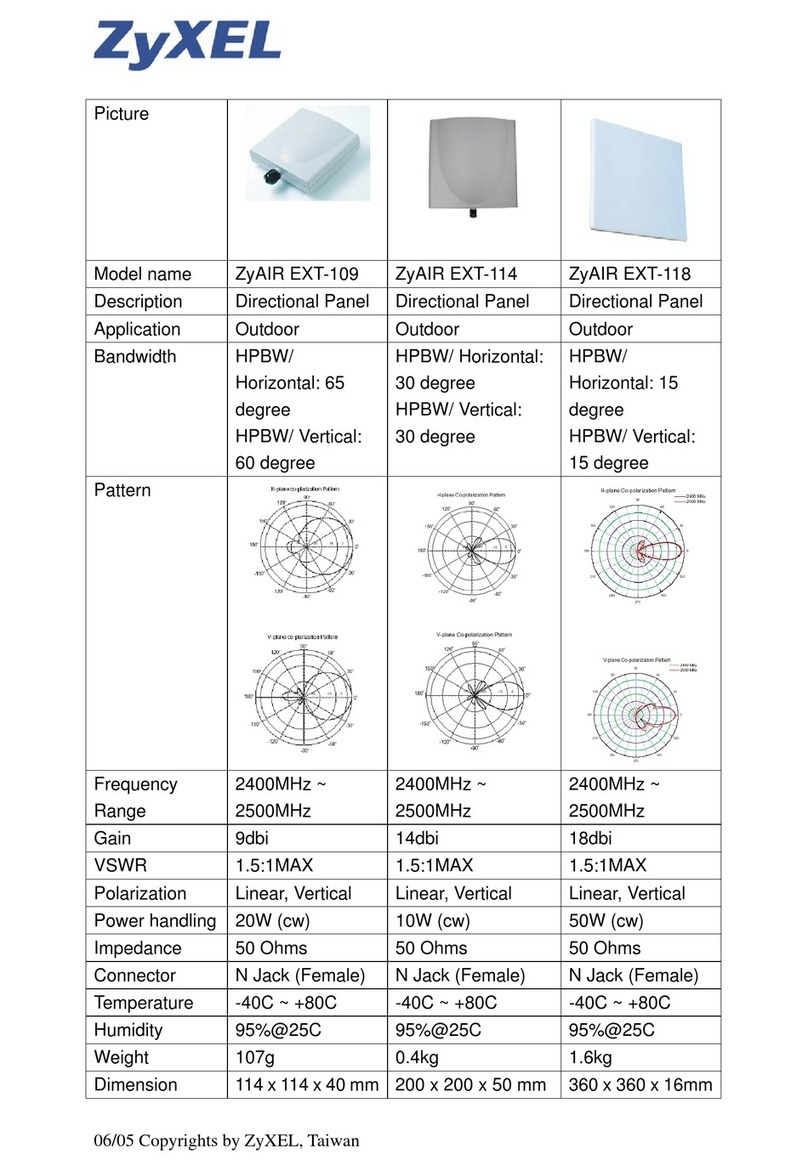
ZyXEL Communications
ZyXEL Communications ZYAIR EXT-109 datasheet

Metra Electronics
Metra Electronics ELS NET installation manual

Televes
Televes T.0X Series quick start guide