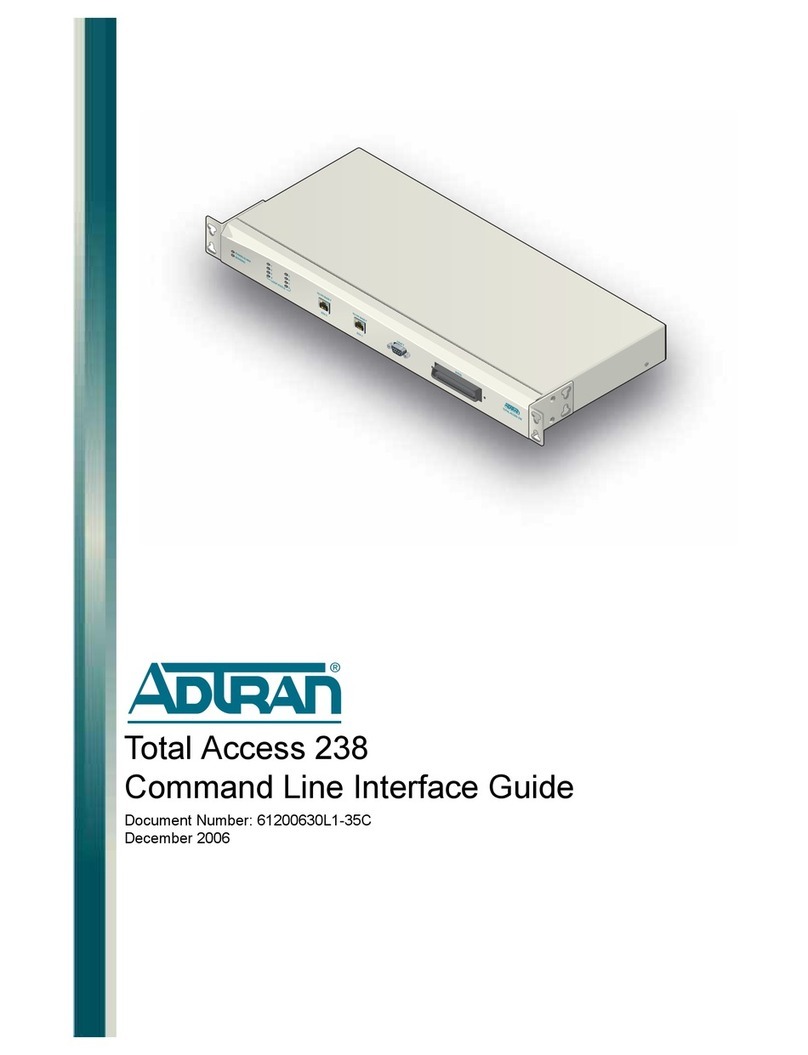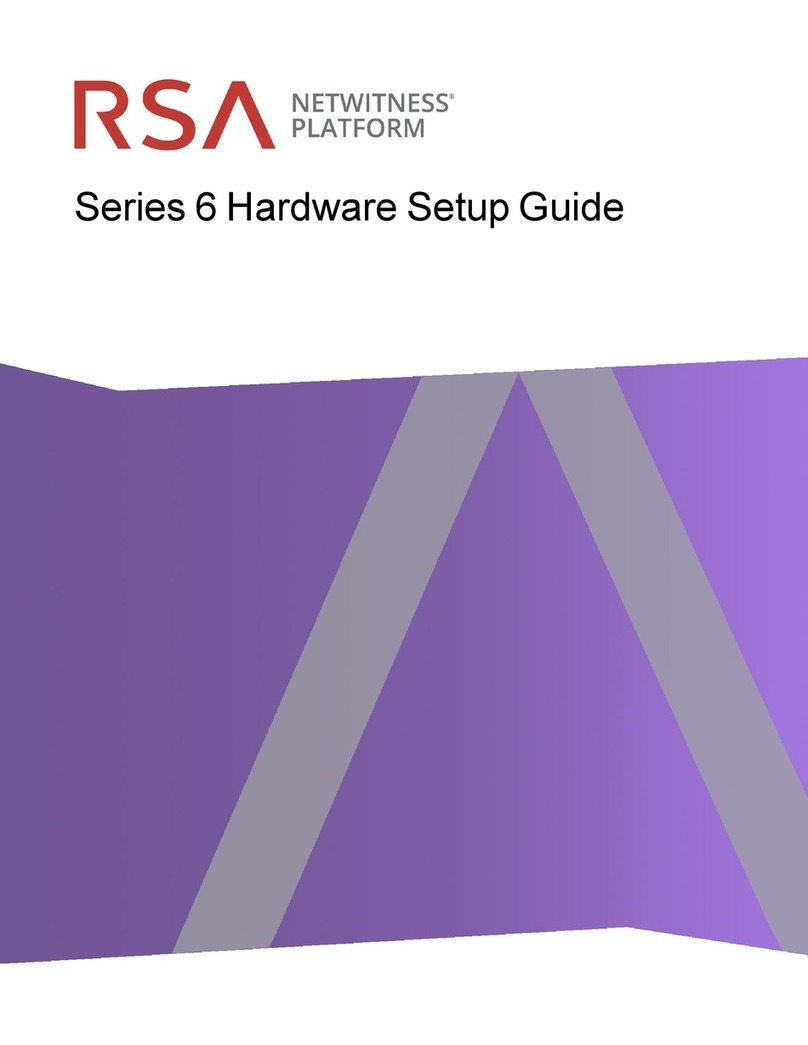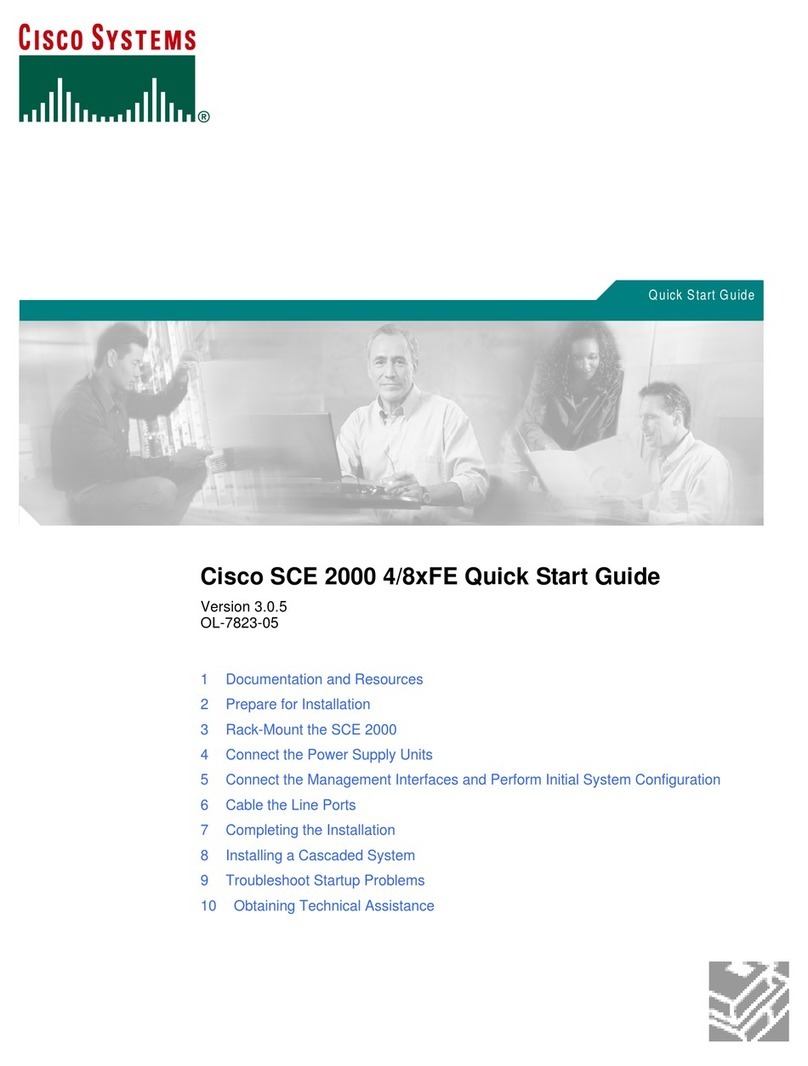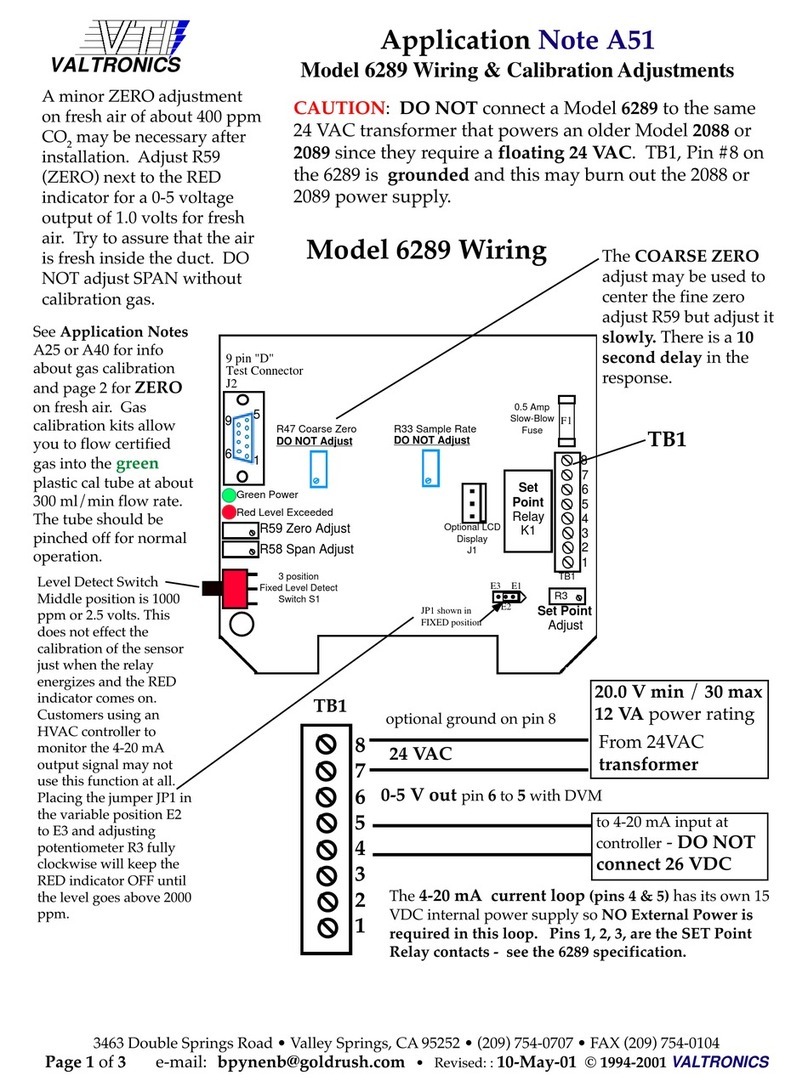NimbeLink Skywire User manual

Skywire® Development Kit
Socket Dial Example
NimbeLink Corp
Updated: August 2019
PN 30050 rev 10 © NimbeLink Corp. 2019. All rights reserved. 1

Table of Contents
Table of Contents 2
Introduction 3
Prerequisites 3
Socket Dial 4
Overview 4
Setup APN (If Applicable) 4
Configure Socket (If Applicable) 5
Activate Skywire Socket 5
Initiate Socket Dial 6
Send Data via HTTP 7
Receive Data via HTTP 7
Shutdown the Socket Connection 8
Working Example 1: dweet.io 9
Overview 9
Get IMEI of Modem 9
Initiate Socket Dial 9
Send Data via HTTP 10
Receive Data via HTTP 10
Troubleshooting 11
New Line/Carriage Return 11
Appendix - Socket Dial Flow Charts 12
Introduction 12
NL-SW-HSPA Flow Chart 13
NL-SW-LTE-TSVG-x Flow Chart 14
PN 30050 rev 10 © NimbeLink Corp. 2019. All rights reserved. 2

1. Introduction
1.1. Prerequisites
This document assumes you have completed the initial setup
of your modem and development kit. If you have not
completed those steps, refer to the Skywire® Development
Kit User Manual and complete the modem setup before
proceeding. If applicable, the modem must already be
provisioned. See the Development Kit User Manual for details
on how to accomplish these steps.
Note: If your Skywire modem is not listed here, please visit its respective page on
www.nimbelink.com for the socket dial procedure.
PN 30050 rev 10 © NimbeLink Corp. 2019. All rights reserved. 3

2. Socket Dial
2.1. Overview
Socket dialing is useful for uploading or downloading information to or from a
website or database via HTTP commands. Below is an example for connecting to
a server, uploading data, downloading data, and then disconnecting from the
server.
2.2. Setup APN (If Applicable)
For the following modems:
- NL-SW-GPRS
- NL-SW-HSPA
- NL-SW-HSPA-B
- NL-SW-LTE-TEUG
- NL-SW-LTE-TNAG
- NL-SW-LTE-TNAG-B
- NL-SW-LTE-TC4EU
- NL-SW-LTE-TC4NAG (AT&T Firmware)
type the following command into the terminal program:
AT+CGDCONT=1,"IP","[your apn]"
where [your apn] is the APN for your carrier, followed by the Enter key.
The terminal should respond with:
OK
For example, if you are using an AT&T SIM and your APN is:
iot0718.com.attz
you would type:
AT+CGDCONT=1,"IP","iot0718.com.attz"
followed by the Enter key.
PN 30050 rev 10 © NimbeLink Corp. 2019. All rights reserved. 4

For the following modem:
- NL-SW-LTE-TSVG
- NL-SW-LTE-TC4NAG (Verizon Firmware)
type the following command into the terminal program:
AT+CGDCONT=3,"IP","[your apn]"
where [your apn] is the APN for your carrier, followed by the Enter key.
For example, if your Verizon APN is:
nimblink.gw12.vzwentp
you would type:
AT+CGDCONT=3,"IPV4V6","nimblink.gw12.vzwentp"
followed by the Enter key.
2.3. Configure Socket (If Applicable)
For the following modem:
- NL-SW-LTE-TSVG
- NL-SW-LTE-TC4NAG
type the following command into the terminal program:
AT#SCFG=1,3,300,90,600,50
followed by the Enter key, and the terminal should respond with:
OK
Since Verizon modems use PDP Context 3, this setup is required to use PDP
context 3 with the first socket.
2.4. Activate Skywire Socket
For the following modems:
- NL-SW-1xRTT-A
- NL-SW-1xRTT-S
- NL-SW-1xRTT-V
- NL-SW-EVDO-A
- NL-SW-EVDO-V
- NL-SW-GPRS
- NL-SW-HSPA
- NL-SW-HSPA-B
PN 30050 rev 10 © NimbeLink Corp. 2019. All rights reserved. 5

- NL-SW-LTE-TEUG
- NL-SW-LTE-TNAG
- NL-SW-LTE-TNAG-B
- NL-SW-LTE-TC4EU
- NL-SW-LTE-TC4NAG (AT&T Firmware)
type the following command into the terminal program:
AT#SGACT = 1,1
followed by the Enter key, and the terminal should respond with:
#SGACT: "www.xxx.yyy.zzz"
OK
where www.xxx.yyy.zzz is the IP address of your Skywire modem.
For the following modem:
- NL-SW-LTE-TSVG
- NL-SW-LTE-TC4NAG (Verizon Firmware)
type the following command into the terminal program:
AT#SGACT=3,1
Followed by the Enter key, and the terminal should respond with:
#SGACT: "www.xxx.yyy.zzz"
OK
where www.xxx.yyy.zzz is the IP address of your Skywire modem.
2.5. Initiate Socket Dial
In the terminal program, type the following command:
AT#SD=1,0,80,"example.com"
where 1is the socket you would like to connect with (1 – 6), 0is the transmission
protocol you’d like to use (0 – TCP, 1 – UDP), 80 is the port number you’d like to
connect to (1 – 65535), and example.com is the host name or IP address you’d
like to connect to, followed by the enter key. After a short delay the terminal
program should respond with:
CONNECT
and the cursor will be on the next line.
Note: For the socket number, use the socket you set up in Section 2.3 above.
PN 30050 rev 10 © NimbeLink Corp. 2019. All rights reserved. 6

Note: The TCP port (third parameter) that is typically used is port 80, which is the
TCP Port for HTTP. Depending on your application, you may use a different port.
2.6. Send Data via HTTP
In order to send data to the website, you can use the HTTP POST command.
The syntax of the POST command is as follows:
POST /test/demo_form.asp HTTP/1.1
POST is the HTTP command being issued, /text/demo_form.asp is the endpoint
on the server, and HTTP/1.1 is the HTTP version you will be using.
Note: For this step, you will not be able to see the text you are typing. To ensure
that the data is accurate, it is recommended to copy and paste in the data.
However, this is not necessary.
In the terminal program, enter the POST data you would like to send according to
the above syntax. Make sure that the data is formatted to how your server is
expecting it. Once you type the data, press CTRL+M CTRL+J CTRL+M CTRL+J.
This will enter the two sets of carriage return/new line characters necessary to
signal to the server that data transmission is complete. After a short delay, the
terminal program should display:
HTTP/1.1 2xx OK
[text response from server]
NO CARRIER
where 2xx is the successful response code of the HTTP server. 200 is the
general HTTP/1.1 response of OK, meaning that the response was received
properly. There are derivations of the 2xx response, however. If you receive an
unexpected value, please consult the HTTP/1.1 Protocol Documentation at the
following URL:
http://www.w3.org/Protocols/rfc2616/rfc2616-sec10.html
2.7. Receive Data via HTTP
In order to receive data from a website, you must use the HTTP GET command.
The syntax of the GET command is similar to the POST command, and is as
follows:
GET /test/demo_form.asp HTTP/1.1
where GET is the HTTP command being issued, /text/demo_form.asp is the
location of the data, and HTTP/1.1 is the HTTP version you will be using.
PN 30050 rev 10 © NimbeLink Corp. 2019. All rights reserved. 7

Note: For this step, you will not be able to see the text you are typing. To ensure
that the data is accurate, it is recommended to copy and paste in the data.
However, the command still works if typed correctly.
In the terminal program, enter the GET data you would like to request according
to the above syntax. Make sure that the data is formatted to how your server is
expecting it. Once you type the data, press CTRL+M CTRL+J CTRL+M CTRL+J.
This will enter the two sets of carriage return/new line characters necessary to
signal to the server that data transmission is complete. After a short delay, the
terminal program should display:
HTTP/1.1 xxx OK
[text response from server]
NO CARRIER
where 2xx is the successful response code of the HTTP server. 200 is the
general HTTP/1.1 response of OK, meaning that the response was received
properly. There are derivations of the 2xx response, however. If you receive an
unexpected value, please consult the HTTP/1.1 Protocol Documentation at the
following URL:
http://www.w3.org/Protocols/rfc2616/rfc2616-sec10.html
2.8. Shutdown the Socket Connection
In the terminal program, type the following command:
+++
followed by the Enter key, and the terminal should respond with:
NO CARRIER
This command (three plus signs) is the escape command to suspend the data
connection in the socket connection.
To close the socket, type the following command into the terminal program:
AT#SH=x
where xis the socket opened in the previous steps, followed by the enter key,
and the terminal should respond with:
OK
The data connection and socket connection has now been terminated.
PN 30050 rev 10 © NimbeLink Corp. 2019. All rights reserved. 8

3. Working Example 1: dweet.io
3.1. Overview
This section will provide a working example of sending and receiving data via an
HTTP transfer using a Skywire NL-SW-LTE-TSVG modem using a 4G Verizon
LTE SIM.
dweet.io is a lightweight messaging service specifically designed for IoT (Internet
of Things) devices. In addition to being lightweight, dweet.io does not require an
account to get up and running. At www.dweet.io, they have an excellent "hello
world" example we will be using.
3.2. Get IMEI of Modem
dweet.io requires a unique device name in order to send and receive data. For
this, we will be using the IMEI of our modem, which is unique to our modem. To
display the IMEI, type the following command into the terminal program:
AT+GSN
followed by the Enter key, and the terminal will respond with something similar to:
xxxxxxxxxxxxxxx
OK
The number should be identical to the IMEI printed on the top of the modem
label.
3.3. Initiate Socket Dial
Using the syntax described in Section 2.3, type the following command into the
terminal program:
AT#SD=1,0,80,"dweet.io"
followed by the enter key, and the terminal program should respond with
CONNECT
In this case, 1is the socket we are using on the Skywire modem, 0means we
are using the TCP transmission protocol, 80 is the TCP port we are using (TCP
port 80 is used for HTTP), and dweet.io is the hostname we are connecting to.
PN 30050 rev 10 © NimbeLink Corp. 2019. All rights reserved. 9

3.4. Send Data via HTTP
Using the syntax described in step 2.4, enter the following command into the
terminal program:
POST /dweet/for/xxxxxxxxxxxxxxx?hello=world HTTP/1.1
where the string of x’s is your IMEI from setup 3.2, followed by the enter key.
Press CTRL+M CTRL+J CTRL+M CTRL+J, and after a short delay the terminal
program should respond with something similar to:
HTTP/1.1 200 OK
Access-Control-Allow-Origin: *
Content-Type: application/json
Content-Length: 150
Date: [today’s date]
Connection: keep-alive
{"this":"succeeded","by":"dweeting","the":"dweet","with":{"thing":"
xxxxxxxxxxxxxxx","created":"[today’s
date]","content":{"hello":"world"}}}
where xxxxxxxxxxxxxxx is your IMEI. By going to the website
https://dweet.io/get/latest/dweet/for/xxxxxxxxxxxxxxx, replacing the x’s at the end
with your IMEI, you will see the following text:
{"this":"succeeded","by":"getting","the":"dweets","with":[{"thing":"xxxxxxxxxxx
xxxx","created":"[today’s date]","content":{"hello":"world"}}]}
This text is the same as the text at the bottom of the terminal response, indicating
a successful HTTP transaction.
3.5. Receive Data via HTTP
Using the syntax described in step 2.5, enter the following command into the
terminal program:
GET /get/latest/dweet/for/xxxxxxxxxxxxxxx
where the string of x’s is your IMEI from setup 3.2, followed by the enter key.
Press CTRL+M CTRL+J CTRL+M CTRL+J, and after a short delay the terminal
program should respond with something similar to:
HTTP/1.1 200 OK
PN 30050 rev 10 © NimbeLink Corp. 2019. All rights reserved. 10

Access-Control-Allow-Origin: *
Content-Type: application/json
Content-Length: 152
Date: [today’s date]
Connection: keep-alive
{"this":"succeeded","by":"getting","the":"dweets","with":[{"thing":"
xxxxxxxxxxxxxxx ","created":"[today’s
date]","content":{"hello":"world"}}]}
where xxxxxxxxxxxxxxx is your IMEI.
This indicates that we successfully received the HTTP information.
4. Troubleshooting
4.1. New Line/Carriage Return
If CTRL+M CTRL+J does not insert the necessary new line/carriage return characters,
or if your terminal program handles new lines differently, try pressing CTRL+J only
instead of CTRL+M CTRL+J.
PN 30050 rev 10 © NimbeLink Corp. 2019. All rights reserved. 11

5. Appendix - Socket Dial Flow Charts
5.1. Introduction
NimbeLink has created example flow charts for the socket dial process, as well as what
to do in the event of a failure. NimbeLink recommends at a minimum following these
charts and implementing the necessary error handling.
Please see the respective AT command manual for more information on AT commands.
PN 30050 rev 10 © NimbeLink Corp. 2019. All rights reserved. 12

5.2. NL-SW-HSPA Flow Chart
PN 30050 rev 10 © NimbeLink Corp. 2019. All rights reserved. 13

5.3. NL-SW-LTE-TSVG-x Flow Chart
PN 30050 rev 10 © NimbeLink Corp. 2019. All rights reserved. 14
Other manuals for Skywire
4
Table of contents
Other NimbeLink Network Hardware manuals
Popular Network Hardware manuals by other brands
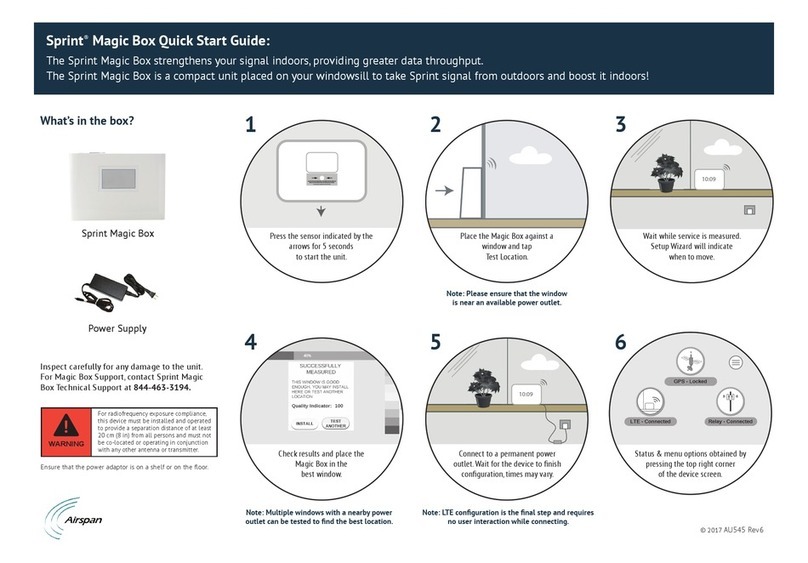
Airspan
Airspan Sprint Magic Box quick start guide
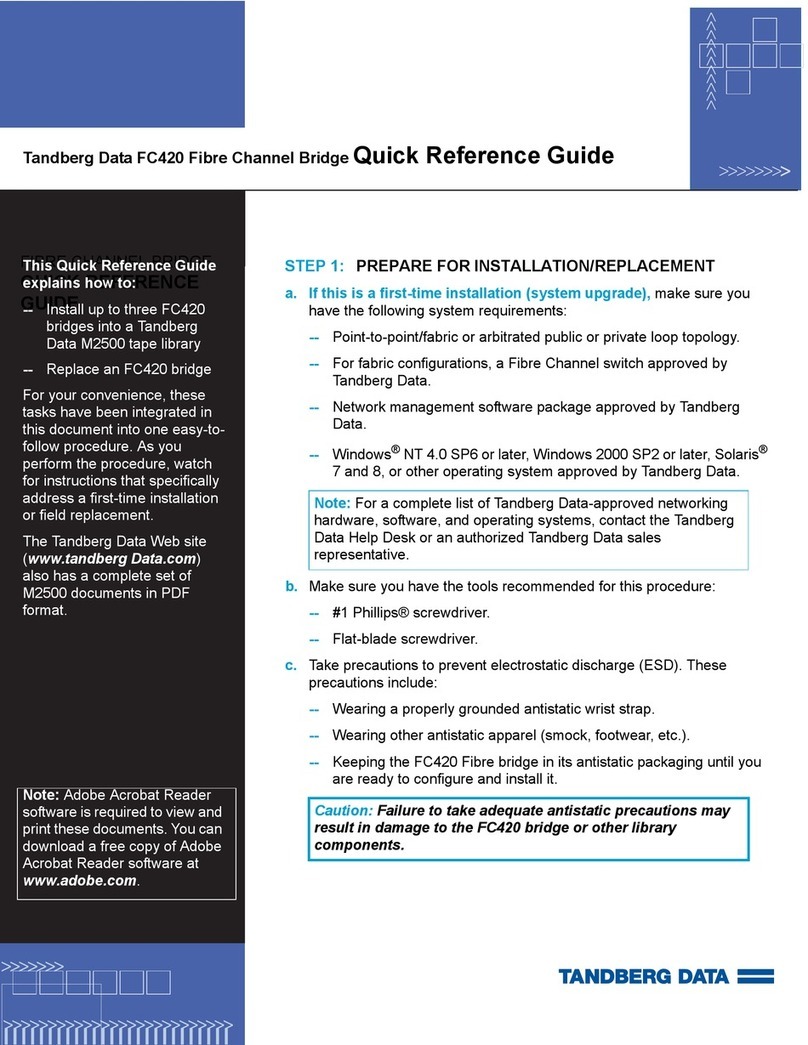
TANDBERG
TANDBERG MSERIES FC Quick reference guide
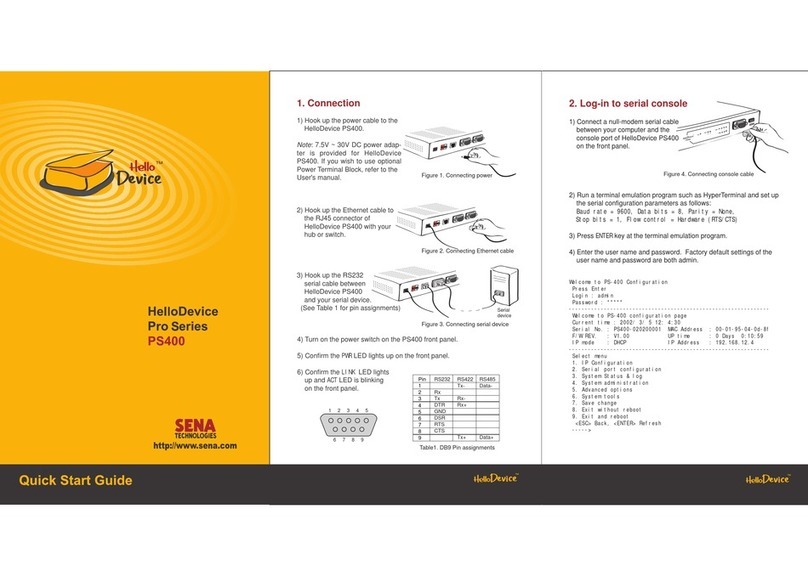
Sena
Sena HelloDevice Pro Series quick start guide

Hawking
Hawking Net-Stor HNAS1 Specification sheet

Airaya
Airaya AI108 Series Quick install guide
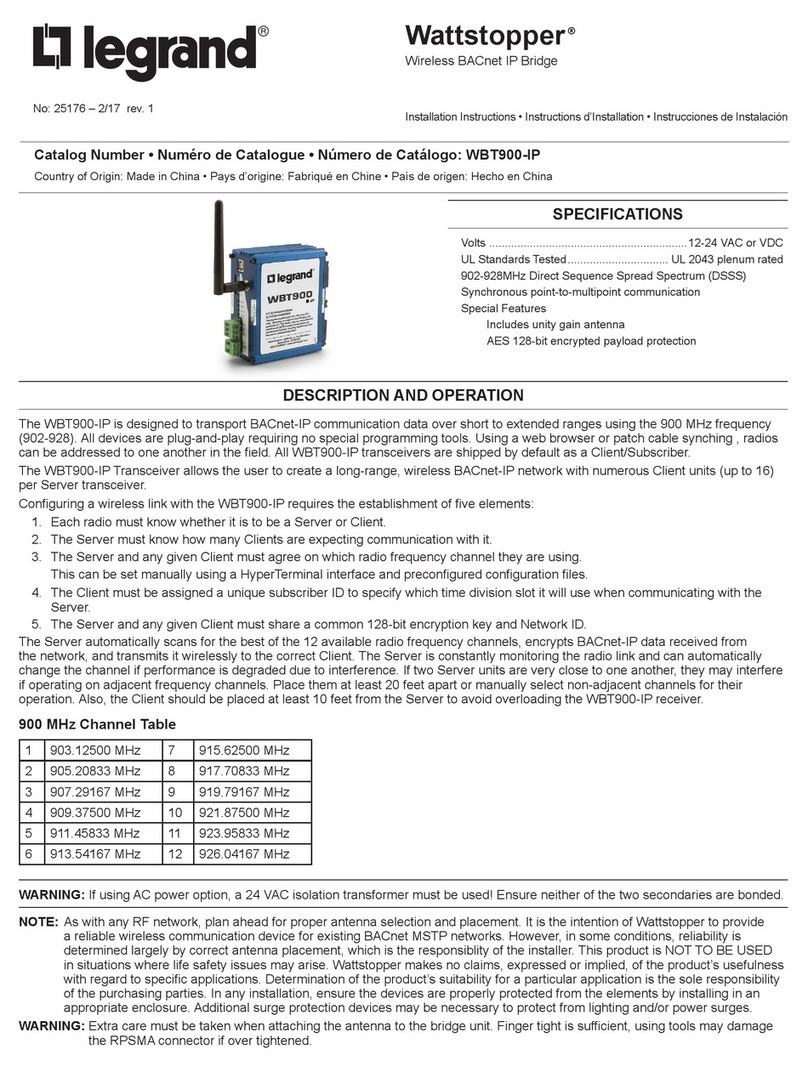
LEGRAND
LEGRAND Wattstopper WBT900-IP installation instructions

Total Control
Total Control MRX-4IR owner's manual
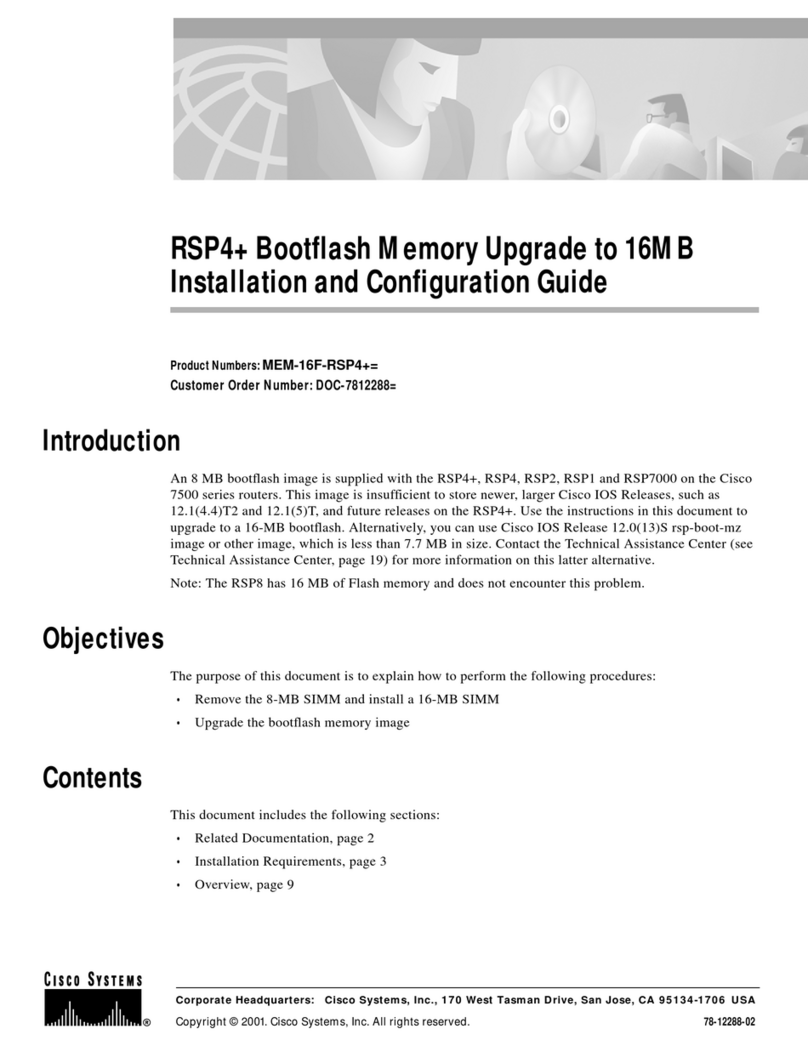
Cisco
Cisco RSP4+ Bootflash Memory Upgrade to 16MB... Installation and configuration guide
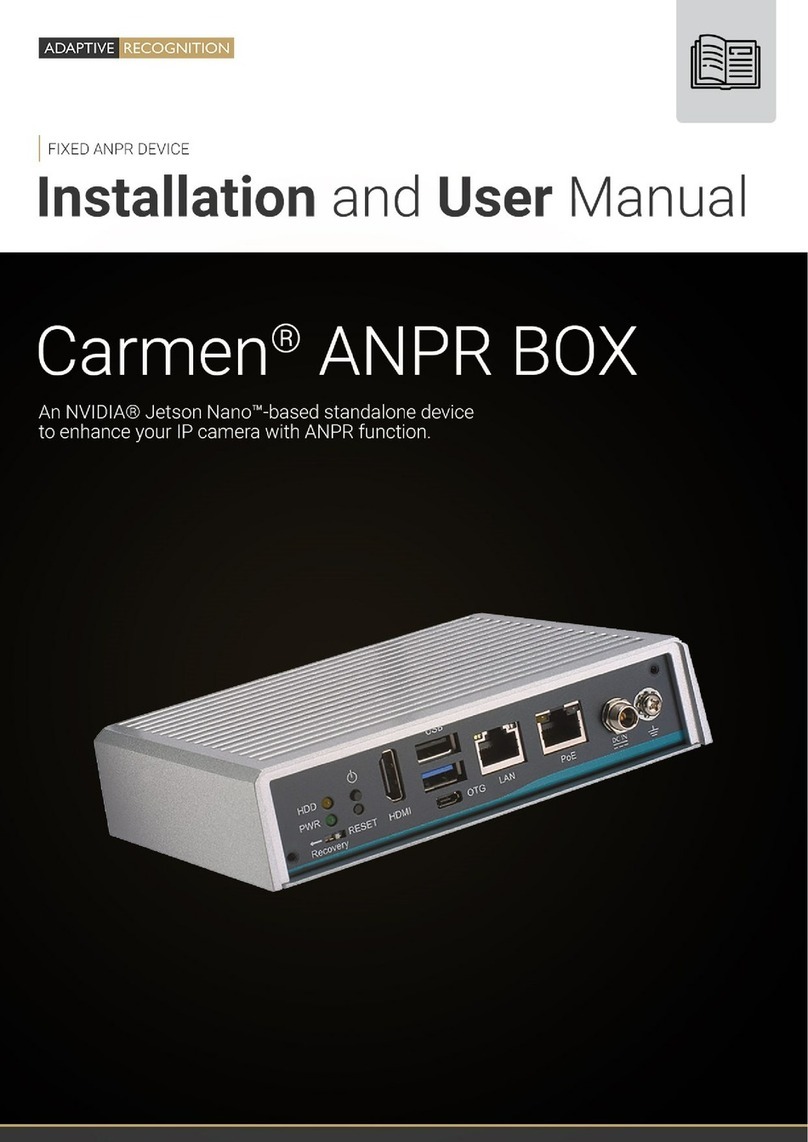
Adaptive Recognition
Adaptive Recognition Carmen ANPR BOX Installation and user manual
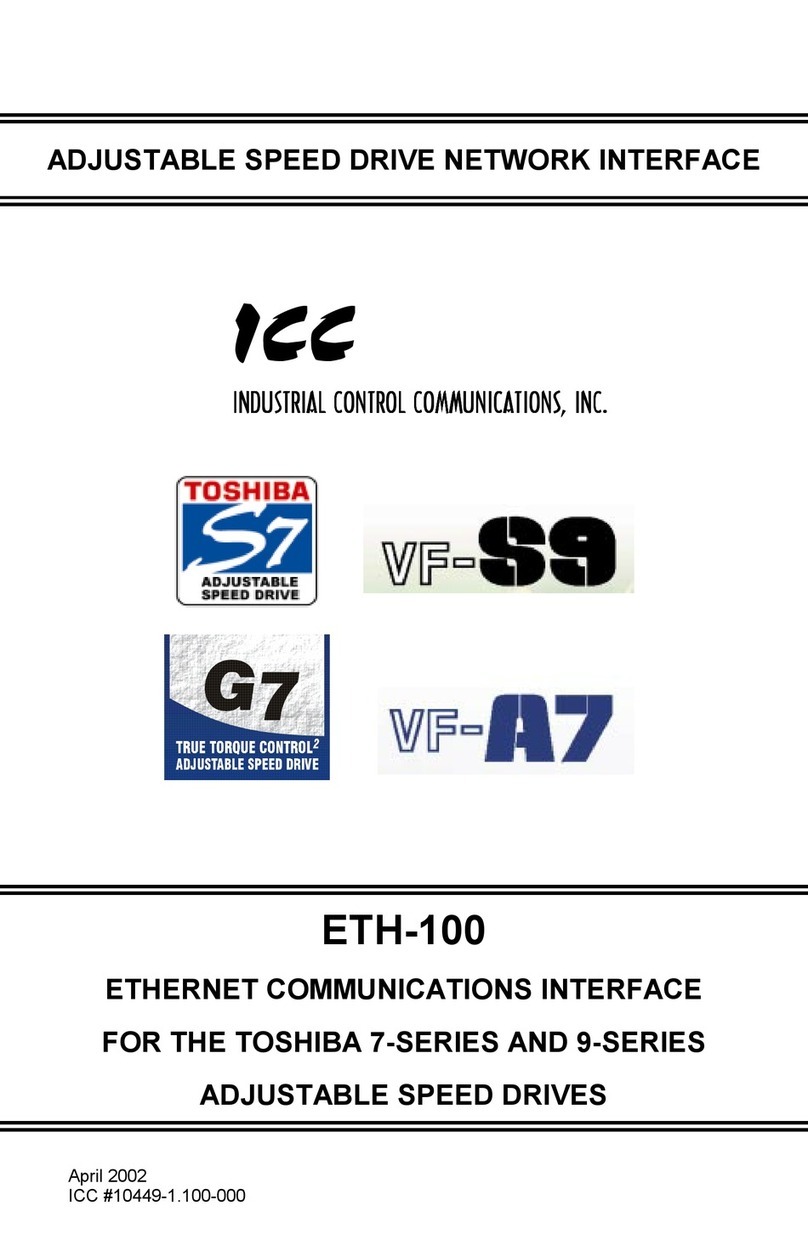
Toshiba
Toshiba TOSVERT VF-A7 instruction manual

axing
axing EoC 20-01 Operation instructions

Idis
Idis DirectIP DR-1304P Operation manual