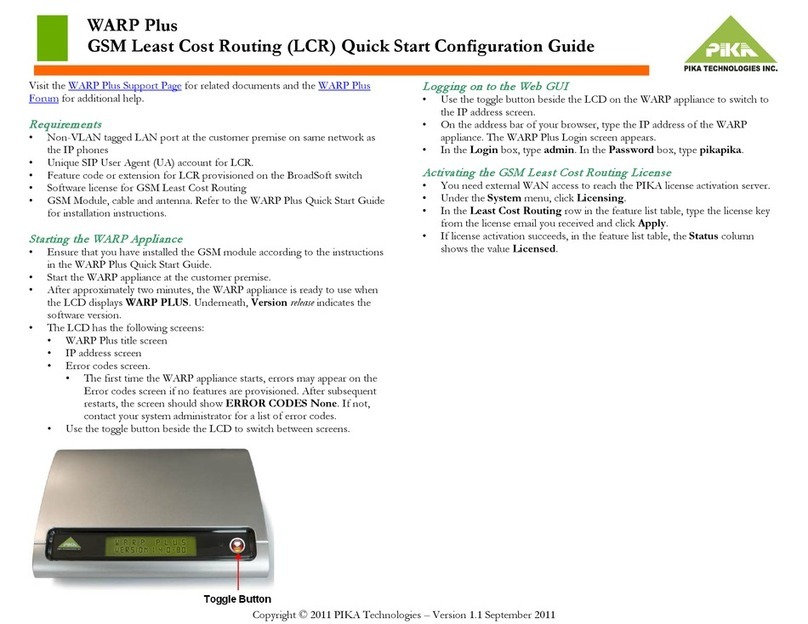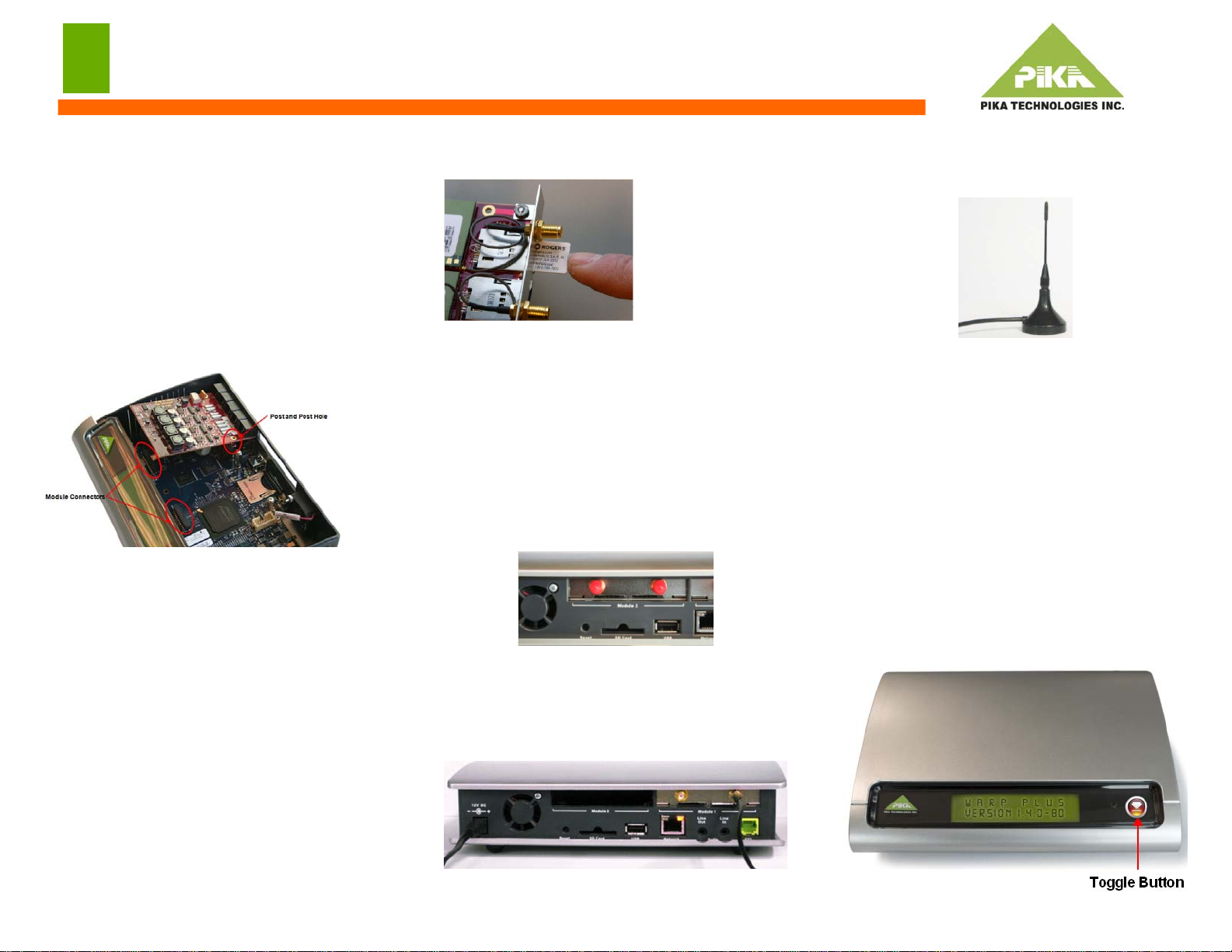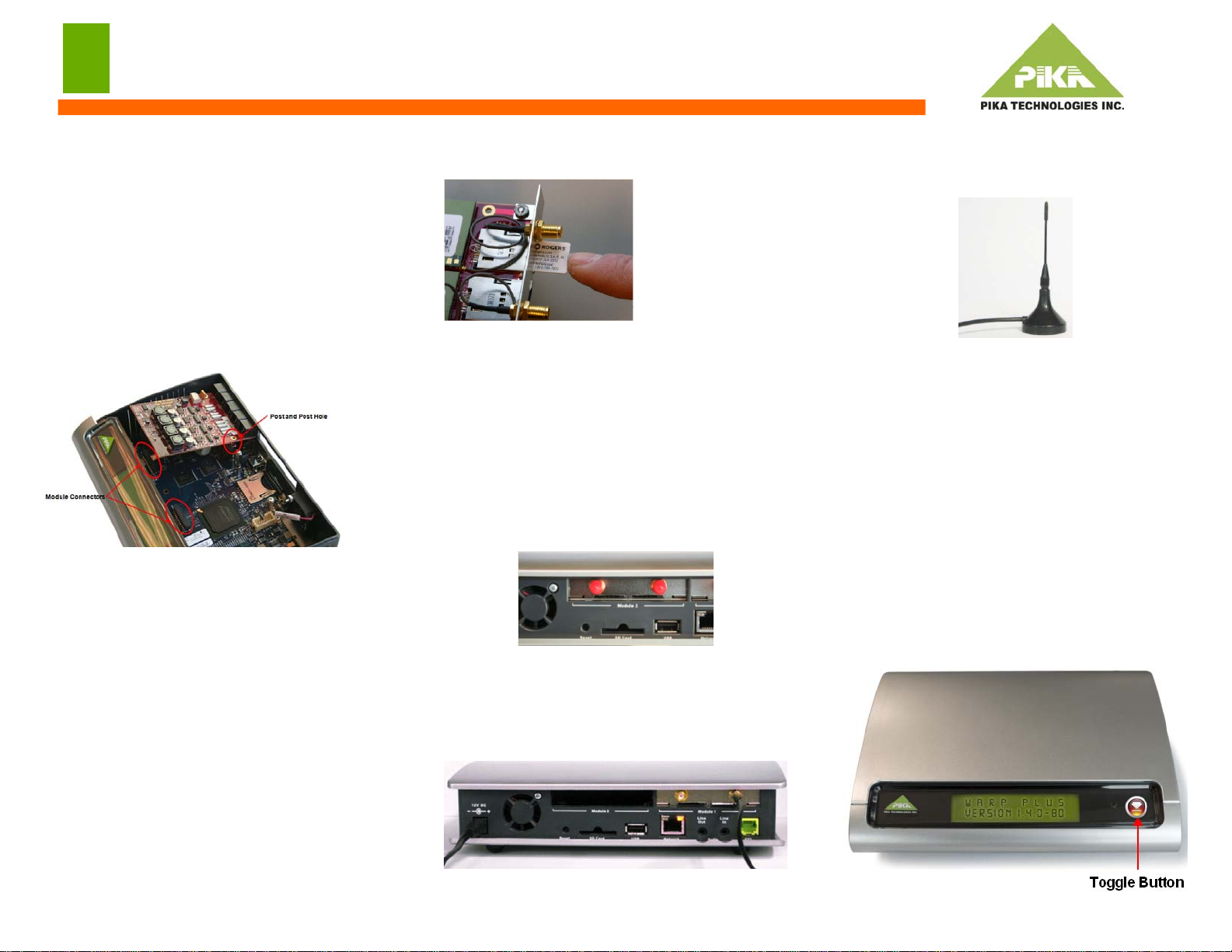
Copyright © 2011 PIKA Technologies – Version 1.2 June 2011
ARP Plus
uick Start Guide
If only one module is present, it must be installed
in the rightmost (when viewed from the back) bay.
The black module bay connectors are highlighted in
the following picture. Align the module pins with
the connector and insert the module into the
connector. To secure the module to the base board,
set the module on top of the posts on the base
board and insert the screws through the gold holes
on the module.
NOTE: Screws must be used to secure the
modules to the base board at all times to
provide proper contact for frame grounding.
Setting up GSM
The appliance supports GSM wireless connections
via two-port GSM modules. Each port supports a
single GSM radio and SIM card, which must be
inserted into the corresponding external SIM card
slot. Do not use the slots on the underside of the
module. Both 3.3V and 1.8V SIM cards are
supported and you can insert and remove the SIM
card while the WARP appliance is running. If you
use only one radio, you must use the rightmost
(when viewed from the back) radio and SIM slot.
To install a SIM card, slide the card in as shown
until it clicks into place.
To remove it, push inwards until you hear a click
and it will partially eject so that you can completely
remove it from the module.
Each GSM module has two standard SMA
threaded connectors for connecting to external
corded antennas. The GSM module must be
connected to indoor antennas only.
Remove the red dust covers from the antenna
connectors.
Fasten the antenna connector to the connector on
the GSM module. The pin on the antenna cord
must be inserted into the hole of the connector and
the cord must be fully fastened to the connector.
Place the antenna in an unobstructed location as far
away from the appliance as possible. If the
appliance is installed in a cabinet or rack, ensure
that you mount the antenna outside of the rack.
System Startup
The WARP appliance startup sequence takes
approximately two minutes. It is ready to use when
the LCD shows the title screen.
LCD
The LCD has the following screens:
•WARP Plus title screen
•IP address screen
•Error codes screen: The screen should show
ERRORS: None. If not, contact your system
administrator for a list of error codes.
Use the toggle button beside the LCD to switch
between screens.