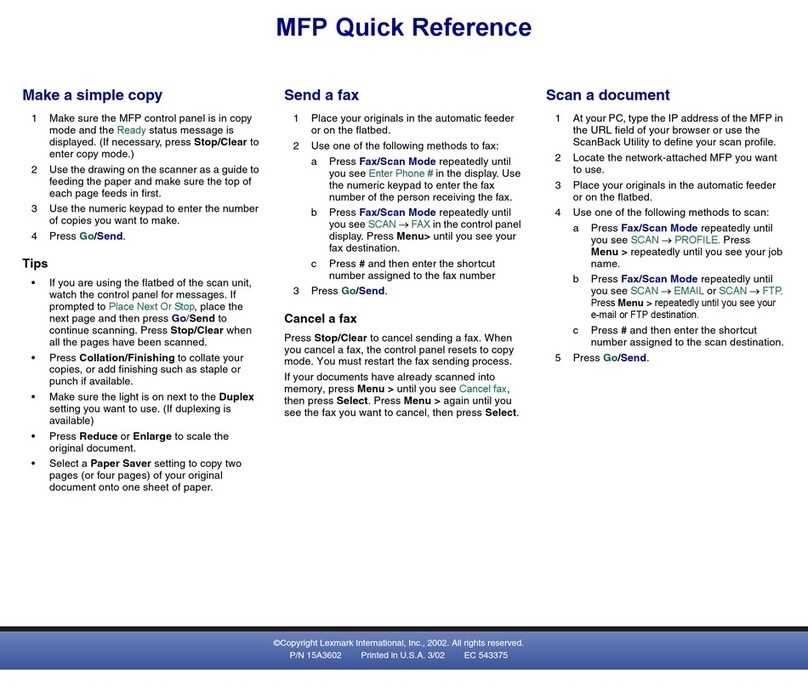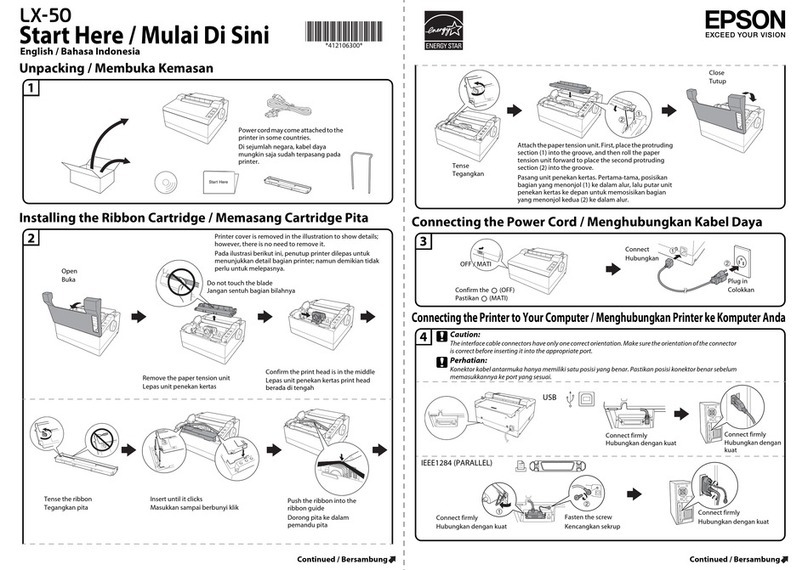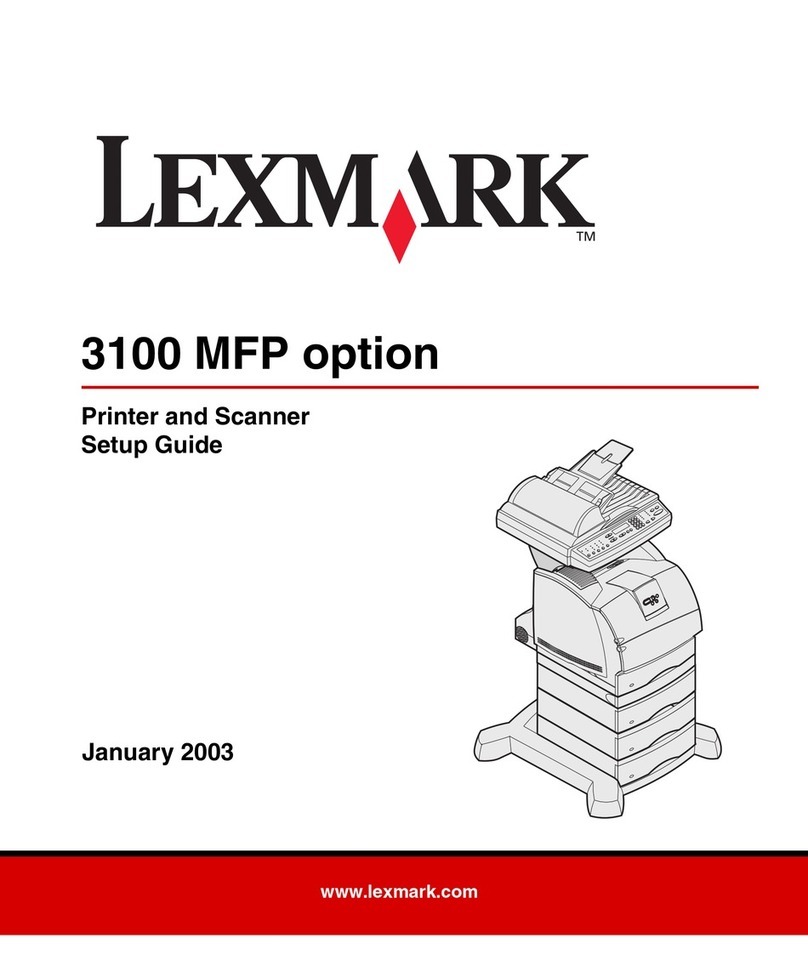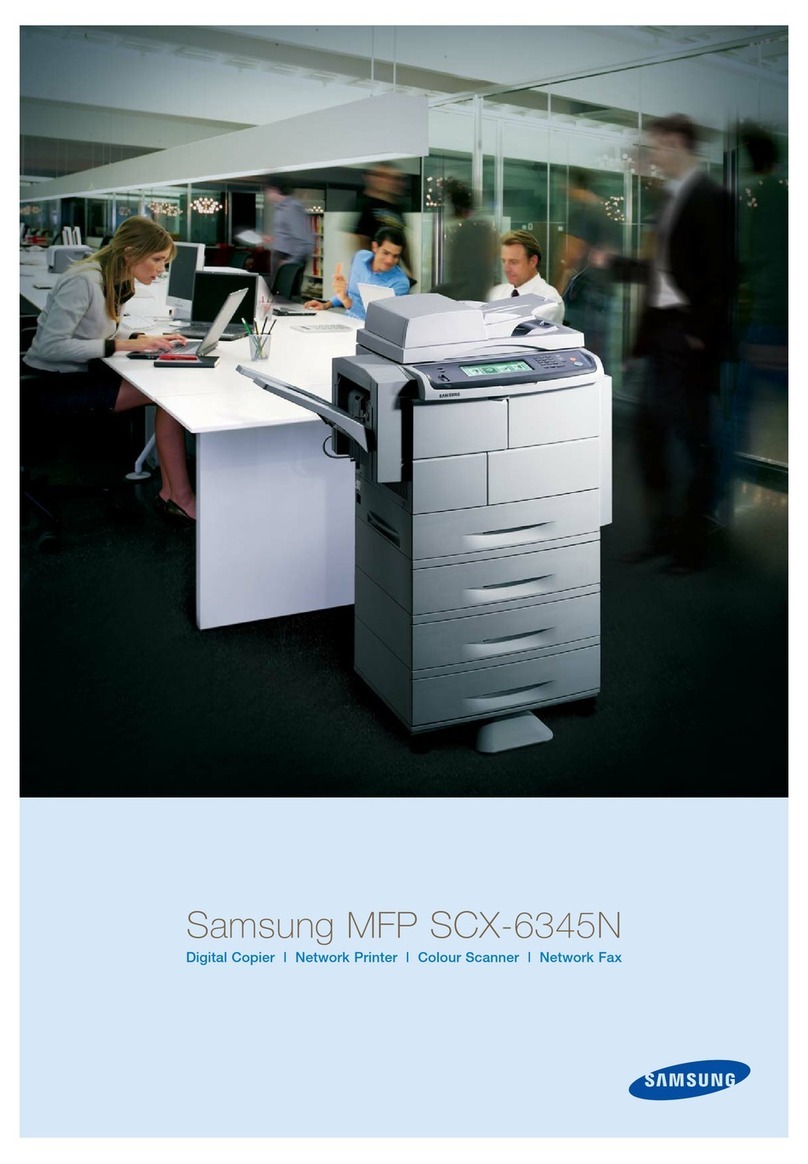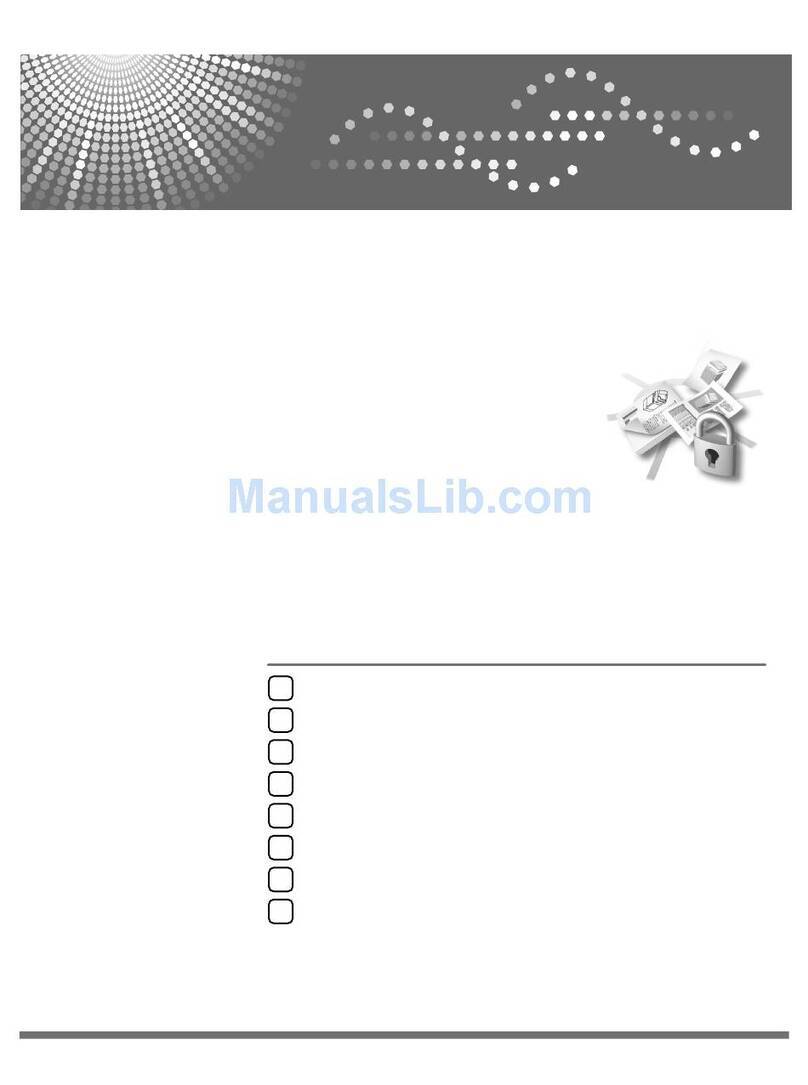Ningbo RD-3508 User manual

RD-3508/3608/4119/4129
Read all instruction before start-up the machine
NINGBO R.D.C OFFICE EQUIPMENT CO., LTD.·CHINA
Please save this instruction manual for later use

1
ABOUT US
Ningbo R.D.C Office Equipment Co, Ltd was established in 1988. With fast
development, R.D.C has invested and extended the second factory in the new industry
area, Yinzhou Investment and Innovation Center, in 2001.
Ningbo R.D.C Office Equipment Co, Ltd is one of the famous high-tech office
equipment company, producing digital duplicator, stencil duplicator, folding machine,
binding machine, paper shredder, paper cutter and so on. Our company was awarded
“National key high-tech enterprise” by the National Ministry of Science and
Technology.
We insist on “Quality Today, Market Share Tomorrow” as our guideline, take “Developing
print technique, promoting national industry” as our task, and successfully developed
series of digital duplicator. Digital duplicator integrates scanning, master making and
printing functions. It is of advanced technologies and high degree of difficulty,filled the
technology blankness in China, and obtained 24 items national patent. These products
obtained series of national honors like “National New Product”, “National Torch Program”,
“National Technology Innovation fund” etc. Currently our digital duplicators have 2
registered brands, “RongDa” and “Caven”, including more than 30 models.
R.D.C has an excellent management team, and strictly carries out ISO9001:2000 on
management and control. Our products are not only sold all over China, but also exported
to Japan, Korea, Singapore, Thailand, Malaysia, Brazil, South Africa, Middle East, and
other countries and districts. Fast and excellent after service ensure our customer free from
any possible after-sales trouble. Satisfaction of our customer is our best promise.
Young, brave and sapiential Rongda people would like to strive together with all friends
and promote Chinese printing technology to step forward to the world!
Address:928, ChengXin Road, YinZhou Investment & Innovation Center
Website: www.nbrdc.com

2
Declaration
1. This product is A-Grade, which may cause radio interference in the environment. In this
case, the user may need to take counter measure against it.
2. Any modification on the specification shall not be notified. Please kindly understand and
coutact the manufacturer if there is any question on this manual.

Contents
About Us—————————————————————————————————————1
Declaration ————————————————————————————————————2
Safety Guides———————————————————————————————————6
Machine Placement—————————————————————————————————9
Machine Cleaning—————————————————————————————————10
Notice on Printing and Printouts———————————————————————————11
Chapter 1. Before Use
Part Name and Functions——————————————————————————————13
Paper Feed Part——————————————————————————————————15
Drum Unit————————————————————————————————————16
Paper Receiving Part————————————————————————————————16
Master Disposal Box Part——————————————————————————————17
Master Making Part————————————————————————————————17
Operation Panel——————————————————————————————————18
Specified Original and Printing Paper—————————————————————————20
The Principles of Master Making and Printing——————————————————————21
Capital 2. Basic Functions of Master Making and Print
Turn on the Power—————————————————————————————————24
Placement of Printing Paper—————————————————————————————25
Open the Paper Receiving Tray———————————————————————————26
Installation of Master————————————————————————————————27
Installation of Ink—————————————————————————————————29
Placement of Original————————————————————————————————30
Choose Paper Size—————————————————————————————————32
Master Making——————————————————————————————————34
Printing—————————————————————————————————————35
Turn off the Power—————————————————————————————————36
3

Chapter 3 Printing Operation
Enlargement and Reduction—————————————————————————————38
Automatic Zoom————————————————————————————————39
Free Zoom——————————————————————————————————41
DensityAdjusting————————————————————————————————42
Scanning DensityAdjusting ————————————————————————————42
Master-making DensityAdjusting ——————————————————————————43
Printing Density Adjusting ——————————————————————————————43
Char/Char&Photo/ Photo Mode———————————————————————————44
Two in one Master Making——————————————————————————————45
Book Mode ————————————————————————————————————47
Chapter 4 Other Functions
Counter Display Function—————————————————————————————50
Printing SpeedAdjustment—————————————————————————————51
Printing Position Adjustment ————————————————————————————52
Power Save Function————————————————————————————————53
Confidential Function———————————————————————————————53
Computer Print Function———————————————————————————————54
The Instruction of Driver Installation——————————————————————————55
Chapter 5 Consumables Replacement
Ink Replacement—————————————————————————————————63
Master Replacement———————————————————————————————65
Taking out Disposal Master————————————————————————————67
Printing Paper Replacement————————————————————————————69
Chapter 6 Trouble Shooting
No Current———————————————————————————————————72
Master Making/printing Error———————————————————————————73
Display Error on LCD and Simple Solution——————————————————————74
Placement of Drum———————————————————————————————76
4

Paper Empty——————————————————————————————————77
Paper Jam———————————————————————————————————78
Master Ejection Error——————————————————————————————81
Master Load Error—————————————————————————————————83
Chapter 7 Specifications and Maintenance
Specifications———————————————————————————————————86
Maintenance———————————————————————————————————87
Replace the Friction Pad——————————————————————————————88
Replace the Paper Switch——————————————————————————————89
Replace /Clean the Printing Roller——————————————————————————90
Replace the Soft Screen——————————————————————————————91
5

Safety Guides(Please read this section carefully and follow it)
There are different symbols and pictures in this manual, and some labels are also attached on the
machines. These indications are for danger warning. The explanation is as below:
Warning
: Very dangerous. It may cause serious harm by incorrect operation.
Attention
: Very dangerous. It may cause hurt by careless operation.
Itmeanforbidden.
In some case it means a indication while in some case it means forbidden.
●
These are very serious safety guides which should be followed.
Warnings:
When sundries get into inside of the machine, please do not use the machine,
otherwise it may cause fire or electric shock.
●
Please first cut off power and contact the dealer.
Please do not use the machine under unusual condition like high temperature,
smoke, fog or abnormal odor; otherwise it may result in fire and electric shock.
●
Please first cut off power and contact the dealer.
6

Warnings:
Please do not repair the machine.
● Or it may cause fire or short circuit.
Please do not teardown the machine optionally.
● High voltage inside the machine may cause fire or short circuit.
Please do not cut off the power with waterish hand.
● Or it will cause short circuit.
Please do not mangle, dismantle or pull the power cord.
● Do not put heavy object on the power cord or tied the power cord.
Please do not insert or drop the metal, tinder into the machine.
● Or it may cause fire or short circuit.
Do not put vase, cup or water container on the machine.
● Liquid flowing into the machine may cause fire or short circuit.
Do not use power otherwise than specified voltage or connect the machine.
to more than one power source.
● Or it may cause fire or short circuit.
Do not locate the machine in a polluted or dusty place.
● Or it may cause fire or short circuit.
7

Cautions:
Please pull out the power cord before move the machine.
If the power cord is damaged, fire or short circuit may happen.
When take off the power plug, please do not pull the power cord.
● Or the power cord will be damaged which may cause fire or short circuit.
Please do not place the machine on an unsteady place.
● In case the machine is overturned, injures may be caused.
Make sure to fix the machine’s feet wheel once locate the machine.
● In case the machine is overturned, injures may be caused.
8

Machine Placement
Putthemachineon a level and steady place.
Keep the machine away from dusty place.
Don’t keep machines exposed to direct sun light or
heating equipment like stoves, otherwise the ink will be
metamorphosed, which will result in poor print quality.
Moreover, direct sun light will result in wrong display
of LCD. Also keep the machine away from too cold or
too wet circumstance.
9

Machine Cleaning
Please clean the machine according to the
following way. Clean the machine with soft
cloth, water and neutral solvent. The alcohol
and organic solvent are not allowed to clean
machines, otherwise the machine cover shall
be damaged or its color will change.
The machine needs cleaning at least once a
week. Make sure to cut off the power and take
off the power plug before cleaning.
When cleaning the glass table, please use soft
cloth to wipe off the dust.
Warning
● Make sure to take off the power plugs before clean, or it will cause fire
or short circuit.
● Do not make the water or cleanser flow into the machine, in case this
happens please contact the dealer, otherwise it will cause fire or short of
circuit.
10

Notice on Printing and Printouts
Caution:
There are some restriction on the presswork, please confirm whether the presswork is
legal or not.
1. Forbidden presswork.
Notes, currency, government stock and local government stock are forbidden to
print, even stamped with “Sample”.
Notes, currency and government stock which are valid abroad are forbidden to print.
Unused stamp and post card are forbidden to print without approval by the
government.
Government issued stamp and the tax paper are forbidden to print.
2. All kinds of stock, permits, bills should be printed according to thenumber that
government allowed. Government issued passports, public/private driving
license, permits, food ticket should becareful to print.
3. Original with printing droit.
The personal collection and the related unsaleables like books, music book, artwork,
pictures, maps, and photos are not allowed to print.
11

12
Chapter 1
Before Use
This chapter provides the basic information about the machines, including
the names of parts, all buttons of control panels, requirement of originals
and print paper.
Part Name and Functions———————————————————13
Paper Feed Part———————————————————————15
Drum Unit—————————————————————————16
Paper Receiving Part—————————————————————16
Disposal Master Box Part———————————————————17
Master Making Part——————————————————————17
Operation Panel———————————————————————18
Specified Original and Print Paper————————————————
20
z
Specified Original
—————————————————————20
zSpecified Print Paper————————————————————21
The Principles of Master Making and Printing———————————21
zMaster Making —————————————————————21
zPrinting ————————————————————————22

Part Name and Functions
Machine appearance (3608)
3
4
13
Item Part Functions.
1 Control panel Displays the machine information, and control
machine’s workin
g
p
rocess.
2 Original receiving tray Delivers and receives the original.
3 Scan cover Original scan.
4 Original guiding tray Feeds and locates the original.
5 Paper receiving tray Receives and loads the printouts.
6 Stand (optional) Machine location.
7 Front door Open the door to replace drum and install ink.
8 Power supply switch Turn on/off power.
9 Paper feed tray Paper loading.
10 Power cord Connect the power.
1 2
1
0
5
9
8
7
6

Machine appearance (4119)
1
10
9
2
8
7
3
4
5
6
14
Item Part Functions.
1 Top cover Keeps good contact between the original and the scan glass.
2 Scan flat lock level Locks up the scan part.
3 Power supply socket Connect the power.
4 Paper feed tray Paper loading.
5 Power supply switch Turn on/off power.
6 Stand (optional) Machine location.
7 Paper receiving tray Receives and loads the paper.
8 Front door Open the door to replace drum and install ink.
9 Control panel Displays the machine information and control working
p
rocess master plate and print.
10 Scan glass Locates and scans the original.

Ⅰ Paper Feed Part (3508/4119) 9 8
1、Paper feed pressure knob
15
2、Power supply socket
3、Paper feed roller
4、Paper detecting switch
5、Friction pad
6、Paper guide
7、Power supply socket
8、Feed tray lock lever
9、Paper guide adjusting knob
Paper Feed Part (3608/4129)
10、Paper feed pressure knob
11、Paper guide adjusting knob
12、Power supply socket
13、Paper guide
14、Paper feed roller
15、Friction pad
16、Paper detecting switch
17、Power supply switch
1
2
3
4 5 6 7
10
11
12
13
14 17
15 16

22
Ⅱ Drum Unit
16
18、Drum spanner 18
19、Ink bracket
20、Ink case switch
21、Drum lock switch
22、Drum
23、Ink chip device (optional)
Ⅲ
Paper Receiving Part
24、Disposal master box switch
25、Printing pressure adjusting lever
26、Blower
27、Central guide
28、Paper receiving guide
29、Paper guide plate
30、Paper transport belt
19
20
23 21
30
24
25
27
28 29
26

Ⅳ Master Disposal Box Part 32 33
31
31、Disposal master box cover
17
32、Cover switch
33、Disposal master full switch
34、Blower mouth
34
Ⅴ Master Making Part
35、Master guide board
36、Cutter switch
37、Thermal head release lever
38、Master core bracket
39、Master
40、Cutter
41、Master chip device (optional)
35 36 37 38 39 41
40

Operation Panel
18
Item
N
ame Function.
1 Zoom rate key To switch between automatic zoom mode and manual free zoom mode.
2 Power save key After 1 minute of pressing the key, the machine enter power save mode,
then exit by pressing any key.
3 Set key To enter password set interface.
4 Photo mode key Press it to enter photo mode interface.
5 Auto zoom key Press it to enter zooming rate interface.
6 File mode key Press it to enter file mode interface.
7 Confirm key Confirm the selected item or the set parameters.
8
N
umeral Key Press it to input the printing number.
9 Test print key Print one sheet of test printout, and main display is effective.
10 Master making key Print it to start master making.
11 LCD screen brightness
ad
j
ust ke
y
Adjust the backlight brightness of LCD.
12 Paper clip’s location Temporary location for paper clips used on the original.
13 Original size key Press it to select original size.
14 Copy size key Press it to adjust copy size.
15 Density key Press it to adjust density of scan or master plate,increase the density.
16 Density key Press it to adjust density of scan or master plate,reduce the density.
17 Density convert key Press to convert between scan density and master plate density.
18 Print Speed key L Press it to reduce print speed.
19 Print Speed key R Press it to increase print speed.
This manual suits for next models
3
Table of contents