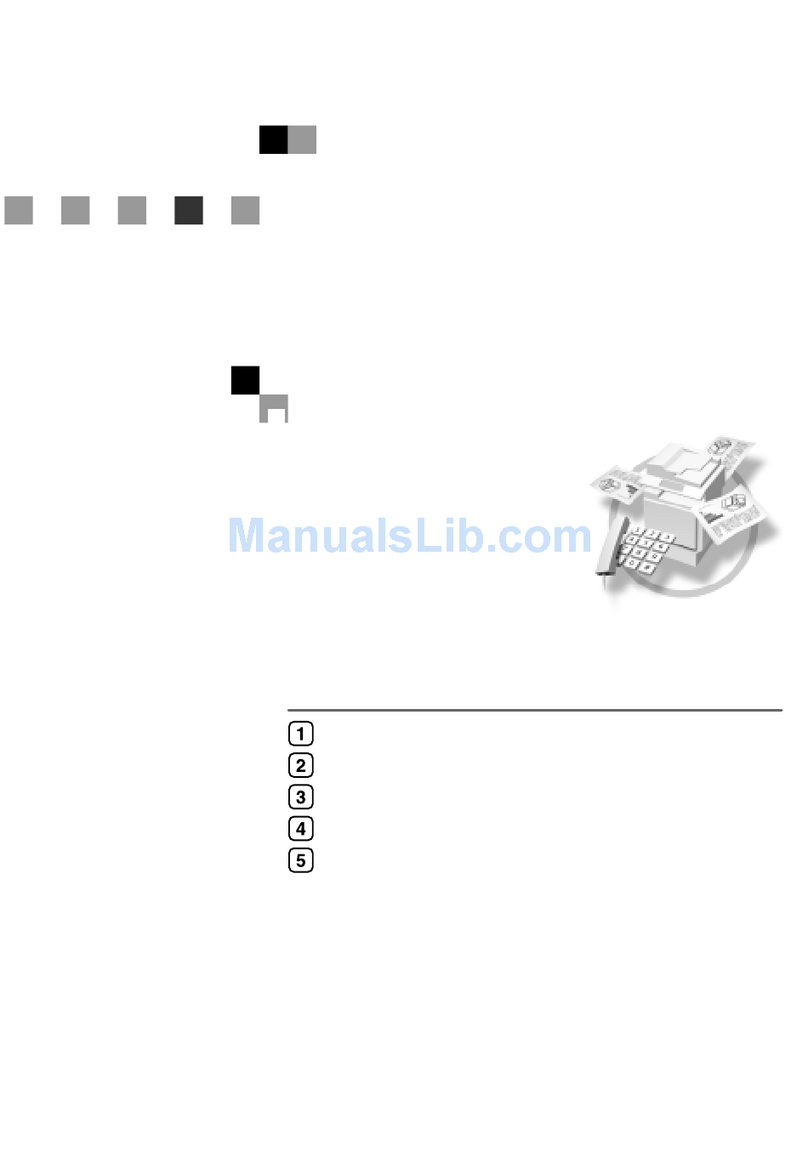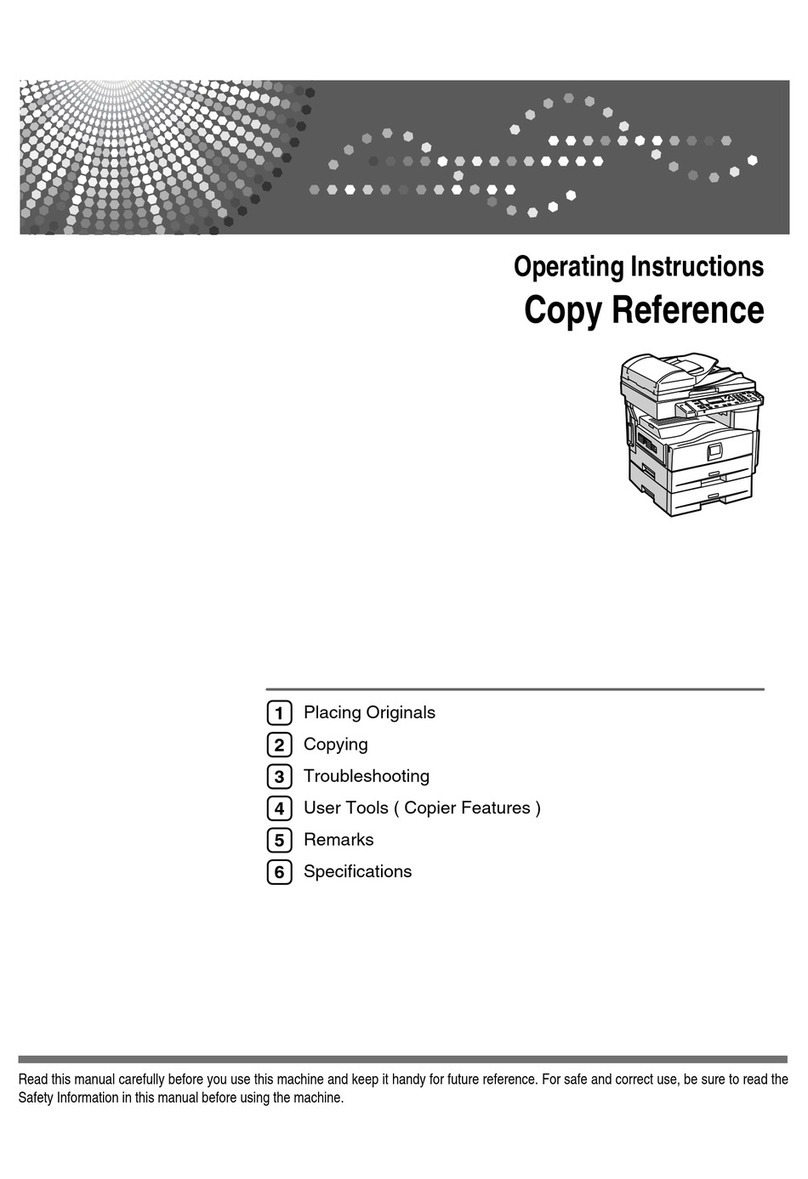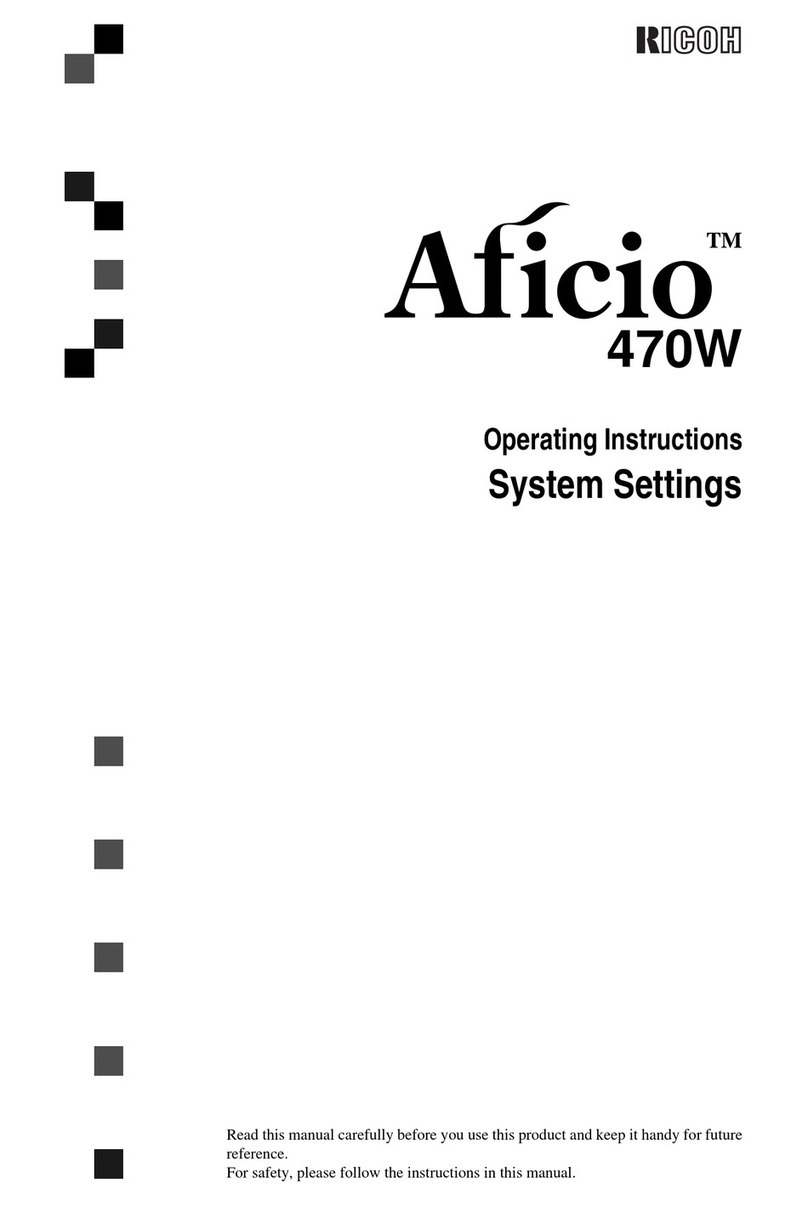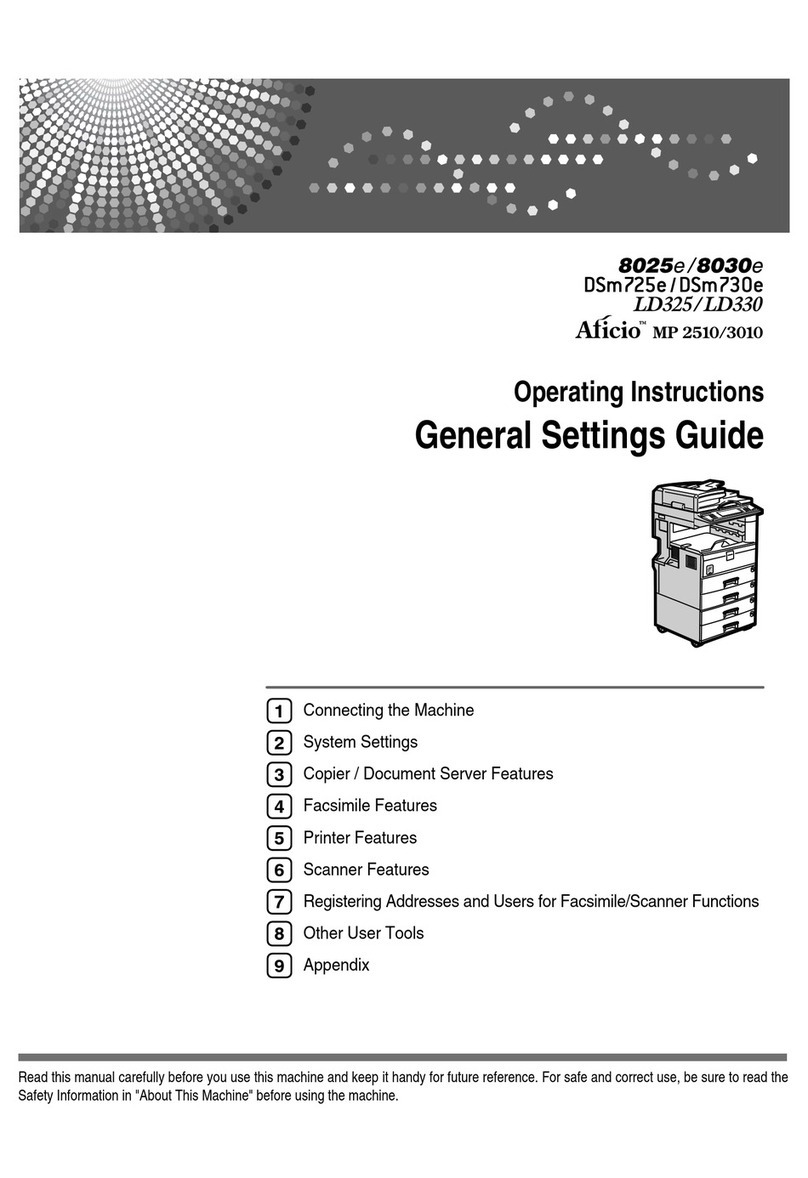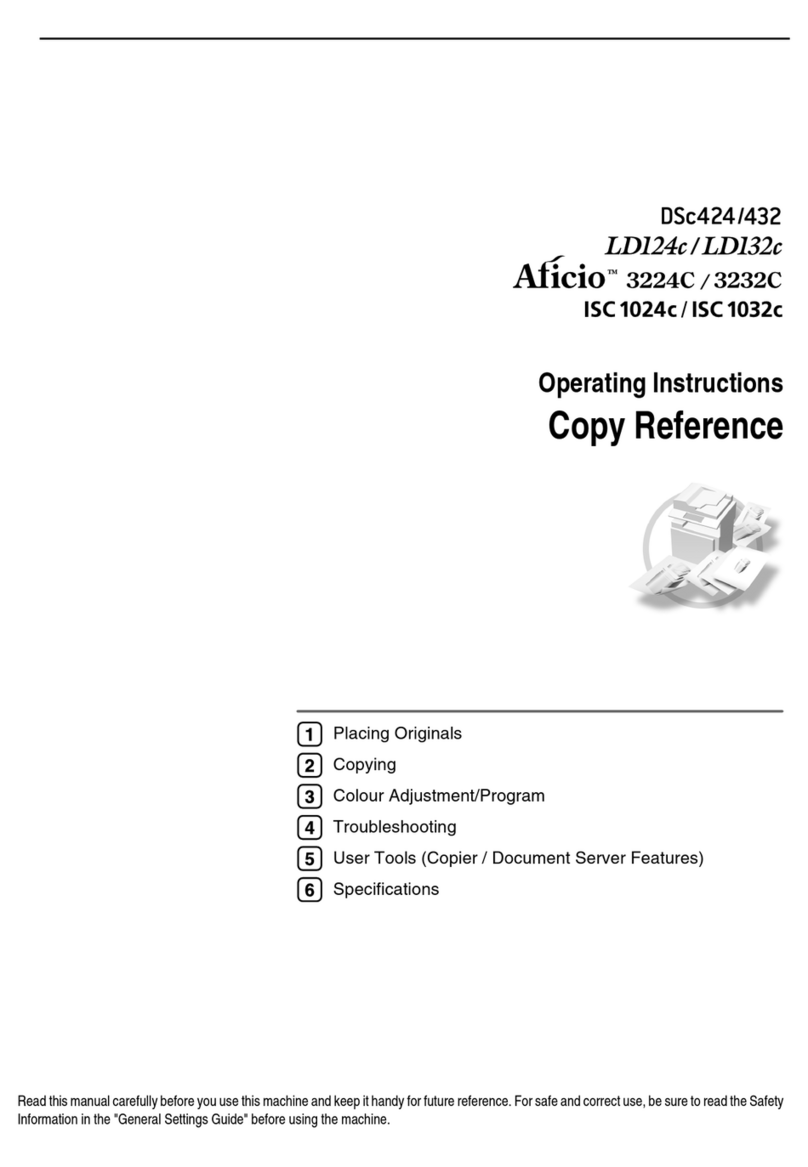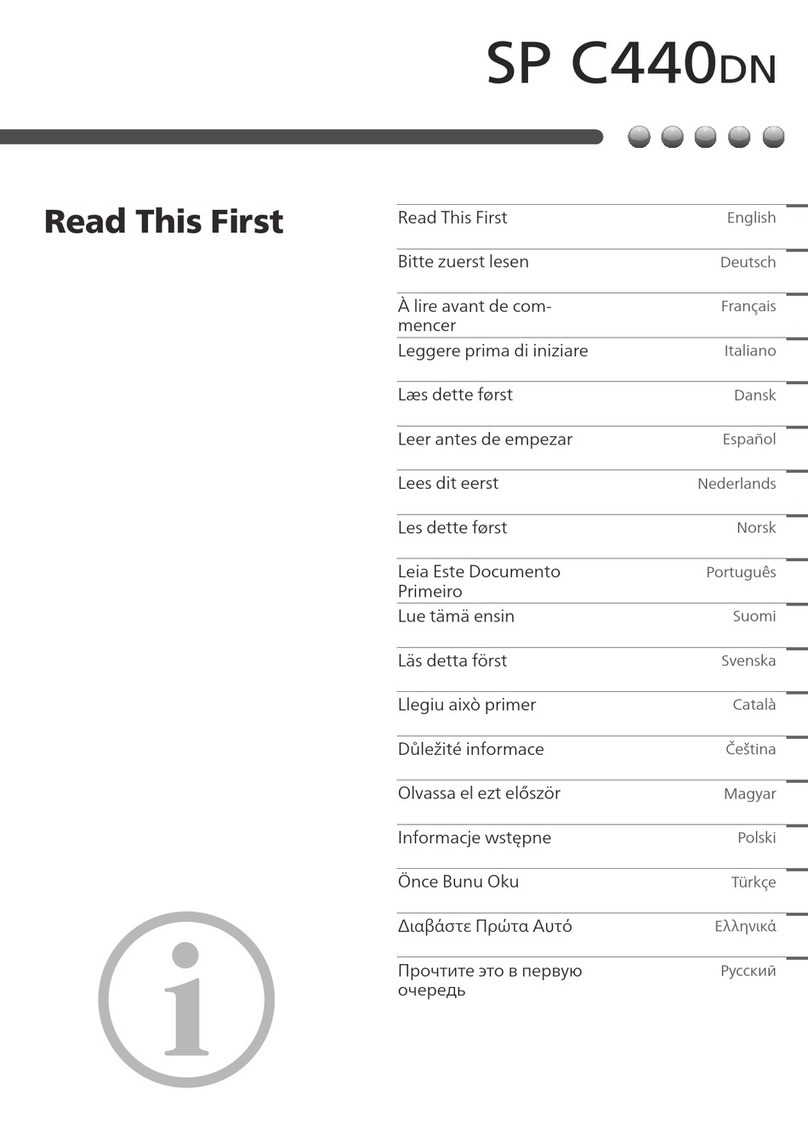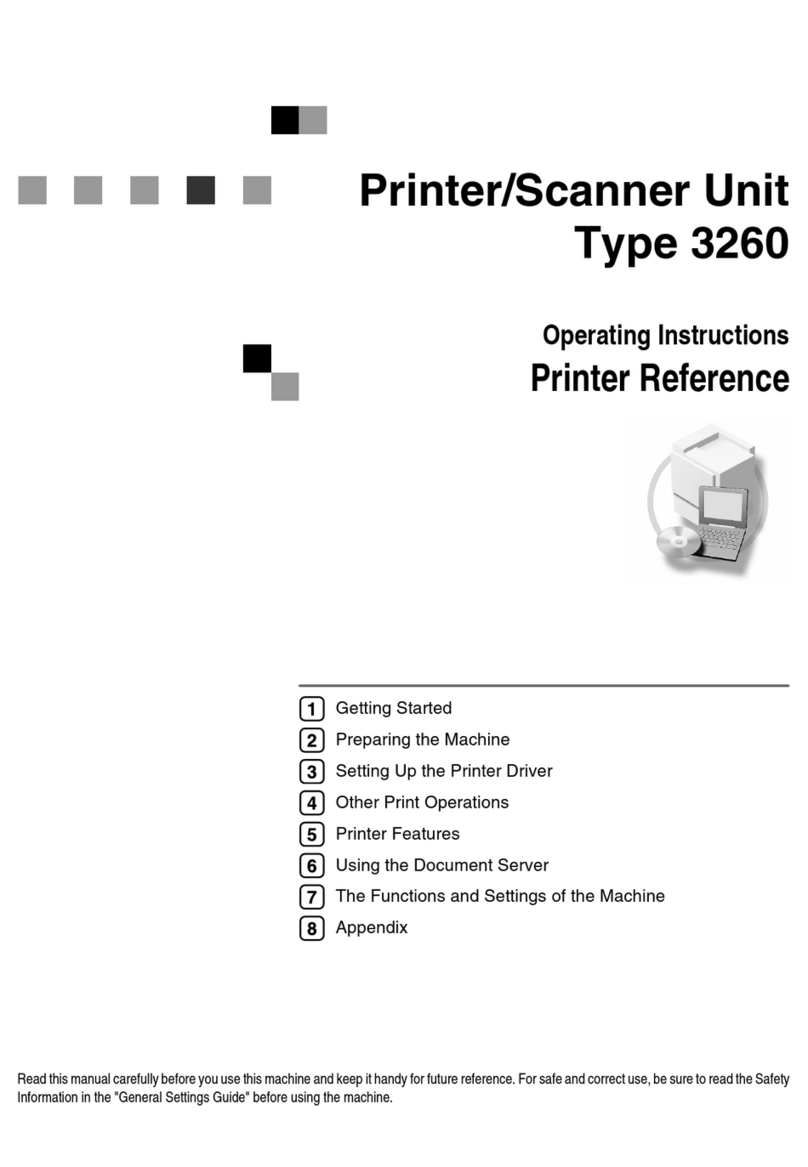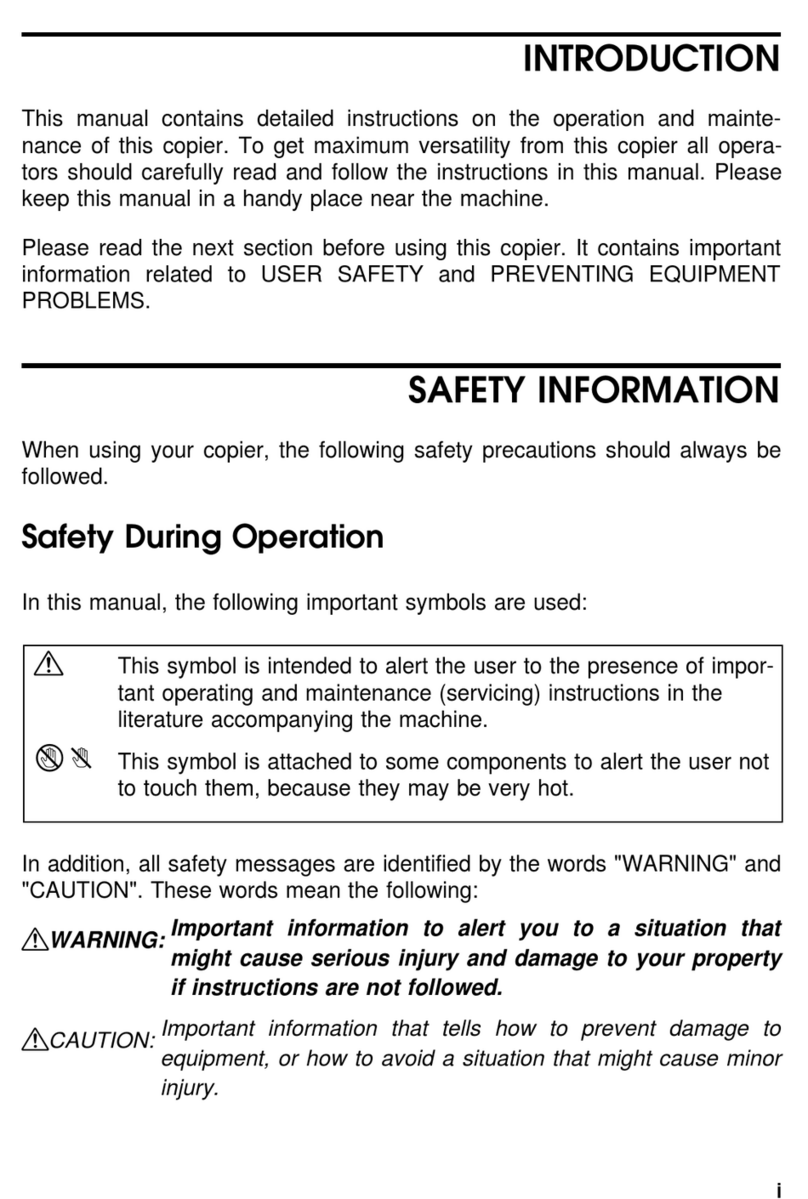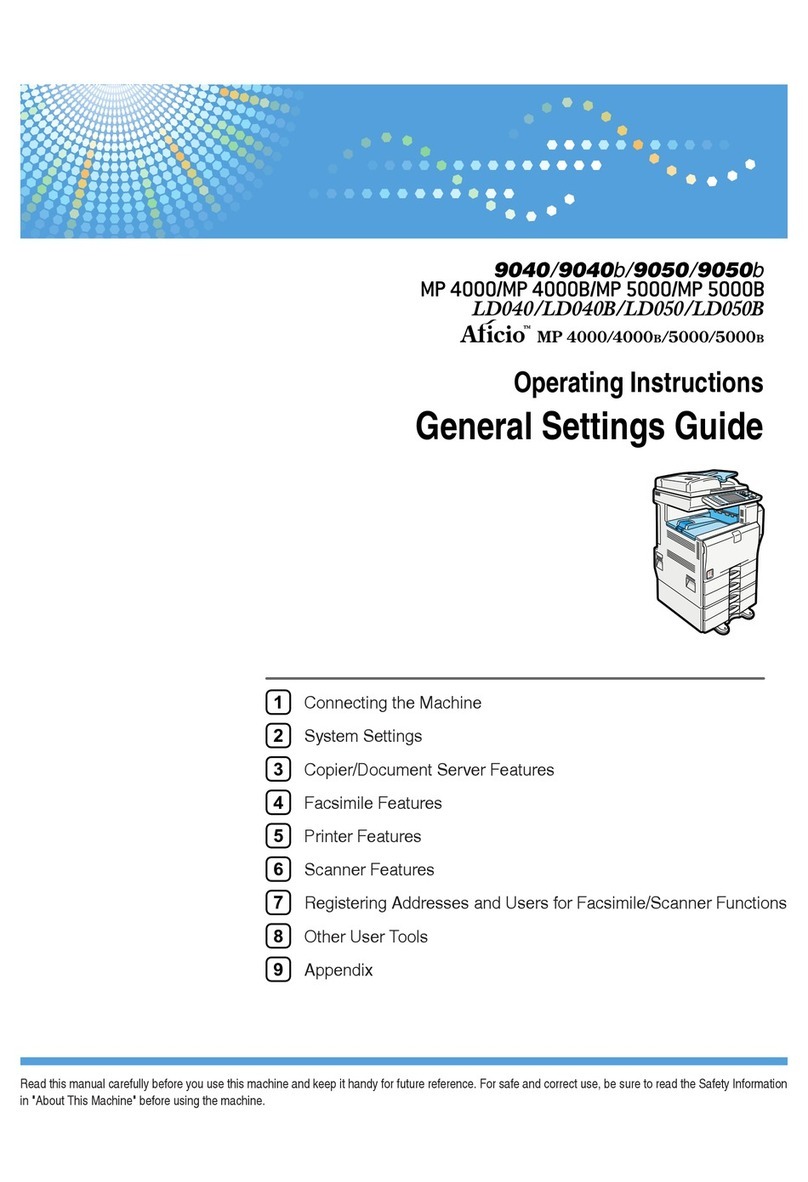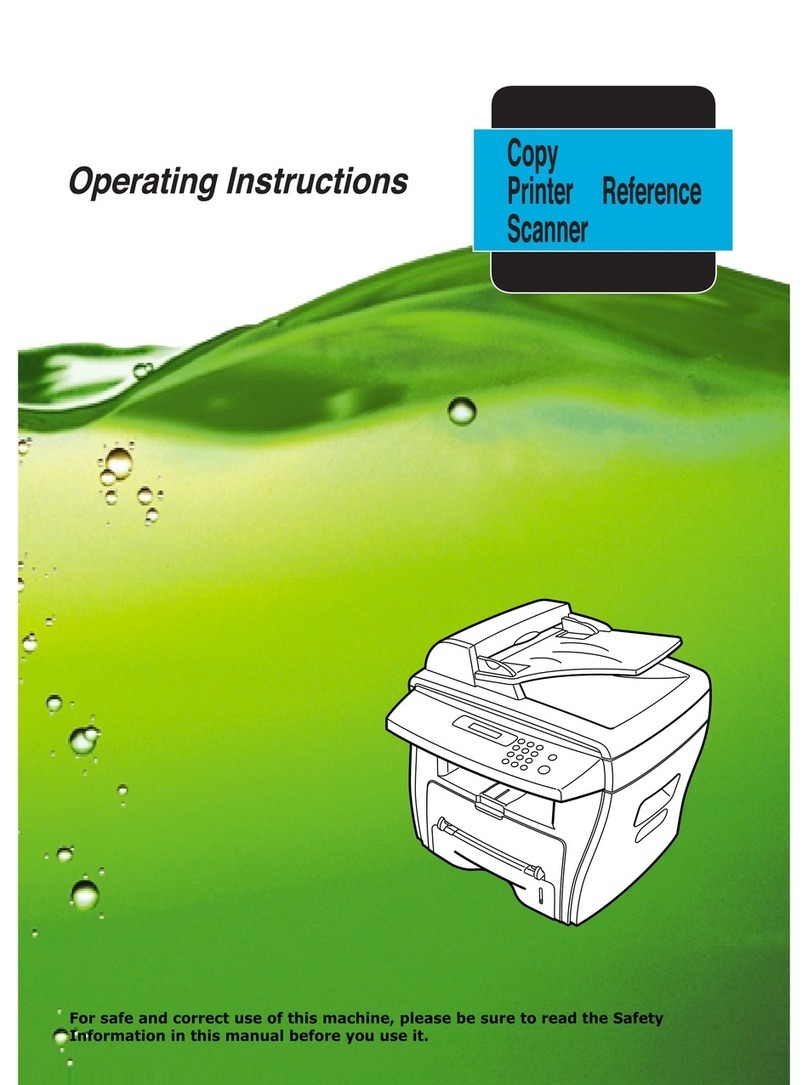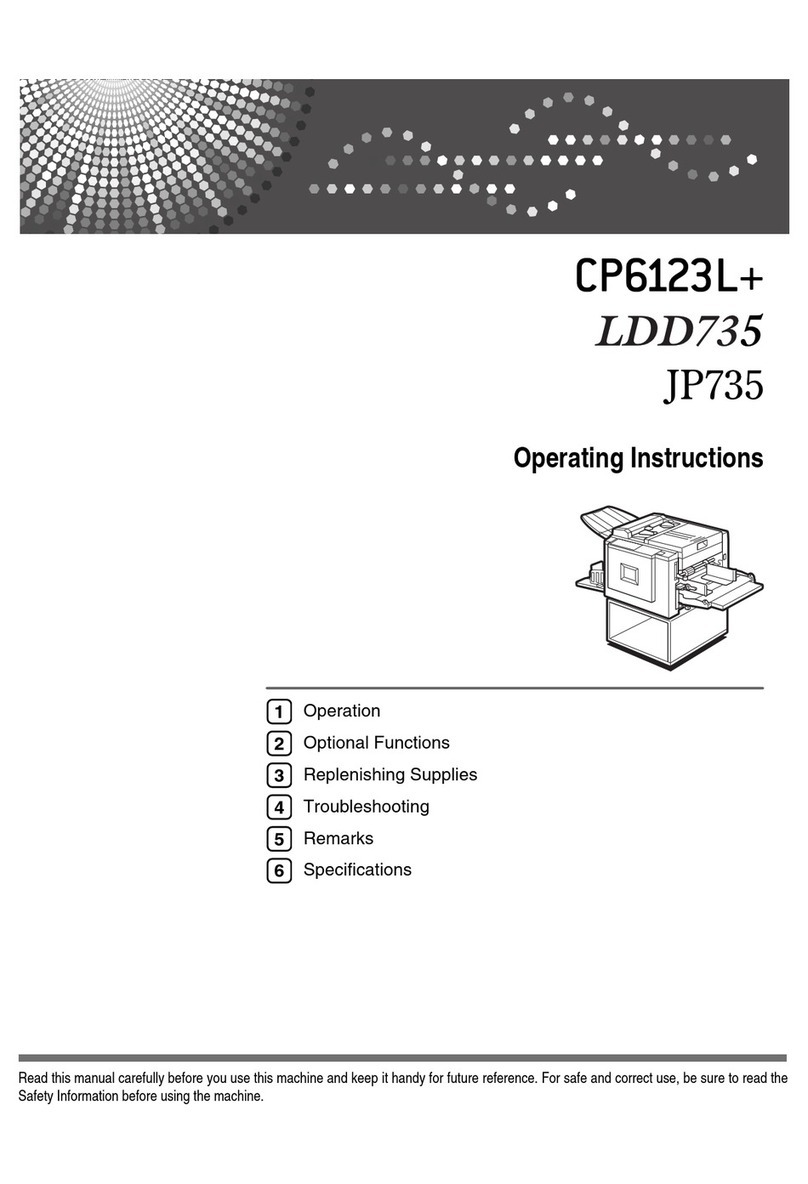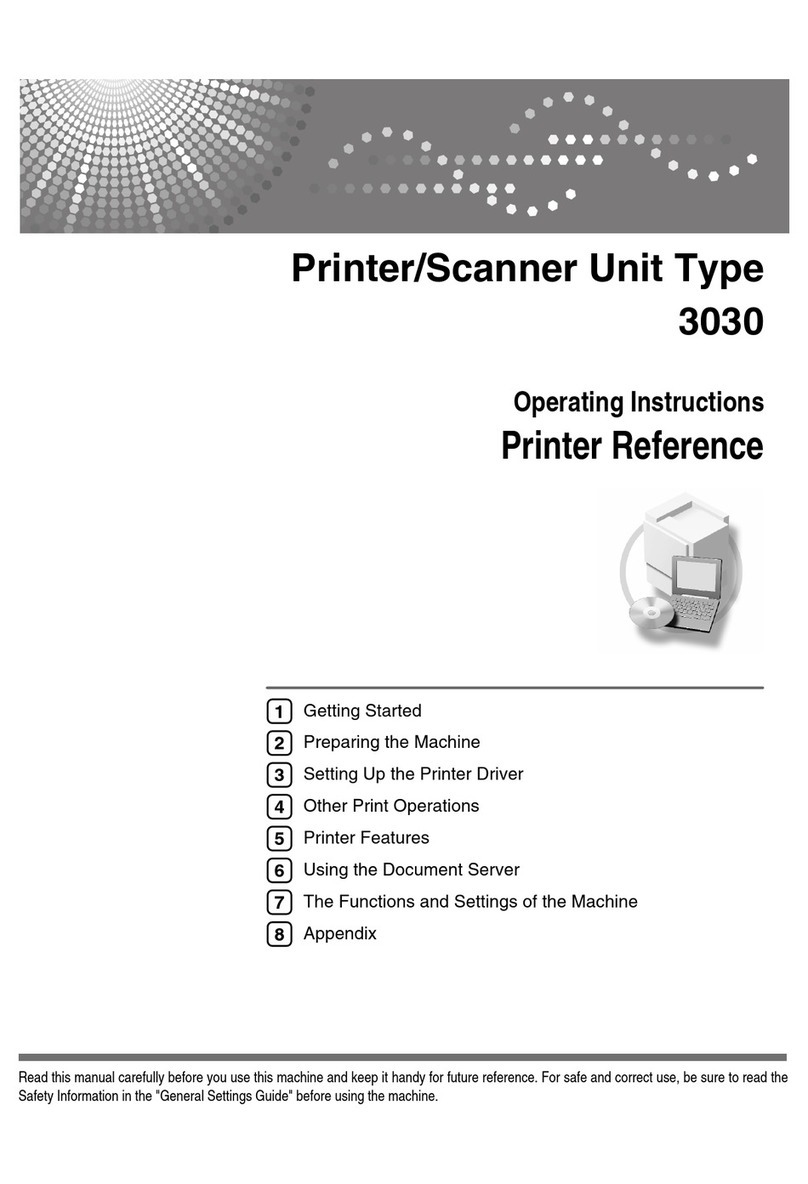TABLE OF CONTENTS
Manuals for This Machine.................................................................................................................................5
Notice..................................................................................................................................................................7
Important.........................................................................................................................................................7
How to Read This Manual.................................................................................................................................8
Symbols...........................................................................................................................................................8
Names of Major Items...................................................................................................................................8
Notes...............................................................................................................................................................9
1. When the Machine Does Not Operate As Wanted
Indicators..........................................................................................................................................................11
Attention Light...................................................................................................................................................13
Beep Alert.........................................................................................................................................................15
Checking Machine Status and Settings..........................................................................................................16
When You Have Problems Operating the Machine.....................................................................................19
Adjusting the Color Registration......................................................................................................................24
Erasing Print Image Traces..............................................................................................................................25
Adjusting the Image Position...........................................................................................................................26
Removing Bound Booklets from the Ring Binder Tray...................................................................................27
Removing Paper from the Stacker...................................................................................................................28
Pausing Print When Using Finisher SR5000 or Booklet Finisher SR5020...................................................32
Finisher SR5000..........................................................................................................................................32
Booklet Finisher SR5020.............................................................................................................................33
When Z-folded Paper Is Not Properly Aligned.............................................................................................34
Finisher SR5000..........................................................................................................................................34
Booklet Finisher SR5020.............................................................................................................................35
When Large Size Paper Is Not Properly Aligned..........................................................................................36
Finisher SR5000..........................................................................................................................................36
Booklet Finisher SR5020.............................................................................................................................37
2. Adding Paper, Toner, Staples, Rings and Glue
Loading Paper..................................................................................................................................................39
Loading Paper into Tray 1 (Tandem Tray).................................................................................................39
Loading Paper into the A3/11" × 17" Tray Unit......................................................................................40
Loading Paper into Tray 2...........................................................................................................................41
Loading Paper into the Large Capacity Tray.............................................................................................42
1