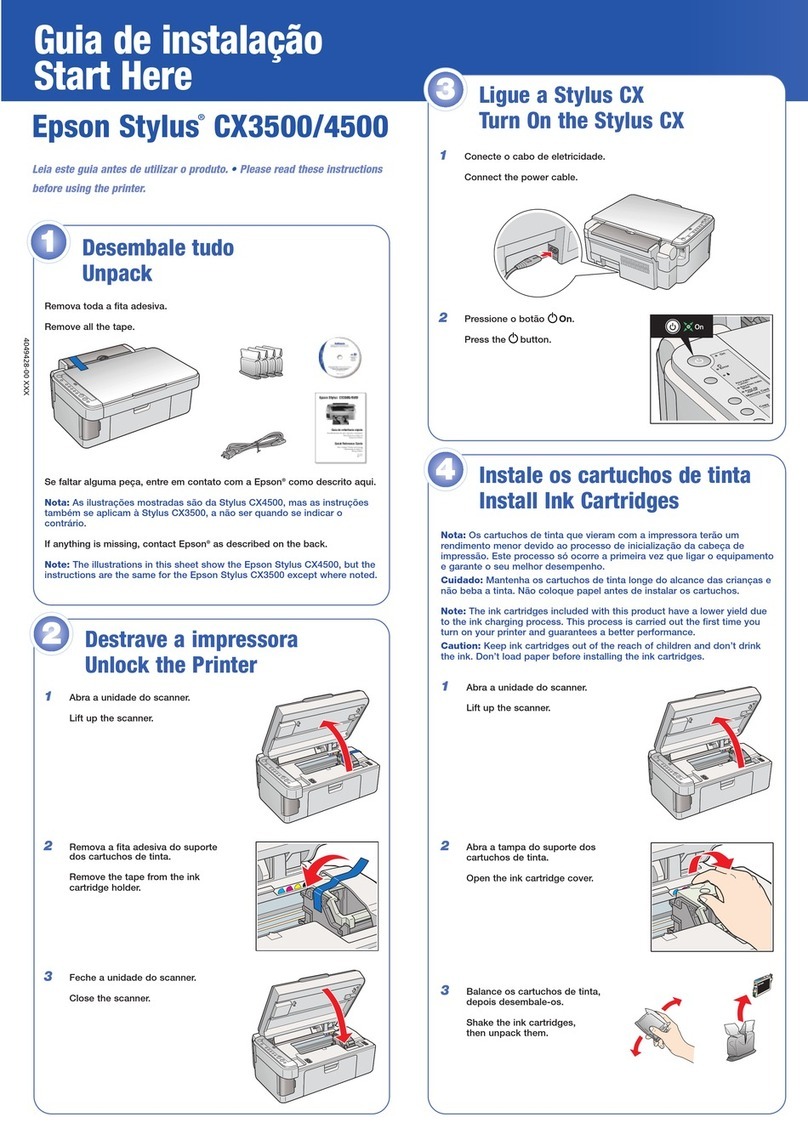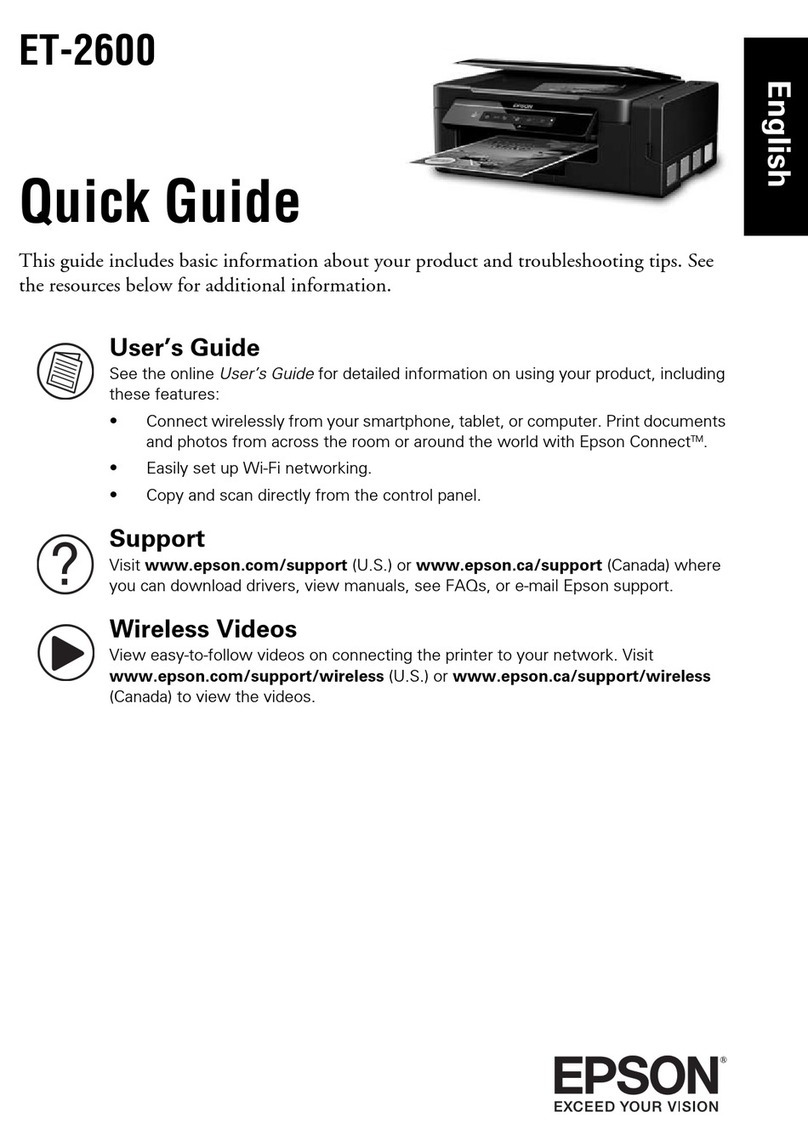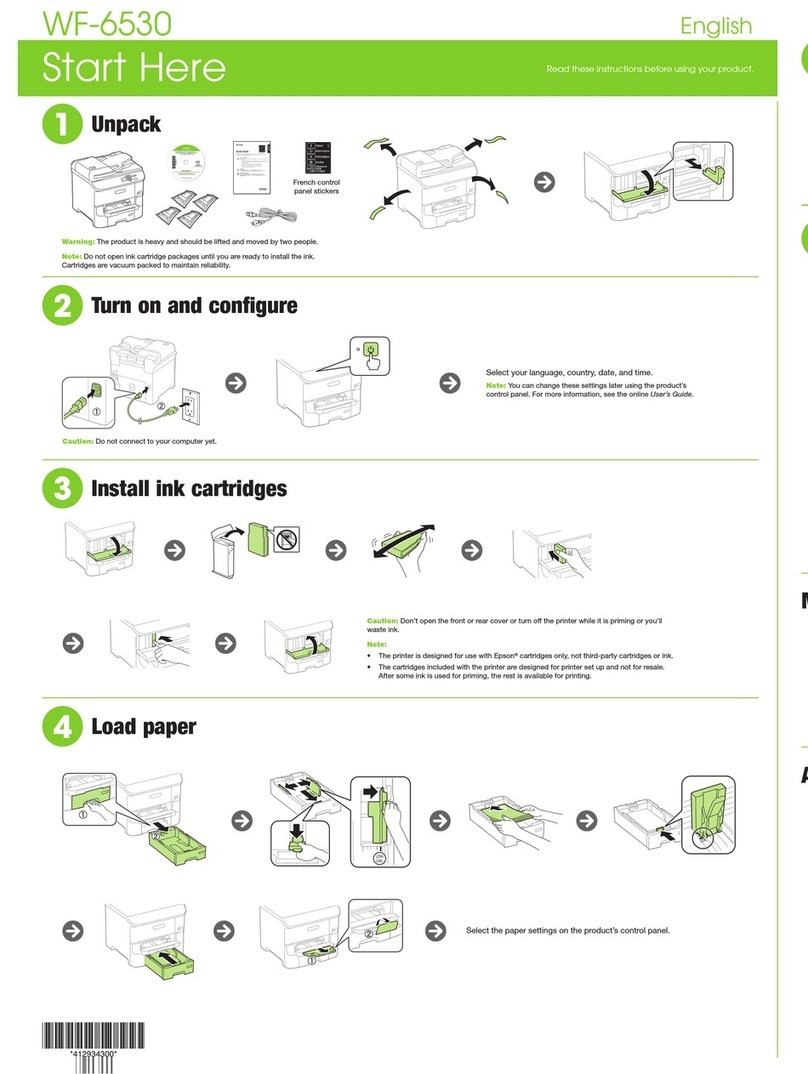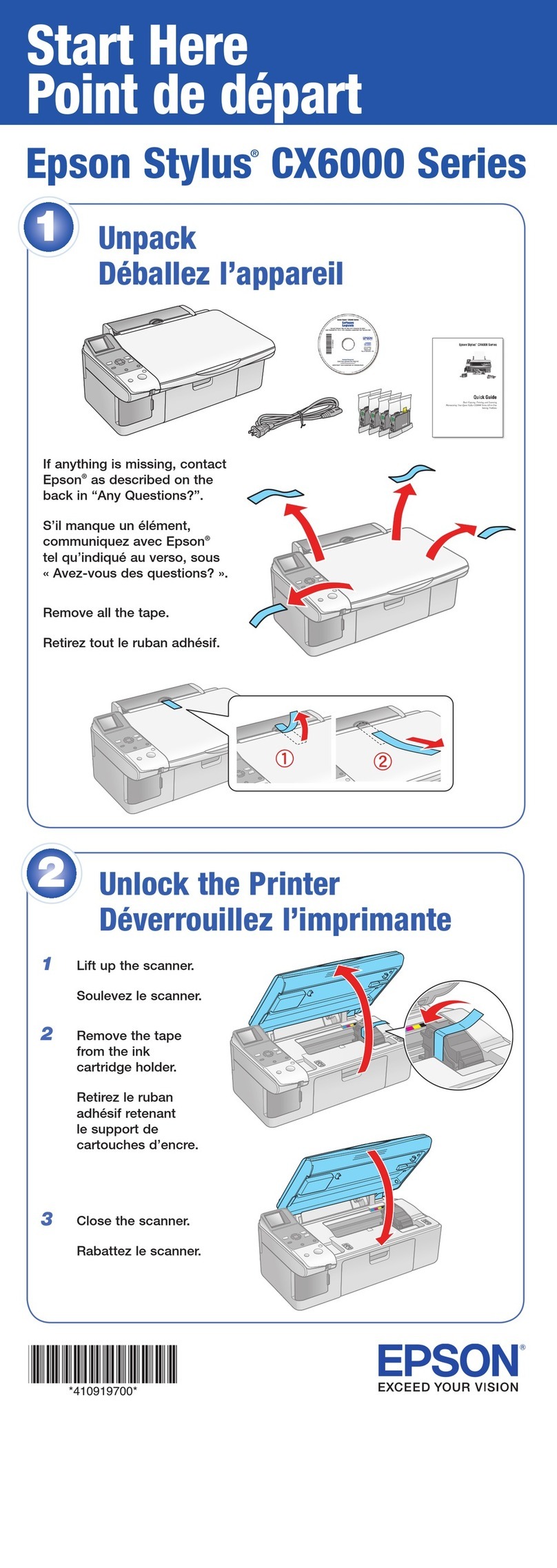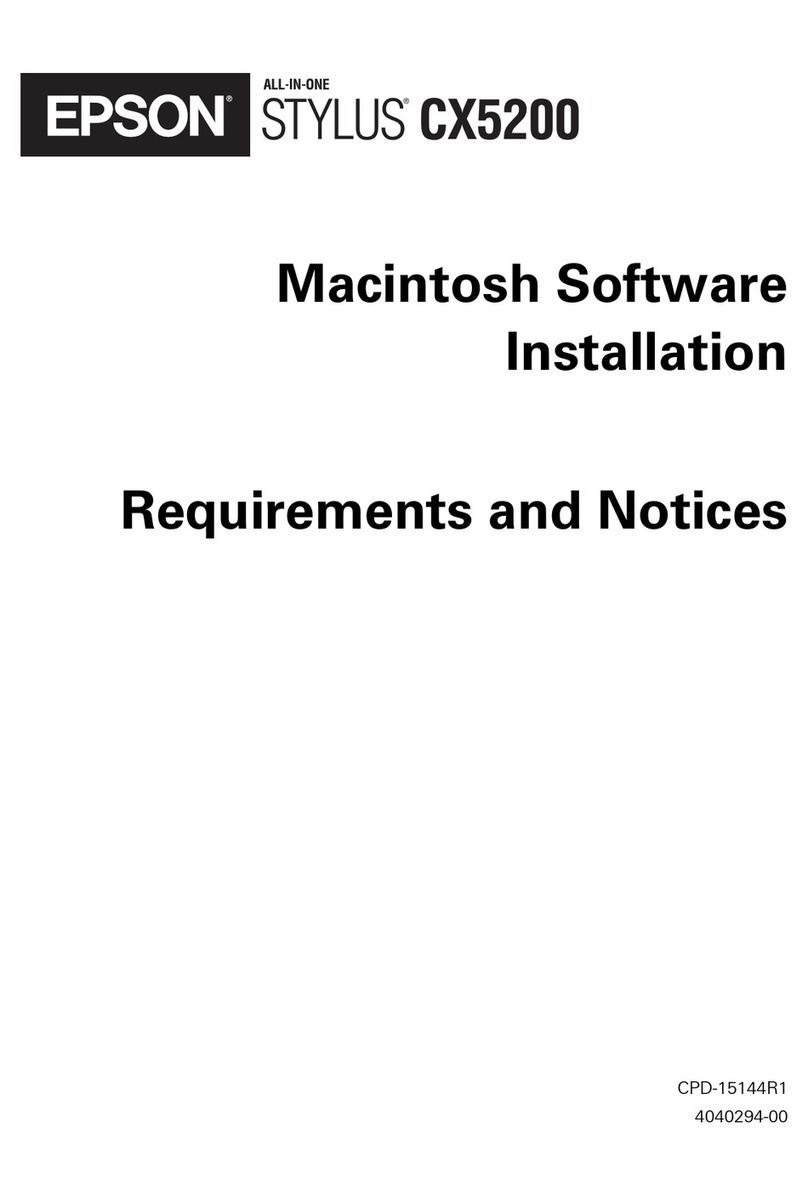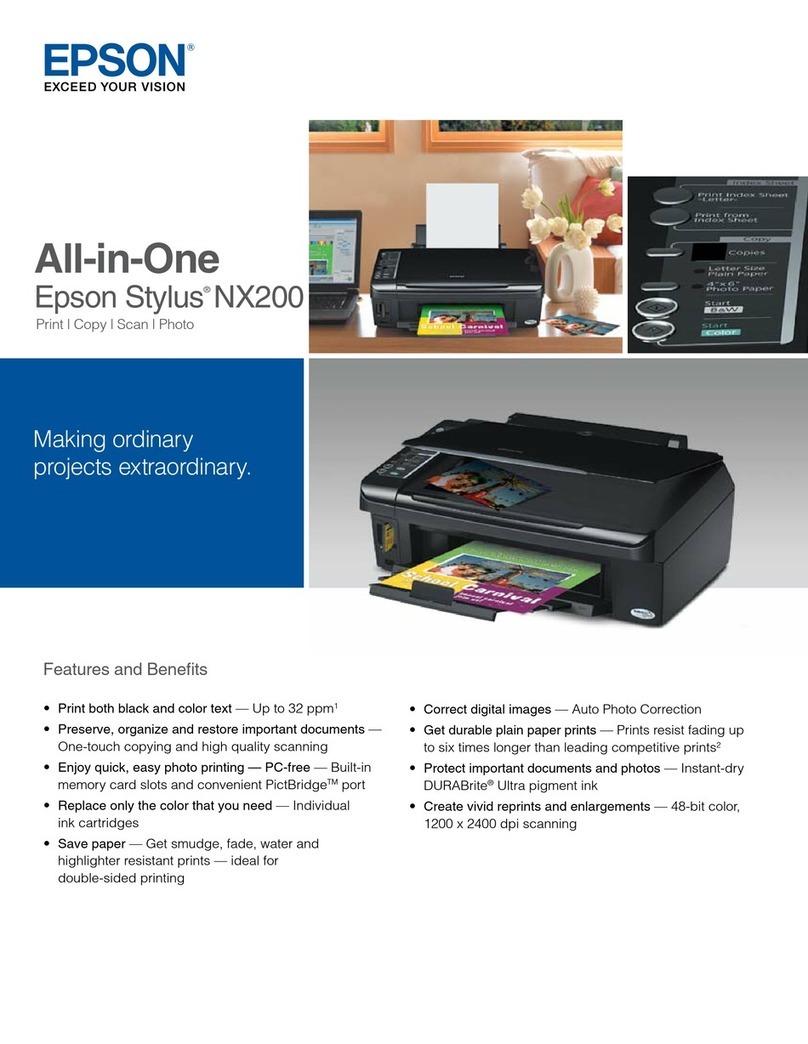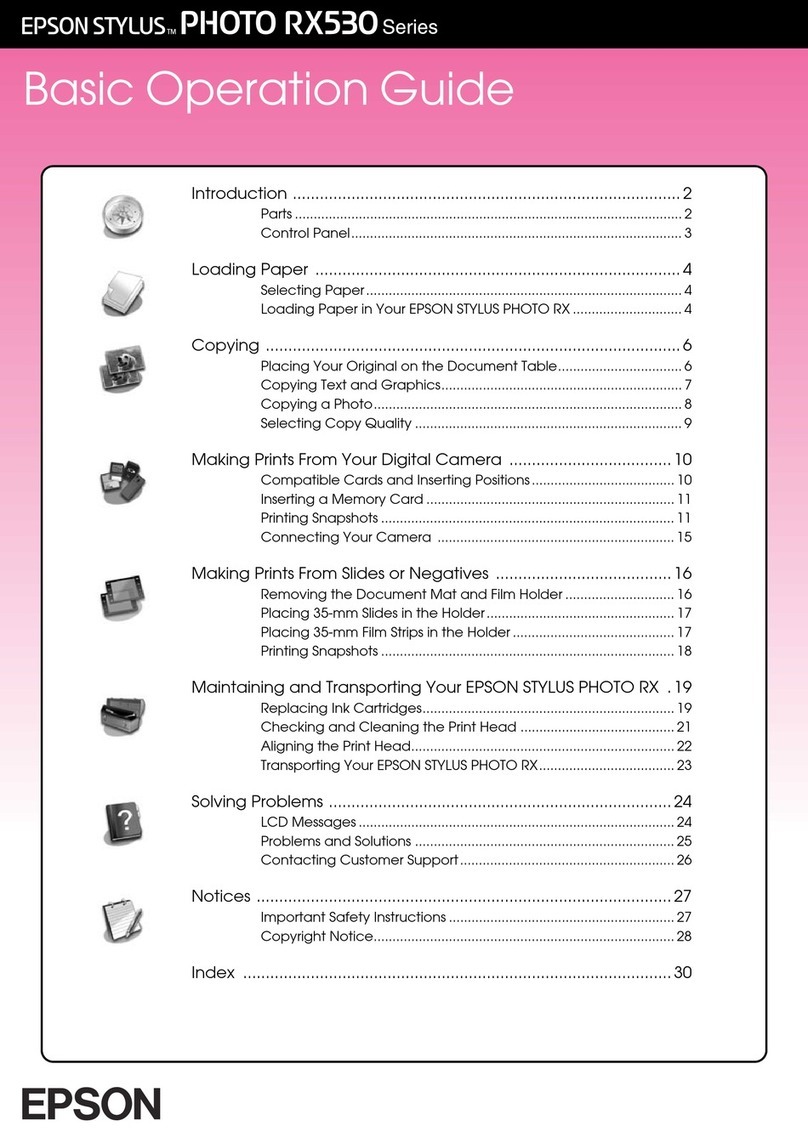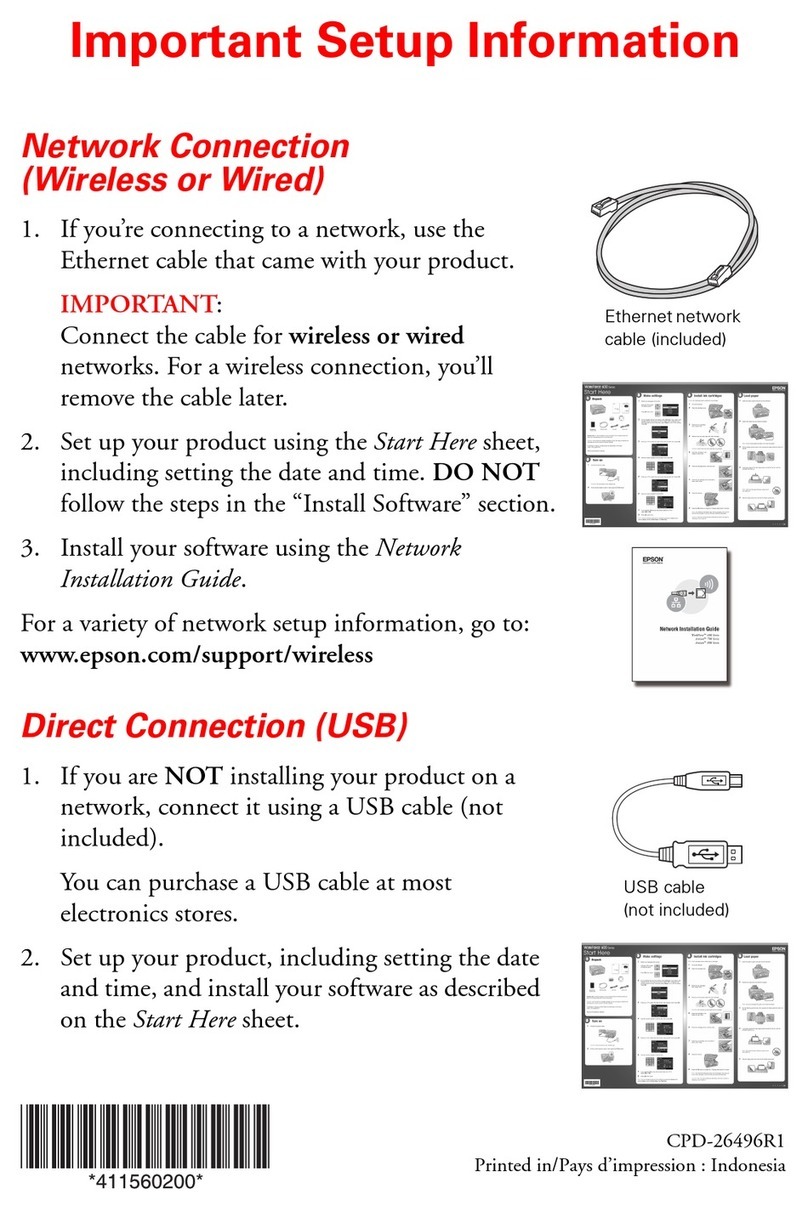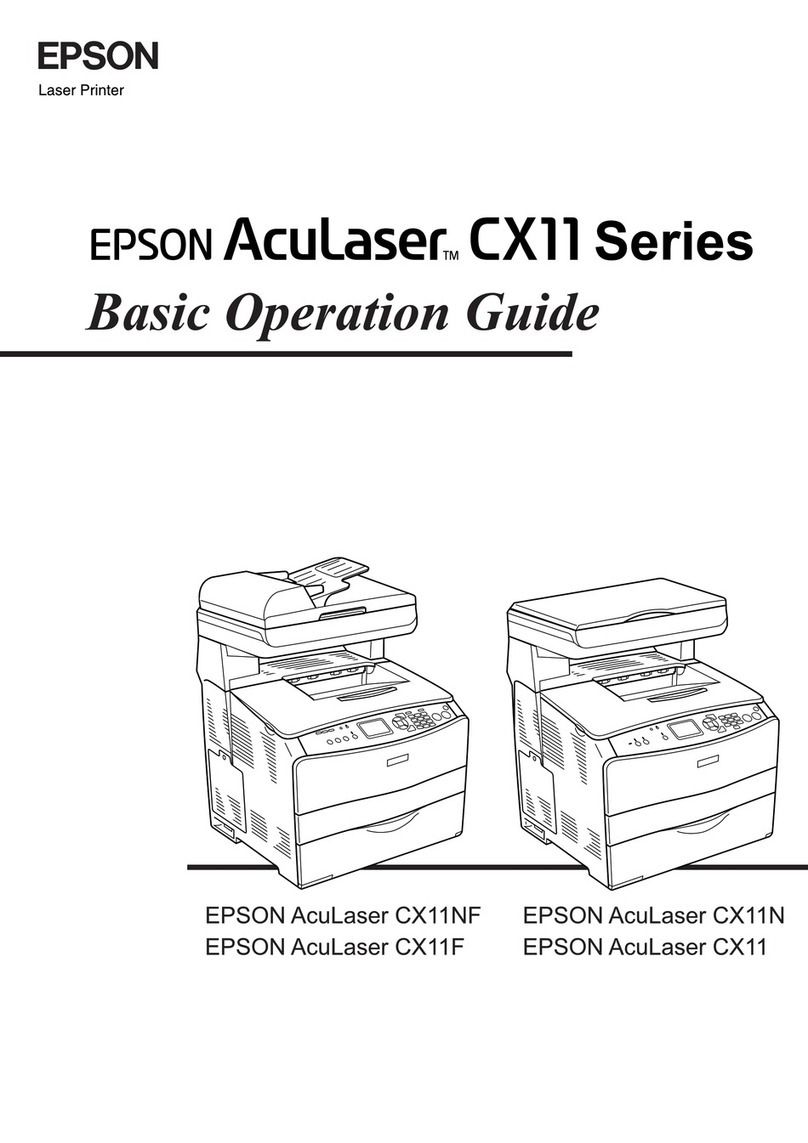Maintaining the Printer
CheckingandCleaningthePrintHead.........139
Checking and Cleaning the Print Head -
ControlPanel..........................139
Checking and Cleaning the Print Head -
Windows.............................140
Checking and Cleaning the Print Head - Mac
OS..................................140
AligningthePrintHead....................140
Aligning the Print Head - Control Panel. . . . . . 140
CleaningthePaperPath....................142
CleaningthePaperPathforInkSmears.......142
Cleaning the Paper Path for Paper Feeding
Problems.............................143
CleaningtheScannerGlass..................144
CleaningtheTranslucentFilm............... 145
Network Service and Software
Information
Application for Conguring Printer Operations
(WebCong)............................148
Running Web Cong on a Web Browser. . . . . . 148
RunningWebCongonWindows.......... 149
RunningWebCongonMacOS........... 149
Application for Scanning Documents and
Images(EpsonScan2).....................149
AddingtheNetworkScanner..............150
Application for Conguring Scanning
Operations from the Control Panel (Epson
EventManager)..........................150
Application for Scanning from a Computer
(EpsonScanSmart)........................151
Application for Quick and Fun Printing from a
Computer(EpsonPhoto+)..................151
Application for Easily Operating the Printer
from a Smart device (Epson Smart Panel). . . . . . . 152
Application for Scanning and Transferring
Images(EasyPhotoScan)...................152
Application for Updating Soware and
Firmware (EPSON Soware Updater). . . . . . . . . . 153
Application for Setting up the Device on a
Network(EpsonNetCong).................153
InstallingtheLatestApplications..............154
AddingthePrinter(forMacOSOnly)..........155
Updating the Printer's Firmware using the
ControlPanel............................155
UninstallingApplications...................156
UninstallingApplications-Windows........ 156
UninstallingApplications-MacOS..........157
PrintingUsingaNetworkService.............157
Solving Problems
CheckingthePrinterStatus..................159
Checking Messages on the LCD Screen. . . . . . . 159
CheckingthePrinterStatus-Windows.......160
CheckingthePrinterStatus-MacOS........160
CheckingtheSowareStatus................ 161
RemovingJammedPaper...................161
PaperDoesNotFeedCorrectly...............161
PaperJams............................162
PaperFeedsataSlant....................162
Several Sheets of Paper are Fed at a Time. . . . . .162
PaperisEjectedDuringPrinting............162
PowerandControlPanelProblems............162
PowerDoesNotTurnOn.................162
PowerDoesNotTurnO.................162
PowerTurnsOAutomatically.............163
LCDScreenGetsDark...................163
CannotPrintfromaComputer...............163
CheckingtheConnection(USB)............163
CheckingtheConnection(Network).........163
CheckingtheSowareandData............164
Checking the Printer Status from the
Computer(Windows)....................166
Checking the Printer Status from the
Computer(MacOS).....................166
WhenYouCannotMakeNetworkSettings...... 167
Cannot Connect from Devices Even ough
NetworkSettingsareNoProblems.......... 167
Checking the SSID Connected to the Printer. . . 169
CheckingtheSSIDfortheComputer.........169
CannotPrintfromaniPhoneoriPad.......... 170
PrintoutProblems........................170
Printout is Scued orColorisMissing........170
BandingorUnexpectedColorsAppear.......171
Colored Banding Appears at Intervals of
Approximately3.3cm....................171
Blurry Prints, Vertical Banding, or
Misalignment..........................172
PrintQualityisPoor.....................172
PaperIsSmearedorScued...............173
Paper is Smeared During Automatic 2-Sided
Printing..............................174
PrintedPhotosareSticky................. 175
Images or Photos are Printed in Unexpected
Colors...............................175
CannotPrintWithoutMargins.............175
4