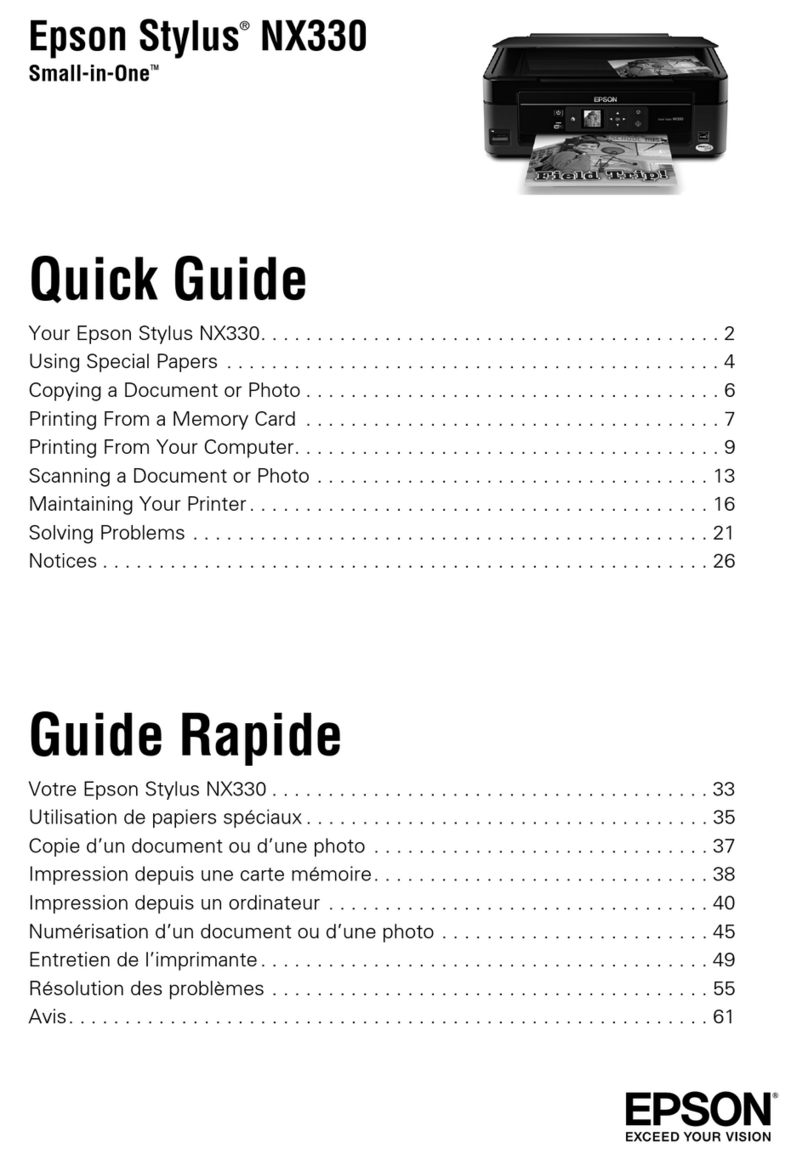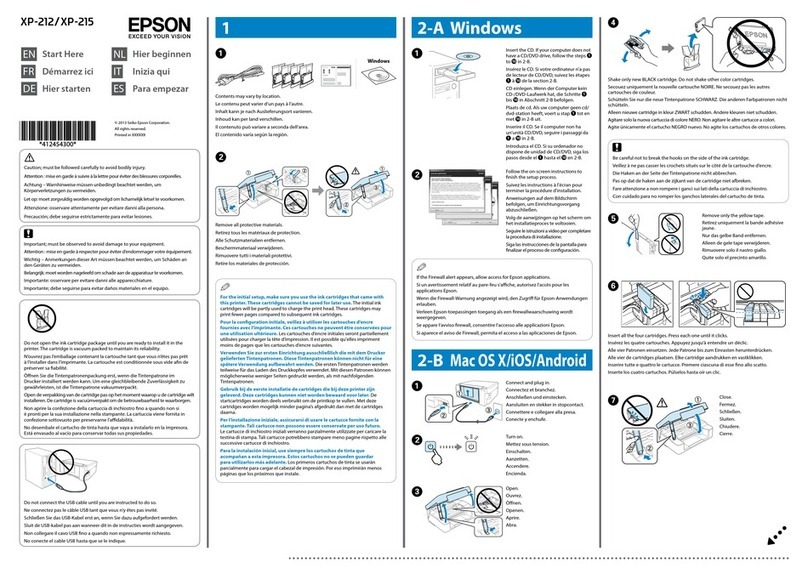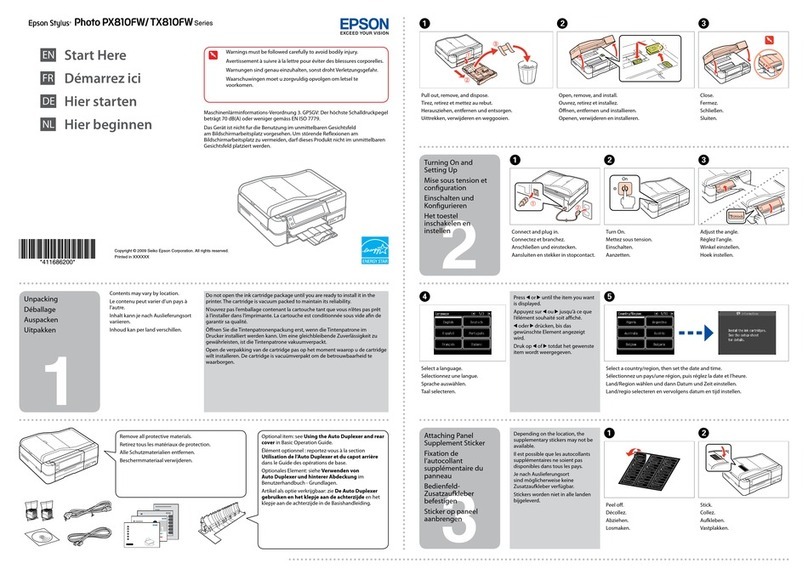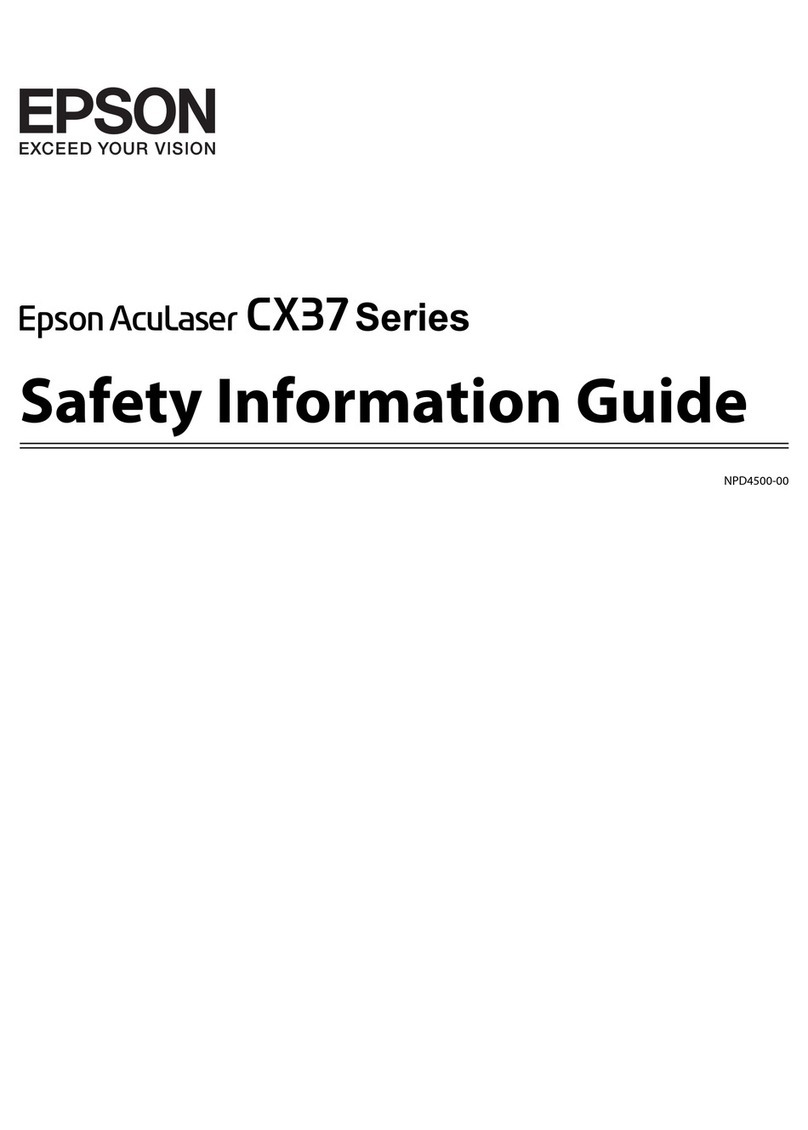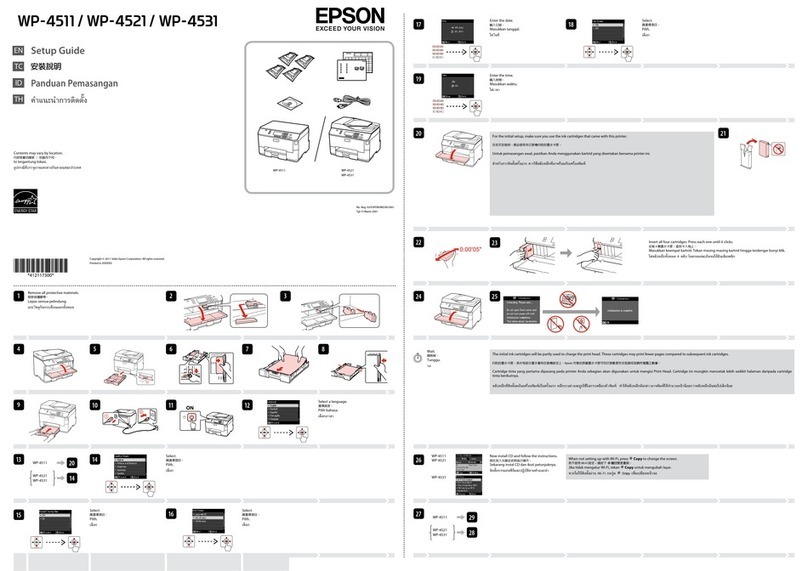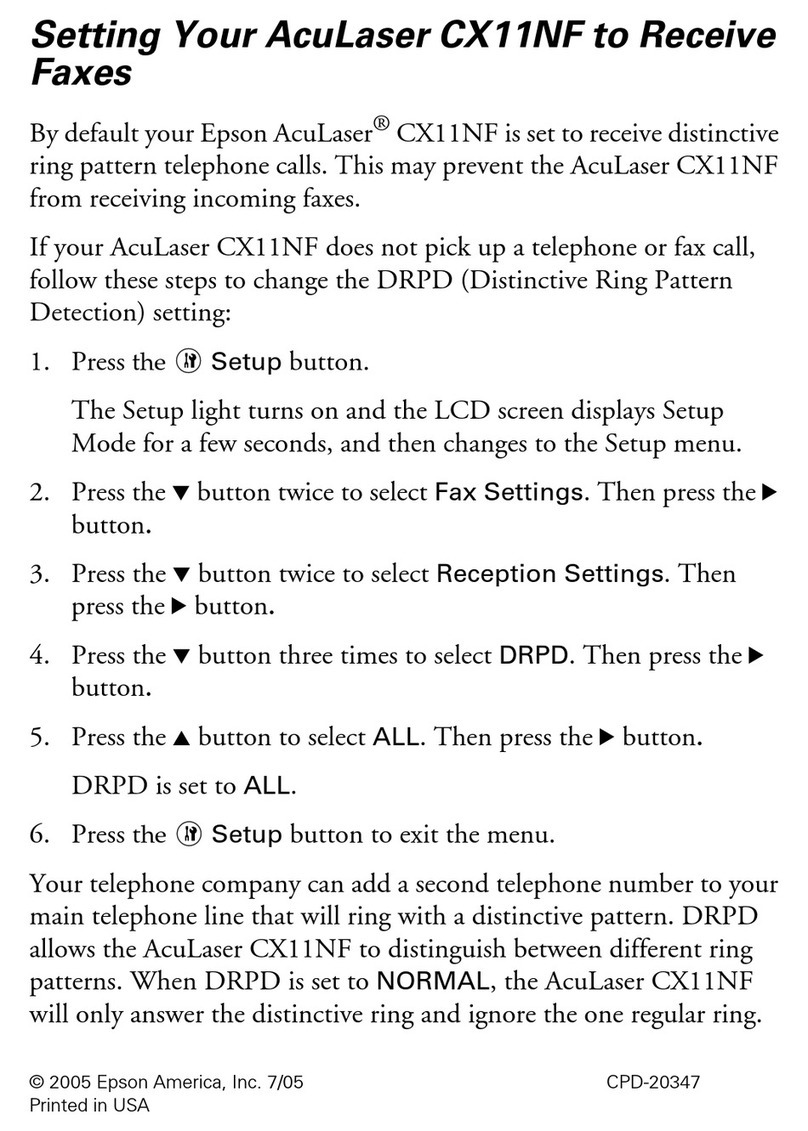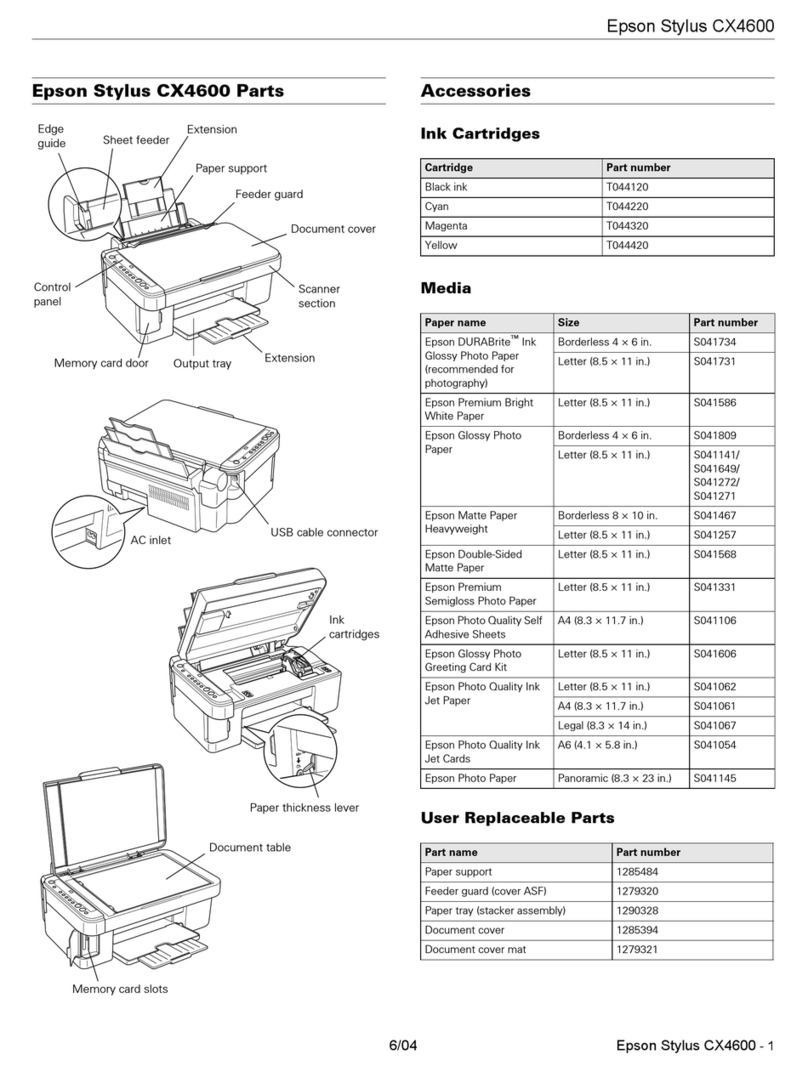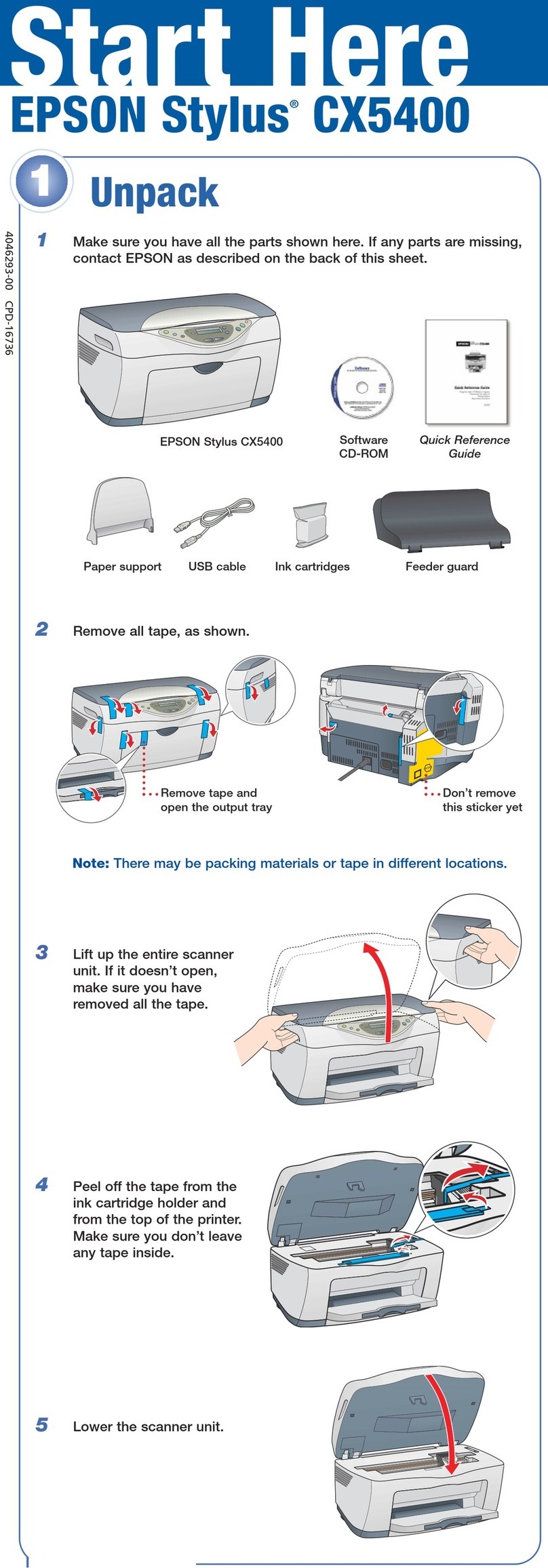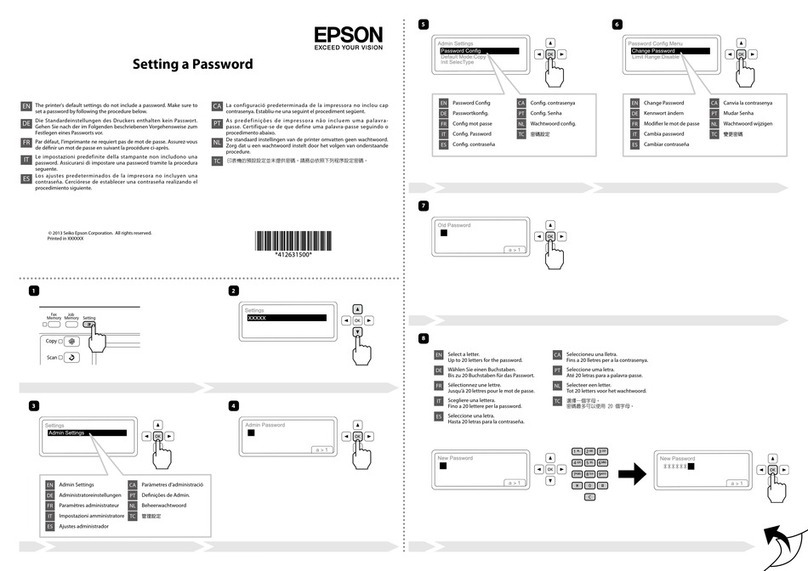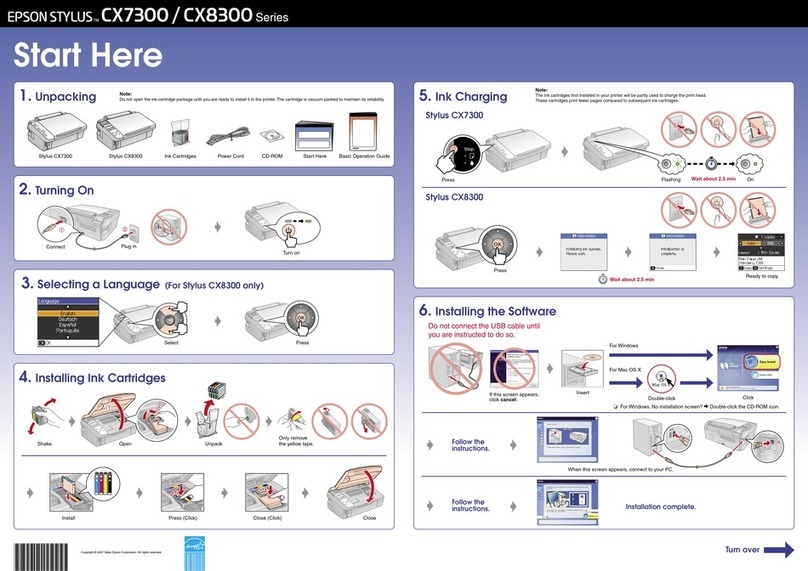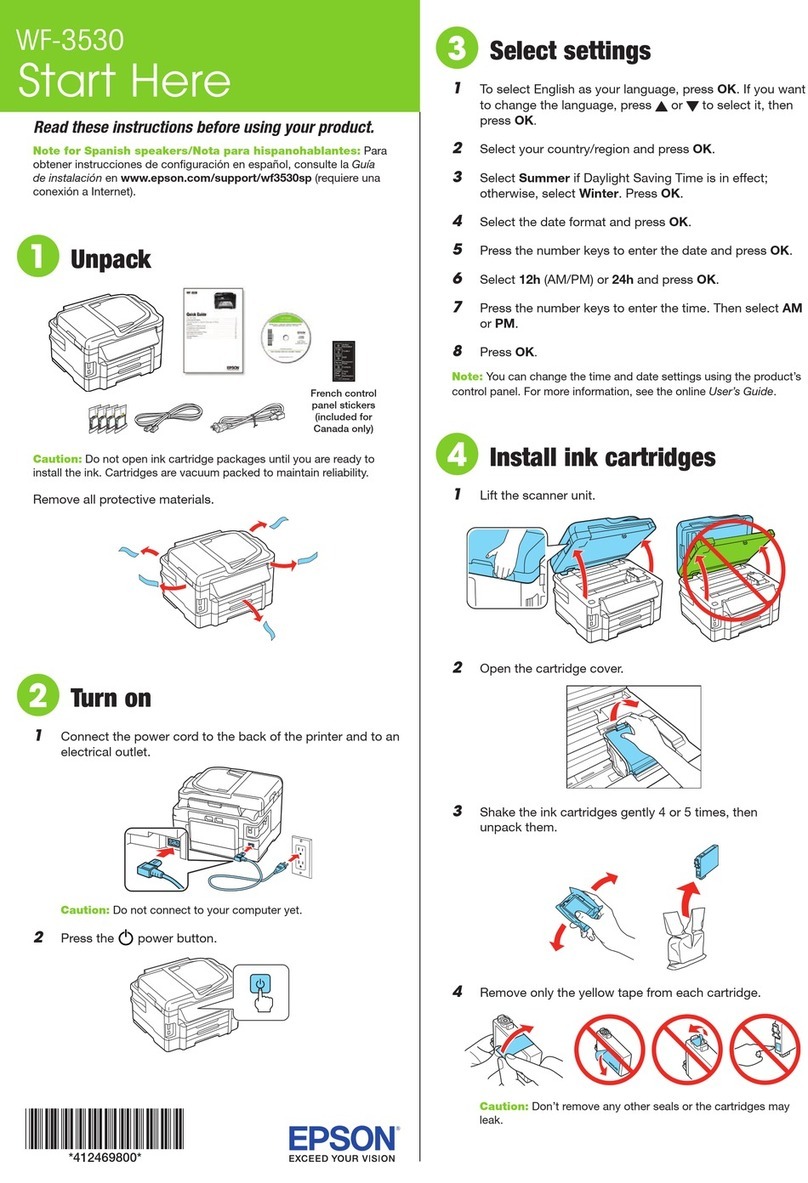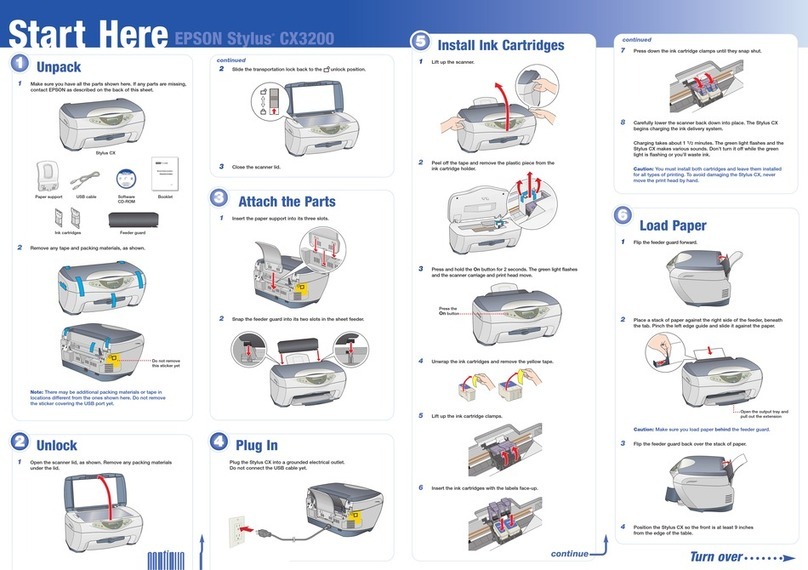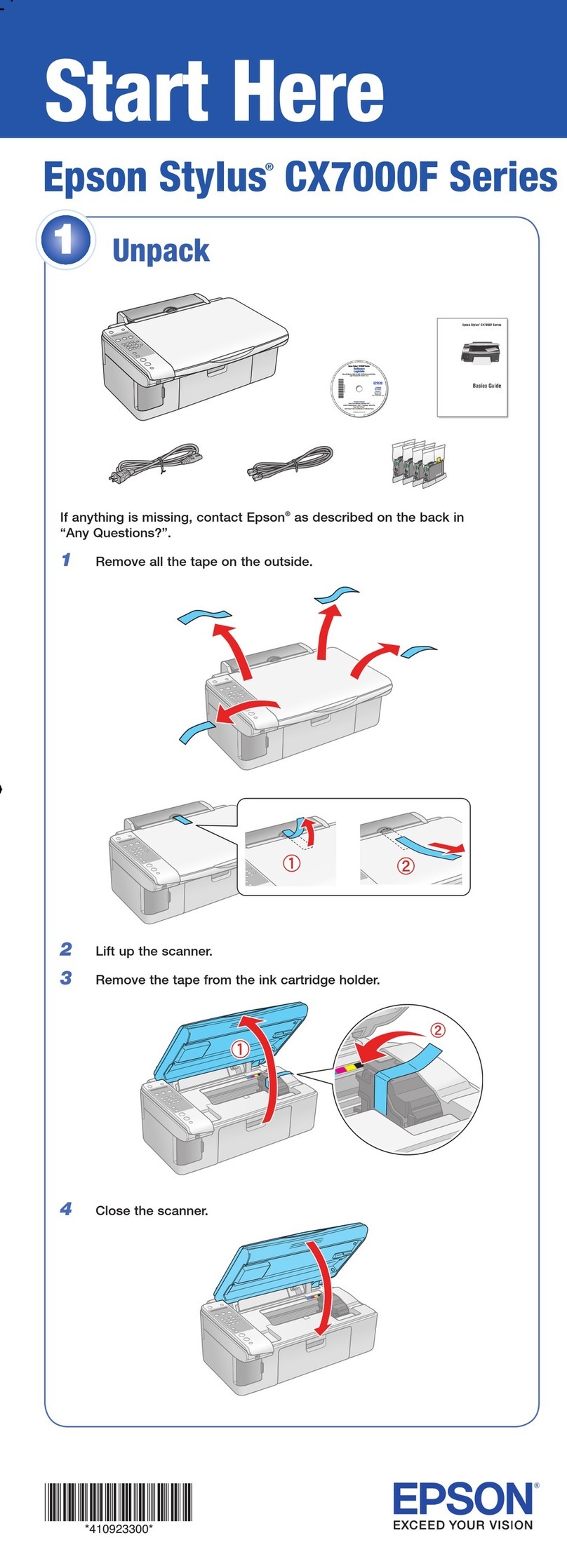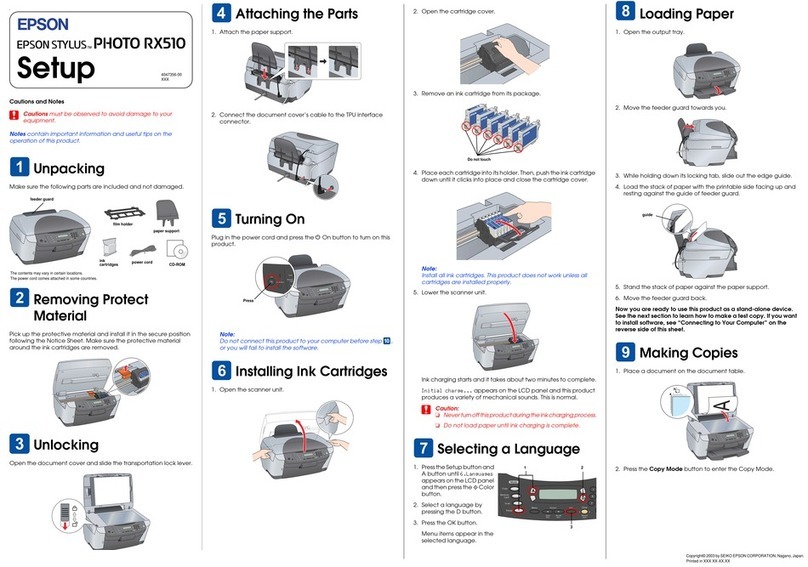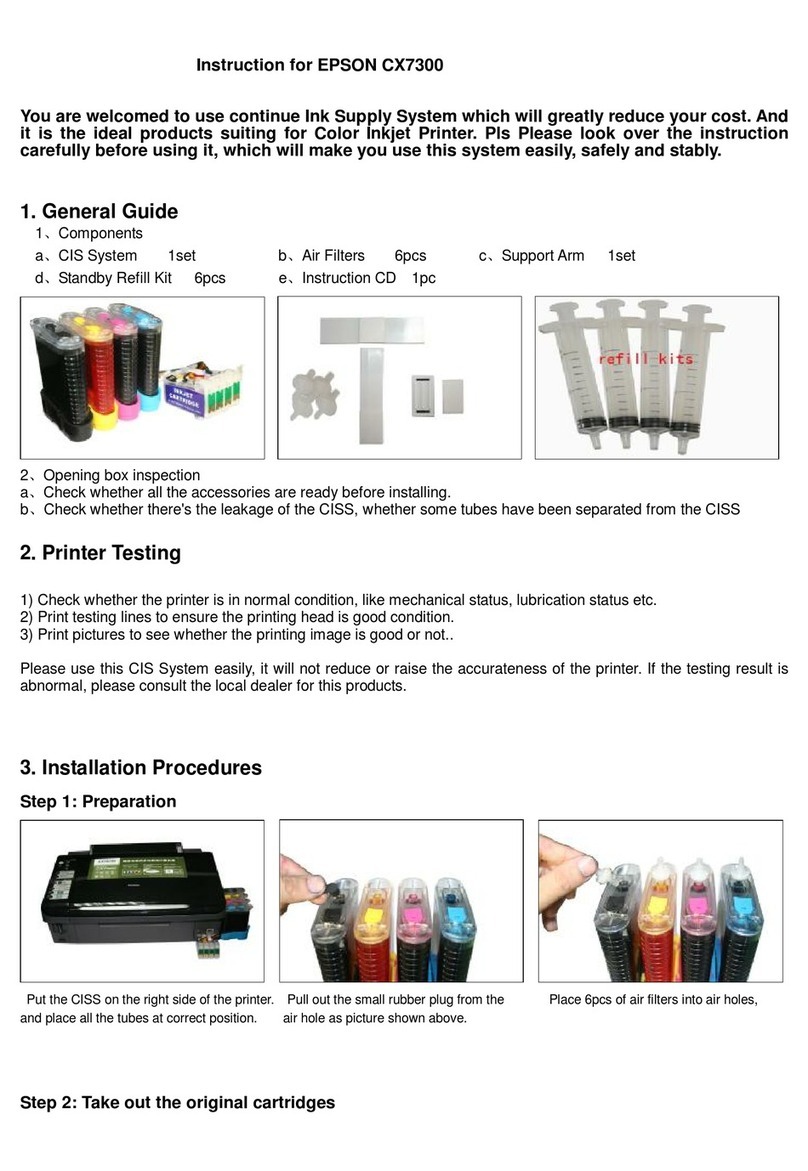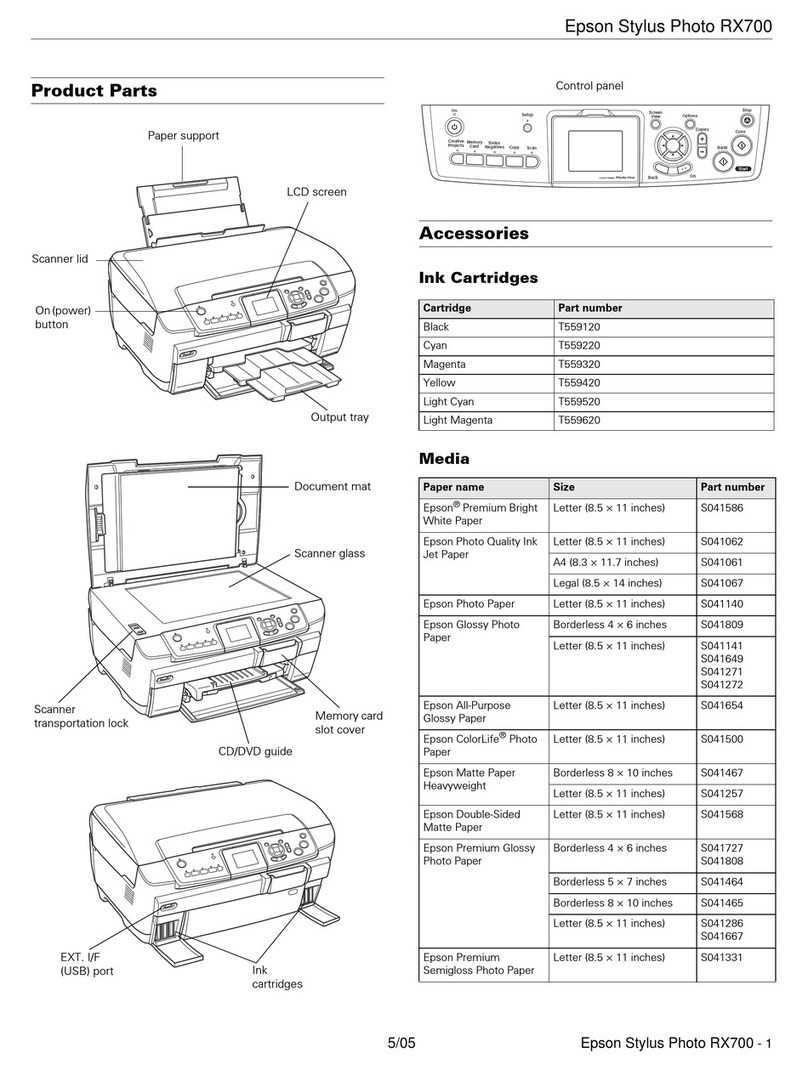Proof Sign-off:
AVA T. Endo
Y. Nakano
R41049509
Rev. B
4121063_b0_00.fm A3 size
8/12/11
Continued / Bersambung
4121063
1-B
Rev.0
Black
Installing the Printer Software / Menginstal Perangkat Lunak Printer
Loading Paper / Memasukkan Kertas
No part of this publication may be reproduced, stored in a retrieval system, or transmitted in any form or by any means, electronic, mechanical, photocopying, recording,
or otherwise, without the prior written permission of Seiko Epson Corporation. No patent liability is assumed with respect to use of the information contained herein.
Neither is any liability assumed for damages resulting from the use of the information contained herein.
Neither Seiko Epson Corporation nor its affiliates shall be liable to the purchaser of this product or third parties for damages, losses, costs, or expenses incurred by the
purchaser or third parties as a result of: accident, misuse, or abuse of this product or unauthorized modifications, repairs, or alterations to this product, or (excluding the
U.S.) failure to strictly comply with Seiko Epson Corporation’s operating and maintenance instructions.
Seiko Epson Corporation and its affiliates shall not be liable against any damages or problems arising from the use of any options or any consumable products other than
those designated as Original Epson Products or Epson Approved Products by Seiko Epson Corporation.
EPSON is a registered trademark of Seiko Epson Corporation.
Microsoft®, Windows®, and Windows Vista® are registered trademarks of Microsoft Corporation in the United States and/or other countries.
General Notice: Other product names used herein are for identificationpurposes only and may be trademarks of their respective owners.
Epson disclaims any and all rights in those marks.
The contents of this manual are subject to change without notice.
Dilarang menggandakan bagian mana pun dari publikasi ini, menyimpannya dalam sistem retrieval, atau menyebarkan dalam bentuk maupun dengan cara apa pun,
elektronik, mekanis, memfotokopi, merekam, atau sebaliknya, tanpa izin tertulis sebelumnya dari Seiko Epson Corporation. Kerusakan yang diakibatkan oleh penggunaan
informasi yang tercantum di sini tidak ditanggung.
Baik Seiko Epson Corporation maupun afiliasinya tidak bertanggung jawab kepada pembeli produk ini atau pihak ketiga atas kerusakan, kerugian, biaya, atau pengeluaran
yang dilakukan oleh pembeli atau pihak ketiga yang diakibatkan oleh: kecelakaan, kesalahan penggunaan, atau penyalahgunaan produk ini maupun modifikasi,reparasi,
atau perubahan secara tidak sah terhadap produk ini, maupun (kecuali AS) ketidakpatuhan terhadap petunjuk pengoperasian dan perawatan Seiko Epson Corporation.
Seiko Epson Corporation dan afiliasinya tidak dapat dimintai pertanggungjawaban atas kerugian atau masalah apa pun yang muncul dari penggunaan pilihan atau produk
habis pakai apa pun selain yang disebut Produk Asli Epson atau Produk yang Disetujui Epson oleh Seiko Epson Corporation.
EPSON adalah merek terdaftar dari Seiko Epson Corporation.
Microsoft®, Windows®, dan Windows Vista® adalah merek terdaftar Microsoft Corporation di Amerika Serikat dan/atau negara lainnya.
Pemberitahuan Umum: Nama produk lain yang digunakan di sini hanya untuk tujuan identifikasi dan mungkin merupakan merek
dagang dari masing-masing pemiliknya. Epson tidak menyatakan memiliki salah satu dan semua hak apa pun pada merek tersebut.
Isi petunjuk ini bisa mengalami perubahan tanpa pemberitahuan.
Copyright © 2011 Seiko Epson Corporation. All rights reserved.
Printed in XXXXXX
5
Insert
Windows
Confirm the (OFF)
Note:
Installing the printer software may require administrator privileges. If you have problems, ask your administrator for more
information.
ON /
Follow the
instructions
Windows 7 and Vista only
OFF / MATI
Catatan:
Untuk menginstal perangkat lunak printer, mungkin diperlukan hak istimewa administrator. Jika mengalami masalah,
mintalah informasi lebih lanjut dari administrator Anda.
Ikuti petunjuk
Masukkan
Khusus Windows 7 dan Vista
Pastikan (MATI)
MENYALA
6Printing continuous paper with the push tractor
Raise the lever
Slide the right sprocket to the edge of the paper
Buka kunci
LepasMatikan daya
Kencangkan
Geser sproket kanan ke tepi kertas
Unlock Fasten
Angkat tuas
RemoveTurn off the power
Mencetak kertas bersambung dengan push tractor
OFF / MATI
Pasang
Kunci
posisi mulai mencetak
Catatan:
❏
Saat menggunakan formulir multi-bagian yang bersambung (continuous form), pastikan bahwa sandaran kertas telah terpasang.
❏
Setelah sandaran kertas terpasang maka tidak perlu dilepas lagi.
sandaran kertas
Note:
❏When using continuous multipart forms, make sure that the paper support is attached.
❏Once the paper support is attached, there is no need for it to be removed.
Lock
print start position Attach paper support
7Now setup is finished and the printer is ready.
Pengaturan telah selesai dan printer siap digunakan.
If you cannot find the information you require in the User's Guide, visit our Web site:
For detailed information about the printer and troubleshooting, refer to the User's Guide.
Copy by drag & drop or
Open by double-click
Jika tidak dapat menemukan informasi yang Anda perlukan di User's Guide, kunjungi Situs web kami:
Salin dengan seret &
taruh atau buka dengan
mengklik dua kali.
Untuk informasi lebih rinci tentang printer dan penyelesaian masalah, lihat User's Guide.