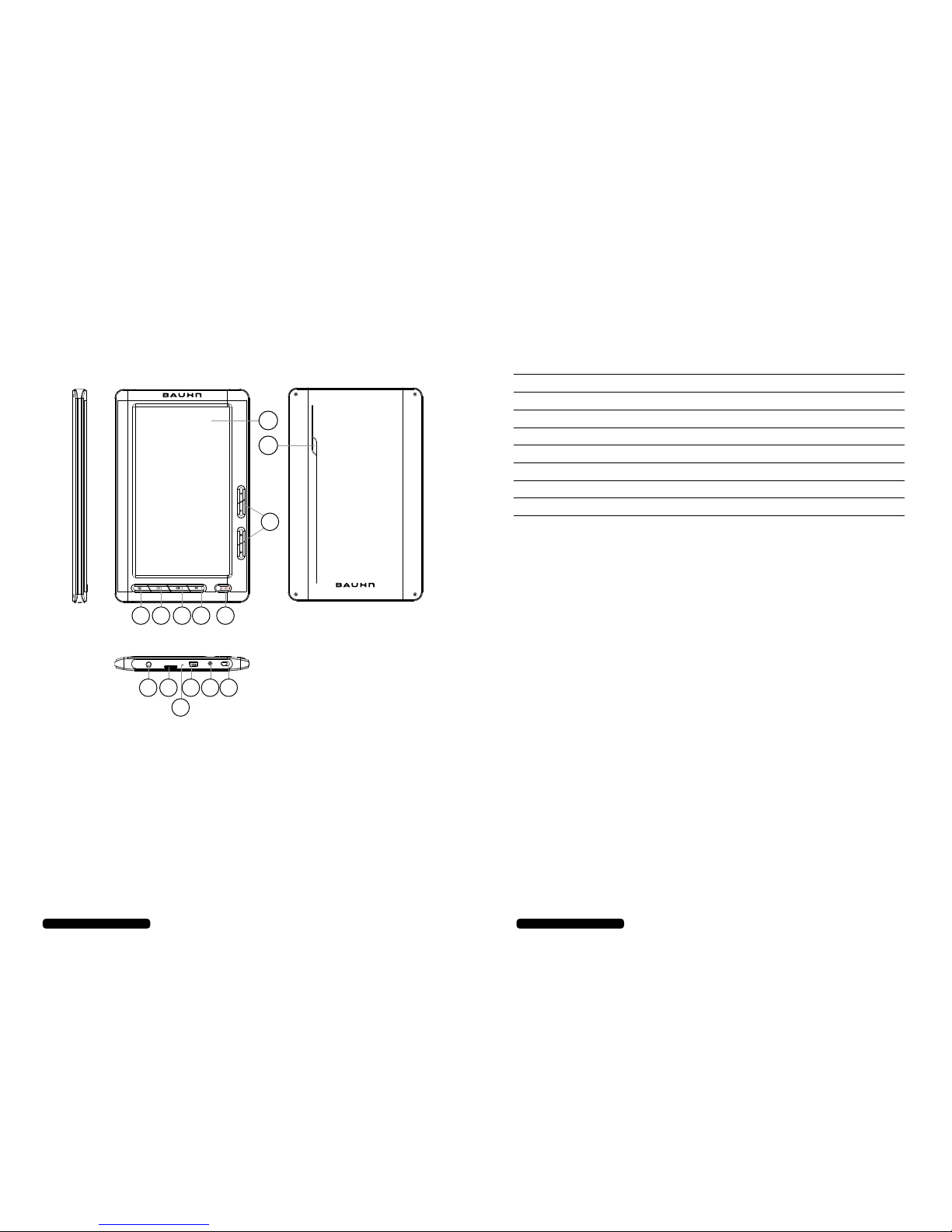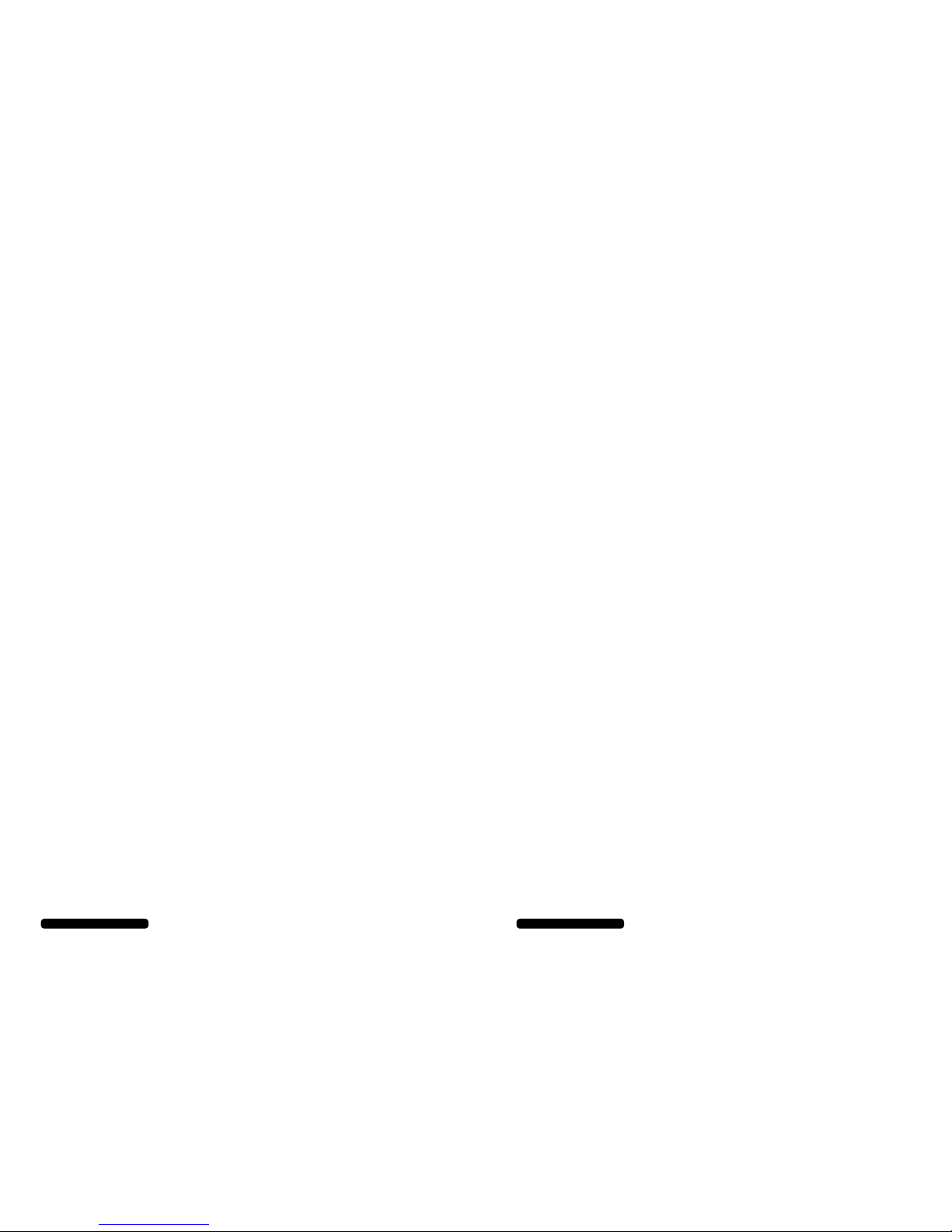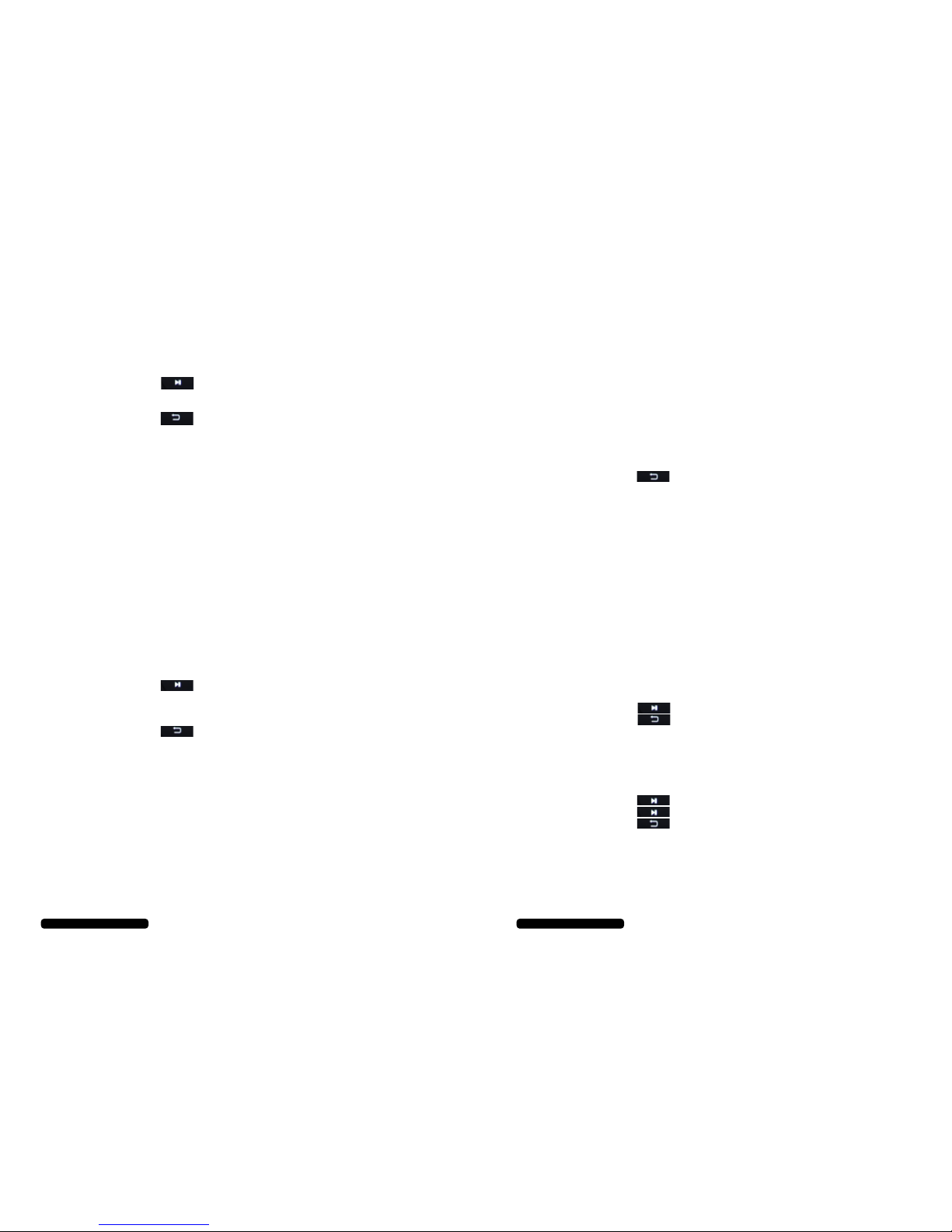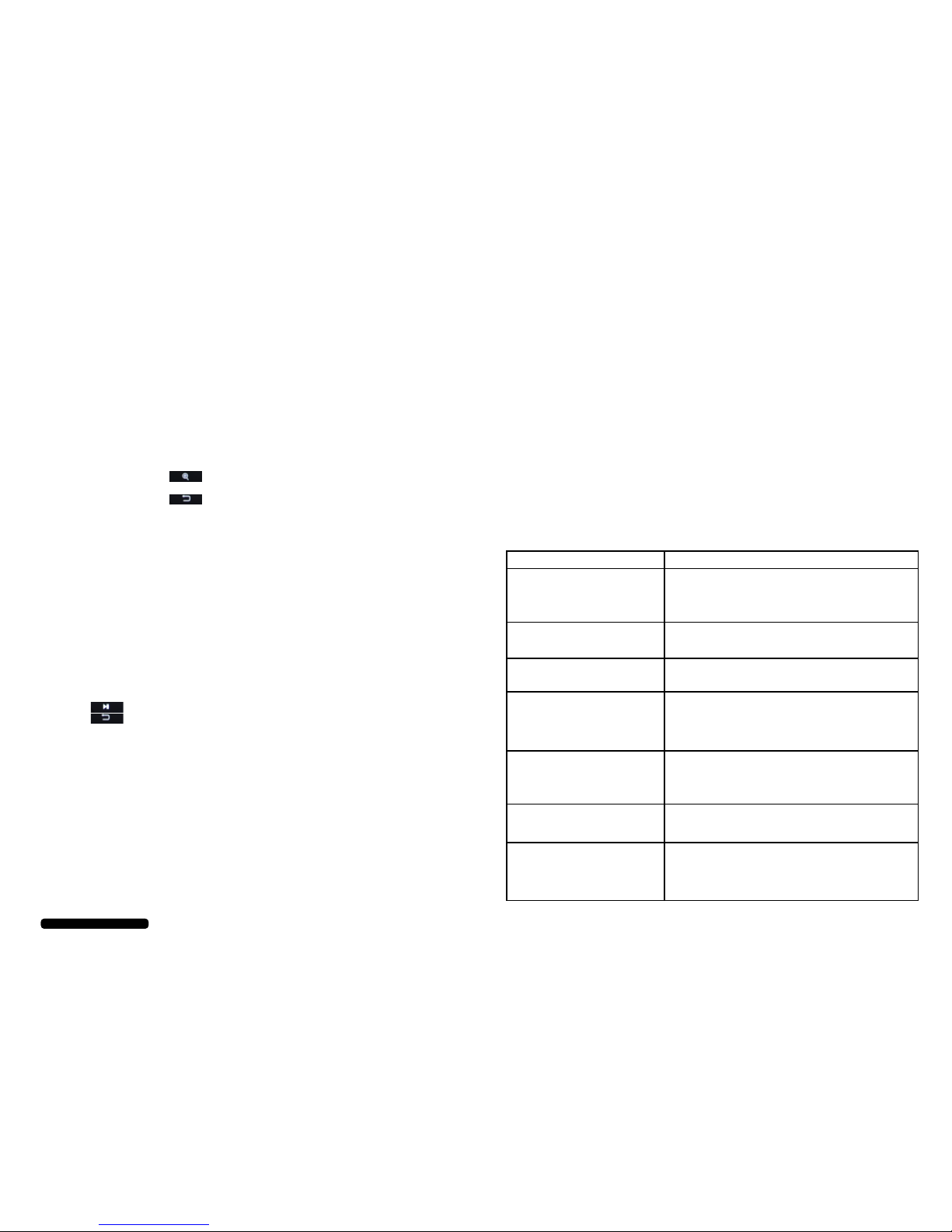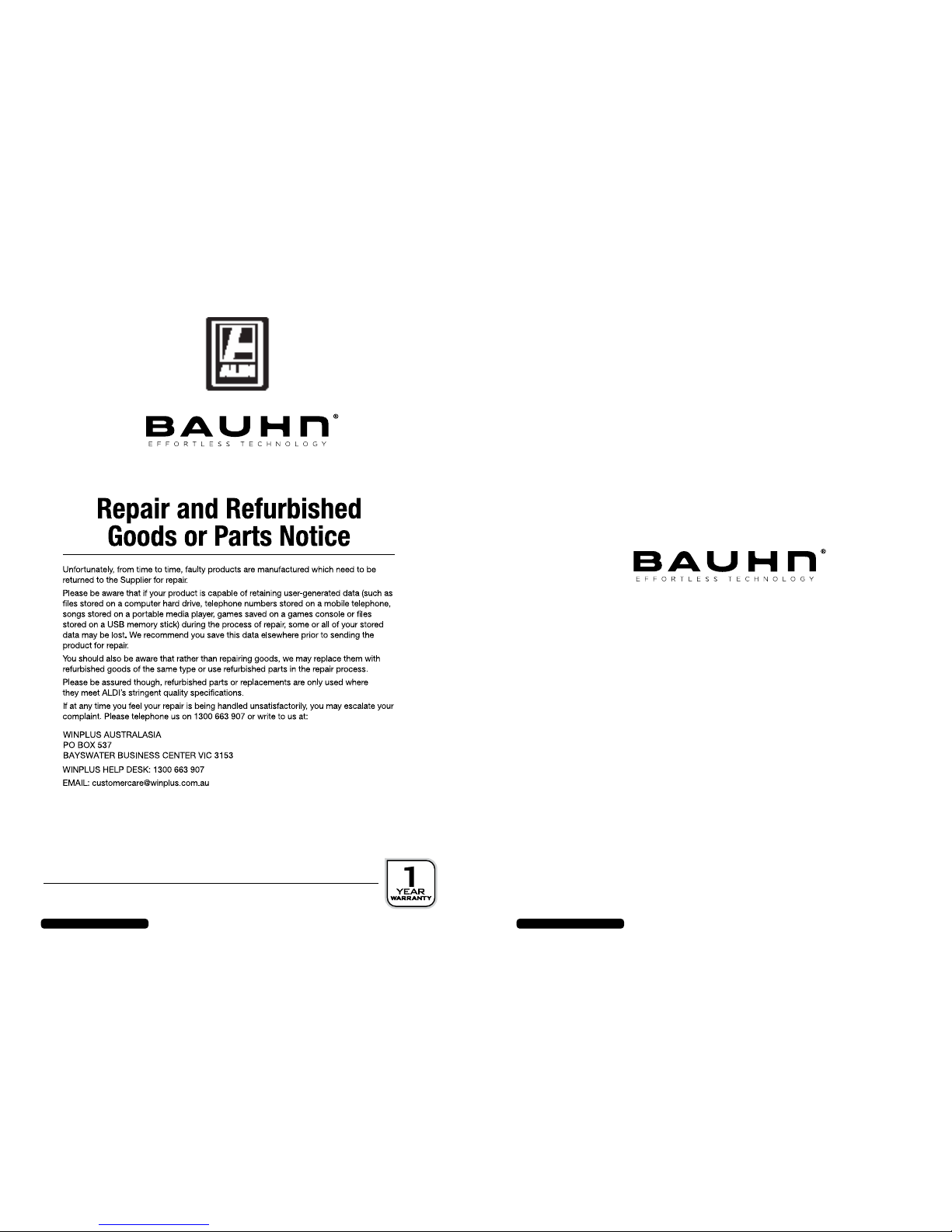7
After Sales Support
Telephone: 1300 663 907
Internet: www.winplus.com.au
Listening to Music / Audio Files (cont.)
4. Press the button to toggle play / pause
5. Press the left and right arrows to skip songs
6. Press the up and down arrows to adjust the volume
7. Press the to return to the previous menu
Advanced Music Options
To access the advanced options, press the OK button when listening to an audio le
• RepeatMode:Choosefromvarioussongandalbumrepeatoptions
• PlayMode:Turnshueonoro
• EQSel:ChoosefrommultiplepresetaudiomodesincludingRock,Jazz,Classicaletc.
• UserEQSetup:Customizeyourownequalizationsettings
• Display:Turnlyricdisplayonoro(ifsupportedbyle)
Watching Video Files
The Bauhn eBook Reader and Media Player supports the following le types, MPG, RMVB, FLC, ASF,
WMV, MP4, 3GP, RM, AVI, DATA. See the section Transferring les to the eBook via PC to learn how
to load video les on to your eBook Reader
1. Select the Video option from the main menu
2. Select the directory your video les have been saved to. Generally these
should be in the “VIDEO” directory
3. Select the video le you would like to watch
4. The video will begin to play in widescreen mode
5. Press the button to toggle play / pause
6. Press the left and right arrows to skip to the next video le or hold down the
left and right arrows to fast forward the current video
7. Press the up and down arrows to adjust the volume
8. Press the to return to the previous menu
Advanced Video Options
To access the advanced options, press the OK button when viewing a video le
• SubtitleLanguage:Changethelanguageofsubtitlesifsupportedbythevideole
• SelectTimePlay:Advancevideototheselectedtime
• ScreenSize:ChoosefromFullscreen,NormalorOriginalScreensize
• Brightness:Adjustthescreenbrightness
Instructions
8
After Sales Support
Telephone: 1300 663 907
Internet: www.winplus.com.au
Radio
The Bauhn eBook has a built in FM radio receiver
1. Select Radio in the main menu
2. Plug in a set of earphones into the headphone jack.
NOTE: the earphones will act as your radio antenna and must be used for
eective reception
3. Press left and right to adjust the station preset or manual search
4. Press the up and down buttons to adjust the volume
5. Press the button to return to the previous menu
Advanced Radio Options
To access the advanced options, press the OK button while in Radio mode
• SearchByHand:Changethestationsearchmodetomanual.Theleftand
right arrows will increase or decrease in 0.1 increments
• AutoSearch:Selectthisoptiontoautomaticallyscanforradiostations
• PresetMode:Selectthisoptiontoscanbypreset.Theleftandrightarrows
will skip to only your preset stations
• SaveChannel:Choosethisoptiontomanuallysavethecurrentstationinto
the presets. Select an open slot to save a channel
• DeleteChannel:Choosethisoptiontomanuallydeleteasavedpresetstation
• StereoSwitch:TurnStereoonoro.Thedefaultison
• Region:Setthecurrentregion.Australiaisthedefault
• FMRecord:RecordthecurrentFMstation
1. Press the OK button to access the quality and volume settings of the recording
2. Press the button to begin recording
3. Press the button to stop and save a recording
Recording Audio (via built in microphone)
1. Select the Record function in the main menu
2. PresstheOKbuttontoaccesstheQualityandVolumesettingsforthe
recording
3. Press the button to begin a recording
4. Press the again to pause the recording
5. Press the button to nish the recording
6. Select Yes to save the recording
7. To playback your recordings, open the Music function from the main menu
and select the “Record”option to open your recordings
Instructions