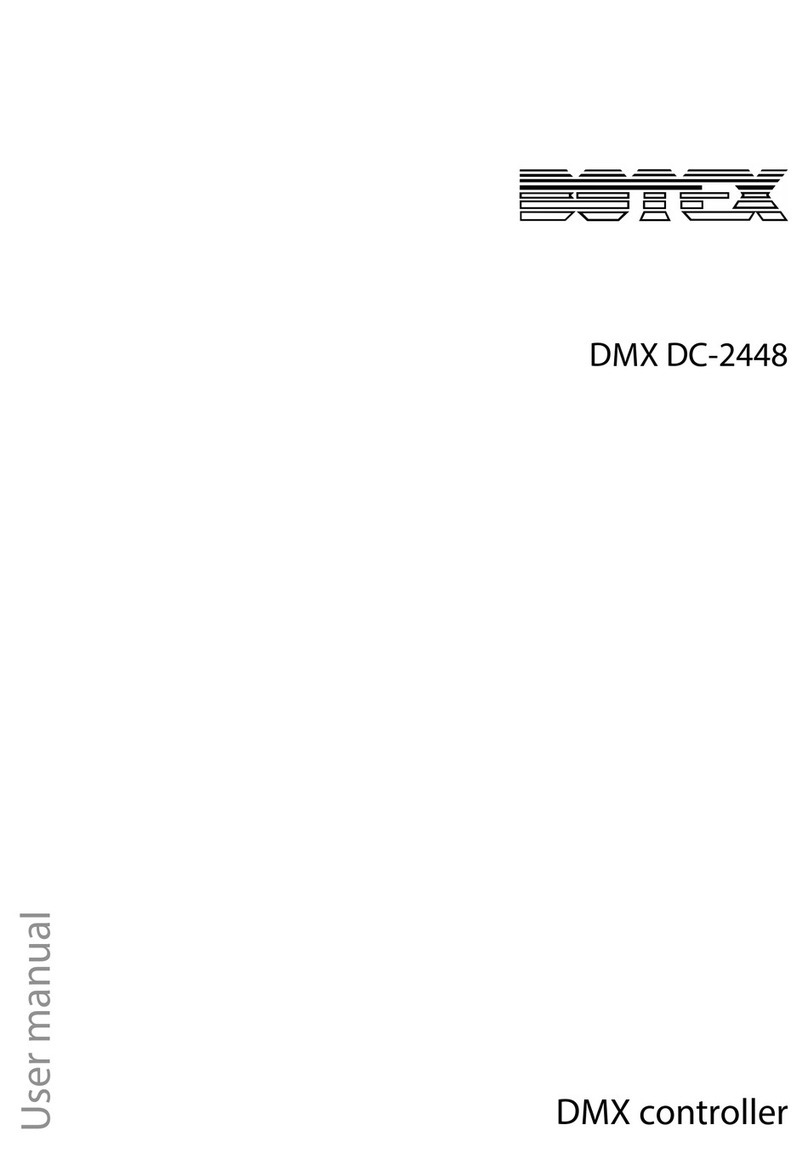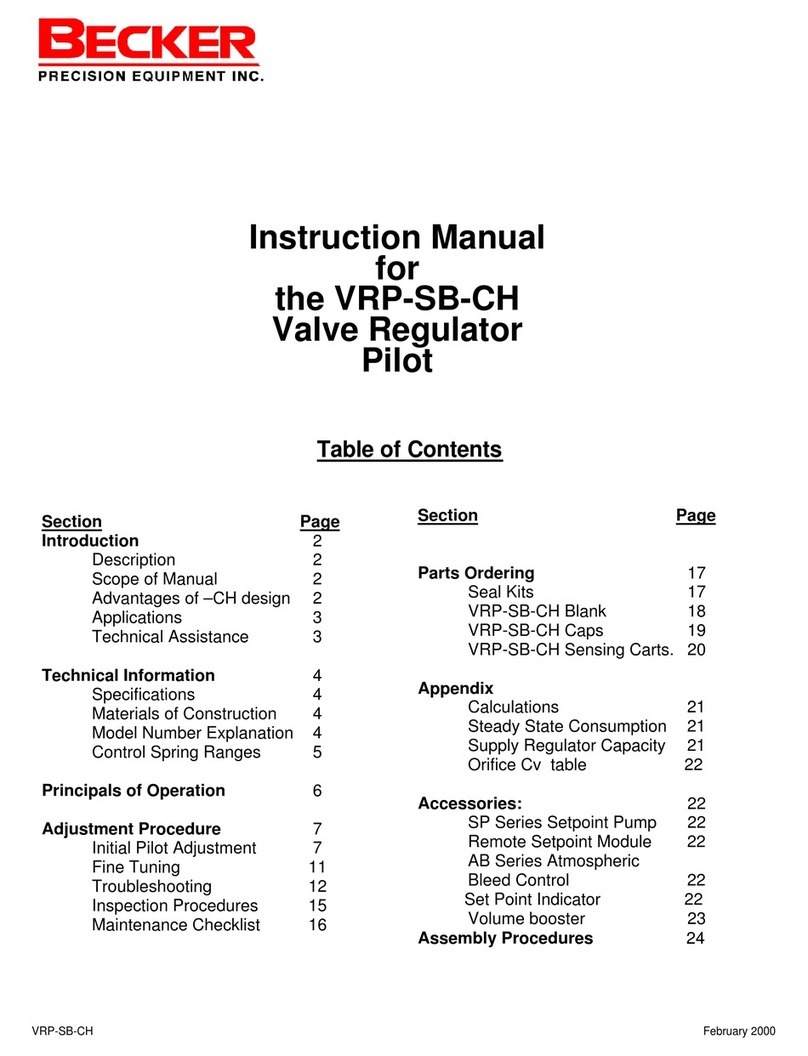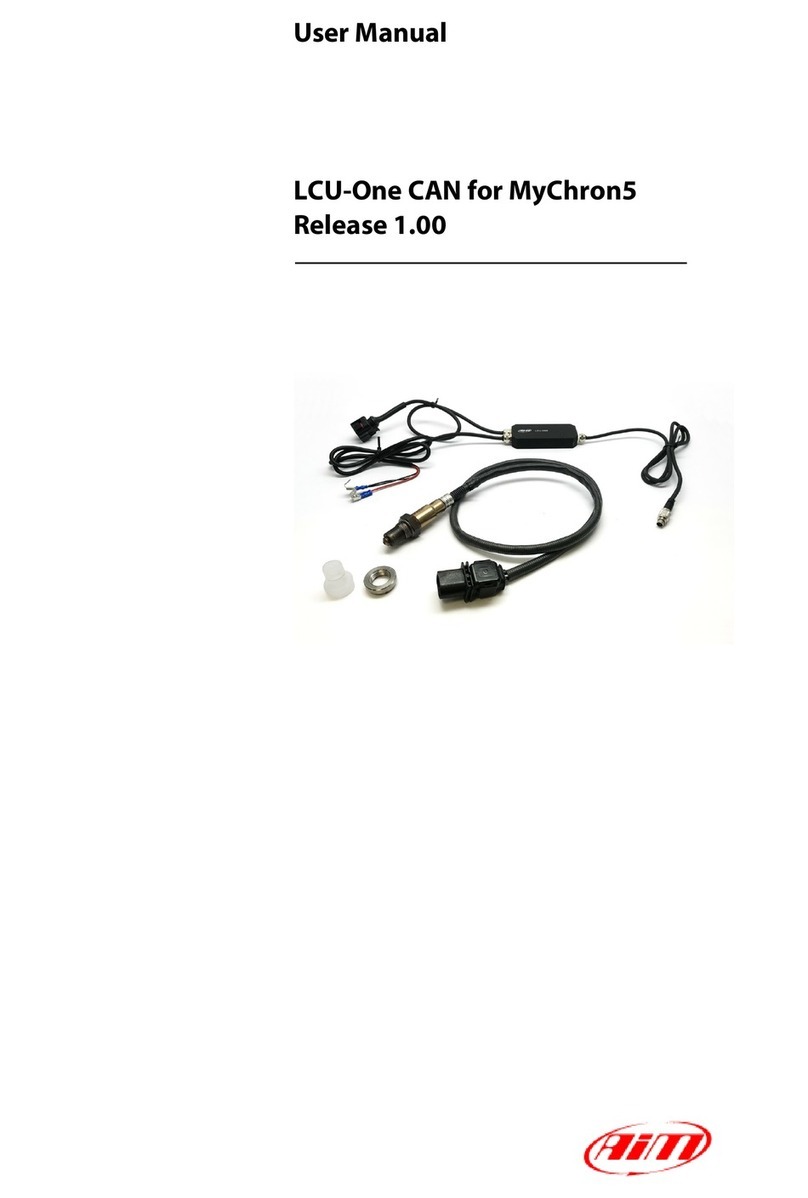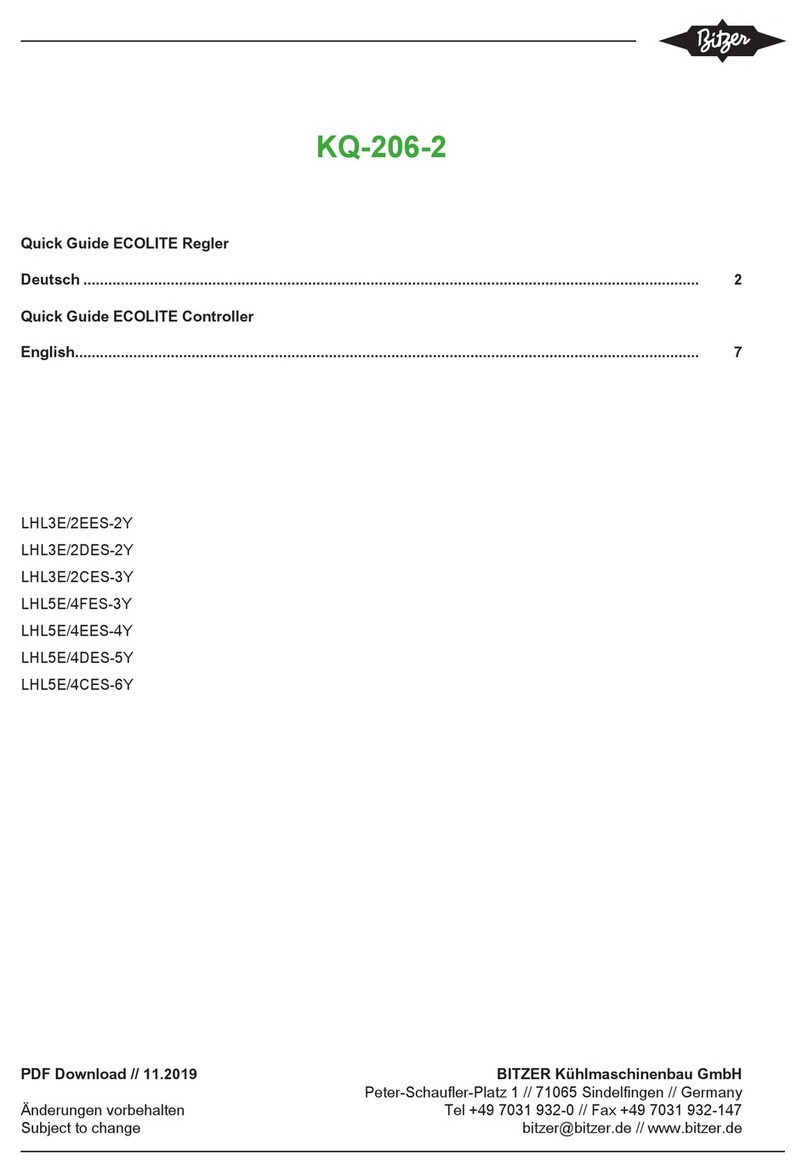Niobrara QUCM Assembly instructions

QUCM Limitorque Valve Controller Application Manual
QUCM Limitorque Controller
Installation and Programming Manual
This Manual describes the QUCM application for interfacing Limitorque Valve Actuators to a Modicon Quantum
PLC system.
Effective: 18 March, 2008
Niobrara Research & Development Corporation
P.O. Box 3418 Joplin, MO 64803 USA
Telephone: (800) 235-6723 or (417) 624-8918
Facsimile: (417) 624-8920
www.niobrara.com

Modicon and Quantum are trademarks of Schneider Electric.
Limitorque is a trademark of Limitorque.
Subject to change without notice.
© Niobrara Research & Development Corporation 2007-2008. All Rights Reserved.

3
Contents
1 Introduction .........................................................................................................................5
2 Installation.............................................................................................................................7
QUCM Installation .........................................................................................................7
Serial Connections to the QUCM-OE ............................................................................7
Port 1 to DDC2I to Valves ......................................................................................7
Port 2 to DDC2I to Valves ......................................................................................7
DDC2I DIP Switch Settings....................................................................................8
Valve Configuration and Wiring.............................................................................8
Port 1 to the Personal Computer .............................................................................9
Loading the Applications into the QUCM .....................................................................9
FWLOAD QUCM Firmware Update....................................................................10
QLOAD Application 1 ..........................................................................................10
PLC Configuration .......................................................................................................11
PLC Local Rack Setup ..........................................................................................11
PLC Remote Rack Setup.......................................................................................14
4 Operation .............................................................................................................................19
Complete Ring Operation......................................................................................19
Non-responding Valve - Complete Ring...............................................................19
Incomplete Ring ....................................................................................................20
I/O Scanner Operation ..................................................................................................20
Example 1 - I/O Scanner ..............................................................................................21
Remote Rack I/O Operation .........................................................................................24
Example 2 - Remote Rack ............................................................................................24
5 Troubleshooting ..............................................................................................................27
LED Descriptions .........................................................................................................27
Web Server ...................................................................................................................28
Telnet Server ................................................................................................................28
Modbus/TCP Server .....................................................................................................28

4
Figures
Figure 2-1 DDC2I to "A1" port RS-485 2-wire cable...................................................................7
Figure 2-2 DDC2I to "A2" port RS-485 2-wire cable...................................................................8
Figure 2-3 PC Connection to QUCM-O serial port........................................................................9
Figure 2-4 QUCM-O to RS-232 PC Port (9-pin) (MM1 Cable) ..................................................9
Figure 2-5 FWLOAD of QUCM Firmware .................................................................................10
Figure 2-6 QLOAD of Application 1 ...........................................................................................11
Figure 4-1 Example 1 with QUCM in PLC Processor Rack.......................................................21
Figure 4-2 Example 1 with QUCM in Remote Rack ...................................................................25
Tables
Table 2-1 DDC2I DIP Switch Settings ..........................................................................................8
Table 2-2 QUCM Status Bit Descriptions....................................................................................12
Table 2-3 I/O Scanner Example ...................................................................................................14
Table 2-4 Valve Commands .........................................................................................................15
Table 2-5 I/O Register Map..........................................................................................................16
Table 2-6 Valve register 9 bitmap ................................................................................................17
Table 4-1 Valve Status Regsiters .................................................................................................20
Table 4-2 I/O Scanner Example ...................................................................................................22
Table 4-3 Possible Valve Status and PLC Values........................................................................22
Table 4-4 Health Registers with all devices online ......................................................................23
Table 4-5 Health Registers with Cable break between slaves 13 and 14 .....................................24
Table 4-6 Example 2 I/O Register Map with all slaves online.....................................................26
Table 5-1 Modbus/TCP Index List...............................................................................................28

QUCM Limitorque Valve Controller Application Manual 1Introduction 5
1
Introduction
The Niobrara QUCM is a TSX Quantum® compatible module that is capable of run-
ning multiple applications for performing communication translations between serial
protocols. This document covers an application provides a Modbus RTU serial ring
network for controlling Limitorque®valve actuators. Both serial ports of the QUCM-
OE are connected to a closed ring of actuators and the QUCM can determine if the
ring is complete and which valves are accessible from either port of the QUCM. This
ring network topology allows for the breaking of the network in one location and still
providing control of all of the actuators.
The QUCM-OE may be used in the local Quantum PLC processor rack and support up
to 127 actuators. The module is configured as an NOE-771-01 in the PLC and the I/O
Scanner table is used to define the actuators to be polled. The QUCM-OE may also be
used in a remote rack as an I/O module for communicating with up to 14 actuators. In
this case the QUCM is configured by Holding registers assigned to the QUCM’s slot.
The Ethernet port of the QUCM-OE provides a web server for troubleshooting of the
system.
The application, "qucm_limitorque_app1.qcm" is compiled and loaded into Applica-
tion 1 of the QUCM-OE. The application includes multiple threads for simultane-
ously servicing both serial ports.
Both serial ports of the QUCM are be used to connect to the actuator network. The
Niobrara DDC2I isolated RS-232<>RS-485 converter is recommended to connect the
QUCM to the 2-wire RS-485 network. This converter provides optical isolation be-
tween the Quantum PLC and the actuator network. A Niobrara MM1 cable is needed
to load the application into the QUCM.


QUCM Limitorque Valve Controller Application Manual 2Installation 7
2
Installation
QUCM Installation
Mount the QUCM in an available slot in the register rack. Secure the screw at the
bottom of the module.
Serial Connections to the QUCM-OE
Port 1 to DDC2I to Valves
The serial port of the QUCM-OE must be switched to RS-232. The Niobrara cable
MM0 is used to connect to the DDC2I. This cable is included with the DDC2I.
Limitorque wiring standard must be followed to ensure proper serial communication.
Belden 3074F, 3105A, or 9841 shielded 2-wire twisted pair cable is recommended
from the Green Connector on the DDC2I to the first Valve "A1" port. This cable
pinout is shown in Figure 2-1.
Figure 2-1 DDC2I to "A1" port RS-485 2-wire cable
Port 2 to DDC2I to Valves
The serial port of the QUCM-OE must be switched to RS-232. The Niobrara cable
MM0 is used to connect to the DDC2I. This cable is included with the DDC2I.
The Limitorque wiring standard must be followed to ensure proper serial communica-
tion. Belden 3074F, 3105A, or 9841 shielded 2-wire twisted pair cable is recom-
DDC2I Green Connector A1 Screw
TX+ 15 (-)
TX- 16 (+)
RX+
RX-
Shield Not Connected

8Installation 2QUCM Limitorque Valve Controller Application Manual
mended from the Green Connector on the DDC2I to the first Valve "A2" port. This
cable is shown in Figure 2-2.
Figure 2-2 DDC2I to "A2" port RS-485 2-wire cable
DDC2I DIP Switch Settings
The DDC2I DIP switches must be configured for 2-wire Slave with Termination but
no Bias. Only switch 6 will be OFF. The valve will provide the bias for the 2-wire
segment. The settings are the same for both DDC2Is.
Table 2-1 DDC2I DIP Switch Settings
Valve Configuration and Wiring
Refer to the appropriate Limitorque document for proper actuator configuration and
wiring diagrams.
Typical RS-485 wiring system setup
DDC2I Green Connector A2 Screw
TX+ 29 (-)
TX- 41 (+)
RX+
RX-
Shield No Connection
Switch Description Position
1 4/2 wire ON
2 4/2 wire ON
3 4/2 wire ON
4 Master/Slave ON
5 Termination ON
6 Bias OFF
MM0 Cable
140
QUCM
Niobrara
Active
Ready
Run
Col
Lnk
TXE
RXE
1
2
3
4
5
RN1
TX1
RX1
6
7
8
9
10
RN2
TX2
RX2
Fault DDC2I Valve 1
A1
A2
Valve 2 Valve 3
Valve 6 Valve 5 Valve 4
DDC2I
A1
A2
A1
A2
A1
A2
A1
A2
A1
A2

QUCM Limitorque Valve Controller Application Manual 2Installation 9
Port 1 to the Personal Computer
A physical connection must be made from the personal computer to the QUCM in or-
der load the QUCM application program. This link may be a serial connection from a
COM port on the personal computer to the RS-232 port on the QUCM-OE. The
Niobrara MM1 cable may be used for this connection. This cable pinout is shown in
Figure 2-4.
Figure 2-3 PC Connection to QUCM-O serial port
Figure 2-4 QUCM-O to RS-232 PC Port (9-pin) (MM1 Cable)
Loading the Applications into the QUCM
The QUCM-OE must use the qucmtcpl.fwl firmware included in the
QUCM_SETUP.EXE file. This firmware is dated 14Nov2006 or later.
MM1 Cable
PC
140
QUCM
Niobrara
Active
Ready
Run
Col
Lnk
TXE
RXE
1
2
3
4
5
RN1
TX1
RX1
6
7
8
9
10
RN2
TX2
RX2
Fault
RJ45 DE9S (female)
32
43
55
64
76
7
8

10 Installation 2QUCM Limitorque Valve Controller Application Manual
FWLOAD QUCM Firmware Update.
Firmware upload is as follows:
1 Remove the module form the rack.
2 Move the RUN/LOAD switch on the back of the module to LOAD.
3 Replace the module in the rack and apply power.
4 Only the 3 light should be on. (The Link and RX E-net lights may be on if the
E-net port is connected and there is traffic.)
5 Connect the PC to QUCM Port 1 with a MM1 cable.. Make sure that Port 1 is set
to RS-232 mode with the slide switch below the port.
6 From the Windows’ Start button select:
"Start, Programs, Niobrara, QUCM, FWLOAD QUCM Firmware"
Verify that the file to load is qucmtcpl.fwl.
Also verify that the proper PC serial port is selected.
7 Press the "Start Download" button. The download will only take a few minutes
and it will notify the user when finished.
8 Remove the module from the rack and change the switch back to RUN.
Figure 2-5 FWLOAD of QUCM Firmware
QLOAD Application 1
1 Application 1 and 2 Switches must be in HALT.
2 Press "Start, Programs, Niobrara, QUCM, Apps, Limitorque, QLOAD Limitorque
Application 1"
3 Verify that the file to load is qucm_limitorque_app1.qcc

QUCM Limitorque Valve Controller Application Manual 2Installation 11
4 Select the Modbus Serial Tab
5 Verify the proper PC’s com port is selected.
6 Verify the the baud rate is 9600, 8 bits, Even parity and ASCII is NOT checked..
7 Select the Application 1 Radio Button.
8 Press the Start Download button. QLOAD will open a progress window to show
the status of the download.
After downloading the application, move switch 1 to RUN and the RN1 light should
come on. If the QUCM is to be used in the local PLC rack with the I/O Scanner setup
then make sure that the switch 2 is set to HALT. If the QUCM is to be used in a re-
mote or local rack as I/O then set switch 2 to MEM PROT.
Figure 2-6 QLOAD of Application 1
PLC Configuration
PLC Local Rack Setup
The QUCM must be added in the I/O Map as an NOE-771-01. The QUCM then may
have its Ethernet I/O Scanner configured.
Specify IP Address - Check this box.
IP Address - Set the IP Address of the QUCM.
Subnet Mask - Set the Subnet Mask of the QUCM.
Gateway - Set the default gateway for the QUCM.
Framing - Normally this would be set for ETHERNET II.

12 Installation 2QUCM Limitorque Valve Controller Application Manual
Health Block - This is the starting 3x register or 1x coil of the 128 bits of status
for QUCM port 1. Port 2’s 128 bits start immediately after Port 1. Four addi-
tional words of data follow Port 2’s bits including: the most recent valve polled,
status of the QUCM, the scan time of the Primary Port in ms, and the scan time
of the Secondary Port in ms. The bit-map of the QUCM Status register is shown
in Table 2-2.
In the example below the health block for Port 1 is in 300123-300130 and
Port 2 is 300131-300138. The most recent valve polled is in 300139. The
QUCM status is in 300140. The scan times for the Primary and Secondary ports
are in 300141 and 300142.
Table 2-2 QUCM Status Bit Descriptions
Diagnostic or Device Control Block - This setting is the starting 4x register or
0x coil of the 128 bits that may be used to disable any I/O Scanner entry. Setting
a corresponding bit to an I/O Scanner entry will disable the polling of that entry.
Entry 1 (serial port setup parameters) is ignored by the QUCM.
Slave IP Address - This setting is ignored by the QUCM. Leave 0.0.0.0 or
1.1.1.1 if needed.
Unit ID - This is the Modbus slave address of an actuator. The valid range is
1-250.
NOTE: The QUCM reserves the special ID=0 for serial port configuration pa-
rameters. This entry must be the first entry in the I/O Scanner Table.
Health Timeout - Ignored for normal entries.
This is the serial port timeout value in milliseconds for ID=0. The valid range is
50<=timeout<=2000. Values outside this range result in a 500mS timeout.
Rep Rate - Ignored in normal entries.
This is the baud rate for ID=0. Valid baud rates are 1200, 2400, 4800, 9600,
19200, or 38400. Any other value results in a baud rate of 9600.
Read Ref Master (Read To) - This is the PLC register for the read data from the
valves. It may be a 0x, 1x, 3x, or 4x address. The data from valve register
400005 will be placed in this register with the values from valve registers 400006
through 400012 in the following 7 plc registers.
This value is the PLC Write Enable Register for ID=0. The PLC must clear and
then set the least significant bit in this register to allow the QUCM to send writes
to the valves.
Bit Description
16 (lsb) On when Write Enable is Active in QUCM.
15 On when QUCM waiting on PLC to turn Write Enable bit off
14 On when ring broken.

QUCM Limitorque Valve Controller Application Manual 2Installation 13
Read Ref Slave (Read From) - This is the register in the valve actuator for the
start of the read. This value is normally 400008.
This it the parity for the serial port for ID=0. A register number of 400001 indi-
cates parity = NONE, 400002 = EVEN, 400003 = ODD. In Unity, the values are
0, 1, and 2.
Read Length - This is the number of words read from the valve. This value is
normally 7. The QUCM looks at the Read Ref Slave and if it is 400007 and the
Read Length is 2 then the QUCM actually reads a block of registers from 7 to 15
but only reports the data from 7 and 15 to the PLC.
This is the maximum retry count for ID=0. If the maximum retry count is greater
than 10 then it is set to a value of 3.
Last Value (Input) - This can be set to zero the input if the device is offline or to
hold the last data.
Ignored on ID=0.
Write Ref Master - This is the PLC location that holds the analog value for the
valve. The valve range is 0-100 where 0=closed and 100=open.
Ignored on ID= 0.
Write Ref Slave - This is the 4x register in the valve for the analog setpoint and
should be set to 400008. The valid command values are shown in Table 2-4.
Ignored on ID=0.
Write Count - This is the number of registers writing to the valve for the analog
setpoint and should be set to 1.
Ignored on ID=0.

14 Installation 2QUCM Limitorque Valve Controller Application Manual
Table 2-3 I/O Scanner Example
PLC Remote Rack Setup
The QUCM is controlled by 32 4x outputs from the PLC and provides 32 3x inputs to
the PLC as shown in Table 2-5.
4x0001 - This is the bitmap of the 14 possible slaves to poll. It is in 984 style
where bit 1 is the msb of the word. To enable a slave to be polled simply set the
slave’s bit ON. Bit 1 = slave 1, bit 2= slave 2, etc. The least significant bit (bit
16) of this word is the PLC write enable bit. This bit must be toggled to 0 when
3x0001.15 is ON and then to 1 and left on when 3x0001.16 is ON to allow the
QUCM to write to the slaves.
4x0002 - This is the reply timeout in mS for both ports. The valid rage is 50-
5000. Any other value will set 500.
4x0003 - This is the baud rate for both ports. Valid entries are 1200, 2400, 4800,
9600, 19200, or 38400. The any other value will set 9600.
4x0004 - This value sets the parity for both ports. 0=NONE, 1=EVEN, 2=ODD.
Any other value sets NONE.
4x0005 through 4x0018 - These are the setpoint values for the 14 possible valves.
The valid command values are shown in Table 2-4.
XSpecify IP IP Address 206.223.51.145 Subnet 255.255.255.0
Gateway 206.223.51.1 Framing Ethernet II
Master Module
(slot) Slot 5: 140-NOE-771-01
Health Block 300123
Diagnostic Block
Slave IP
Address Unit
ID Health
Tout Rep
Rate Read
Ref
Master
Read
Ref
Slave
Read
Len Last
Value Write
Ref
Master
Write
Ref
Slave
Write Count
1 1.1.1.1 0 500 9600 400400 40001 3 Hold 400001 400001 0
2 1.1.1.1 1 0 0 400002 40008 7 Hold 400101 400001 1
3 1.1.1.1 2 0 0 400009 40008 7 Hold 400102 400001 1
4 1.1.1.1 3 0 0 400016 40008 7 Hold 400103 400001 1
5 1.1.1.1 4 0 0 400023 40008 7 Hold 400104 400001 1
6 1.1.1.1 5 0 0 400030 40008 7 Hold 400105 400001 1
7 1.1.1.1 6 0 0 400038 40008 7 Hold 400106 400001 1
8 0

QUCM Limitorque Valve Controller Application Manual 2Installation 15
Table 2-4 Valve Commands
4x0019 through 4x0032 - These are the slave addresses for the 14 possible valves
to poll. The valid range is 1-250.
Command Values
(decimal) Description
0 Null Command (no action
256 Open
512 Stop
768 Close
1024 Reset processor
1280 Start Network ESD
1536 Stop Network ESD
19200-19300 Move-To % Open position (19200=0%Closed, 19300=100% Open)

16 Installation 2QUCM Limitorque Valve Controller Application Manual
Table 2-5 I/O Register Map
3x0001 - This is the runtime status of the QUCM application. If the application
is running then bit 1 (msb) will be set. If the application halts then the reason for
the halt will be displayed in this register. Consult the QUCM user manual for the
meaning of the halt code. Bit 16 is cleared and Bit 15 is set when the QUCM is
booted to indicate to the PLC that the QUCM is not allowing writes to the valves.
When bit 15 is set, the PLC must clear bit 16 of 4x register 1. When the QUCM
sees bit 16 cleared from the PLC then it will clear bit 15 and set bit 16. The PLC
PLC
Output Description PLC
Input Description
4x0001 Bitmap of slaves to poll (984 style) 1-16 3x0001 QUCM Runtime Status (normally x8000 hex)
4x0002 Reply timeout (in mS) 3x0002 QUCM Halt Register or slave being polled
4x0003 Baud Rate (1200, 2400, 4800, 9600,
19200, 38400) 3x0003 Port 1 status of slaves (984 style) bits 13-0
4x0004 Parity 0=NONE, 1=EVEN, 2=ODD 3x0004 Port 2 status of slaves (984 style) bits 13-0
4x0005 Slave 1 Setpoint (Register 1) 3x0005 Slave 1 Position (Register 8)
4x0006 Slave 2 Setpoint (Register 1) 3x0006 Slave 1 Status (Register 9)
4x0007 Slave 3 Setpoint (Register 1) 3x0007 Slave 2 Position (Register 8)
4x0008 Slave 4 Setpoint (Register 1) 3x0008 Slave 2 Status (Register 9)
4x0009 Slave 5 Setpoint (Register 1) 3x0009 Slave 3 Position (Register 8)
4x0010 Slave 6 Setpoint (Register 1) 3x0010 Slave 3 Status (Register 9)
4x0011 Slave 7 Setpoint (Register 1) 3x0011 Slave 4 Position (Register 8)
4x0012 Slave 8 Setpoint (Register 1) 3x0012 Slave 4 Status (Register 9)
4x0013 Slave 9 Setpoint (Register 1) 3x0013 Slave 5 Position (Register 8)
4x0014 Slave 10 Setpoint (Register 1) 3x0014 Slave 5 Status (Register 9)
4x0015 Slave 11 Setpoint (Register 1) 3x0015 Slave 6 Position (Register 8)
4x0016 Slave 12 Setpoint (Register 1) 3x0016 Slave 6 Status (Register 9)
4x0017 Slave 13 Setpoint (Register 1) 3x0017 Slave 7 Position (Register 8)
4x0018 Slave 14 Setpoint (Register 1) 3x0018 Slave 7 Status (Register 9)
4x0019 Slave 1 Modbus Address (1-250) 3x0019 Slave 8 Position (Register 8)
4x0020 Slave 2 Modbus Address (1-250) 3x0020 Slave 8 Status (Register 9)
4x0021 Slave 3 Modbus Address (1-250) 3x0021 Slave 9 Position (Register 8)
4x0022 Slave 4 Modbus Address (1-250) 3x0022 Slave 9 Status (Register 9)
4x0023 Slave 5 Modbus Address (1-250) 3x0023 Slave 10 Position (Register 8)
4x0024 Slave 6 Modbus Address (1-250) 3x0024 Slave 10 Status (Register 9)
4x0025 Slave 7 Modbus Address (1-250) 3x0025 Slave 11 Position (Register 8)
4x0026 Slave 8 Modbus Address (1-250) 3x0026 Slave 11 Status (Register 9)
4x0027 Slave 9 Modbus Address (1-250) 3x0027 Slave 12 Position (Register 8)
4x0028 Slave 10 Modbus Address (1-250) 3x0028 Slave 12 Status (Register 9)
4x0029 Slave 11 Modbus Address (1-250) 3x0029 Slave 13 Position (Register 8)
4x0030 Slave 12 Modbus Address (1-250) 3x0030 Slave 13 Status (Register 9)
4x0031 Slave 13 Modbus Address (1-250) 3x0031 Slave 14 Position (Register 8)
4x0032 Slave 14 Modbus Address (1-250) 3x0032 Slave 14 Status (Register 9)

QUCM Limitorque Valve Controller Application Manual 2Installation 17
must then set bit 16. Writes are enabled by the QUCM when both QUCM bit 16
and PLC bit 16 are both set ON.
3x0002 - This register normally shows the slave being polled and it will cycle
quickly between 1 and 14. If 3x0001 shows a halt code then this register will
show the QUCM source code line number for the halt.
3x0003 - This register shows the bitmap of active devices polled by QUCM port
1 in 984 style (bit 1 is msb). If Port 1 receives responses from a slave then that
slave’s bit will be ON.
3x0004 - This register shows the bitmap of active devices polled by QUCM port
2 in 984 style (bit 1 is msb). When Port 2 receives replies from slaves then it will
turn on the appropriate bits in 3x0004. By comparing 3x0003 and 3x0004 the
user can see where a break in the loop occurs.
3x0005, 7, 9, 11, 13, 15, 17, 19, 23, 25, 27, 29, and 31 - These registers provide
the value from the valve’s register 4x00008. This is the analog position feedback
for the actuator and is scaled from 0 (closed) to 100 (open).
3x0006, 8, 10, 12, 14, 16, 18, 20, 22, 24, 26, 28, 30, and 32 - These registers pro-
vide the value from the valve’s register 4x00009. The meanings of this bit-
mapped status register are shown in Table 2-6.
Table 2-6 Valve register 9 bitmap
Valve 4x0007 Bit Description
0 (lsb) Valve fully OPEN
1 Valve full CLOSE
2 Stopped in Mid-Travel
3 Opening
4 Closing
5 Valve Jammed
6 NOT in remote
7 Combined Fault
8 Thermal Overload Fault
9 Future Implementation
10 Channel A Fail
11 Channel B Fail
12 Open Torque Switch Fault
13 Close Torque Switch Fault
14 Valve Manually Moved
15 (msb) Phase Error


QUCM Limitorque Valve Controller Application Manual 4Operation 19
4
Operation
This application allows for two different types of PLC interaction from the QUCM.
I/O Scanner (Option Mode) operation is used when the QUCM is located in the PLC
rack and switch 2 is set to HALT. I/O Mode is used when the QUCM is located in a
Remote Rack and the card is treated as a QUCM I/O card with 32 words in and out.
Switch 2 is in MEM PROT for I/O mode operation.
The QUCMpolling scheme is identical for both configurations. The QUCM gathers a
list of attached valves from the PLC and attempts to communicate with each of these
valves. The network of valves is arranged to form a closed ring from QUCM port 1
back to port 2.
Complete Ring Operation
The normal polling with a complete network ring consists of one of the QUCM ports
acting as the Primary while the other acts as the Secondary. The Primary port steps
through the list of attached valves and tries to communicate with each of these valves
in order. The valves are designed with two serial ports: A1 and A2. Messages re-
ceived on one port are repeated out the second port. Replies generated by a given
valve are transmitted out both of its ports. The result is that every message sent by the
QUCM Primary port is received by the Secondary port and every message sent by a
valve is received by both ports of the QUCM. The QUCM can instantly determine if
the ring is complete because the Secondary port should always hear the messages from
the Primary as well as replies from the valves.
To guarantee that both ports of the QUCM are fully operational, the QUCM switches
Primary and Secondary on every scan through the list of slaves. LEDs 1 and 2 give a
visual indication of which port is primary at any given time.
Non-responding Valve - Complete Ring
When the Primary port of the QUCMfails to receive a reply from a valve yet the Sec-
ondary port heard the Primary request then the QUCM knows that the ring is still
complete but the target valve may just be offline. If the target valve was online during

20 Operation 4QUCM Limitorque Valve Controller Application Manual
the last scan then the Primary port will attempt to communicate with this valve until
the maximum number of retries is exhausted (usually set to 3 attempts). If the valve
was offline on the last attempt then the Primary port does not retry and proceeds to the
next valve in the polling list.
Incomplete Ring
When the Primary port sends a message and the Secondary port does not receive this
message or the valve reply then the ring is broken. The Primary port continues on its
normal retry procedure and will start marking valves offline if they do not reply. As
valves are marked offline, the Secondary port starts polling these offline valves to see
if it can communicate with them. As the Secondary port receives replies from valves
it can reach, it will mark them online and the Primary port will stop trying to poll
these valves. If at any time either the Primary or Secondary ports hear commands
from the other port then the ring is now complete and normal polling is resumed.
I/O Scanner Operation
The QUCM switch 2 is set to HALT and its slot in the PLC is configured as an NOE-
771-01. The I/O Scanner table in the PLC is used to configure the QUCM for its IP
Address, serial port settings, and list of valves to poll. The normal poll is an 8 register
read from remote register 9 in the valve. These registers are shown in Table 4-1. (See
the Limitorque documentation for more information about these registers.)
Table 4-1 Valve Status Regsiters
Writes to the valves are only allowed after a handshake with the PLC is completed.
This handshake through the Write Enable Register (Read To Register in I/O Scanner
ID=0 entry) in the PLC and the QUCM Status Register (second register after the end
of Port 2 128 bits of status). When the QUCM boots, it clears QUCM Status Regsiter
bit 16 (lsb) and sets bit 15. When the PLC sees bit 15 on then it clears bit 16 (lsb) of
its Wriet Enable Reigster. When the QUCM sees bit 16 of the WER cleared then it
clears Status bit 15 and sets bit 16. When the PLC sees bit 16 of the QUCM Status
ON then it sets bit 16 of the WER. Writes are enabled by the QUCM when both the
QUCM Status bit 16 and the WER bit 16 are on. At this point the QUCM will send a
write to each valve forcing the setpoint to the value provided by the PLC. After the
initial setpoints are written, the QUCM will only send writes to individual valves on a
change of state of the setpoint in the PLC.
Valve
Regsiter Description
8 Scaled Valve Position (0-100) 0=Closed, 100=Open
9 Status Register (See Table 2-6)
10 Fault Register
11 Digital Outputs
12 Digital Inputs 1
13 Digital Inputs 2
14 Timers and Analog Channels
15 User Faults
Table of contents