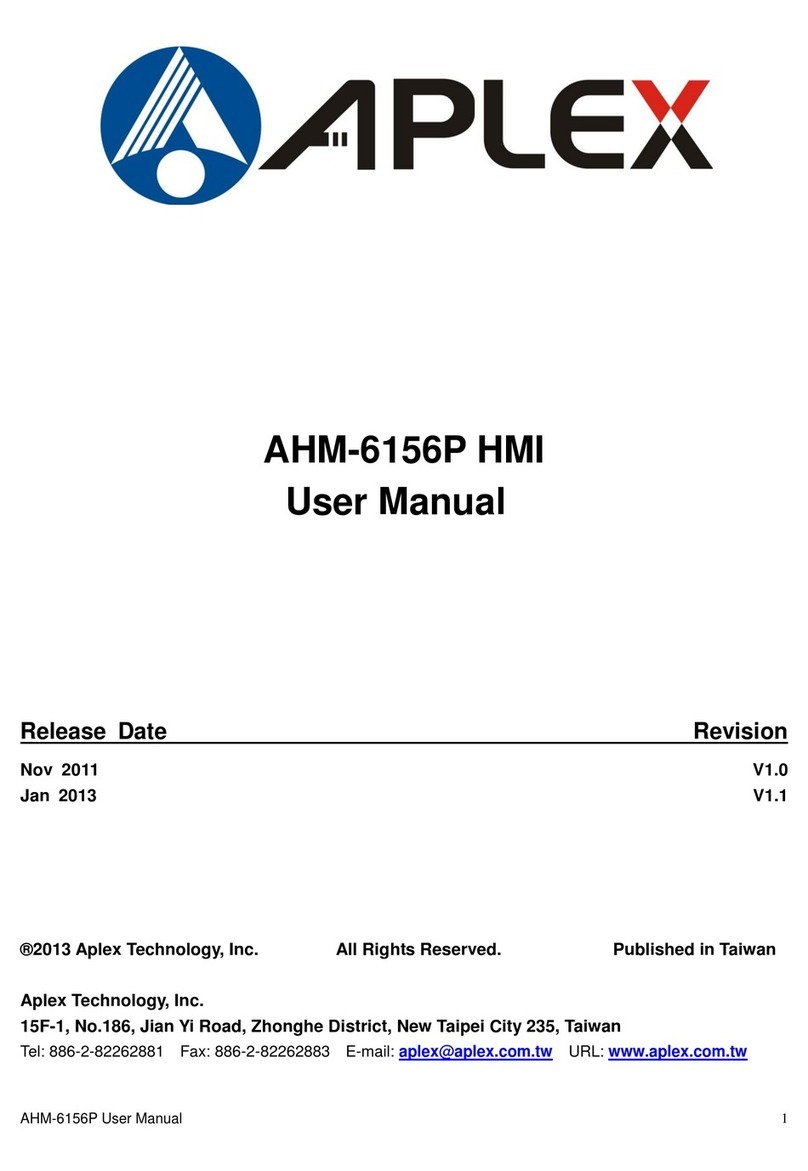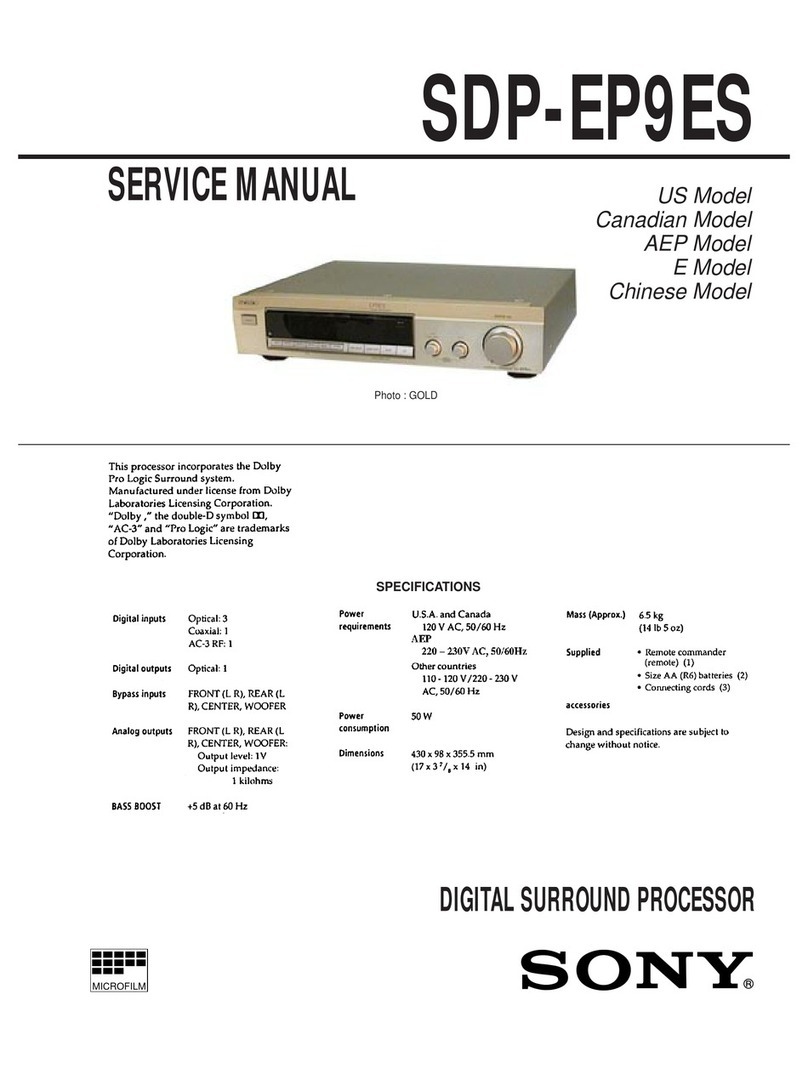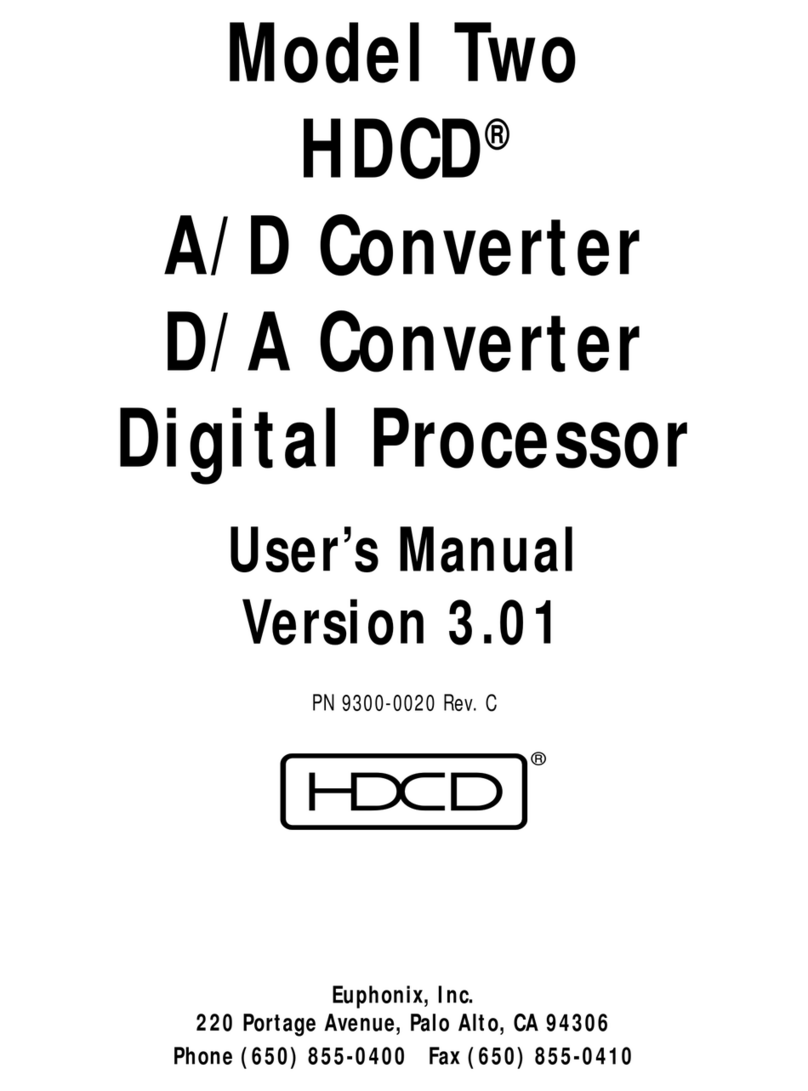NIRVANA SYSTEMS WizeVest User manual

WizeVest Trade Processor
User Guide
WizeVest Trade Processor User Guide
October 2014 Edition
PF-43-01-04

Worldwide Technical Support and Product Information
www.nirvanasystems.com
Nirvana Systems Corporate Headquarters
7000 N. MoPac, Suite 425, Austin, Texas 78731 USA
Tel: 512 345 2545 Fax: 512 345 4225
Sales Information
For product information or to place an order, please contact 800 880 0338 or 512 345 2566. You may also fax
Technical Support Information
For assistance in installing or using Nirvana products, please contact 512 345 2592. You may also fax
To comment on the documentation, send email to documentation@nirvanasystems.com.
© 2014 Nirvana Systems Inc. All rights reserved.

Important Information
Copyright
Under the copyright laws, this publication may not be reproduced or transmitted in any form,
electronic or mechanical, including photocopying, recording, storing in an information retrieval
system, or translating, in whole or in part, without the prior written consent of Nirvana Systems, Inc.
Trademarks
Trade Processor™, OmniTrader™, VisualTrader™, Adaptive Reasoning Model™, ARM™, ARM
Knowledge Base™, Easy Data™, The Trading Game™, Focus List™, The Power to Trade with
Confidence™, The Path to Trading Success™, The Trader’s Advantage™, Pattern Tutor ™, and
Chart Pattern Recognition Module™ are trademarks of Nirvana Systems, Inc.
Product and company names mentioned herein are trademarks or trade names of their respective
companies.
DISCLAIMER REGARDING USE OF NIRVANA SYSTEMS PRODUCTS
Trading stocks, mutual funds, futures, and options involves high risk including possible loss of
principal and other losses. Neither the software nor any demonstration of its operation should be
construed as a recommendation or an offer to buy or sell securities or security derivative products
of any kind.
Neither Nirvana’s OmniTrader™, VisualTrader™, Nirvana Systems, Inc., nor its employees and
affiliates recommends any specific security for purchase or sale, nor do they recommend any
specific approach to investing in securities. Nirvana Systems, Inc. is not an investment advisory
service nor a registered investment advisor or broker/dealer.
No representation is being made that the methods presented will guarantee profits in trading. Past
performance, whether actual or indicated by historical systems testing, is no guarantee of future
performance or success. Information presented by Nirvana Systems, Inc. is from sources Nirvana
believes are reliable. However, Nirvana has not independently verified such information.

©Nirvana Systems IV Wize Trade Processor User Guide
Contents
Chapter 1
Introduction to the WizeVest Trade Processor
Chapter 2
Getting Started with Trade Processor
Installing the Trade Processor........................................................................................2
Installing the Trade Processor .........................................................................2
Chapter 3
MB Trading and the Trade Processor
Connection Settings for MB Trading.............................................................................3
Trade Settings ................................................................................................................6
Order Submission ............................................................................................7
Order Submission Settings................................................................7
Automation ......................................................................................................8
Automation Settings..........................................................................8
Orders ..............................................................................................................8
Exposure ..........................................................................................................9
Ordering Methods with MB Trading .............................................................................9
Method 1: Market on Open Orders .................................................................9
Method 2: Market Orders ................................................................................9
Things You Should Know About Using MB Trading ...................................................10
Live Account: ..................................................................................................10
Demo Account:................................................................................................10
Holding Company Depository Receipts:.........................................................10
Chapter 4
Trade Processor Interface
Strategies Section...........................................................................................................12
Trade Information ..........................................................................................................13
Open Positions Tab..........................................................................................13
Closing Orders Tab..........................................................................................14
Opening Orders Tab ........................................................................................15
MBT Positions Tab..........................................................................................17
MBT Orders...................................................................................................................18
Trade History .................................................................................................................18
Action Log.......................................................................................................19

Contents
Wize Trade Processor User Guide V nirvanasystems.com
Closed Trades.................................................................................................. 19
Trade History Right Click Menu ...................................................... 19
Statistics......................................................................................................................... 19
Running Multiple Trade Processors .............................................................................. 20
Chapter 5
Trading with the Trade Processor
Automatic Trading......................................................................................................... 21
Trading .......................................................................................................................... 21
Trading from the Open Positions Tab............................................................. 22
Open Positions Right Click Menu .................................................... 22
Trading from the Closing Orders Tab............................................................. 22
Closing Orders Right Click Options ............................................................... 23
Trading from the Opening Orders Tab ........................................................... 23
Opening Orders Right Click Options.............................................................. 24
Trading from the MBT Positions Tab............................................................. 24
MBT Positions Right Click Menu .................................................... 24
Trading from the MBT Orders Tab................................................................. 25
MBT Orders Right Click Menu........................................................ 25
WizeVest Updating Times ............................................................................................ 25
Aggregate Orders........................................................................................................... 26
Chapter 6
Monitoring the Trade Processor
Unmanaged Positions .................................................................................................... 27
No Position(Orphaned).................................................................................................. 28
Synchronizing Unmanaged Trades ................................................................. 29
Synchronization Menu .................................................................................... 30
Enabling and Disabling Strategies on WizeVest........................................................... 31
Closing Positions Outside of the Trade Processor ........................................................ 31
Trade Processor Reports................................................................................................ 31
Configuring Trade Processor Reports............................................................. 33
Trade Processor Alerts .................................................................................................. 34
SMTP Settings for Common Email Providers................................................ 35
Popular provider SMS formats for texts ......................................................... 36
Trade Processor Logs .................................................................................................... 37

Contents
©Nirvana Systems VI Wize Trade Processor User Guide
Chapter 7
Trade Processor Server Version
Enabling the Trade Processor for Server Mode.............................................................38
Closing the Trade Processing in Server Mode...............................................................39
Monitoring the Trade Processor Connection on the WizeVest Web Page ....................40
Disconnecting from Server Mode..................................................................................41
Conclusion .....................................................................................................................41

©Nirvana Systems Inc. 1 WizeVest Trade Processor User Guide
Introduction to the WizeVest
Trade Processor
Welcome to the WizeVest Trade Processor! The Trade Processor is Nirvana Systems'
powerful tool for total automation of your WizeVest Account.
The Trade Processor has the following goals:
• Automation of WizeVest Trades—Connect the Trade Processor to the WizeVest
account you want to trade and directly to your MB Trading brokerage account and
leave it running. Set the Trade Processor for Automatic Trading and it will send
opening and closing orders between the times you designate.
• Monitor your Positions—View and manage your orders and positions using the
Trade Processor.
This guidebook is designed to help you set up the Trade Processor and fully
understand the functionality with your MB Trading. Nirvana Systems strongly
recommends that you study the complete information in this document before using
Trade Processor. Once you have a thorough understanding of the power of this
program, you will be ready to use it to trade your WizeVest account.
1

©Nirvana Systems Inc. 2 WizeVest Trade Processor User Guide
Getting Started with Trade
Processor
The WizeVest Trade Processor can be run as a client version from a local computer
or directly from the WizeVest servers. Whichever way you decide to run the
WizeVest Trade Processor, the installation below will be required.
Installing the Trade Processor
Before you can begin using the Trade Processor, you must install it.
Installing the Trade Processor
To install Trade Processor, you will need to be connected to the internet.
1. Go to http://www.mywizevest.com/Trades/TPUpdate.aspx
2. Click on the install link.
3. You will have the choices Run and Save this program to disk. (The program
does not have to be saved to install but if you choose to save the file prior to
installation, navigate to the folder on your computer you would like to save the
installation to and click Download.) Otherwise, select the Run option.
4. Follow the on-screen instructions for installation.
2

©Nirvana Systems Inc. 3 WizeVest Trade Processor User Guide
MB Trading and the Trade
Processor
The Trade Processor can be set up to send trades directly from your selected
WizeVest account to your funded MB Trading account in one of two ways. The Trade
Processor can be run as a client version from your machine or from the WizeVest
Trade Processor servers. This chapters describes configuring the Trade Processor to
run as the client version. Please refer to Chapter 7 for information on running the
server version.
This chapter provides information on configuring the Trade Processor to connect to
and trade your MB Trading account. This chapter also includes special instructions
and limitations you may experience using your Trade Processor with MB Trading.
Connection Settings for MB Trading
Follow these instructions to connect the Trade Processor to your MB Trading
account:
1. On initial startup, the Connection Settings form will automatically display in two
separate forms - one for the WizeVest Account settings and another for the MB
Trading Account settings.
3

Chapter 3 MB Trading and the Trade Processor
©Nirvana Systems Inc. 4 WizeVest Trade Processor User Guide
Figure 3-1. WizeVest Connection Settings
2. Enter your WizeVest User ID and password.
3. Click the down arrow button to download your WizeVest account names.
4. Select the WizeVest account you want to connect to for trading. If none exist, a
WizeVest account will need to be created on the WizeVest web site.
5. Click Connect.
Next, the connection settings dialog box for the broker will appear on the screen.
Figure 3-2. MB Trading Connection Settings
1. Enter the MB Trading account number.
2. Enter the MB Trading User ID.
3. Enter the MB Trading password.
4. Click Connect.

Chapter 3 MB Trading and the Trade Processor
WizeVest Trade Processor User Guide 5 nirvanasystems.com
When the Trade Processor makes the connection to both WizeVest and the MB
Trading account, it is indicated in the bottom right corner of the Trade Processor. The
WizeVest account name and the MB Trading account number for the accounts you are
connected to will be displayed on the active bar at the top of the Trade Processor.
Figure 3-3. Trade Processor Connection Made to WizeVest and MB.
If the connection cannot be made, the Trade Processor will display a red X in place
of the computer.

Chapter 3 MB Trading and the Trade Processor
©Nirvana Systems Inc. 6 WizeVest Trade Processor User Guide
Figure 3-4. Trade Processor Connected to WizeVest but Disconnected from the Broker
If one or both connections cannot be made, click Edit››Connection Settings and
reenter your login credentials or account number.
Trade Settings
The function of Trade Settings is to determine when and how trading will occur.
Configure the times for trading, whether it will trade manually or automatically, order
types, maximum exposure and more.
To load the Trade Settings window click Edit››Trade Settings.

Chapter 3 MB Trading and the Trade Processor
WizeVest Trade Processor User Guide 7 nirvanasystems.com
Figure 3-5. Trade Settings Window
The Trade Settings options and related information are as follows.
Order Submission
The Order Submission times are the times during which the Trade Processor will
submit automatic or manual orders. The times used are always based on the Eastern
time zone.
While between the order submission times, any checking or unchecking of orders will
be processed immediately.
While outside the order submission times, checking or unchecking orders will appear
to not do anything. This is intended. Once the order submission times are hit, the
Trade Processor will process the manually checked or unchecked orders.
Order Submission Settings
•Between—Set the trading start time using the Eastern time zone.
•And—Set the trading end time using the Eastern time zone.

Chapter 3 MB Trading and the Trade Processor
©Nirvana Systems Inc. 8 WizeVest Trade Processor User Guide
•Delay Opening Orders—Set the time, using the Eastern time zone, for the
opening orders to be sent to the broker if you would like your opening orders to
occur at a later time than your closing orders. Doing so allows time for closing
orders to fill & free up buying power first so that new opening orders do not get
rejected due to lack of buying power.
Automation
The Automation settings determine if entry and exit orders are to be processed
automatically or not. If the automatic option(s) are not selected, only manual orders
will be processed.
Automation Settings
•Automatic Entries—Opening orders from the WizeVest account will be checked
and sent to the broker during the designated times specified in the Order
Submission Settings.
•Automatic Exits—Closing orders from the WizeVest account will be checked
and sent to the broker during the designated times specified in the Order
Submission Settings.
•Close Orphaned Trades at—Enable this option to close any orphaned positions
on the MBT Positions tab at the time you designate each day.
•Close All Unmanaged Trades—Enable this option to close all "Unmanaged”
Positions as well as orphaned positions on the MBT Positions tab at the time you
designate each day. This option is greyed out unless Close Orphaned Trades is
enabled.
•Update WizeVest Current Balance—Enable this option to send current account
equity to the account in WizeVest.
•Size by % of Equity—Allows trade size to scale according to account equity.
•Match WizeVest Shares—Instead of using QTY% to determine the share size, it
uses the exact number of shares from WizeVest.
Orders
Orders on the Opening and Closing Orders tabs are automatically converted to the
correct order type according to the time they are submitted to the broker. MB Trading

Chapter 3 MB Trading and the Trade Processor
WizeVest Trade Processor User Guide 9 nirvanasystems.com
accepts Market on Open orders between 8:00 am and 9:28 am Eastern. Orders placed
after that time, within market hours are automatically converted to Market Orders.
•Stop Loss—When enabled, all new trades will also submit a stop loss broker
order for the percentage set from the entry price. If that level is hit at the broker,
the position will exit rather than waiting for an WizeVest closing order. Stop loss
orders may be viewed in the MBT Orders tab or in the Stop Loss column.
Exposure
The Trade Processor calculates the exposure as the total equity of open MBT
positions minus the equity that is expected to be freed by closing orders. It will only
allow new opening orders on symbols where the expected investment will not exceed
the specified Max Equity setting.
•Max Equity%—Specify the maximum equity that can be used by the Trade
Processor.
Ordering Methods with MB Trading
There are two methods for setting up the Trade Settings window when using MB
Trading. You should determine which method to use according to when you plan to
run the Trade Processor.
Method 1: Market on Open Orders
Use method one when the orders will be submitted prior to market open using Market
on Open Orders.
1. Set the order submission start time to any time that is prior to market open. MB
Trading only accepts MOO orders between 8:00 a.m. and 9:28 a.m. Eastern. The
Order Submission start time must be in this range to submit MOO orders.
2. MB Trading does not receive any orders after the market close. Set order
submission end time no later than 4:00 p.m. Eastern time.
3. Start the Trade Processor prior to the time set in step 2.
Method 2: Market Orders
Use method two when orders will be submitted inside of market hours.
1. Set Order Submission start (Between) time to a time 9:30 a.m. Eastern and 10:00
a.m. Market orders can be submitted anytime after 9:30 a.m.

Chapter 3 MB Trading and the Trade Processor
©Nirvana Systems Inc. 10 WizeVest Trade Processor User Guide
Note It is typical to set the order submission start time to occur after market
open, for example 9:30 a.m. or 9:31 Eastern time.
2. MB Trading cannot receive any orders after the market close. Set your order
submission end time to no later than 4:00 p.m. Eastern time.
3. Start the Trade Processor prior to the time set in step 2.
Things You Should Know About Using MB Trading
Live Account:
• Market on Open orders can only be placed between 8:00 a.m. & 9:28 a.m. Eastern.
"Fill prices vary based on conditions that are not always reflected."
• MB Trading converts NASDAQ Market on Open orders to Market orders and
submits them at Market Open. "Fill prices vary based on conditions that are not
always reflected.”
• Short orders are dependent on availability at the broker. Please check here:
(http://www.mbtrading.com/easyToBorrow.aspx).
Demo Account:
• Market on Open orders are not accepted in demo accounts so be sure not to set the
trading start time prior to 9:30 a.m Eastern.
• MB Trading converts NASDAQ Market on Open orders to Market orders and
submits them at Market Open. "Fill prices vary based on conditions that are not
always reflected."
• Short orders are dependent on availability at the broker. Please check here
(http://www.mbtrading.com/easyToBorrow.aspx).
• Prices are simulated.
• Expired demo accounts will have reduced functionality and may exhibit
connection and/or performance problems. If you suspect your demo account has
expired please contact MB Trading.
Holding Company Depository Receipts:
This is a type of ETF marketed by Merrill Lynch. Unlike other ETFs, HOLDRs can

©Nirvana Systems Inc. 11 WizeVest Trade Processor User Guide
Trade Processor Interface
The Trade Processor Interface is configured to mirror your WizeVest account, giving
you all the information in your selected WizeVest account in one easy to use tabbed
window. The Trade Processor is divided into four main sections: Strategies, Trade
Information, Trade History and Statistics but also includes a file menu and status bar
for your connections.
Note You can increase the font size for your Trade Processor grid using the
(+) and (-) keys on your keyboard.
Figure 4-1. The Trade Processor Interface
4

Chapter 4 Trade Processor Interface
©Nirvana Systems Inc. 12 WizeVest Trade Processor User Guide
Strategies Section
The Strategies sections displays the strategies that have been enabled in the selected
WizeVest account.
WizeVest strategies that have no open orders or positions will not be displayed.
Figure 4-2. Strategies Section
The Trade Processor will display the positions or orders for the selected strategy on
the tab that is selected in your Trade Processor window. For example, selecting
R5-B-ELS with the MBT Positions tab selected will show only the positions that were
submitted using that strategy. Click View All to see the entire list of MBT Positions.

Chapter 4 Trade Processor Interface
WizeVest Trade Processor User Guide 13 nirvanasystems.com
Trade Information
The Trade Information section provides a tabbed view of all trading activity in the
selected WizeVest account.
Figure 4-3. Trade Information Window
Each tab in the Trade Information section of the Trade Processor mirrors a section of
the selected WizeVest account. Each column of the Trade Information section
presents similar information on each tab provided the column is relevant and the
information is available. Columns may vary slightly due to where the order/position
is in the process. In cases where the information is not relevant, the column will
remain blank.
Open Positions Tab
The Open Positions tab mirrors the Open Positions that are displayed in the selected
WizeVest account.
The Trade Information columns are as follows for the Open Positions tab:
•Enable—On the Open Positions tab, the checkbox will be enabled when the trade
is live with the broker. Within the Trade Processor order submission times,
removing the check on this tab will send a closing order to your broker and will
remove the symbol from MBT Positions. Placing a check in an unchecked box
will send an order to the broker. Outside the Trade Processor submission times,

Chapter 4 Trade Processor Interface
©Nirvana Systems Inc. 14 WizeVest Trade Processor User Guide
placing a check or removing a check on this tab will open or close the order when
the next trade window comes.
•Symbol—Symbol being traded in the WizeVest account.
•Strategy—The strategy that generated the signal in the WizeVest account.
•WV Date—Date of last WizeVest action (order placed or position entered).
•WV Action—Last WizeVest action (order placed or position entered).
•WV Entry—Displays the WizeVest position entry price.
•S—Status of position.This field is indicated with a color code.
–Ye l l o w —Not trading. No order and no position at the broker.
–Green—Order submitted at the broker or in position.
–Red—Could not enter trade: order was filtered out by the Trade Processor’s
settings or rejected by the broker.
–Black—Not applicable to Open Positions tab.
•TP Date—Displays the date and time of the last Trade Processor action or
attempted action with the broker.
•TP Action—Displays the last Trade Processor action with the broker (order
placed, or when executed, direction and quantity for the position). Column is
blank if no corresponding order or position is at the broker.
•TP Entry—Executed entry price.
•Last—Last price for the symbol. This is updated according the MB Trading data
subscription.
•PL$—Profit or loss for the trade. This price is calculated using Last.
•Message—Reports messages from the broker or special actions taken by the
Trade Processor.
Closing Orders Tab
The Closing Orders tab mirrors the Closing Orders section of the selected WizeVest
account.
Closing Orders can be disabled from being sent to the broker using the Enable column
checkbox. Orders that do not have a corresponding open position to close with the
broker will be disabled automatically and displayed with a dark grey highlight and
black status in the Status column.
Table of contents
Popular Processor manuals by other brands
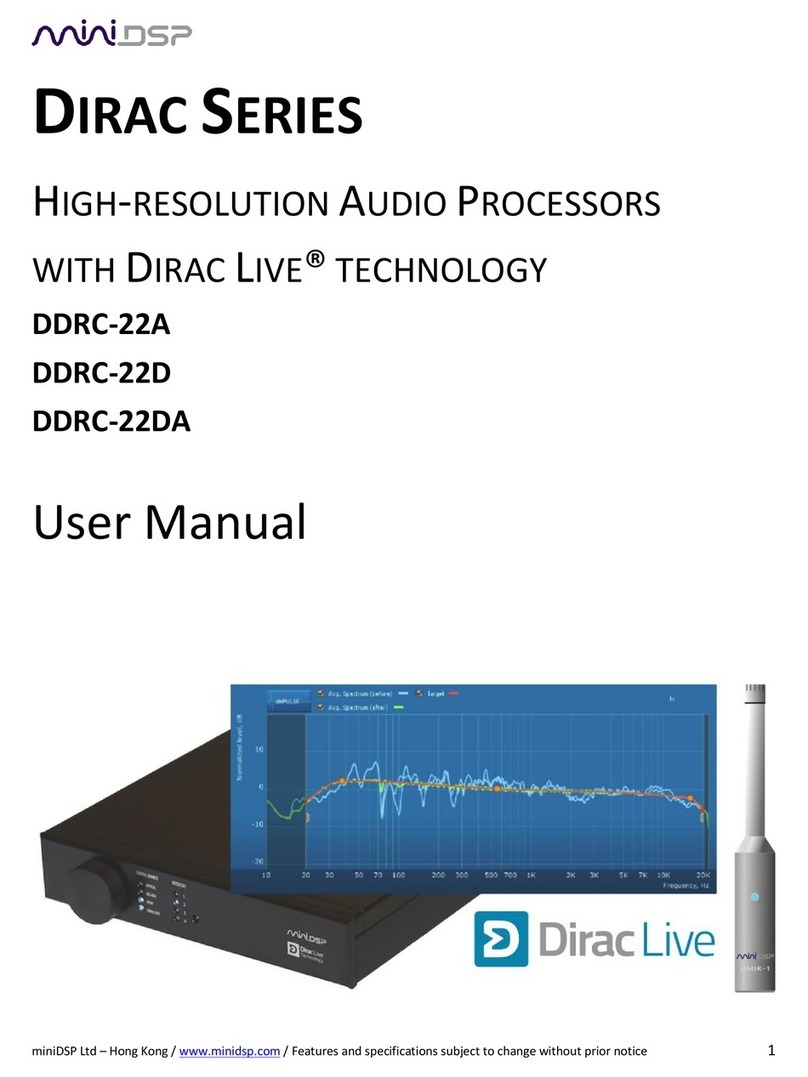
miniDSP
miniDSP Dirac DDRC-22D user manual

miniDSP
miniDSP OpenDRC-AN user manual
Freescale Semiconductor
Freescale Semiconductor Symphony DSP56724 Reference manual
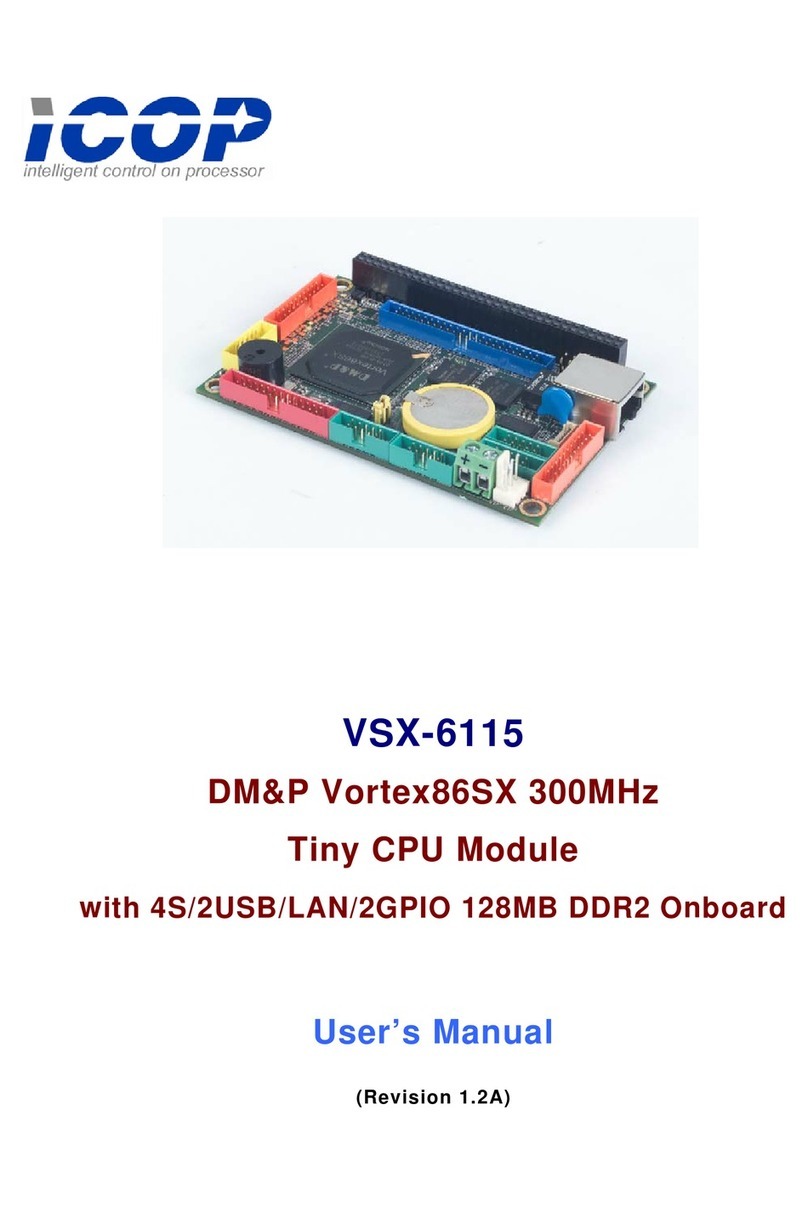
Icop
Icop VSX-6115 user manual

Faroudja
Faroudja DVP4000 Installation and operation manual
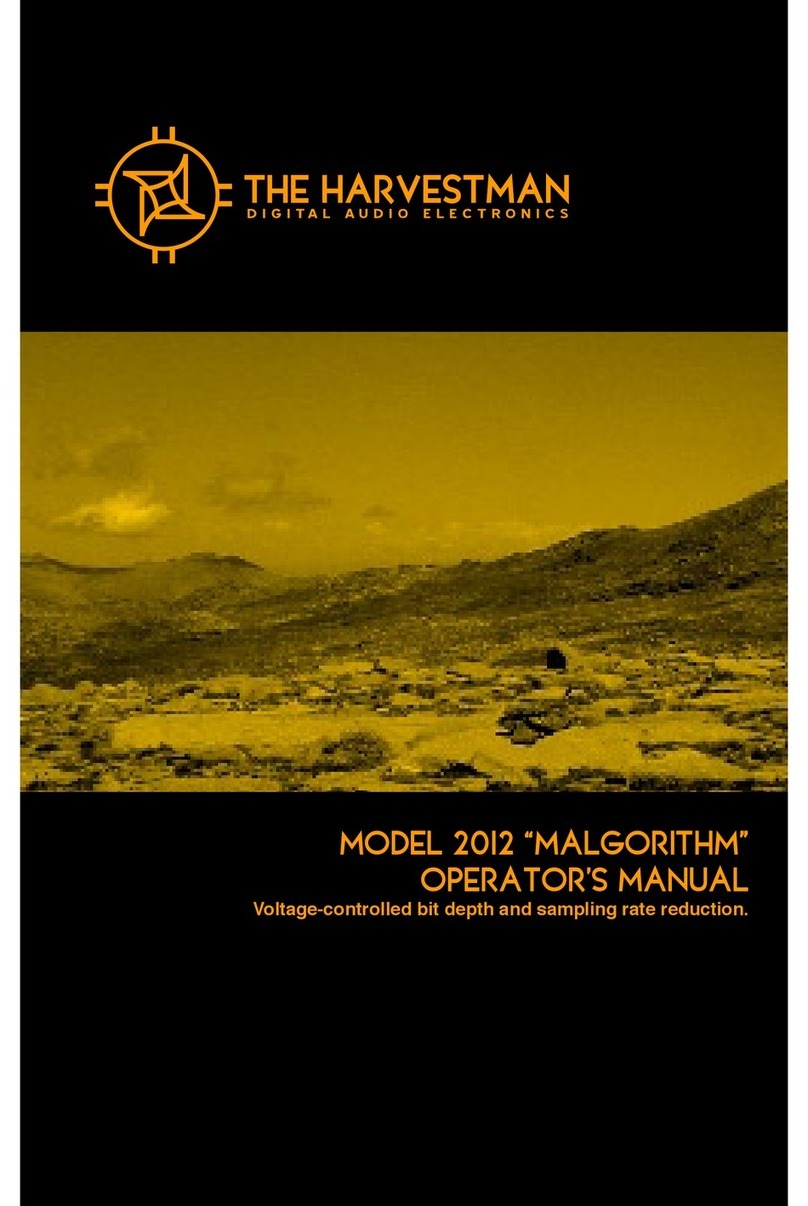
The Harvestman
The Harvestman 2012 MALGORITHM Operator's manual