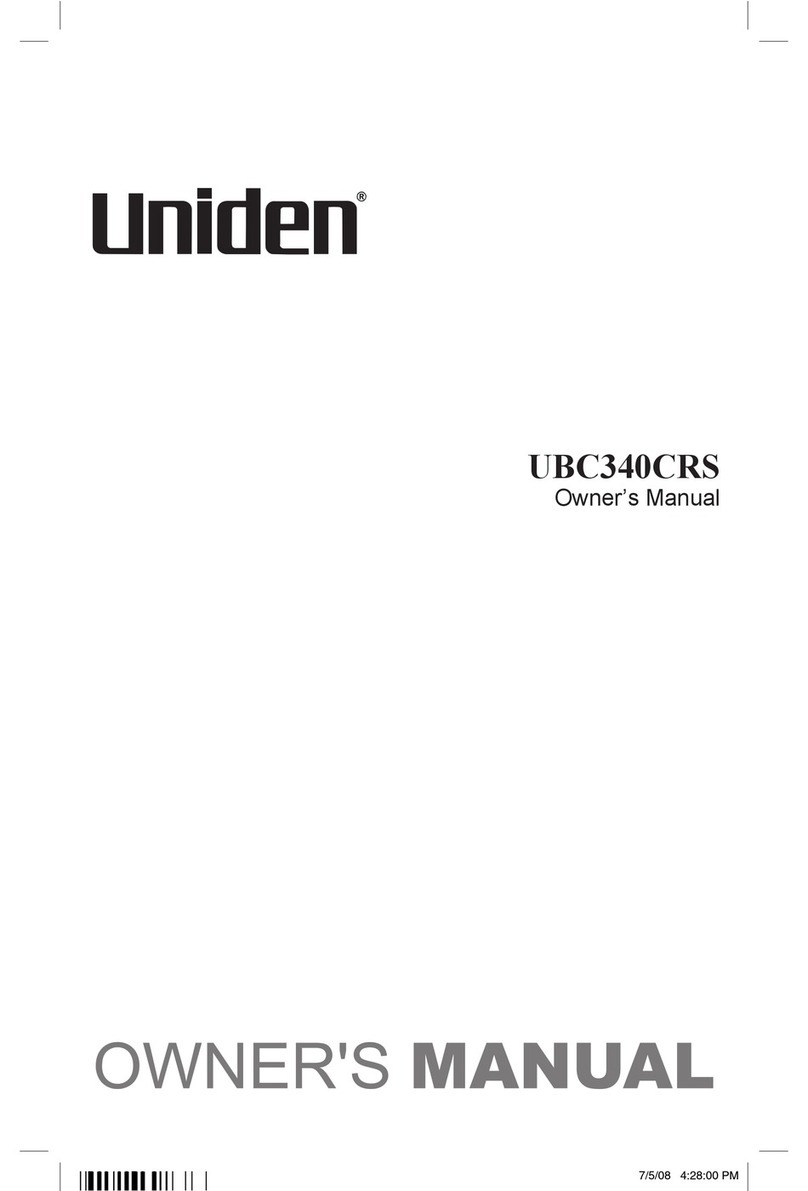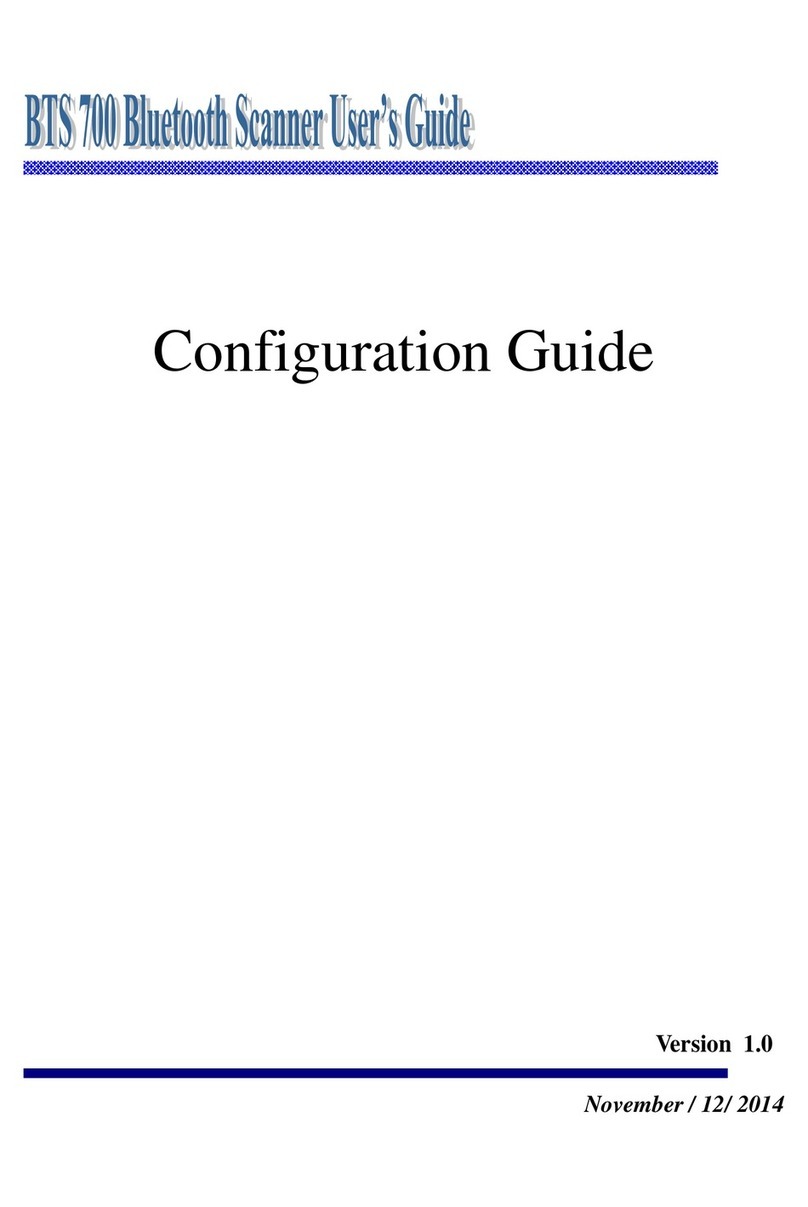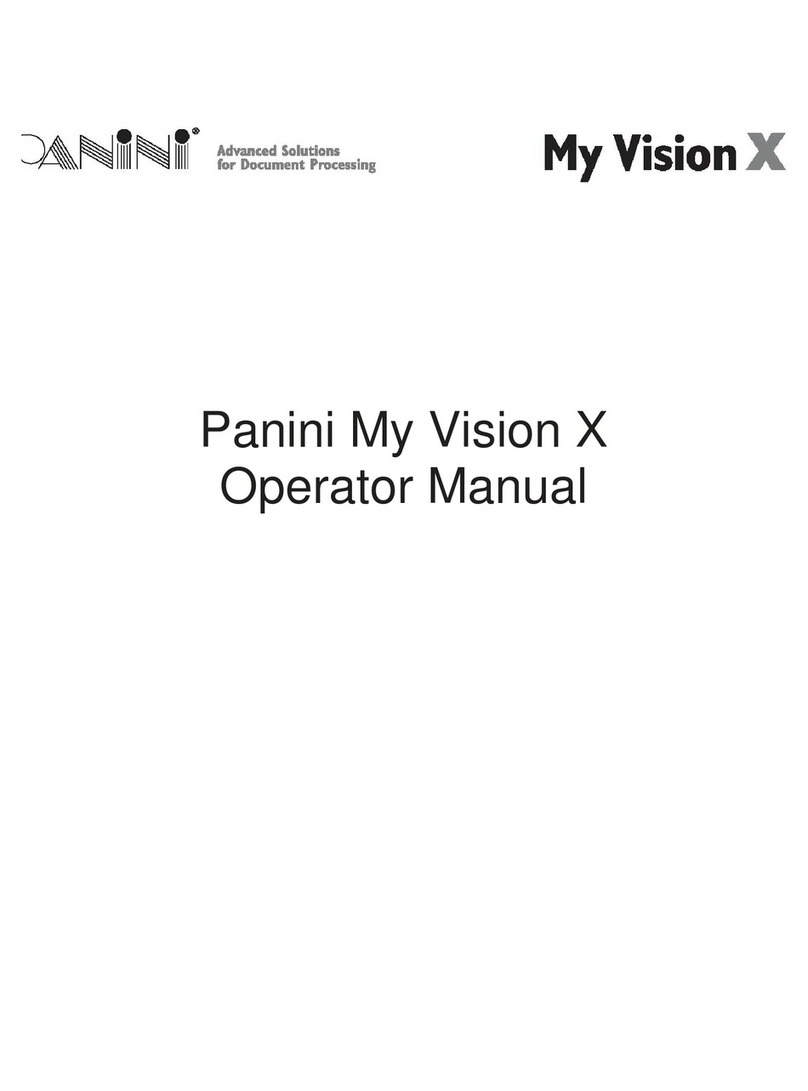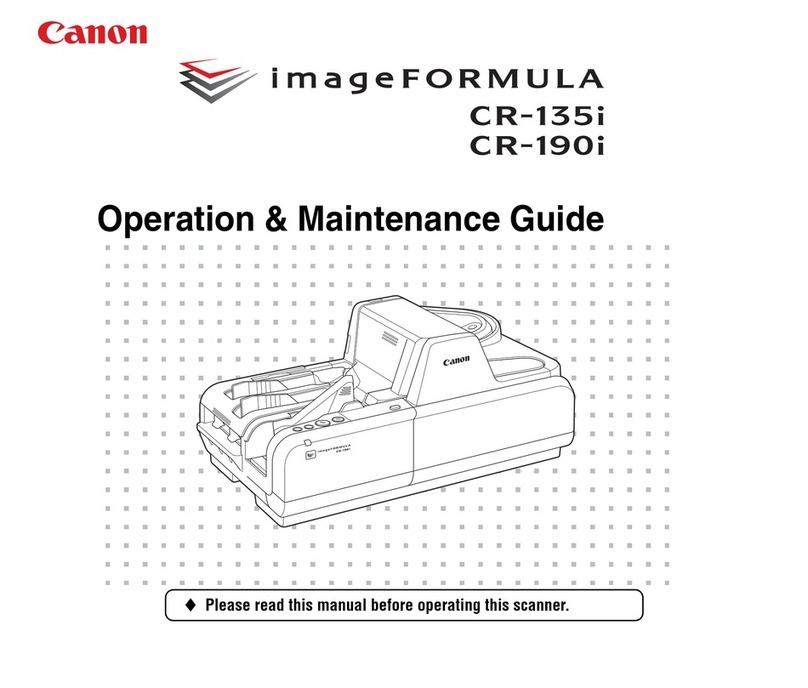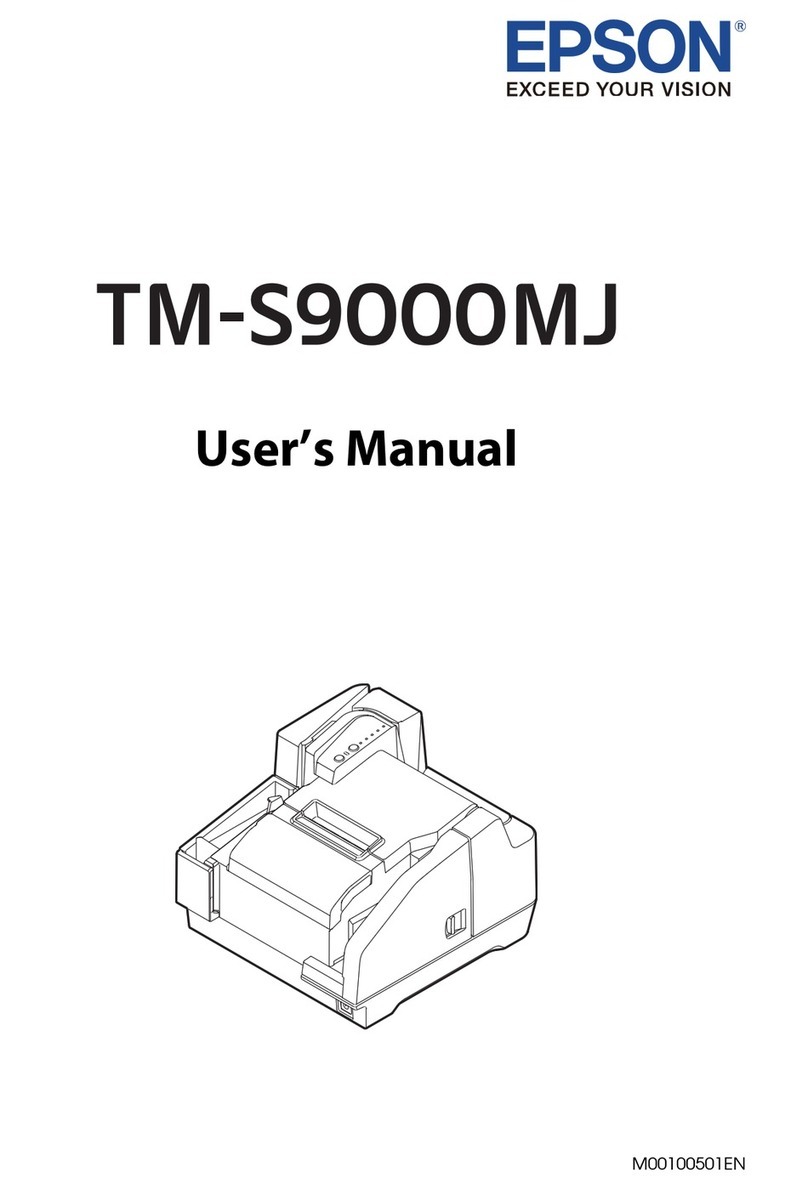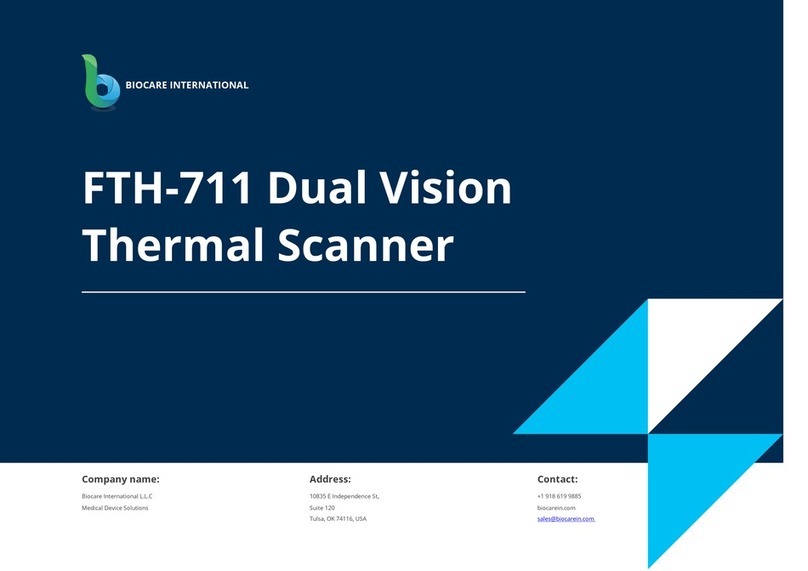Nisca NS-P1S User manual

High-speed Photo Print Scanner
NS-P1S/SU
User’s Guide Version 2.20
Driver Software Version 2.2x
1
P1SeManu220-Eng

Contents
Introduction
Using the Scanner Safely
Items that May Not Be Copied
1Installing the Driver Software.................................................................................................7
2Overview of the Photo Scanner (NS-P1S/SU).....................................................................10
2.1 Features and Specifications ................................................................................................10
2.2 Photos to be Scanned ......................................................................................................... 11
2.3 SCSI/USB Cable .................................................................................................................12
2.4 Recommended PC Hardware and Software .......................................................................13
3Component Names and Functions......................................................................................14
4Connecting the Photo Scanner (NS-P1S/SU) .....................................................................15
4.1 Using the SCSI Interface.....................................................................................................15
4.2 Using the USB Interface......................................................................................................18
4.3 Settings the Fixed Lever for Shipping to the Release Position............................................ 18
4.4 Switching on the Photo-Scanner (NS-P1S/SU) and PC ...................................................... 18
5Using the Scanner ................................................................................................................19
5.1 Operation Overview.............................................................................................................19
5.2 Scanning Procedure............................................................................................................20
5.3 Loading Photos ................................................................................................................... 31
6Ordinary Maintenance ..........................................................................................................33
6.1 Cleaning the External Cover ...............................................................................................33
6.2 Cleaning the Rollers and Scanning Window ....................................................................... 33
7Troubleshooting....................................................................................................................35
7.1 Scanned Photo Jammed in the Scanner ............................................................................. 36
7.2 Moire (Net-like Shading) on the Image................................................................................ 38
7.3 Error Messages................................................................................................................... 39
8Appendix................................................................................................................................41
2
P1SeManu220-Eng

Introduction
Thank you for purchasing this High-speed Photo Print Scanner NS-P1S/SU (referred to hereafter
simply as “the scanner”).
This User’s Guide describes how to use the scanner and the Driver Software Version 2.2x (referred
to hereafter as “the driver software”) bundled with the scanner. Be sure the read this User’s Guide
when using the scanner and driver software.
Notes
• Unauthorized duplication of all or any part of the content of this User’s Guide is forbidden.
• The contents of this User’s Guide are subject to change without notice.
• Every care has been taken in the production of this User’s Guide. However, if you notice any
questionable content, errors or omissions, please contact NISCA.
• The above 4 items notwithstanding, NISCA accepts no liability whatsoever for any
consequences arising from the use of this product.
Trademark Information
• Windows, Windows 98, Windows Me, Windows XP and Windows 2000 are trademarks of the
Microsoft Corporation of the U.S. registered in the U.S. and other countries.
• Windows is an abbreviated term referring to the Microsoft Windows Operating System.
• All other company or product names used in this document are trademarks or registered
trademarks of their respective holders.
In the course of using this product and its associated documentation, whether for their own use or
for others, customers shall not violate any third-party rights, including the copyright, artistic copyright,
trademark copyright or design copyright of others, and shall not violate the laws of Japan or of any
other country.
3
P1SeManu220-Eng

Using the Scanner Safely
To ensure that you use the scanner safely, the icons shown below are used in this User’s Guide to
draw your attention to important information regarding areas where care is required in the handling
of the scanner. The meanings of the icons are explained below.
This icon indicates that, if this information is ignored, improper handling of the
product may cause death or serious injury.
This icon indicates that, if this information is ignored, improper handling of the
product may cause personal injury or material damage.
This icon indicates that, if this information is ignored, improper handling of the
product may result in damage to the scanner itself.
This icon indicates procedures (actions) that must be observed or information you
need to know.
Safety Precautions
Warnings
If this product is emitting smoke or unusual odors or sounds, stop using the product
immediately.
Continued use of the product could cause an electric shock or fire. Immediately turn the
product off, unplug it from the power socket and consult your NISCA dealer.
Never attempt to repair the product yourself as this is very dangerous.
Do not attempt to disassemble or modify this product.
This could result in unforeseen injuries or cause an electric shock or fire.
Only use this product with the specified power supply.
The use of other power supplies could cause an electric shock or fire.
Do not plug in or unplug this product with wet hands.
This could cause an electric shock.
Do not use a damaged power cord.
This could cause an electric shock or fire.
Take care when handling the power cord and power plug.
Improper handling of the power cord and power plug could cause a fire.
Observe the following when handling the power cord and power plug:
• Do not plug the power cord into a multi-socket adapter.
• Plug the power cord directly into a domestic power supply outlet.
• Do not plug the power cord in while there is dust or other foreign matter on the power
plug.
• Ensure that the plug is pushed in correctly so that the pins are fully inserted.
Do not push or drop metal objects or flammable materials into the ventilation slots
or other openings in the product.
This could cause an electric shock or fire.
4
P1SeManu220-Eng

Safety Precautions (continued)
Cautions
Do not continue to use this product when foreign objects, water or other fluids have
fallen into it. Also, do not place containers of water, etc. on top of this product.
This could cause a fault, electric shock or fire.
Ensure that this product is installed and stored out of the reach of small children.
There is a risk that the product could fall or tip over and cause injury.
Do not install the product in an unstable location.
This could cause the product to fall or tip over and cause injury.
Do not install or store the product in locations subject to vibration.
This could cause the product to fall or tip over and cause injury.
Do not install the product in very humid or dusty locations.
This could cause an electric shock or fire.
Do not lean on this product or place heavy objects on this product.
This could cause the product to tip over or break and cause injury.
Do not block the product’s ventilation slots.
This will cause heat buildup inside the product and could cause a fire.
Do not install this product in the following locations:
• In small, poorly ventilated locations such as a cupboard or bookcase
• On carpet or bedding
• Do not cover this product with fabric (blankets, tablecloths, etc.)
When installing this product close to a wall, leave a space of at least 15 cm between this
product and the wall.
When this product will not be used for a long period, always unplug the power cord
from the mains outlet as a safety precaution.
When moving this product, unplug the power cord from the mains outlet and check
that all the cables and wiring are disconnected before proceeding.
Periodically unplug the power cord from the mains outlet and clean the bases of the
power plug pins and the spaces between the pins.
Leaving the power plug in the mains outlet for a long period can result in a buildup of dust
at the bases of the power plug pins which could lead to a short-circuit and fire.
Connect all cables and wires as directed in the respective instruction manuals.
Faulty wiring connections could cause a fire.
Do not use this product while it is covered by a sheet or blanket, etc.
This will cause heat buildup inside the product and could cause deformation of the
casing, electric shock or a fire.
5
P1SeManu220-Eng

Notes on Installation
Caution
Install this product in the following types of location:
• On a level, stable surface
• In a well-ventilated location
• Temperature: 15°C to 30°C; Humidity: 15% to 80% with no condensation
Never install this product in the following types of location as this could cause
malfunctions or faults:
• Locations exposed to direct sunlight
• Locations subject to extreme changes in temperature or humidity
• Very dusty locations
• Locations close to flames
• Locations prone to water leakage
• Locations where volatile substances are kept
• Locations close to refrigeration equipment
• Locations subject to vibration
Do not install this product close to a TV or radio
While this product conforms to the Voluntary Control Council for Interference by
Information Technology Equipment (VCCI) standards, it may interfere with signal
reception if placed close to a radio or television receiver.
Items that May Not Be Copied
Reproduction of the following is prohibited by law:
1. Paper money, securities, etc.
• The reproduction of paper money, certificates of indebtedness, and government securities
(whether issued by the central or a regional government) is prohibited. The reproduction of
such items as samples is also prohibited.
• The reproduction of privately issued securities (share certificates, bills, checks, etc.) is also
prohibited.
2. Revenue stamps, postage stamps and official documents
• The reproduction of revenue stamps, postage stamps and official postcards is prohibited.
• Care is also required in the reproduction of documents such as passports as well as
licenses, certificates and identification cards issued by public institutions or private bodies
and travel and meal vouchers.
3. Any reproduction, modification, deletion or other amendment of documents such as
photographs, publications, paintings, prints, maps and drawings requires the permission of the
copyright holder.
4. Note that the unauthorized use of portraits of other people constitutes a breach of copyright.
6
P1SeManu220-Eng

1Installing the Driver Software
Use the procedure given here to install the TWAIN-compatible driver software for the scanner.
•Be sure to use the procedure given here to install the driver software.
•If you are installing the driver software on Windows 2000 or Windows XP, you must log in as
a user with administrator privileges (Administrator).
Check that the scanner is not connected to your PC.
1
Switch the PC on and launch Windows.
2
• If one of the windows shown below appears, click the [Cancel] button to close the window.
• Sample display in Windows 98.
Windows 98
•After installing the scanner drivers, restart your computer and turn the scanner off and then
on again.
7
P1SeManu220-Eng

Load the “NS-P1S/SU TWAIN” CD-ROM bundled with the scanner into the CD-ROM drive.
3
• Exit any active applications beforehand.
When the “Setup” window appears, click [Next].
4
If the set-up screen is not displayed
• Click “Start” in the bottom-left corner of
the screen and click “Run...”. . . .
• Enter “d:/setup” and click [OK].
This example assumes that the CD-ROM drive is drive D. If a different letter is as-signed to your
CD-ROM drive, substitute the correct drive designation (“E:”, “F:” etc.) in place of “D:”.
8
P1SeManu220-Eng

When the “Welcome to Photo Scanner NS-P1S/SU” window appears, click [Next].
• File copying begins.
When installation ends, the dialog box shown below appears. Click [Finish].
Remove the CD-ROM and exit Windows.
5
6
7
9
P1SeManu220-Eng

2Overview of the Photo Scanner (NS-P1S/SU)
This section describes the features of the scanner and lists the types of photo that can be scanned.
2.1 Features and Specifications
• Automatic separator-feeder for fast and accurate handling of large
numbers of photos
The scanner’s automatic separator-feeder is capable of separating and feeding up to 80
photos* for scanning.
* 10 instant photos or 1 panorama-size photo.
• Built-in no-contact scanning unit for high-quality scanning
Because there is no contact between the photo and scanning window during scanning,
Newton rings do not occur. The scanning unit also features a mechanism designed to prevent
document feed problems.
• High-speed scanning of up to 10 photos/min
The scanner features a scanning rate of 10 L-size photos per minute*.
* Depending on the PC performance, the scanning speed for 600-dpi scanning may vary.
• Support for a range of sizes, including Instant Mini-KG and Panorama
The supported scanning sizes are E, L, KG, Hi-Vision, Instant Photo and Panorama.
• Main Specifications
Scanning Method Fixed-document flat scanning with
automatic separator-feeder
Optical Resolution 600 dpi for both primary and secondary
Scanning Speed 10 photos/min (L size) Standalone performance
Scanning Levels 12-bit I/O for each color
E to KG 80 Thickness: 0.23 mm
Instant Mini, Instant 10
Max. Load per
Photo Size
Panorama 1 300dpi scanning only
Interface SCSI 2 (50-pin half-pitch x 1)
Power Supply 100 V AC, 50/60 Hz
Dimensions 275(W) x 270(D) x 420(H) mm
Weight Approx. 12 kg
Power Consumption
Approx. 150 W
10
P1SeManu220-Eng

2.2 Photos to be Scanned
•Restrictions apply to the types of photographs can be scanned by the NS-P1S/SU. Do not
attempt to scan photographs other than those listed below in accordance with their
respective scanning conditions as this could damage the scanner or the photographs
themselves. Also, take care to read and observe the notes on using the scanner.
Photos that can be scanned.
• The table below lists the types and sizes of photos that can be scanned, along with the
number of each type that can be loaded into and fed out of the scanner.
Continuous Scanning
Type Size No. loadable/feedable
E 82.5 x 117 mm 80
L 89 x 127 mm 80
DSC 89 x 119 mm 80
HV (Hi-Vision) 89 x 158 mm 80
KG/4R 102 x 152 mm 80
Instant Mini 54 x 86 mm 10
Instant 86 x 108 mm 10
Single-print Scanning
Panorama 89 x 254 mm 1
• Restrictions on photo curling
When a photograph is placed at rest on a flat surface as shown in the figures below, the
distance T should be no more than 5 mm.
Fluid reservoir
• Restrictions on loading directions for instant photos
Load instant photos into the
scanner so that the fluid
reservoir is towards you, as
shown in the figure below.
1
T = 5 mm or less
T
T
If you use continuous scanning when there is dust or other foreign material on the front or rear
surface of the photos, the surface of the photos may be scratched or damaged in some other
way. Always clean off any dust or other foreign material on the photo surface before scanning.
If you are unable to completely clean the dust or other foreign material off the photos, scan the
photos by loading them into the auto-feed hopper one at a time.
11
P1SeManu220-Eng

Photos that cannot be scanned.
2
Never feed the following types of photo into the scanner as this could result in damage to the
scanner or to the photos themselves.
•Torn photos
•Folded or creased photos
•Wet (moist) photos
•Two or more photos that are stuck together
2.3 SCSI/USB Cable
SCSI and USB cables are not bundled with this product.
To use the SCSI interface, provide a SCSI cable that meets the following requirements:
•To connect the scanner to your PC or to other SCSI devices, a separate SCSI cable that
matches the scanner’s SCSI interface is needed. Provide the appropriate cable for the
devices to be connected.
•Ensure that the connectors on the SCSI cable provided match the SCSI ports on the
respective devices.
•The scanner’s SCSI port is a 50-pin half-pitch connector (female).
1
The SCSI port on the scanner is a 50-pin
half-pitch connector (female).
The type of SCSI cable connector required is a
50-pin half-pitch connector (male).
12
P1SeManu220-Eng

To use the USB interface, provide a USB cable that meets the following requirements:
2
•To connect the scanner to your PC or to a USB hub, a separate USB cable that matches the
scanner’s SCSI interface is needed. You must provide the appropriate cable for the devices
to be connected.
•Ensure that the connectors on the USB cable match the USB ports on the respective
devices.
•The scanner’s USB port is a Series B connector.
•Use a USB 2.0 authorized USB cable.
Series A Connector
on the PC Side
Series B Connector
on the Scanner Side
2.4 Recommended PC Hardware and Software
To run the Photo Scanner (NS-P1S/SU), the following system hardware and software is
recommended:
SCSI USBNOTE
OS Windows 98/98SE/Me/
NT4.0/2000/XP
Windows 98SE/Me/
2000/XP
CPU Pentium III 866MHz or higher
Memory 128MB or higher
Hard Disk Size 1.5Gbyte
Recommended SCSI Board Adaptec 2940AU
Note: The latest Microsoft compatible USB 2.0 driver is necessary.
13
P1SeManu220-Eng

3Component Names and Functions
Front Panorama Loader
Photo Loader Cover
Auto-feed Hopper
This is a special photo supply
slot for panorama scanning.
These allow multiple photos to be
loaded at the same time and
continuously scanned one by one. Status Lamp
Lights or flashes to indicate the
status of the Photo Scanne
r
(NS-P1S/SU).
Front Cover
Scan Button
Pressing this button when the
Nisca TWAIN dialog box is
displayed starts continuous
scanning (single-print
scanning for Panorama
scans).
Power Switch
Switches the Photo Scanner on
and off.
Releasing the latch and pulling
this cover outwards allows you to
clean the scanning window and
remove the photo if the scanne
r
stops for any reason.
Eject Tray
Scanned photos are fed out to
this tray and stacked.
Rear
Terminator Switch
A
llows the terminator (terminating
resistance) to be switched on and
off. This is normally set to ON.
SCSI-ID Switch
Sets the SCSI ID number.
→See “4 Connecting the Photo
Scanner (NS-P1S/SU)” fo
r
information on setting the SCSI ID.
SCSI Connector
Used to connect a SCSI cable.
Power Inlet
USB Connector
Used to connect a USB cable.
Shipping Lock Lever
Plug the power cord in here. This lever locks the scanning carriage in place
when the scanner is shipped or moved.
14
P1SeManu220-Eng

4Connecting the Photo Scanner (NS-P1S/SU)
4.1 Using the SCSI Interface
Connect your PC or other devices to the scanner via the SCSI interface.
•Connect the scanner to your PC or to another SCSI device.
•Before connecting the scanner, ensure that the scanner, PC and any peripherals or other
SCSI devices are all switched off.
Set the SCSI ID.
If you are daisy-chaining multiple SCSI peripheral devices, care must be taken to avoid
duplicating SCSI IDs. Note that if SCSI IDs are duplicated, data on the devices with the duplicate
IDs may be lost.
1
• The factory default SCSI ID for the scanner is “6”.
• The SCSI ID is set using the DIP switches on the back of the scanner. Refer to ID number
chart below to set the desired ID.
ID number “0” “1” “2” “3”
ID number “4” “5” “6” “7”
Factory default setting
15
P1SeManu220-Eng

Mount the enclosed ferrite core on the SCSI cable used.
2
• To use this scanner, mount the ferrite core bundled with the scanner immediately behind the
connector on the scanner end of the SCSI interface cable, as shown in the figure below.
• Mount the ferrite core so that it is no more than 2 cm from the connector. Take care also to
press the ferrite core until a click is heard and check that the locking catch is firmly fastened.
• After mounting the ferrite core on the SCSI cable, attach the enclosed retaining band to
ensure that the core does not slip.
Scanner
Scanner end Enclosed core
Enclosed retaining band
16
P1SeManu220-Eng

Connect the scanner to your PC.
3
•Always switch all the equipment off before connecting the SCSI cable.
• Use a SCSI cable to connect the
scanner to your PC or to another
peripheral device.
SCSI Cable
• Connect the power cord to the
scanner and then plug the cord
into an AC power supply.
• If multiple SCSI devices are connected in a daisy-chain configuration, always connect this
scanner as the last device in the chain.
• Check that the TERM (terminator) switch above the SCSI ID switches is set to ON (factory
default).
17
P1SeManu220-Eng

4.2 Using the USB Interface
Connect your PC or USB hub to the scanner via the USB connection.
• Check the shape of the USB port before connecting the USB cable.
• If you are using multiple USB hubs, connect the USB cable to the hub nearest of the
computer.
4.3 Settings the Fixed Lever for Shipping to the Release Position
Set the shipping lock lever to the lock release position.
Unlocked Locked
Screw
•Loosen the screw beside the shipping lock
lever, set the lever to the position and then
retighten the screw.
•When shipping or moving the scanner, always
move the shipping lock lever to the position
to lock the carriage in place.
4.4 Switching on the Photo-Scanner (NS-P1S/SU) and PC
Switch on the Photo Scanner (NS-P1S/SU) and PC.
•When switching on peripheral devices that include
this scanner, always switch on the peripherals on
before you switch on the PC. Conversely, when
switching off, switch the PC off first and then switch
off the peripheral devices.
18
P1SeManu220-Eng

5Using the Scanner
5.1 Operation Overview
The flowchart below provides a simple overview of the image scanning procedure.
Launch the TWAIN-compatible application
Select the TWAIN data source
(Select the “Photo Scanner (NS-P1S/SU)”)
Start up TWAIN
Load the photos
Continuous scanning
Panorama photo scanning
First photo scanned
End (eject)
Photo scanned
Second photo scanned
Final page scanned
First photo ejected
Second photo ejected
19
P1SeManu220-Eng

5.2 Scanning Procedure
This driver software is launched from a TWAIN-compatible application running on Windows.
Launch the driver software.
1
• The launching method varies depending on the TWAIN application you are using. Refer to
the user manual supplied with your TWAIN application.
• When this driver software is launched from the TWAIN-compatible application, the dialog box
shown below appears.
20
P1SeManu220-Eng
This manual suits for next models
1
Table of contents
Popular Scanner manuals by other brands

Fujitsu
Fujitsu ScanSnap fi-5110EOX Getting started

Canon
Canon DR-4580U instructions

Fujitsu
Fujitsu S1500 - ScanSnap Deluxe Bundle Installation and troubleshooting guide
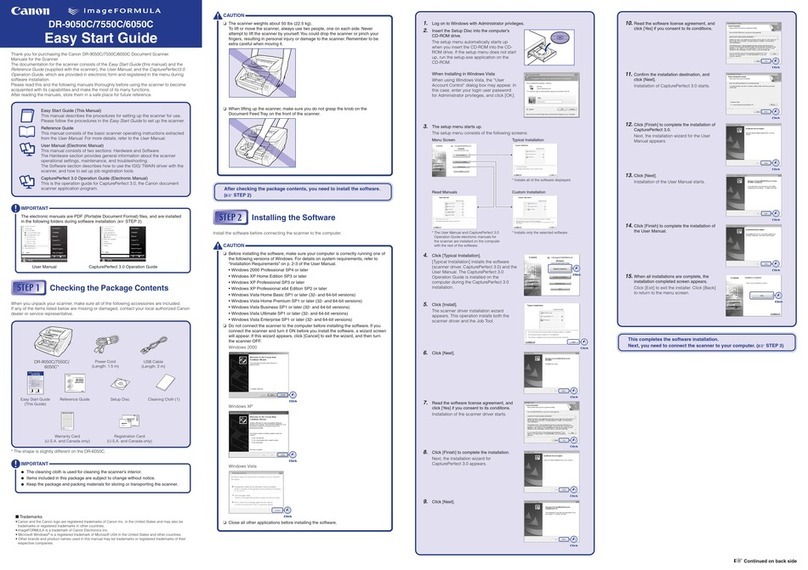
Canon
Canon DR-6050C - imageFORMULA - Document Scanner Easy start guide

Leuze
Leuze DCR 50 operating instructions
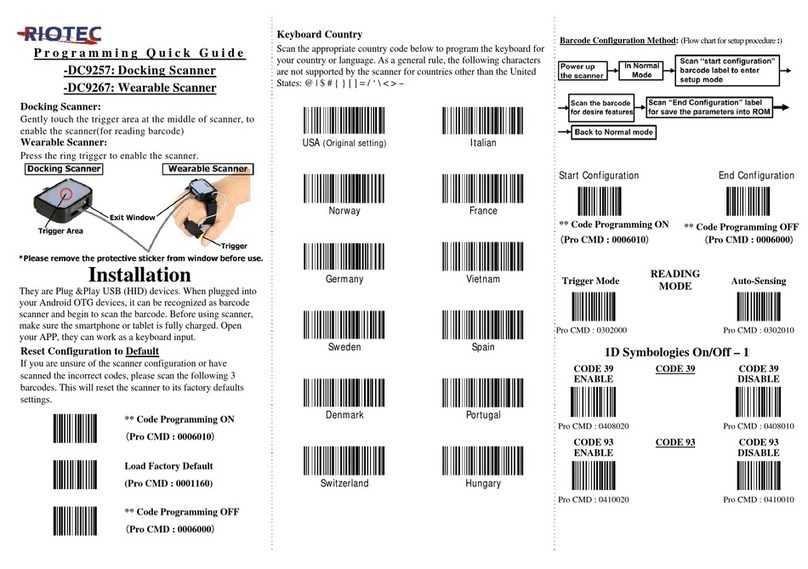
RIOTEC
RIOTEC DC9267 Programming Quick Guide