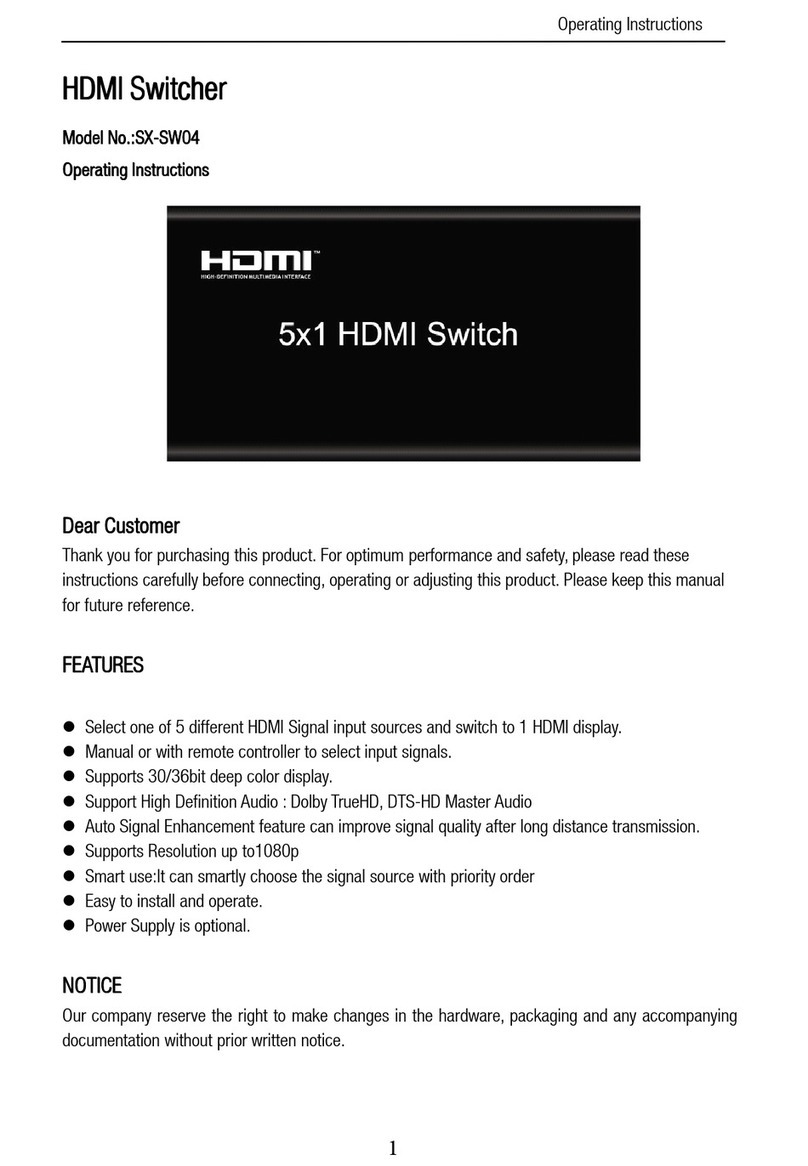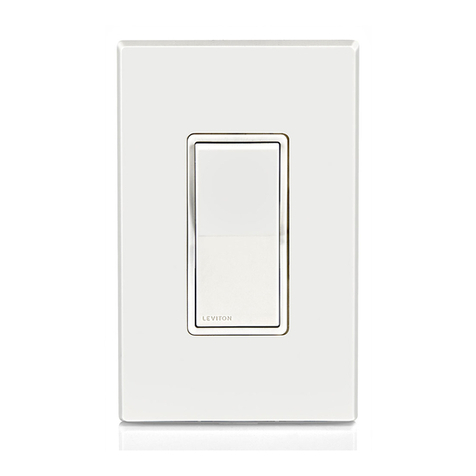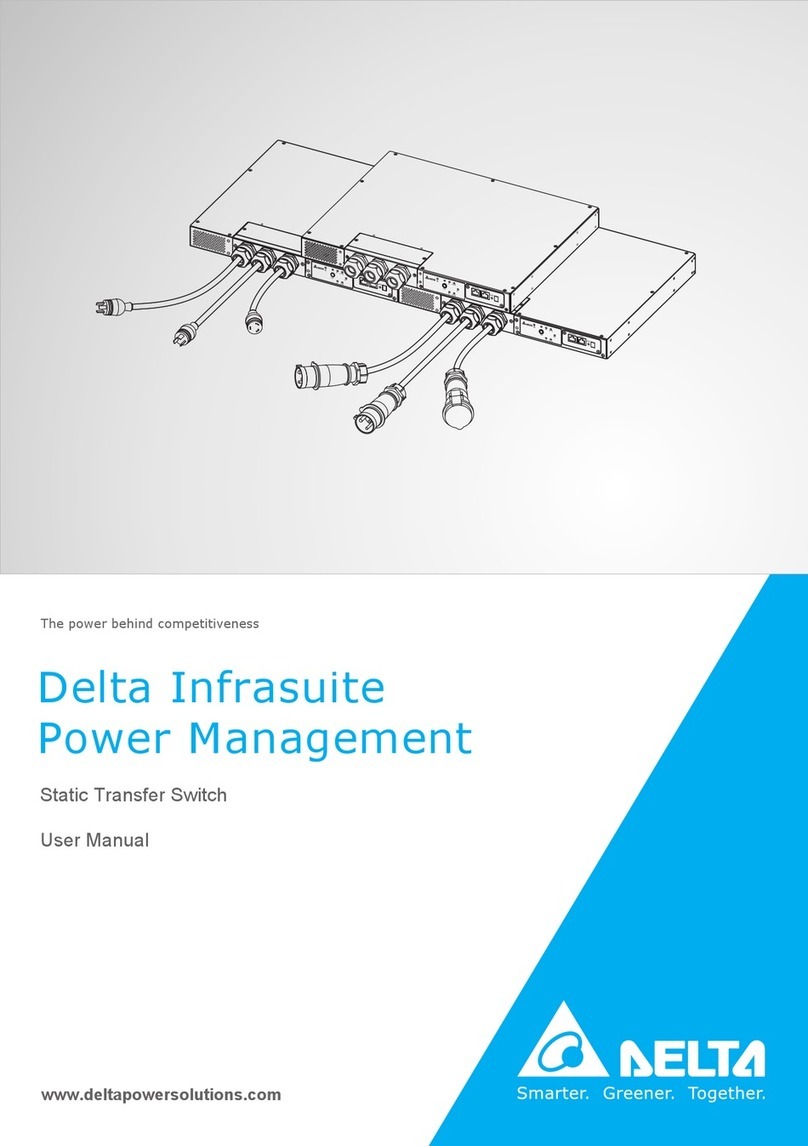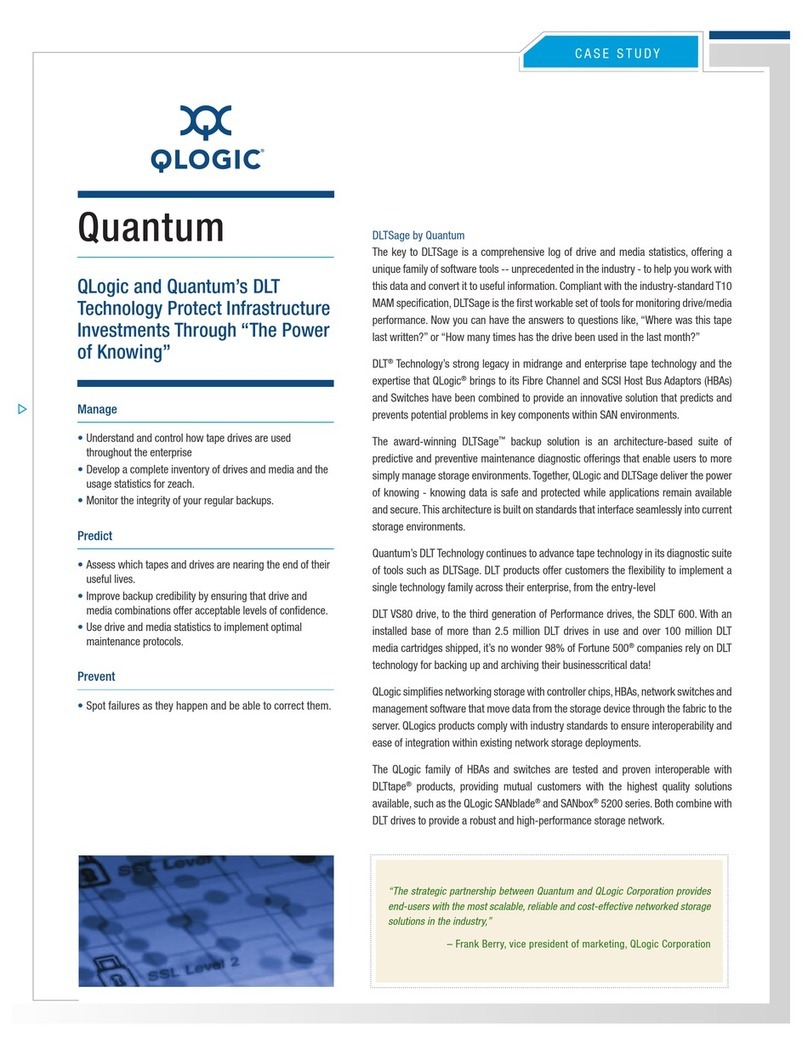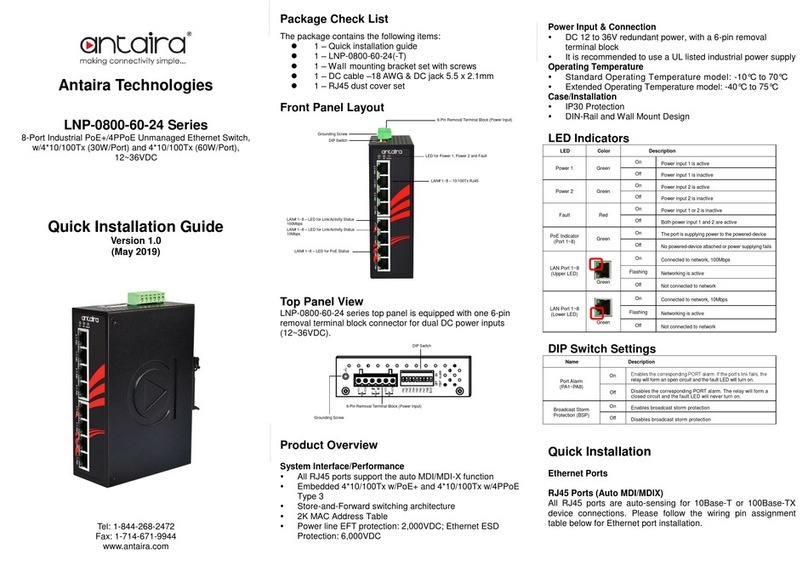Nisuta NS-KVMUV8 User manual

KVM Switch
NS-KVMUV8 / NS-KVMUV16
User Manual

NS-KVMUV8 / NS-KVMUV16 User Manual
ii
EMC Information
FEDERAL COMMUNICATIONS COMMISSION INTERFERENCE
STATEMENT: This equipment has been tested and found to comply with the
limits for a Class A digital device, pursuant to Part 15 of the FCC Rules. These
limits are designed to provide reasonable protection against harmful
interference when the equipment is operated in a commercial environment.
This equipment generates, uses, and can radiate radio frequency energy and, if
not installed and used in accordance with the instruction manual, may cause
harmful interference to radio communications. Operation of this equipment in
a residential area is likely to cause harmful interference in which case the user
will be required to correct the interference at his own expense.
The device complies with Part 15 of the FCC Rules. Operation is subject to the
following two conditions: (1) this device may not cause harmful interference,
and (2) this device must accept any interference received, including
interference that may cause undesired operation.
FCC Caution: Any changes or modifications not expressly approved by the
party responsible for compliance could void the user's authority to operate this
equipment.
CE Warning: This is a class A product. In a domestic environment this
product may cause radio interference in which case the user may be required to
take adequate measures.
RoHS
This product is RoHS compliant.

NS-KVMUV8 / NS-KVMUV16 User Manual
iii
User Notice
All information, documentation, and specifications contained in this manual
are subject to change without prior notification by the manufacturer. The
manufacturer makes no representations or warranties, either expressed or
implied, with respect to the contents hereof and specifically disclaims any
warranties as to merchantability or fitness for any particular purpose. Any of
the manufacturer's software described in this manual is sold or licensed as is.
Should the programs prove defective following their purchase, the buyer (and
not the manufacturer, its distributor, or its dealer), assumes the entire cost of all
necessary servicing, repair and any incidental or consequential damages
resulting from any defect in the software.
The manufacturer of this system is not responsible for any radio and/or TV
interference caused by unauthorized modifications to this device. It is the
responsibility of the user to correct such interference.
The manufacturer is not responsible for any damage incurred in the operation
of this system if the correct operational voltage setting was not selected prior
to operation. PLEASE VERIFY THAT THE VOLTAGE SETTING IS
CORRECT BEFORE USE.

NS-KVMUV8 / NS-KVMUV16 User Manual
iv
Package Contents
The NS-KVMUV8/NS-KVMUV16 package consists of:
1 NS-KVMUV8/NS-KVMUV16 KVM Switch with Rack Mount Kit
1 Console cable
1 FirmwareUpgrade cable
1 Foot Pad set (4 pads)
1 Power Adapter (AC Models)
1 User Instructions*
Check to make sure that all the components are present and that nothing got
damaged in shipping. If you encounter a problem, contact your dealer.
Read this manual thoroughly and follow the installation and operation
procedures carefully to prevent any damage to the unit, and/or any of the
devices connected to it.
*
Features may have been added to the NS-KVMUV8 / NS-KVMUV16 since this
manual was published. Please visit our website to download the most up-to-date
version of the manual.
1.8m KVM cable x 4, 3m KVM cable x 2,
5m KVM cable x 2 (NS-KVMUV8)
1.8m KVM cable x 6, 3m KVM cable x 6,
5m KVM cable x 4 (NS-KVMUV16)

NS-KVMUV8 / NS-KVMUV16 User Manual
vi
Contents
EMC Information. . . . . . . . . . . . . . . . . . . . . . . . . . . . . . . . . . . . . . . . . . . . . ii
RoHS . . . . . . . . . . . . . . . . . . . . . . . . . . . . . . . . . . . . . . . . . . . . . . . . . . . . . ii
User Information . . . . . . . . . . . . . . . . . . . . . . . . . . . . . . . . . . . . . . . . . . . . .iii
Online Registration . . . . . . . . . . . . . . . . . . . . . . . . . . . . . . . . . . . . . . . .iii
Telephone Support . . . . . . . . . . . . . . . . . . . . . . . . . . . . . . . . . . . . . . . .iii
User Notice . . . . . . . . . . . . . . . . . . . . . . . . . . . . . . . . . . . . . . . . . . . . . .iii
Package Contents . . . . . . . . . . . . . . . . . . . . . . . . . . . . . . . . . . . . . . . . . . .
iv
About this Manual . . . . . . . . . . . . . . . . . . . . . . . . . . . . . . . . . . . . . . . . . . . .ix
Conventions . . . . . . . . . . . . . . . . . . . . . . . . . . . . . . . . . . . . . . . . . . . . . . . . x
Product Information . . . . . . . . . . . . . . . . . . . . . . . . . . . . . . . . . . . . . . . . . . x
Chapter 1.
Introduction
Overview. . .. . .. . . .. . .. . ... . .. . ... . .. . ... . .. . ... . .. . ... . .. . . 1
Features . . .. . .. . . .. . .. . ... . .. . ... . .. . ... . .. . ... . .. . ... . .. . . 2
Requirements. . . . . . . . . . . . . . . . . . . . . . . . . . . . . . . . . . . . . . . . . . . . . . . 3
Console . . . .. . . .. . .. . ... . .. . ... . .. . ... . .. . ... . .. . ... . .. . . 3
Computers. .. . . .. . .. . ... . .. . ... . .. . ... . .. . ... . .. . ... . .. . . 3
Cables. .. . .. . . .. . .. . ... . .. . ... . .. . ... . .. . ... . .. . ... . .. . . 3
Operating Systems . . . . . . . . . . . . . . . . . . . . . . . . . . . . . . . . . . . . . . . . 4
Components . . . . . . . . . . . . . . . . . . . . . . . . . . . . . . . . . . . . . . . . . . . . . . . . 5
Front View. .. . . .. . .. . ... . .. . ... . .. . ... . .. . ... . .. . ... . .. . . 5
Rear View . .. . . .. . .. . ... . .. . ... . .. . ... . .. . ... . .. . ... . .. . . 6
Chapter 2.
Hardware Setup
Overview. . .. . .. . . .. . .. . ... . .. . ... . .. . ... . .. . ... . .. . ... . .. . . 7
Before You Begin . . . . . . . . . . . . . . . . . . . . . . . . . . . . . . . . . . . . . . . . . . . . 7
Stacking and Rack Mounting . . . . . . . . . . . . . . . . . . . . . . . . . . . . . . . . . . . 8
Stacking. . .. . . .. . .. . ... . .. . ... . .. . ... . .. . ... . .. . ... . .. . . 8
Rack Mounting – Front . . . . . . . . . . . . . . . . . . . . . . . . . . . . . . . . . . . . . 9
Rack Mounting – Rear . . . . . . . . . . . . . . . . . . . . . . . . . . . . . . . . . . . . 11
Grounding. .. . .. . . .. . .. . ... . .. . ... . .. . ... . .. . ... . .. . ... . .. . 12
Single Level Installation . . . . . . . . . . . . . . . . . . . . . . . . . . . . . . . . . . . . . . 13
Cable Connection Diagrams. . . . . . . . . . . . . . . . . . . . . . . . . . . . . . . . . . . 14
Two Level Installation . . . . . . . . . . . . . . . . .. . ... . .. . ... . .. . ... . .. . 15
Chapter 3.
Basic Operation
Hot Plugging . . . . . . . . . . . . . . . . . . . . . . . . . . . . . . . . . . . . . . . . . . . . . . . 17
Hot Plugging KVM Ports . . . . . . . . . . . . . . . . . . . . . . . . . . . . . . . . . . . 17
Hot Plugging Console Ports . . . . . . . . . . . . . . . . . . . . . . . . . . . . . . . . 17
Port Selection. . . . . . . . . . . . . . . . . . . . . . . . . . . . . . . . . . . . . . . . . . . . . . 17

NS-KVMUV8 / NS-KVMUV16 User Manual
vii
Manual Port Switching. . . . . . . . . . . . . . . . . .. . ... . .. . ... . .. . . . . 18
Port ID Numbering . . . . . . . . . . . ... . .. . ... . .. . ... . .. . ... . .. . . . . 18
Powering Off and Restarting . . . . . . . . . . . . . . . . . . . . . . . . . . . . . . . . . . . 18
Chapter 4.
OSD Operation
OSD Overview . . . . . . . . . . . . . . . . . . . . . . . . . . . . . . . . . . . . . . . . . . . . . 19
Manufacturing Number . . . . . . . . . . . . . . . . . . . . . . . . . . . . . . . . . . . . 19
OSD Login. . . . . . . . . . . . . . . . . . . . . . . . . . . . . . . . . . . . . . . . . . . . . . 19
OSD Hotkey . . . .. . ... . .. . ... . .. . ... . .. . ... . .. . ... . .. . . . . 19
OSD Main Screen . . . . . . . . . . . . . . . . . . . . . . . . . . . . . . . . . . . . . . . . 20
OSD Main Screen Headings . . . . . . . . . . . . .. . ... . .. . ... . .. . . . . 20
OSD Navigation. . . . . . . . . . . . . . . . . . . . . . . . . . . . . . . . . . . . . . . . . . 21
OSD Functions . .. . .. . ... . .. . ... . .. . ... . .. . ... . .. . ... . .. . . . . 21
F1: GOTO . . .. . .. . ... . .. . ... . .. . ... . .. . ... . .. . ... . .. . . . . 22
F2: LIST. . . . .. . .. . ... . .. . ... . .. . ... . .. . ... . .. . ... . .. . . . . 22
F3: SET . . . . .. . .. . ... . .. . ... . .. . ... . .. . ... . .. . ... . .. . . . . 23
F4: ADM . . . .. . .. . ... . .. . ... . .. . ... . .. . ... . .. . ... . .. . . . . 25
F5: SKP . . . . .. . .. . ... . .. . ... . .. . ... . .. . ... . .. . ... . .. . . . . 28
F6: BRC. . . . .. . .. . ... . .. . ... . .. . ... . .. . ... . .. . ... . .. . . . . 28
F7: SCAN . . .. . .. . ... . .. . ... . .. . ... . .. . ... . .. . ... . .. . . . . 29
F8: LOUT. . . .. . .. . ... . .. . ... . .. . ... . .. . ... . .. . ... . .. . . . . 30
Chapter 5.
Keyboard Port Operation
Hotkey Port Control. . . . . . . . . . . . . . . . . . . . . . . . . . . . . . . . . . . . . . . . . . 31
Invoke Hotkey Mode . . . . . . . . . . . . . . . . . . . . . . . . . . . . . . . . . . . . . . . . . 31
Number Lock and Minus Keys. . . . . . . . . . . . . . . . . . . . . . . . . . . . 31
Control and F12 Keys . . . . . . . . . . . . . . . . . . . . . . . . . . . . . . . . . . 32
Select the Active Port . . . . . . . . . . . . . . . . . . . . . . . . . . . . . . . . . . . . . . . . 32
Auto Scan Mode . . . . . . . . . . . . . . . . . . . . . . . . . . . . . . . . . . . . . . . . . . . . 33
Invoking Auto Scan: . . . . . . . . . . . . . . . . . . .. . ... . .. . ... . .. . . . . 33
Skip Mode . . . . . . . . . . . . . . . . . . . . . . . . . . . . . . . . . . . . . . . . . . . . . . . . . 34
Computer Keyboard / Mouse Reset . . .. . ... . .. . ... . .. . ... . .. . . . . 35
Hotkey Beeper Control . . . . . . . . . . . . . . . . . . . . . . . . . . . . . . . . . . . . . . . 35
Quick Hotkey Control . . . . . . . . . . . . . . . . . . . . . . . . . . . . . . . . . . . . . . . . 36
OSD Hotkey Control . . . ... . .. . ... . .. . ... . .. . ... . .. . ... . .. . . . . 36
Port OS Control. . . . . . . . . . . . . . . . . . . . . . . . . . . . . . . . . . . . . . . . . . . . . 37
Restore Default Values . . . . . . . . . . . . . . . . . . . .. . ... . .. . ... . .. . . . . 37
Hotkey Summary Table. .. . . . . . . . . . . . . . . . . . . . . . . . . . . . . . . . . . . . . 38
Chapter 6.
Keyboard Emulation
Mac Keyboard . . . . . . . . . . . . . . . . . . . . . . . . . . . . . . . . . . . . . . . . . . . . . . 39
Sun Keyboard . . . . . . . . . . . . . . . . . . . . . . . . . . . . . . . . . . . . . . . . . . . . . . 40
Chapter 7.

NS-KVMUV8 / NS-KVMUV16 User Manual
viii
The Firmware Upgrade Utility
Introduction . . . . . . . . . . . . . . . . . . . . . . . . . . . . . . . . . . . . . . . . . . . . . . . . 41
Downloading the Firmware Upgrade Package . . . . . . . . . . . . . . . . . . 41
Preparation . . . .. . . .. . .. . ... . .. . ... . .. . ... . .. . ... . .. . ... . .. . 42
Starting the Upgrade. . . .. . ... . .. . ... . .. . ... . .. . ... . .. . ... . .. . 43
Upgrade Succeeded . . . . . . . . . . . . . . . . . . . . . . . . . . . . . . . . . . . . . . . . . 45
Upgrade Failed . . . . . . . . . . . . . . . . . . . . . . . . . . . . . . . . . . . . . . . . . . . . . 45
Firmware Upgrade Recovery . . . . . . . . . . . . . . . . . . . . . . . . . . . . . . . . . . 46
Appendix
Safety Instructions . . . . . . . . . . . . . . . . . . . . . . . . . . . . . . . . . . . . . . . . . . 47
General . . . . . . . . . . . . . . . . . . . . . . . . . . . . . . . . . . . . . . . . . . . . . . . . 47
Rack Mounting . . . . . . . . . . . . . . . . . . . . . . . . . . . . . . . . . . . . . . . . . . 49
Specifications . . . . . . . . . . . . . . . . . . . . . . . . . . . . . . . . . . . . . . . . . . . . . . 50
Restoring Factory Default Settings . . . . . . . . . ... . .. . ... . .. . ... . .. . 51
OSD Factory Default Settings. . . . . . . . . . . . . . . . . . . . . . . . . . . . . . . . . . 52
About SPHD Connectors . . . . . . . . . . . . . . . . . . . . . . . . . . . . . . . . . . . . . 53
Troubleshooting . . . . . . . . . . . . . . . . . . . . . . . . . . . . . . . . . . . . . . . . . . . . 54
Limited Warranty. . . . . . . . . . . . . . . . . . . . . . . . . . . . . . . . . . . . . . . . . . . . 55

ix
About this Manual
This user manual is provided to help you get the most from your NS-KVMUV8
/ NS-KVMUV16 system. It covers all aspects of installation, configuration and
operation. An overview of the information found in the manual is provided
below.
Chapter 1, Introduction, introduces you to the
NS-KVMUV8 / NS-KVMUV16
system. Its purpose, features and benefits are presented, and its front and back
panel components are described.
Chapter 2, Hardware Setup, describes how to set up your installation. The
necessary steps – from a basic single level hookup to a complete 17-switch two
level operation are provided.
Chapter 3, Basic Operation, explains the fundamental concepts involved
in operating the
NS-KVMUV8 / NS-KVMUV16
.
Chapter 4, OSDOperation, provides a complete description of the
NS-KVMUV8 / NS-KVMUV16
OSD (on-screen display),
and how to work
with it.
Chapter 5, Keyboard Port Operation, details all of the concepts and
procedures involved in the hotkey
operation of your NS-KVMUV8 / NS-KVMUV16
installation.
Chapter 6, Keyboard Emulation, provides tables that list the PC to Mac
and PC to Sun keyboard emulation mappings.
Chapter 7, The Firmware Upgrade Utility, explains how to use this
utility to upgrade the
NS-KVMUV8
/ NS-KVMUV16 firmware with the latest
available versions.
An Appendix, provides specifications and other technical information
regarding the NS-KVMUV8 / NS-KVMUV16.
NS-KVMUV8 / NS-KVMUV16 User Manual

NS-KVMUV8 / NS-KVMUV16 User Manual
x
Conventions
This manual uses the following conventions:
MonospacedIndicates text that you should key in.
[ ] Indicates keys you should press. For example, [Enter] means to
press the Enter key. If keys need to be chorded, they appear
together in the same bracket with a plus sign between them:
[Ctrl+Alt].
1. Numbered lists represent procedures with sequential steps.
♦Bullet lists provide information, but do not involve sequential steps.
→Indicates selecting the option (on a menu or dialog box, for
example), that comes next. For example, Start →Run means to
open the Start menu, and then select Run.
Indicates critical information.

1
Chapter 1
Introduction
Overview
The NS-KVMUV8 / NS-KVMUV16 KVM switch allows access and control
up to 256 computers from a single console (keyboard, mouse, and monitor). As
many as 16 additional switches can be cascaded bringing the total number of
connected computers to 256 computers that can be controlled from a single
keyboard-monitor-mouse console. Additionally, the NS-KVMUV8 / NS-KVMUV16
features a compact design that allows installation in a 1U system rack.
Setup is fast and easy; plugging cables into their appropriate ports is all that is
needed. The switch supports both USB and PS/2 connections for the console
and computers. The NS-KVMUV8 / NS-KVMUV16 intercepts keyboard input
directly, thus eliminating the need for any software configuration. Switching
between computers can be easily accomplished either by manually pressing the
front panel push button port LEDs, entering hotkey combinations from the
keyboard, or via a menu driven multilingual on-screen display (OSD) system.
A convenient auto-scan feature permits automatic scanning and monitoring of
activities on all connected computers. Lastly, the NS-KVMUV8 / NS-KVMUV16
offers benefits such as: a) managing multiple computers from a single console, b)
eliminating the expense of having to purchase a separate keyboard, monitor,
and mouse for each computer, c) space and energy costs savings, and d)
helping create a greener environment by reducing the amount of waste.

NS-KVMUV8 / NS-KVMUV16 User Manual
2
Features
A single console controls up to 256 computers
Cascade to 2 levels – connect up to 16 switches
Dual Interface – supports computers with PS/2 or USB keyboards and
mice
Multiplatform support – Windows 2000/XP/Vista, Linux, Mac, and Sun
Supports USB keyboards for PC, Mac and Sun
Auto PS/2 and USB interface detection
USB or PS/2 keyboard and mouse emulation – computers boot even
when the console focus is elsewhere
Superior video quality – up to 2048 x 1536; DDC2B
Convenient computer switching via front panel pushbuttons, hotkeys,
or multilingual on-screen display (OSD) menu
Two level password security - only authorized users view and control
computers; up to four users and an administrator with a separate profile
for each
Auto Scan feature for monitoring user-selected computers
Broadcast mode – operations simulta neously performed on all selected
computers
Hot pluggable – add or remove computers without having to power down
the switch
Buzzer on/off via hotkey and OSD
Firmware upgradeable
No software installation required
Designed for desktop or rack mount (19” system rack, 1U)

Chapter 1. Introduction
3
Requirements
Console
The following hardware components are required for the KVM console:
A VGA, SVGA, or multisync monitor capable of displaying the highest
resolution provided by any computer in the installation.
A keyboard and mouse (USB or PS/2)
Computers
The following hardware components are required for each computer:
A VGA, SVGA, or multisync video graphics card with an HDB-15 port.
PS/2 mouse and keyboard ports (6-pin Mini-DIN), at least one USB port.

NS-KVMUV8 / NS-KVMUV16 User Manual
4
Operating Systems
Supported operating systems are shown in the table, below:
OS Version
rehgihdna0002swodniW
rehgihdna1.7taHdeRxuniL
rehgihdna2.8ESuS
Mandriva (Mandrake) 9.0 and higher
rehgihdna3.4XIAXINU
rehgihdna2.4DSBeerF
rehgihdna8siraloSnuS
rehgihdna0.5erawteNllevoN
rehgihdna9SOcaM

Chapter 1. Introduction
5
Components
Front View
Note:
The NS-KVMUV16 is pictured above. The NS-KVMUV8
front panel is the
same as the NS-KVMUV16, except that it
has 8 KVM port LEDs instead
of 16.
No. Component Description
1 Port LEDs These port selection pushbuttons each contain 2 LEDs.
An orange LED indicates that a computer is connected to
the corresponding port.
A green LED indicates that the computer connected to the
corresponding port has focus.
Simultaneously pressing port LEDs 1 & 2 resets the
console keyboard and mouse.
Simultaneously
pressing port LEDs 7 & 8 on the NS-KVMUV8 /
NS-KVMUV16 , or 15 & 16 on the NS-KVMUV16, starts Auto
Scan mode. See F7: SCAN, page29.
2 Reset Button Pressing in this button performs a system reset. When the
system is reset, the NS-KVMUV8 / NS-KVMUV16 beeps, and
then the KVM port LEDs flash in succession until the reset is
completed. After the reset is completed you can login again.
Note: This button is semi-recessed and must be pushed with a
small object, such as the end of a paper clip or a ballpoint pen.
3 Firmware
Upgrade
Recovery
Switch
During normal operation and while performing a firmware
upgrade, this switch should be in the NORMAL position. If a
firmware upgrade operation does not complete successfully,
this switch is used to perform a firmware upgrade recovery.
SeeFirmware Upgrade Recovery, page46, for details.
4 Firmware
Upgrade Port
The firmware upgrade cable that transfers the firmware
upgrade data from the administrator's computer to the
NS-KVMUV8 / NS-KVMUV16, plugs into this RJ-11 connector.
5 Power LED Lights to indicate that the unit is receiving power.
1 2 3 4 5

NS-KVMUV8 / NS-KVMUV16 User Manual
6
Rear View
Note: The NS-KVMUV16 is pictured above. The NS-KVMUV8 rear panel is the
same as the NS-KVMUV16, except that it has 8 KVM ports instead of 16.
No. Component Description
1 Cable Tie Slot If you want to use a cable tie to gather the cables
together, you can run it through this slot to attach it to
the unit.
2 KVM Ports The cables that link to the computers plug in here.
Note: The shape of these 15-pin connectors has been
specifically modified so that only custom KVM cables
designed to work with this switch can plug in.
(See Cables, page 3, for details.) Do NOT attempt to
use ordinary 15-pin VGA connector cables to link
these ports to the computers.
3 Grounding Terminal The grounding wire used to ground the NS-KVMUV8 /
NS-KVMUV16 attaches here.
4 Power Jack The power adapter cable plugs in here.
5 Console Port The custom console cable set that is provided to
attach the console monitor, keyboard, and mouse
plugs in here.
21
3 4 5

7
Chapter 2
Hardware Setup
Overview
The NS-KVMUV8 / NS-KVMUV16 is a combo switch designed to work with
USB and PS/2 interfaces. It utilizes custom KVM cables that serve as intermediaries
between the switch and the connected computers. A separate custom KVM
cable is required for each computer connection. Custom cables of various
lengths are listed in the Cables section on page 5. Consult your dealer to find
out which one fit your needs best.
Before You Begin
1. Important safety information regarding the placement of this
device is provided on page47. Please review it before proceeding.
2. Make sure that the power to any device that you connect to the
installation has been turned off. You must unplug the power cords
of any computers that have the Keyboard Power On function.

8
Stacking and Rack Mounting
The NS-KVMUV8 / NS-KVMUV16 can be stacked on a desktop or rack
mounted in 1U of rack space. The procedures are desc ribed in the following
sections.
Note: 1. Allow at least 5.1 cm on each side for adequate ventilation and
12.7 cm at the rear for power cord and cable clearance.
2. The rack mount kit does not include cage nuts. If you need additional
screws or cage nuts, contact your rack dealer.
3.
For instructional purposes, the NS-KVMUV16 is pictured in the diagrams
that follow. However, the NS-KVMUV8 is the same as the NS-KVMUV16,
except that it has 8 KVM ports instead of 16.
Stacking
The
KVMUV8 / NS-KVMUV16
can be placed on any level surface that can safely
support its weight and the weight of the attached cables. Ensure that the surface
is clean and free of materials that can block the exhaust vents or otherwise
interfere with normal operation of the KVM switch. Peel the protective backing
off of the foot pads, and affix them to the bottom panel of the KVMUV8 / NS-KVMUV16
at the corners, as shown in the diagram below.
NS-KVMUV8 / NS-KVMUV16 User Manual

Chapter 2. Hardware Setup
9
Rack Mounting –Front
1. Remove the screws from the left and right side panels near the front of the
switch (2 screws total).
2. Use the M3 x 8 Phillips hex head screws supplied with the rack mount kit
to screw the rack mounting brackets onto the side panels near the front of
the unit.
(Continues on next page.)

10
(Continued from previous page.)
3. Place the NS-KVMUV8 / NS-KVMUV16 in the rack. Position it so that
the holes in the mounting brackets line up with the hole s in the rack. Secure
the mounting brackets to the front of the rack.
NS-KVMUV8 / NS-KVMUV16 User Manual

Chapter 2. Hardware Setup
11
Rack Mounting – Rear
1. Remove 1 screws each from the left and right sides of the switch (2 screws
total) near the rear of the unit.
2. Use the M3 x 8 Phillips head hex screws supplied with the rack mount kit
to screw the rackmounting bracketsinto the sides at the rear of the unit.
(Continues on next page.)
This manual suits for next models
1
Table of contents