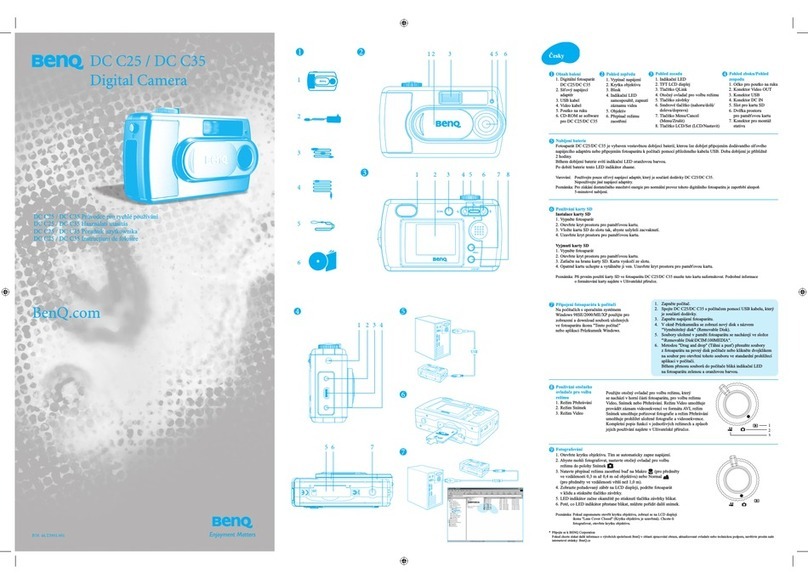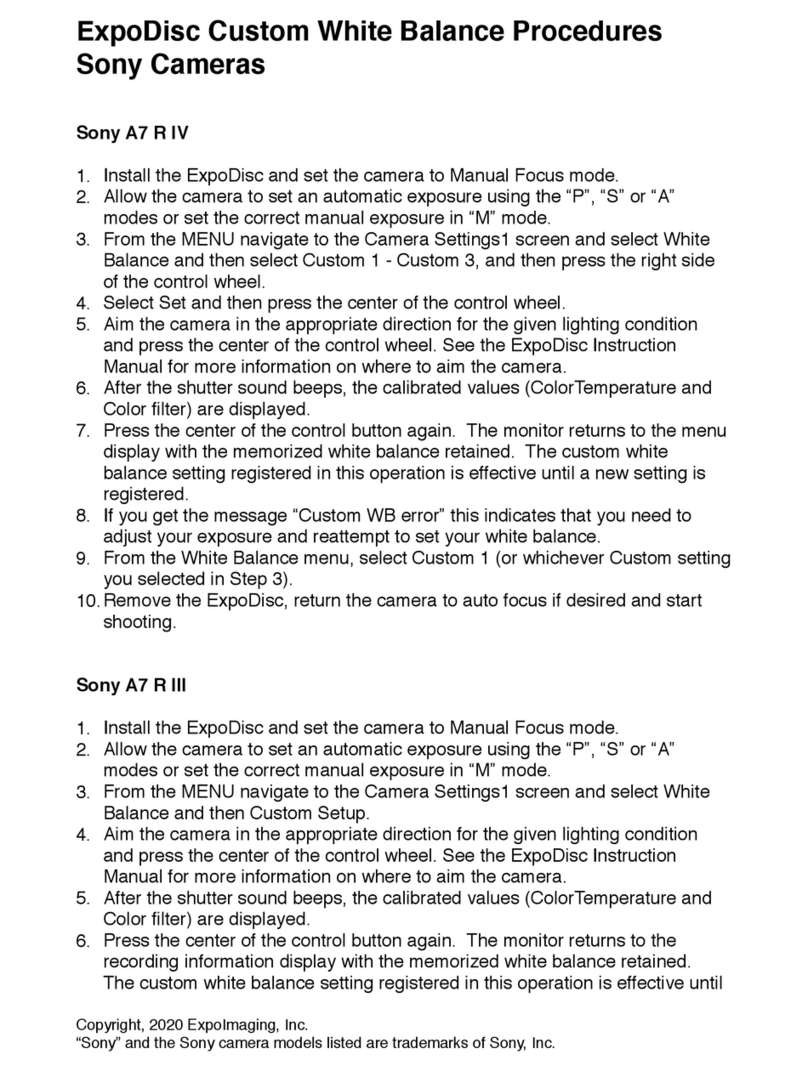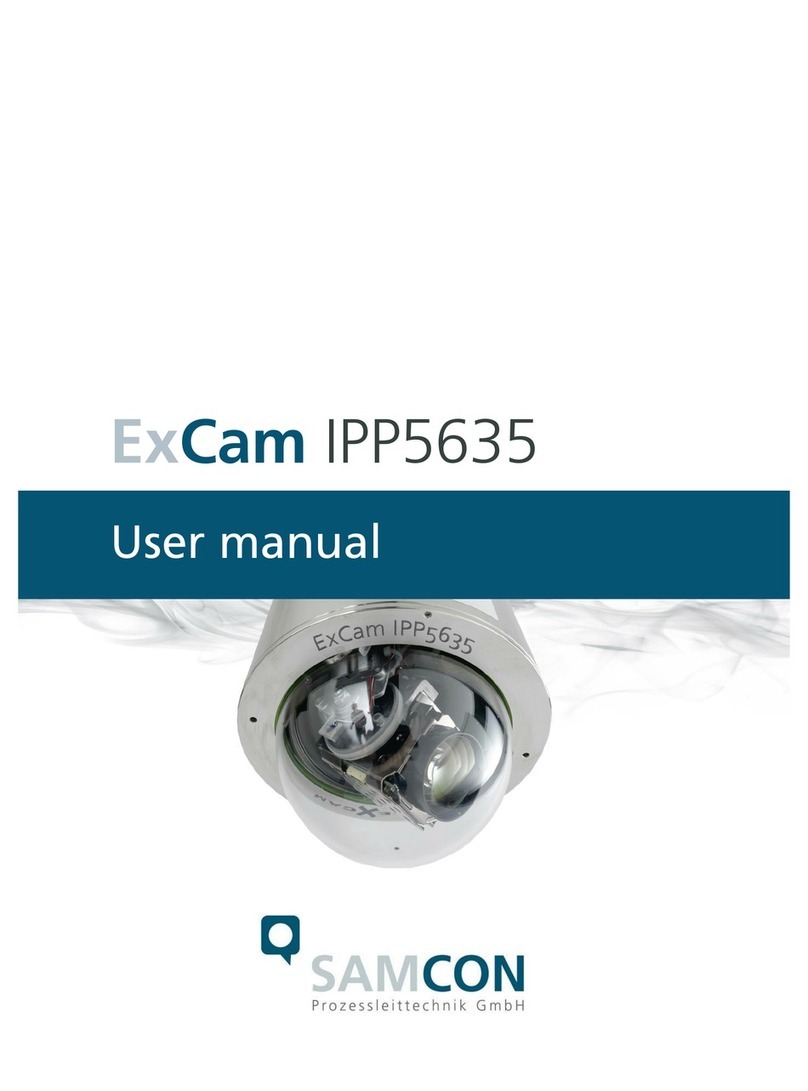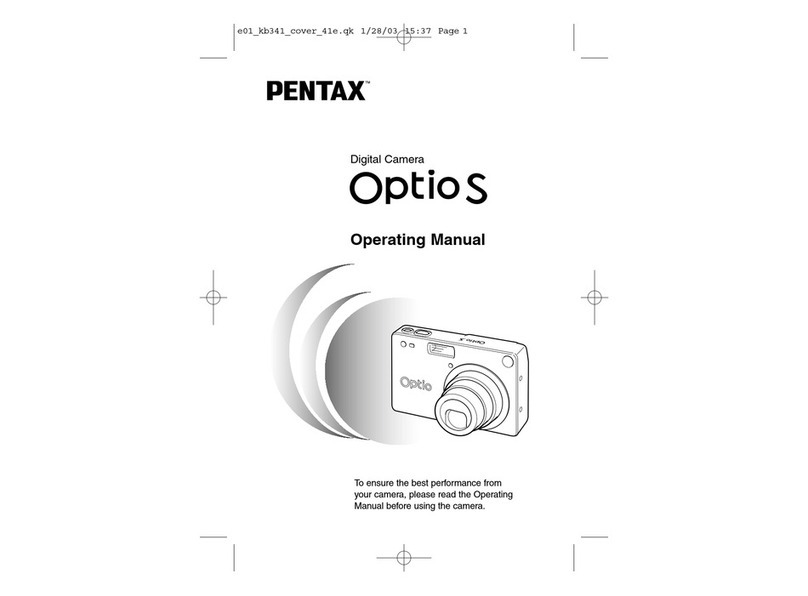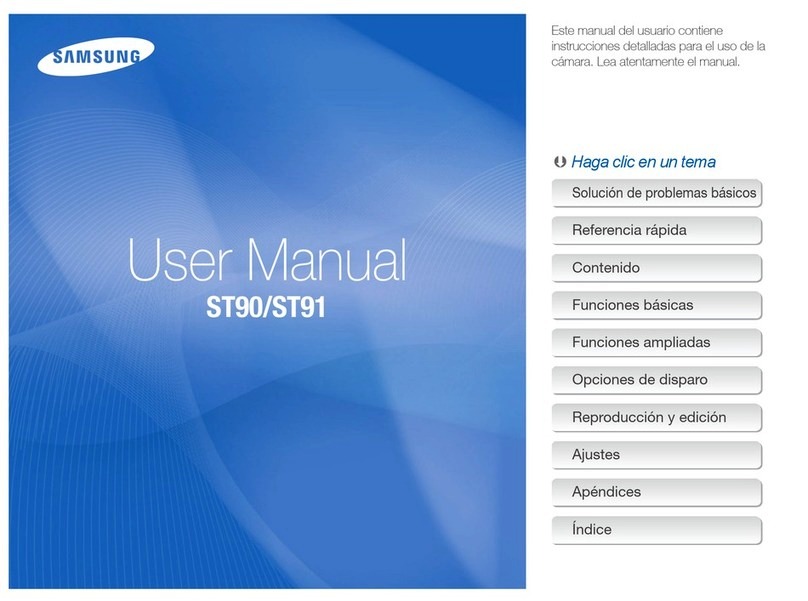Nite Devil 24C User manual

IPCND705
I
© 2022 System Q Ltd
NiteDevil.com
Table of Contents
Part 1 Introduction 1
1 Key Features .................................................................................................................. 1
2 Essential Tools and ZipFinder ......................................................................................... 1
Part 2 Connections 3
Part 3 Mounting 4
Part 4 SD Card 4
Part 5 Setup Options 5
1 PoE ZIP NVR ................................................................................................................... 5
2 Non-PoE ZIP NVR ............................................................................................................ 6
Part 6 How to Login via Browser 7
Part 7 Browser Menu Settings 9
1 IPCND702 ........................................................................................................................ 9
Part 8 Customising the Day / Night Setting to IR 13
Part 9 Turn off Deterrence LED 14
Part 10 Extra Resources 15
1 ZipNVR.com Website .................................................................................................... 15
2 Adding IP Cameras to a ZIP recorder ........................................................................... 15
3 ZIP Firmware ................................................................................................................ 15
Part 11 General Maintenance 16
Part 12 Specification 17
1 IPCND702 ...................................................................................................................... 17
Part 13 Conditions 18
Index 19

Introduction
© 2022 System Q Ltd
1
NiteDevil.com
Introduction
The all new NiteDevil® 24C can stay in fullcolour around the clock using the minimal amount of
naturallight to produce superb fullcolour images. It really is a game changer in performance and
should be used as a part of any CCTV systemrequiring full colour images in key areas around
entrances etc.
With built in dualIR and white light you can choose how the camera best works in your install.
Using white light to give visualwarning or using IR illumination to get a more discreet set up.
A built in microphone means you can see and hear what's happening, recording the audio &
video on your NVR for the best possible CCTV evidence.
Dual PoE and 12V means you can power and connect the camera to POE NVRs in seconds
using one simple CAT5/6 cable for video, power and audio. Ifyour systemdoesn't support PoE
use the 12V input or a PoE injector such as our POE200.
1.1 Key Features
oFullColour 24/7
oSees in Low Light
oNiteDevil® Tech
o2MP or 5MP
oStunning Images
oONVIF
oWhite or Grey Case
oIP66 In & Outdoor
oDual PoE/12V
oDual IR & White Light
oWide-Angle 3.6mm
oBuilt-in Mic
oMetalCase
oMotion Detect
oPicture Flip
1.2 Essential Tools and ZipFinder
To installthis product you will need:
·
Laptop / Windows PC
·
Screwdriver
·
Drill
·
ZIP NVR or DVR
·
PoE Switch / 12V DC power supply
·
Ethernet CAT5/5e/6 Cable

Connections
© 2022 System Q Ltd
3
NiteDevil.com
Connections
Powering the camera
Option 1 - Power the camera from12V DC (via the 2.1mm DC Socket), the current
consumption is 400mA.
The camera is polarity sensitive so connections must be correctly made.
Option 2 - Power the camera using a PoE 48V RJ45 Socket
When connecting ZIP PoE NVR plug the camera directly into the NVRs built in PoE switch.
The camera should automatically become visible after being connected for approximately 1
minute.

24/03/2022
IPCND705
4NiteDevil.com
Mounting
SD Card
The SD Card can be found on the rear ofthe eyeball, a smallgasket will need to be removed to
install the SD card.
For localrecording on the camera itself an SD card must be installed.
Recording time willvary dependent upon: SD card size and encoding settings
32GB SD Card 31 hours
64GB SD Card 62 hours
128GB SD Card (MAX) 124 hours
The camera can be set to only record when triggered via motion detection, alarm input or AI
smart, this maximises the recording time achievable.
Remove power fromthe camera when inserting / removing the SD card.

Setup Options
© 2022 System Q Ltd
5
NiteDevil.com
Setup Options
5.1 PoE ZIP NVR
When connecting to a ZIP PoE NVR plug the camera directly into the NVR's built in PoE
switch.
The camera should automatically become visible after being connected for approximately 1
minute.
The 100m distance for a camera can be increased when the PoE Mode is set to EPoE.
In the menu on a ZIP PoE NVR go to:-
Video > IP Channels > PoE Mode

How to Login via Browser
© 2022 System Q Ltd
7
NiteDevil.com
How to Login via Browser
The AI smart features can be configured in a ZIP recorder or directly in the browser interface of
the camera (standalone)
Only one smart detection feature can be enabled at any given time.
See the NVR or DVR manual for information on configuring these features with a ZIP
recorder.
Follow the steps below for configuring the settings directly in the camera via a browser for
standalone setup.
You willneed...
·
Windows Based PC/ Laptop connected to router/ PoE switch
·
ZipVision Pro App on Mobile Device
·
PoE Switch connected to Network/ Router
·
Ethernet network cable
·
ZipFinder software, available via this link below:-
www.softcctv.com/store/Item/Zip-Finder-IP-CCTV-Security-Camera-Discovery-Tool
NOTE Ifthe PC being used is on a different IP range to the PC then add the IP range of the
camera to the PC using the below guide:-
https://softcctv.com/helpdesk/kb/faq.php?id=571
1. Plug the camera's RJ45 port with a network cable into a PoE switch

24/03/2022
IPCND705
8NiteDevil.com
2. Using ZipFinder on a Windows Based PC/ Laptop Search and then tick the camera
3. Select Net Mode = DCHP, then click Modify
4. Search again, to get the updated IP address.
5. Select the IP address of the camera, Internet Explorer will pop-up, and ask to download and
install the plug-in.
6. Download, install and follow the steps for the plug-in installation, then re-load the browser
by selecting the IP address again.
5. Login to the IP Camera, the default login details are:-
User Name
admin
Password
777777

Browser Menu Settings
© 2022 System Q Ltd
9
NiteDevil.com
Browser Menu Settings
7.1 IPCND702
The menu be configured directly in the browser interface ofthe camera (standalone), in Remote
Setting you will find the menu settings below:-
Video
Live
Name
Camera (user editable)
Image Control
Date Format
DD/MM/YYYY /
MM/DD/YYYY /
YYYY/MM/DD
Time Format
24 Hour / 12 Hour
Flicker Control
50Hz / 60Hz
Show Name
Enable / Disable
Show Time
Enable / Disable
Save / Refresh
Image Control
Image Setting
FullColour Mode / Day / Night
Mode / Schedule
White Light
Manual/ Automatic mode /
Schedule / OFF
Angle Trad
180 / 0
Mirror
Disable / Vertical/ Horizontal / All
Backlight
WDR / HLC / Back Light / Disable
White Balance
Automatic mode / Manual
Shutter
Automatic mode / Manual
Time Exposure
1/5 to 1/200000 / Flickerless
Defog
OFF / Automatic mode / Manual
3D Noise Reduction
OFF / Automatic Mode / Manual
Save / Default / Refresh
Privacy Mask
Enable / Disable
Record
Encode
Mainstream
Resolution
1920 x 1080
FPS
1 -25
Video Code Type
H.265 / H.264
Video Code Level
Main Profile
Bitrate Control
CBR / VBR
Bitrate Mode
Predefined / User-Defined
Bitrate
256 to 4096
I Frame Interval
1 to 48
Audio
Enable / Disable
Save / Refresh
Substream
Resolution
640 x 480
FPS
1 -20
Video Code Type
H.265 / H.264 / H.264+ / H.265+ /
MJPEG
Video Code Level
Main Profile / Baseline / High Profile
Bitrate Control
CBR / VBR
Bitrate Mode
Predefined / User-Defined

24/03/2022
IPCND705
10 NiteDevil.com
Bitrate
128 to 1024
I Frame Interval
1 to 40
Audio
Enable / Disable
Save / Refresh
Record
Record
Stream Mode
Mainstream/ Substream
Record
Enable / Disable
PreRecord
Enable / Disable
Netbreak
Enable / Disable
Save / Refresh
Schedule
User Definable
Save / Refresh
Event
Setup
Motion
Enable
Enable / Disable
Sensitivity
1 to 8
Save / Refresh
Deterrence
Save / Default / Refresh
Alarm
Post
Recording
OFF / 5s / 10s / 20s / 30s
Send Email
Enable / Disable
FTP Picture
Upload
Enable / Disable
Enable Record
Enable / Disable
Deterrent
Enable / Disable
Save / Schedule / Refresh
Network
General
General
DCHP
Enable / Disable
IP Address
User-definable
Subnet Mask
User-definable
Gateway
User-definable
DNS 1
User-definable
DNS 2
User-definable
Multicast –
Mainstream
Enable / Disable
Save / Refresh
PPPoE
Enable PPPoE
Enable / Disable
Username
User-definable
Password
IP Address
Save / Refresh
Port
Configuration
HTTP Port
Enable / Disable
User-definable
Client Port
HTTPS Port
RTSP Port
Muticast Port
1024 – 65535
P2P Enable
Enable / Disable
Save / Refresh
Email
Email
Enable / Disable
Encryption
OFF / SSL / TLS / Automatic mode
SMTP Port
1 - 65535
SMTP Server
User-definable
Username
Password
Sender

Browser Menu Settings
© 2022 System Q Ltd
11
NiteDevil.com
Receiver 1
Receiver 2
Receiver 3
Interval
Save / Test / Refresh
FTP
FTP Enable
Enable / Disable
Server
User-definable
Port
1 – 65535
Username
User-definable
Password
User-definable
Transfer Images
Enable / Disable
Save / Refresh
RTSP
RTSP Enable
Anonymous Login
Enable / Disable
Instruction:
rtsp://IP:RtspPort/ch01/A
A:0(main stream), 1(sub stream), 2(mobile stream)
Save / Refresh
DDNS
DDNS
Enable / Disable
Server
NO_IP / DYNDNS
Hostname
User-definable
Username
User-definable
Password
User-definable
IP Filter
Enable
Enable / Disable
Type
Enable Allow List / Enable Block List
Restricted Type
Allow list/ Block List
Save / Delete / Refresh
Storage
Disk
Select Disk
Overwrite
OFF / Auto
Save / Format Hard Disk / Refresh
Audio
Enable Audio
Enable / Disable
Output
Volume
0 – 8
Input Volume
0 – 8
Audio Code
Type
G711A / G711U
Save / Refresh
System
General
Date and Time
Time Setting mode
Static / NTP server synchronization
Date Format
Day/Month/Year
Year-Month-Day
Month/Day/Year
Time Zone
GMT -12:00 to GMT + 13:00
Time Format
24Hour / 12 Hour
SystemTime
User-definable
Server Address
Time.windows.com / time.nist.gov /
pool.ntp.org / Define User
Save / Synchronize computer time / Refresh
Daylight
Saving Time
Daylight saving time
Enable / Disable
Set by week /
set by date
Start Time
User-definable
End Time
User-definable

24/03/2022
IPCND705
12 NiteDevil.com
Time Offset
1Hour / 2 hours
Save / Refresh
Multi-User
Customize
Each user
Password (Edit)
Username
User-definable
Password
User-definable
Password Strength
User-definable
Confirm
Refresh
Maintain
Log
Log Type
System/ CON. /
Alarm/ Account /
Record / Storage /
Network / All
Search
Start Time
User-definable
End Time
User-definable
Load Default
All / Video / Record/ Event / AI / Network/ Storage /
System
Save / Refresh
Upgrade
Path
Search LocalFiles
Upgrade
Save / Load
Import File
Search LocalFiles
Import
Export File Name
Search LocalFiles
Export
Auto Reboot
Auto-maintenance
Enable / Disable
Time
Date / Week / Month
Mon / Tues / Wed / Thur / Fri/ Sat /
Sun
Time
Save / Refresh / Reboot
Information
Device ID
Device Name
Device Type
Hardware Version
Software Version
Web Version
Mac Address
P2P ID
Refresh

Customising the Day / Night Setting to IR
© 2022 System Q Ltd
13
NiteDevil.com
Customising the Day / Night Setting to IR
Once logged into the camera browser interface:-
Go To Remote Settings > Video > Image Control > Image Settings
e.g. Day / Night mode if want the camera to B&W & use the IR
Suggested setting :IR Cut to Auto.

Extra Resources
© 2022 System Q Ltd
15
NiteDevil.com
Extra Resources
10.1 ZipNVR.com Website
The Zip NVR has a range of information on the cameras and NVRs, manuals, software, tools
and support:-
www.zipdvr.com
10.2 Adding IP Cameras to a ZIP recorder
How to guide on Adding IP Cameras:-
www.zipdvr.com/howto/TIP459-How-To-Add-IP-Cameras.html
10.3 ZIP Firmware
Firmware for the ZIP products are available online:-
www.zipdvr.com/firmware.html
Compare the firmware in the product against that available online.
AI Face Recognition is available on these modelNVRs:- ZIP108, ZIP116, ZIP208, ZIP308,
ZIP216 and ZIP226.

24/03/2022
IPCND705
16 NiteDevil.com
General Maintenance
·
Routinely clean the camera to prevent dust build up as this can effect the performance ofthe
camera. It is recommended to use a damp non-abrasive microfibre cloth.
·
Routinely check the connections for power and data to ensure no water ingress and corrosion.
·
Check that the cameras are firmly attached to the wallor mounting bracket.
·
Check playback in the recorder to ensure the camera is recording and triggering properly.

Specification
© 2022 System Q Ltd
17
NiteDevil.com
Specification
12.1 IPCND702
Resolution
2MP (1920 x 1080)
Lens Type
Wide Angle 3.6mm Fixed
Video Compression
H264 / H265
Bit Rate
128Kbps ~ 4Mbps
Shutter
1/5 ~ 1/20000s
Min. Illumination
Colour 24/7
Day/Night Function
Auto or Scheduled
Microphone
Built-in
IR LEDs
2x High Power
IR Range
Up to 30m
White Light
2x High Power
White Light Range
Up to 25m
Gain Control
Auto
Video Connection
RJ45 Socket
Onvif
Yes
Protocol
TCP/IP, HTTP, DHCP, DNS, DDNS, RTP/RTSP
Other Protocols
SMTP, NTP, UPnP, SNMP, HTTPS, FTP
White Balance
Auto / Manual
Input Voltage
12V DC (400mA) / PoE 48V
Consumption
5W Max
Power Connection
12V – 2.1mm DC Socket / PoE – RJ45
IP Rating
IP66
Build
Metal
Dimensions
100mm x (H) 90mm

24/03/2022
IPCND705
18 NiteDevil.com
Conditions
All specifications are approximate. System Q Ltd reserves the right to change any product
specifications or features without notice. Whilst every effort is made to ensure that these
instructions are complete and accurate, System Q Ltd cannot be held responsible in any way
for any losses, no matter how they arise, from errors or omissions in these instructions, or
the performance or non-performance of the equipment that these instructions refer to.
This symbol on the products and/or accompanying documents means that used electronic
equipment must not be mixed with general household waste. For treatment, recovery and
recycling please return this unit to your trade supplier or local designated WEE/CG0783SS
collection point as defined by your local council.
© Copyright 2020
NiteDevil is a registered trademark of System Q Ltd, Chesterfield. Derbyshire. S40 2WB
Table of contents
Other Nite Devil Digital Camera manuals