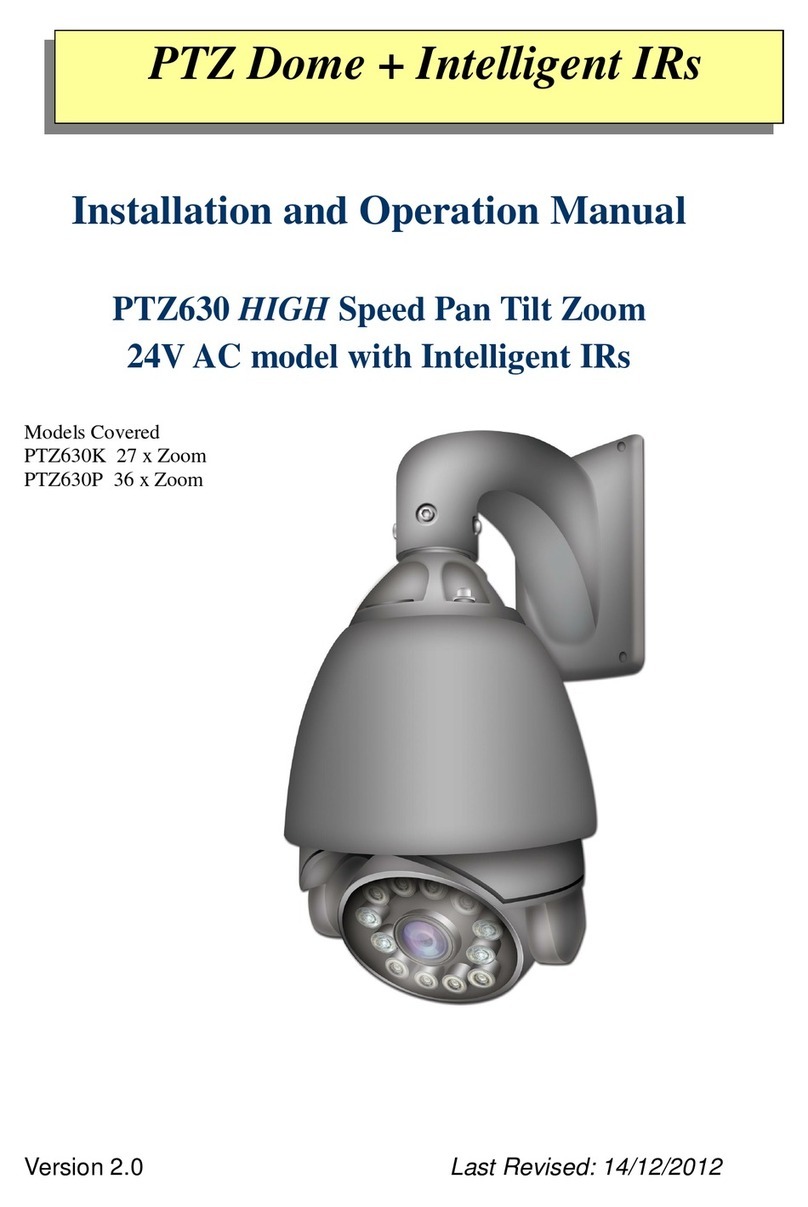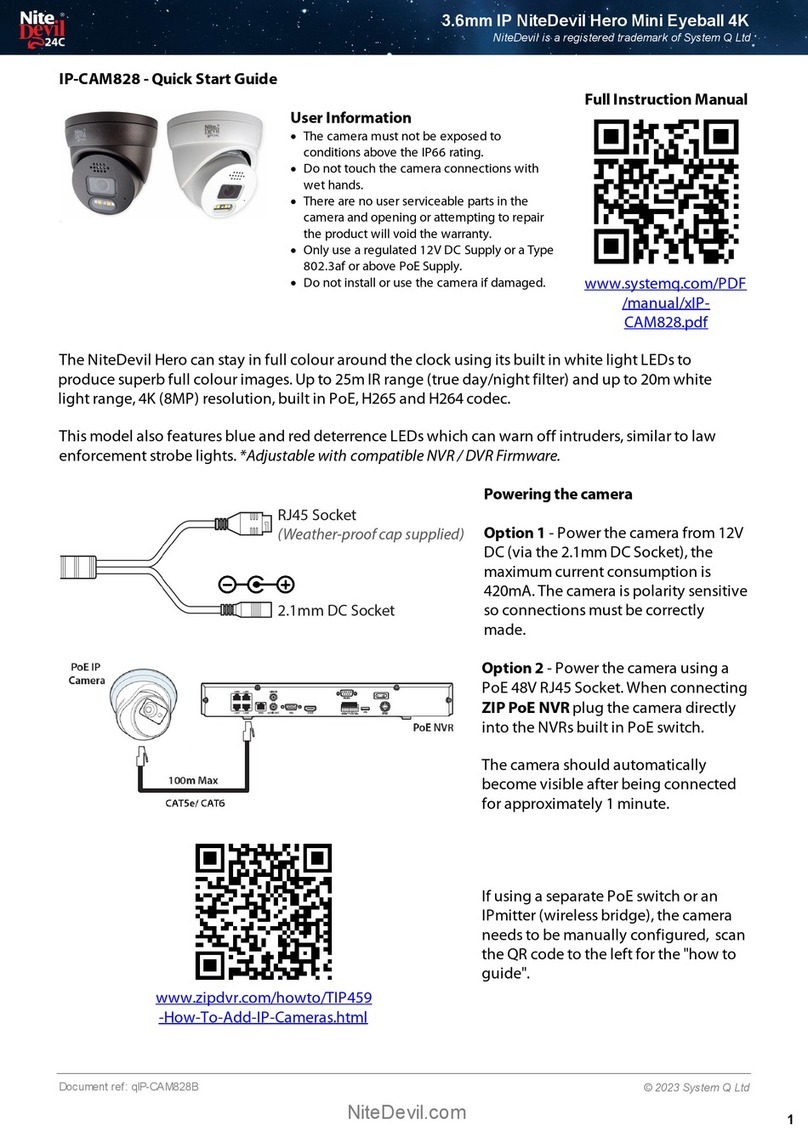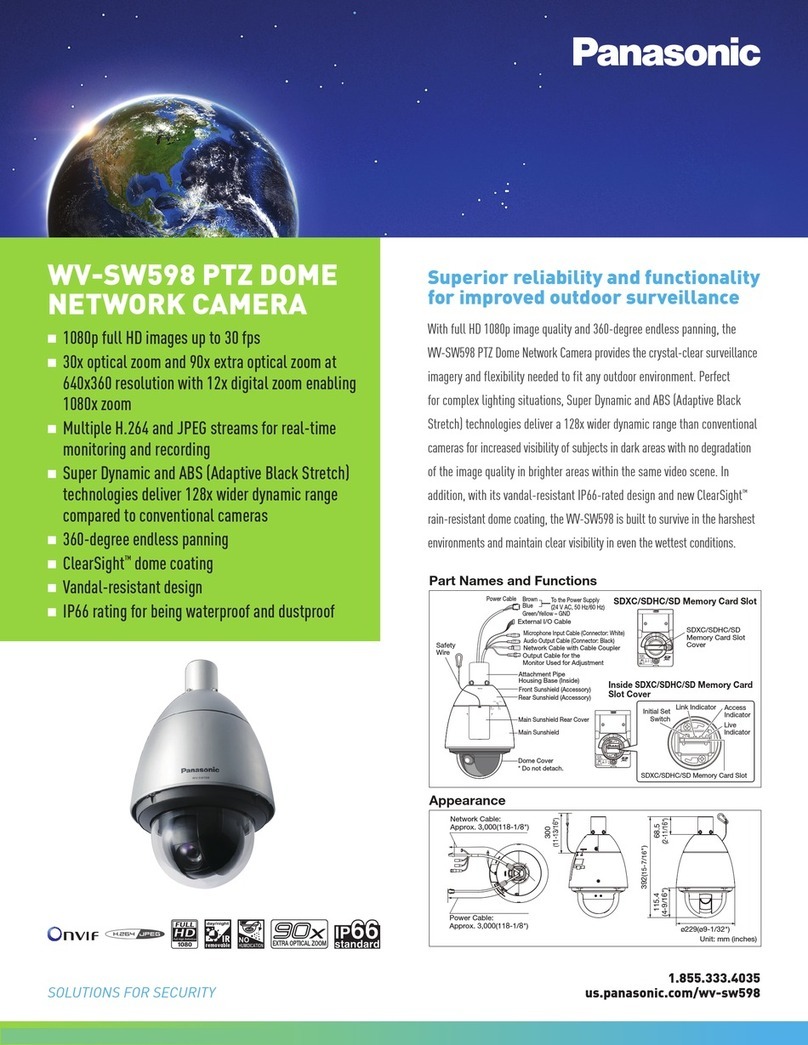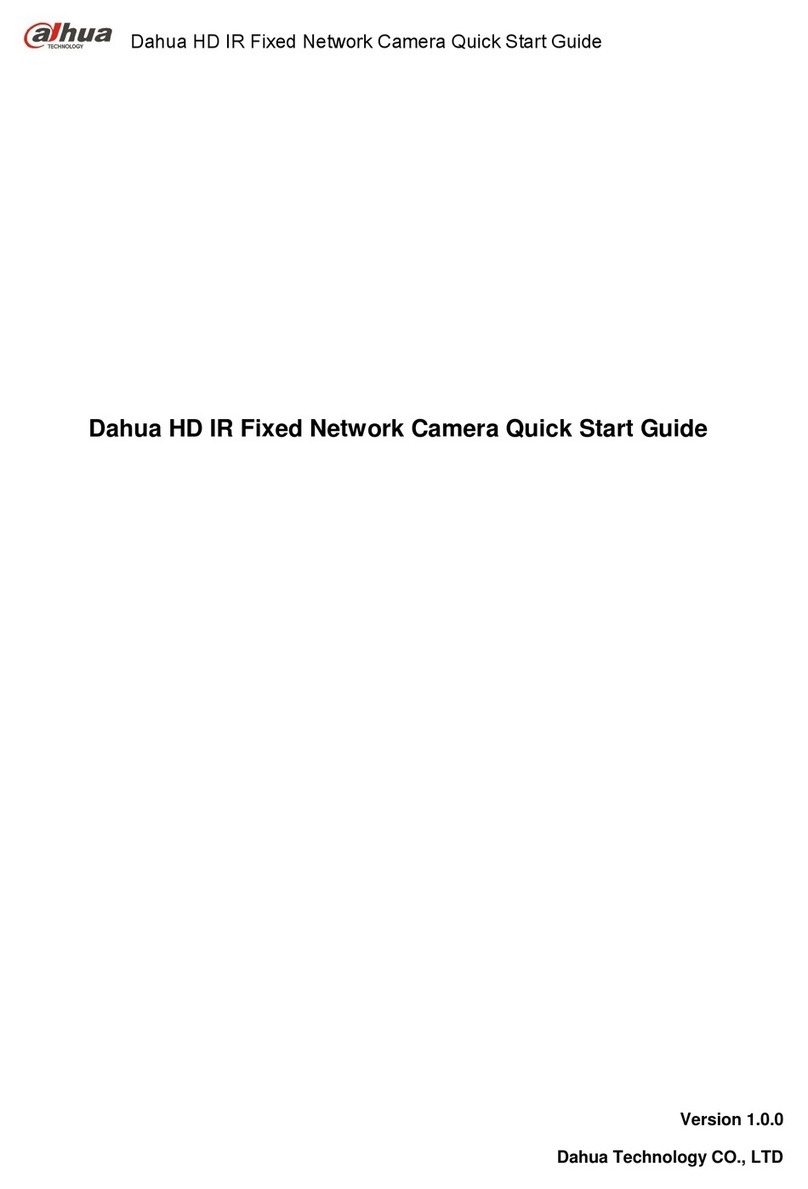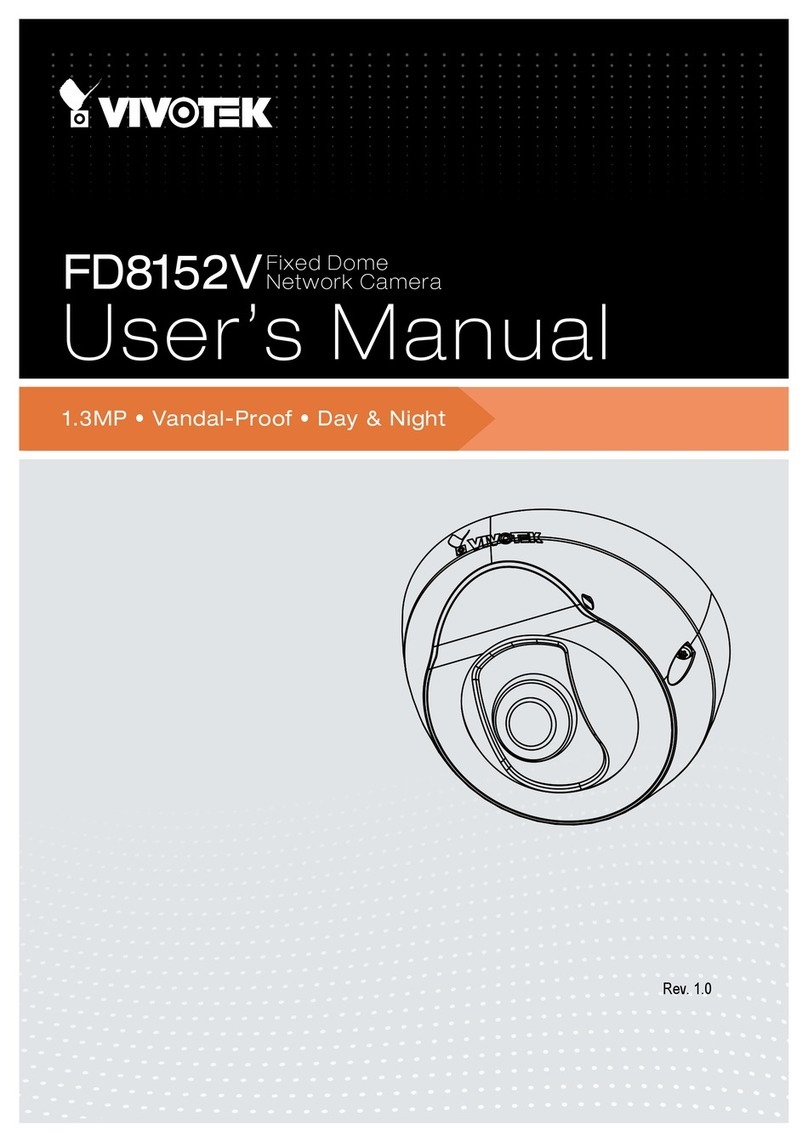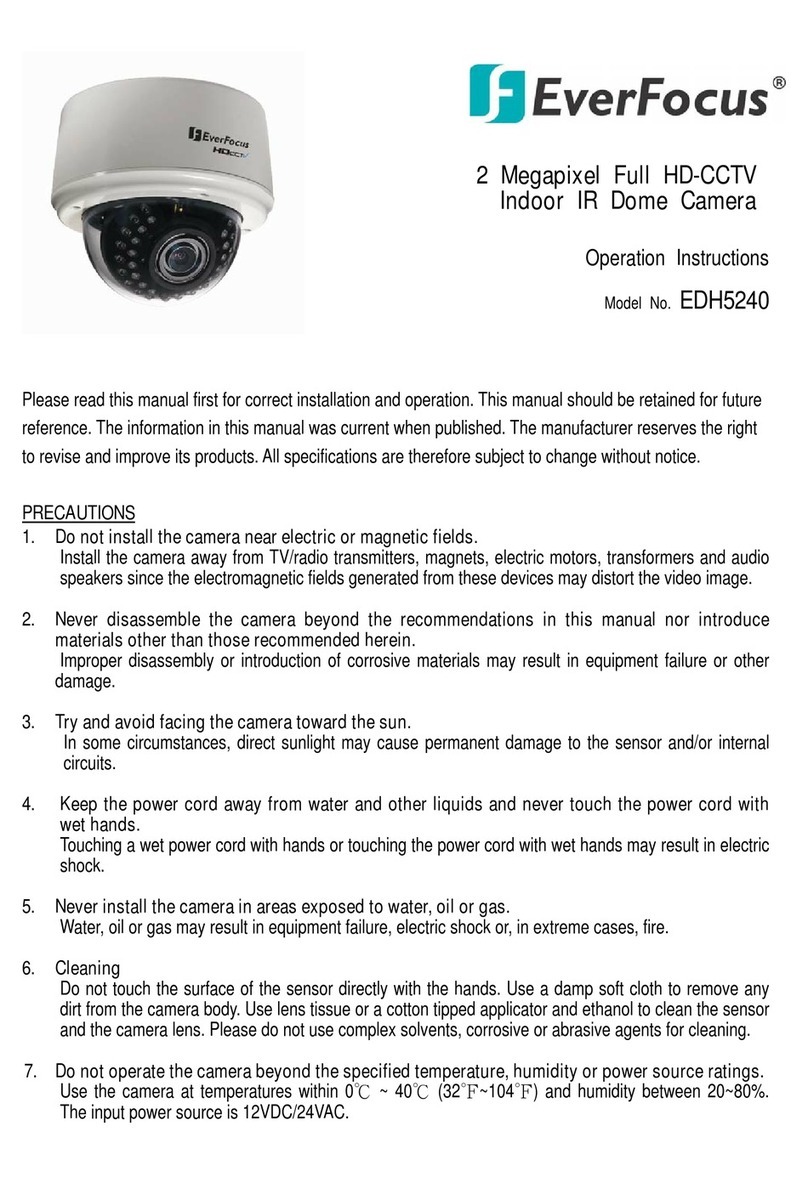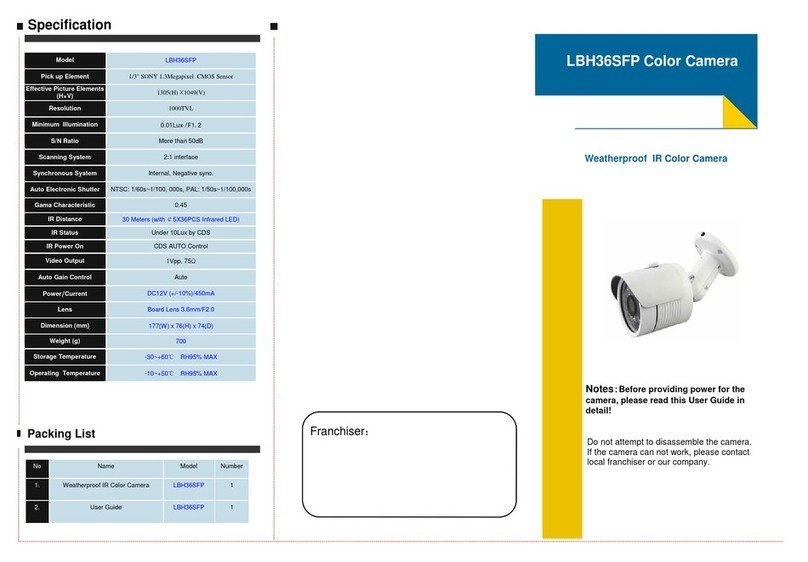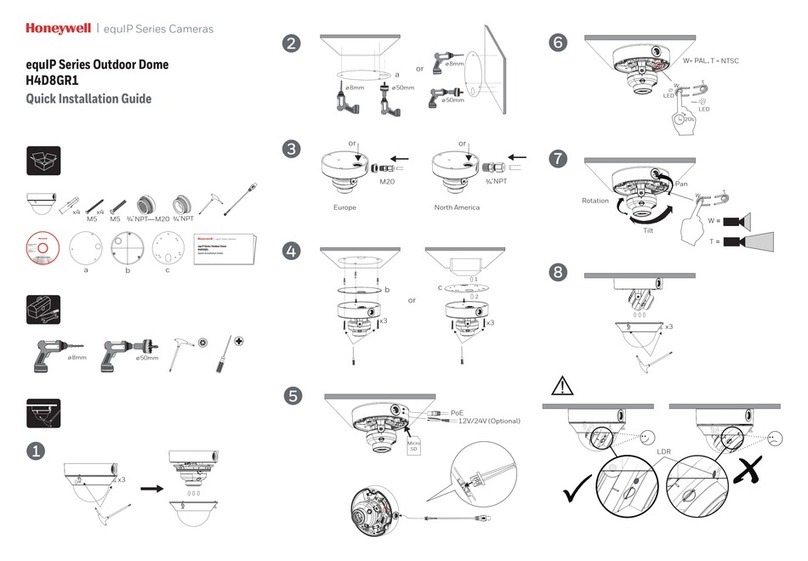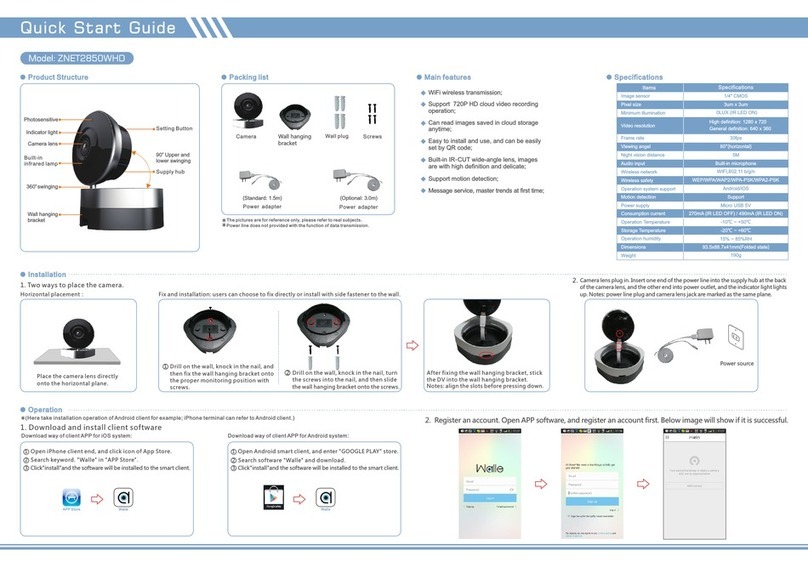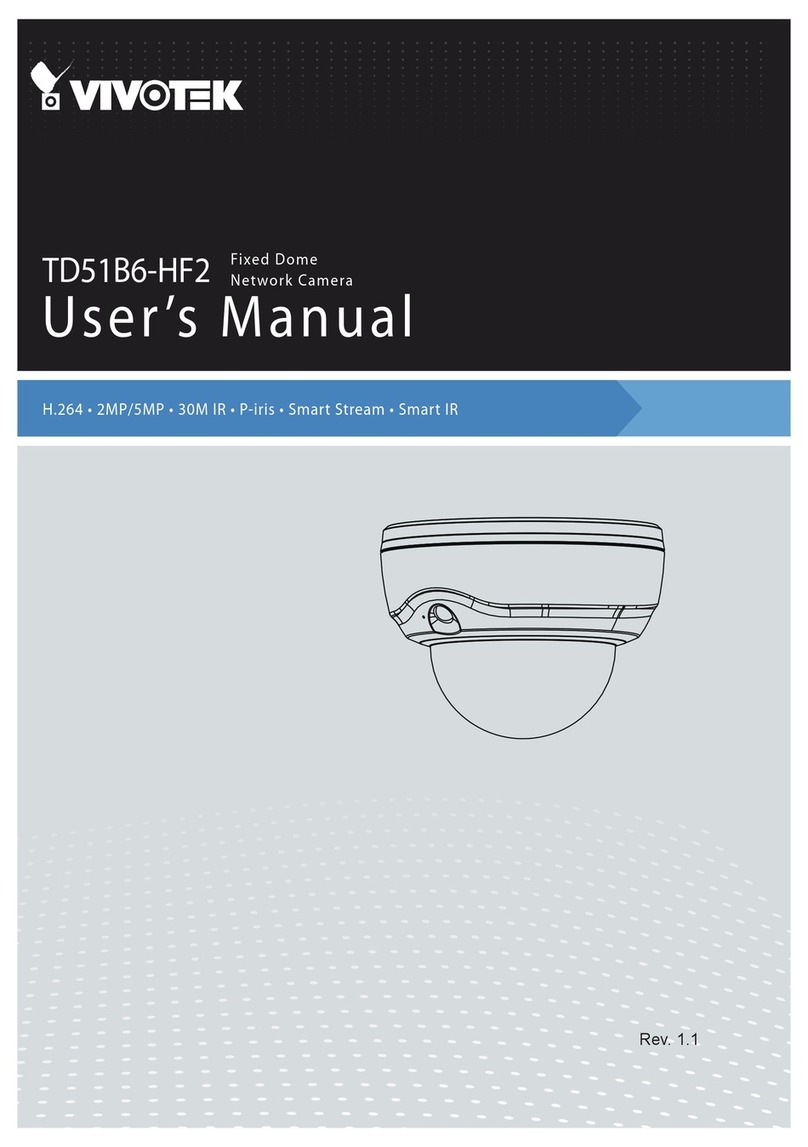Nite Devil 24C User manual

IP-CAM828
I
© 2023 System Q Ltd
NiteDevil.com
Table of Contents
Part 1 Introduction 1
1 Key Features - IP-CAM828 ............................................................................................... 1
Part 2 Connections and Dimensions 2
1 IP-CAM828 ...................................................................................................................... 2
Part 3 Mounting and SD Card Installation 3
1 Mini-Eyeball .................................................................................................................... 4
Part 4 Setup Options 5
1 PoE ZIP NVR ................................................................................................................... 5
2 Non-PoE ZIP NVR ............................................................................................................ 6
Part 5 How to Login via Browser 7
Part 6 Browser Menu Settings 9
1 IP-CAM828 ...................................................................................................................... 9
2 Customising the Day / Night Setting to IR ..................................................................... 14
Part 7 Extra Resources 15
1 ZipNVR.com Website .................................................................................................... 15
2 Adding IP Cameras to a ZIP recorder ........................................................................... 15
3 AI Setup ........................................................................................................................ 15
4 ZIP Firmware ................................................................................................................ 16
Part 8 General Maintenance 17
Part 9 Specifications 18
1 IP-CAM828 ..................................................................................................................... 18
Index 19

09/05/2023
IP-CAM828
2NiteDevil.com
Connections and Dimensions
2.1 IP-CAM828
Powering the camera
Option 1 - Power the camera from 12V DC (via the 2.1mm DC Socket), the current
consumption is 420mA.
The camera is polarity sensitive so connections must be correctlymade.
Option 2 - Power the camera using a PoE 48V RJ45 Socket
When connecting ZIP PoE NVR plug the camera directly into the NVRs built in PoE
switch.
The camera should automatically become visible after being connected for
approximately 1 minute.

Connections and Dimensions
© 2023 System Q Ltd
3
NiteDevil.com
Dimensions
*Dimensions Exclude Bracket
Mounting and SD Card Installation
For local recording on the camera itself an SD card must be installed.
Recording time will vary dependent upon: SD card size and encoding settings
32GB SD Card 31 hours
64GB SD Card 62 hours
128GB SD Card (MAX) 124 hours
256GB SD Card (MAX) 248 hours
The camera can be set to only record when triggered via motion detection, alarm
input or AIsmart, this maximises the recording time achievable.
Remove power from the camera when inserting / removing the SD card.

Setup Options
© 2023 System Q Ltd
5
NiteDevil.com
Setup Options
4.1 PoE ZIP NVR
When connecting to a ZIP PoE NVR plug the camera directly into the NVR's built in
PoE switch.
The camera should automatically become visible after being connected for
approximately 1 minute.
The 100m distance for a camera can be increased when the PoE Mode is set to
EPoE.
In the menu on a ZIP PoE NVR go to:-
Video > IP Channels > PoE Mode

How to Login via Browser
© 2023 System Q Ltd
7
NiteDevil.com
How to Login via Browser
The AIsmart features can be configured in a ZIP recorder or directly in the browser
interface of the camera (standalone)
Onlyone smart detection feature can be enabled at any given time.
See the NVR or DVR manual for information on configuring these features
with a ZIP recorder.
Follow the steps below for configuring the settings directlyin the camera via a
browser for standalone setup.
You will need...
·
Windows Based PC/ Laptop connected to router/ PoE switch
·
ZipVision Pro App on Mobile Device
·
PoE Switch connected to Network/ Router
·
Ethernet network cable
·
ZipFinder software, available via this link below:-
www.softcctv.com/store/Item/Zip-Finder-IP-CCTV-Security-Camera-Discovery-Tool
NOTE If the PC being used is on a different IP range to the PC then add the IP range
of the camera to the PC using the below guide:-
PDF Version :- http://www.cctvmanuals.com/pdf/tips/How_to_add_an_IP_Range.pdf
HTML Version :-
http://www.cctvmanuals.com/tips/How_to_add_an_IP_Range/index.html
1. Plug the camera's RJ45 port with a network cable into a PoE switch

09/05/2023
IP-CAM828
8NiteDevil.com
2. Using ZipFinder on a Windows Based PC/ Laptop Search and then tick the
camera
3. Select Net Mode = DCHP, then click Modify
4. Search again, to get the updated IP address.
5. Select the IP address of the camera, Internet Explorer will pop-up, and ask to
download and install the plug-in.
6. Download, install and follow the steps for the plug-in installation, then re-load the
browser by selecting the IP address again.
5. Login to the IP Camera, the default login details are:-
Default IP
192.168.10.1
DCHP
Off
User Name
admin
Password
777777

Browser Menu Settings
© 2023 System Q Ltd
9
NiteDevil.com
Browser Menu Settings
6.1 IP-CAM828
The menu be configured directly in the browser interface of the camera (standalone),
in Remote Setting you will find the menu settings below:-
Video
Live
Name
Camera (user editable)
Image Control
Date Format
DD/MM/YYYY/
MM/DD/YYYY/
YYYY/MM/DD
Time Format
24 Hour / 12 Hour
Flicker Control
50Hz / 60Hz
Show Name
Enable / Disable
Show Time
Enable / Disable
Save / Refresh
Image Control
Image Setting
Full Colour Mode / Day / Night
Mode / Schedule
White Light
Manual / Automatic mode /
Schedule / OFF
Angle Trad
180 / 0
Mirror
Disable / Vertical / Horizontal /
All
Backlight
WDR / HLC / Back Light /
Disable
White Balance
Automatic mode / Manual
Shutter
Automatic mode / Manual
Time Exposure
1/5 to 1/200000 / Flickerless
Defog
OFF / Automatic mode / Manual
3D Noise
Reduction
OFF / Automatic Mode / Manual
Save / Default / Refresh
Privacy Mask
Enable / Disable
Record
Encode
Mainstream
Resolution
3840 x 2160
FPS
1 -15
Video Code Type
H.265 / H.264
Video Code Level
Main Profile
Bitrate Control
CBR / VBR
Bitrate Mode
Predefined / User-Defined
Bitrate
512 to 6144
IFrame Interval
1 to 100
Audio
Enable / Disable
Save / Refresh
Substream
Resolution
1920 x 1080
FPS
1 -15
Video Code Type
H.265 / H.264
Video Code Level
Main Profile / Baseline / High
Profile

09/05/2023
IP-CAM828
10 NiteDevil.com
Bitrate Control
CBR / VBR
Bitrate Mode
Predefined / User-Defined
Bitrate
128 to 2048
IFrame Interval
1 to 60
Audio
Enable / Disable
Save / Refresh
Mobilestrea
m
Enable
Enable / Disable
Resolution
640 x 480 / 320 x 240
FPS
1 – 25
Video Code Type
H.265 / H.264 / H.264+ / H.265+
Video Code Level
Main Profile
Bitrate Control
CBR / VBR
Bitrate Mode
Predefined / User-Defined
Bitrate
8 to 1536
IFrame Interval
1 to 60
Audio
Enable / Disable
Save / Refresh
Record
Record
Stream Mode
Mainstream / Substream
Record
Enable / Disable
PreRecord
Enable / Disable
Netbreak
Enable / Disable
Save / Refresh
Schedule
User Definable
Save / Refresh
Event
Setup
Motion
Enable
Enable / Disable
Sensitivity
1 to 8
Save / Refresh
Deterrence
Save / Default / Refresh
Alarm
Post
Recording
OFF / 5s / 10s / 20s / 30s
Send Email
Enable / Disable
FTP Picture
Upload
Enable / Disable
Enable
Record
Enable / Disable
Deterrent
Enable / Disable
Save / Schedule / Refresh
AI
Setup
PD & VD
Enable
Enable / Disable
Sensitivity
0 to 100
Snap Mode
Default / Realtime Mode / Interval
Mode
Min Pixel
64 – 1080
Max Pixel
320 – 1080
Detection Type
Pedestrian & Vehicle / OFF /
Person / Vehicle
Detection Mode
Motion Mode / Static Mode
Detection Range
Full Screen / Customize
Save / Refresh

Browser Menu Settings
© 2023 System Q Ltd
11
NiteDevil.com
LCD
Enable
Enable / Disable
Sensitivity
1 to 4
Dynamic Marking
Enable / Disable
Detection Type
Pedestrian & Vehicle / Person /
Vehicle
Rule Number
1 to 4
Rule Enable
Enable / Disable
Rule Type
/ / B
Save / Refresh
Alarm
PID / LCD
Post Recording
OFF / 5s / 10s / 20s / 30s
Send Email
Enable / Disable
FTP Picture
Upload
Enable / Disable
Enable Record
Enable / Disable
Deterrent
Enable / Disable
Save / Schedule / Refresh
Networ
k
General
General
DCHP
Enable / Disable
IP Address
User-definable
Subnet Mask
User-definable
Gateway
User-definable
DNS 1
User-definable
DNS 2
User-definable
Video Encryption
Transmission
Enable / Disable
Save / Refresh
Port
Configura
tion
HTTP Port
User-definable
Client Port
HTTPS Port
RTSP Port
P2P Enable
Enable / Disable
Save / Refresh
Email
Email
Enable / Disable
Encryption
OFF / SSL / TLS / Automatic
mode
SMTP Port
1 - 65535
SMTP Server
User-definable
Username
Password
Sender
Receiver 1
Receiver 2
Receiver 3
Interval
Save / Test / Refresh
RTSP
RTSP Enable
Anonymous Login
Enable / Disable
Instruction:
rtsp://IP:RtspPort/ch01/A

09/05/2023
IP-CAM828
12 NiteDevil.com
A: 0(main stream), 1(sub stream), 2(mobile stream)
Save / Refresh
DDNS
DDNS
Enable / Disable
Server
NO_IP / DYNDNS
Hostname
User-definable
Username
User-definable
Password
User-definable
HTTPS
Certificate Type
Default / Custom
Certificate / Key
User-definable
Install
Save / Refresh
Storag
e
Disk
Select Disk
Overwrite
OFF / Auto
Save / Format Hard Disk / Refresh
Audio
Enable
Audio
Enable / Disable
Output
Volume
0 – 8
Input Volume
0 – 8
Audio Code
Type
G711A / G711U
Save / Refresh
System
General
Date and
Time
Time Setting
mode
Static / NTP server
synchronization
Date Format
Day/Month/Year
Year-Month-Day
Month/Day/Year
Time Zone
GMT -12:00 to GMT + 13:00
Time Format
24Hour / 12 Hour
System Time
User-definable
Server Address
Time.windows.com /
time.nist.gov / pool.ntp.org /
Define User
Save / Synchronize computer time / Refresh
Daylight
Saving Time
Daylight saving
time
Enable / Disable
Set by week /
set by date
Start Time
User-definable
End Time
User-definable
Time Offset
1Hour / 2 hours
Save / Refresh
Multi-User
Customize
Each user
Password (Edit)
Username
User-
definable
Password
User-
definable
Password
Strength
User-
definable
Confirm
Refresh

Browser Menu Settings
© 2023 System Q Ltd
13
NiteDevil.com
Maintain
Log
Log Type
System / CON. /
Alarm / Account /
Record / Storage /
Network / All
Search
Start Time
User-definable
End Time
User-definable
Load Default
All / Video / Record/ Event / AI / Network/ Storage /
System
Save / Refresh
Upgrade
Path
Search Local
Files
Upgrade
Save / Load
Import File
Search Local
Files
Import
Export File Name
Search Local
Files
Export
Auto Reboot
Auto-maintenance
Enable / Disable
Time
Date / Week / Month
Mon / Tues / Wed / Thur / Fri /
Sat / Sun
Time
Save / Refresh / Reboot
Informatio
n
Device ID
Device Name
Device Type
Hardware Version
Software Version
Web Version
Mac Address
P2P ID
Refresh

Extra Resources
© 2023 System Q Ltd
15
NiteDevil.com
Extra Resources
7.1 ZipNVR.com Website
The Zip NVR has a range of information on the cameras and NVRs, manuals,
software, tools and support:-
www.zipdvr.com
7.2 Adding IP Cameras to a ZIP recorder
How to guide on Adding IP Cameras:-
www.zipdvr.com/howto/TIP459-How-To-Add-IP-Cameras.html
7.3 AI Setup
See the ZIP NVR full manual for more information on AIsetup;
Note: AI Features will vary depending on model
Full Instruction Manual
https://systemq.com/PDF/manual/xZIP4.pdf

Extra Resources
© 2023 System Q Ltd
17
NiteDevil.com
General Maintenance
·
Routinelyclean the camera to prevent dust build up as this can effect the
performance of the camera. It is recommended to use a damp non-abrasive
microfibre cloth.
·
Routinelycheck the connections for power and data to ensure no water ingress and
corrosion.
·
Check that the cameras are firmly attached to the wall or mounting bracket.
·
Check playback in the recorder to ensure the camera is recording and triggering
properly.

09/05/2023
IP-CAM828
18 NiteDevil.com
Specifications
9.1 IP-CAM828
Resolution
4K (8MP) (3840 x 2160)
Lens Type
Wide Angle 3.6mm Fixed
Video Compression
H264 / H265
Bit Rate
512Kbps ~ 6Mbps
Shutter
1/5 ~ 1/20000s ~ Flickerless
Min. Illumination
Colour 24/7 with White Light LEDs
Day/Night Function
Auto or Scheduled
Microphone
Built-in
IR LEDs
1x High Power
IR Range
Up to 25m
White Light
2x High Power
White Light Range
Up to 20m
Gain Control
Auto
Video Connection
RJ45 Socket
Onvif
Yes
Protocol
TCP/IP, HTTP, DHCP, DNS, DDNS, RTP/RTSP
Other Protocols
SMTP, NTP, HTTPS
White Balance
Auto / Manual
Input Voltage
12V DC (420mA) / PoE 48V
Consumption
1.2 - 5W
Power Connection
12V – 2.1mm DC Socket / PoE – RJ45
IP Rating
IP66
Build
Metal & Plastic
Dimensions
100mm x (H) 90mm
Other manuals for 24C
1
This manual suits for next models
1
Table of contents
Other Nite Devil Security Camera manuals